Note: This blog article covers the classic Esri Story Maps which are in mature support and scheduled to be retired in late 2025. Story authors are strongly encouraged to use the new ArcGIS StoryMaps to create stories.
For more information about transitioning to the new StoryMaps, see ArcGIS StoryMaps resources. For more information about the transition from classic Esri Story Maps to the new ArcGIS StoryMaps, see Esri Story Maps: Now in mature support.

Story Map Journal is one of the more popular and powerful Story Maps, and is ideal when you want to combine narrative text with maps and other embedded content. A Map Journal contains entries, or sections, that users scroll through. Each section in a Map Journal has an associated map, image, video or web page plus a text panel that can also contain media.
Sections in the default order
By default, Story Map Journal sections are shown in order, just like you would read chapters in a book. The last section created is the last chapter in your Map Journal. Below is an example (A World of Waste) that flows like a book, from first section to last.
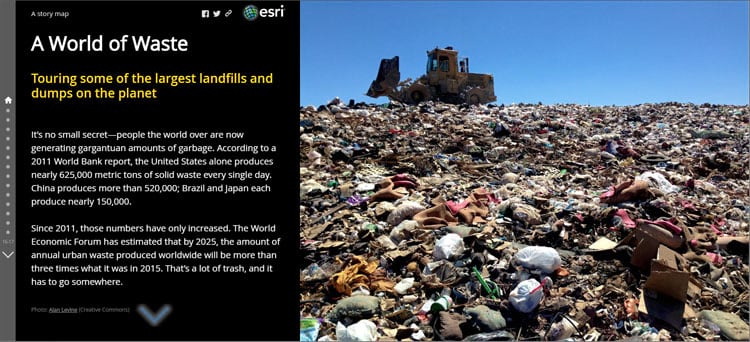
A Story Map Journal blog
In some cases, you may want to have your Story Map Journal ordered like a blog, with the most recent section first. To reverse the order, in builder mode go to any section and click Organize:
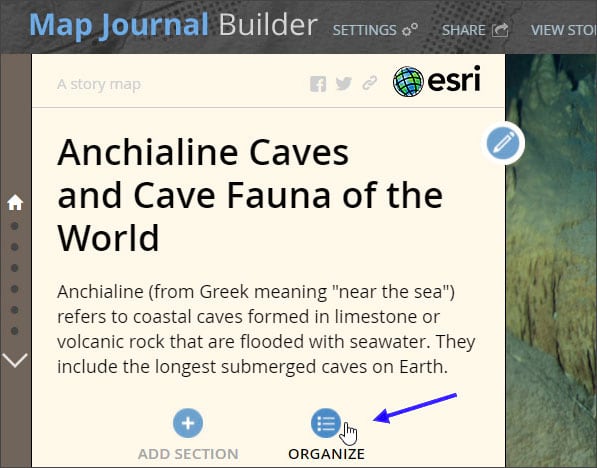
Then check the box to Display sections in reverse order, highlighted below.
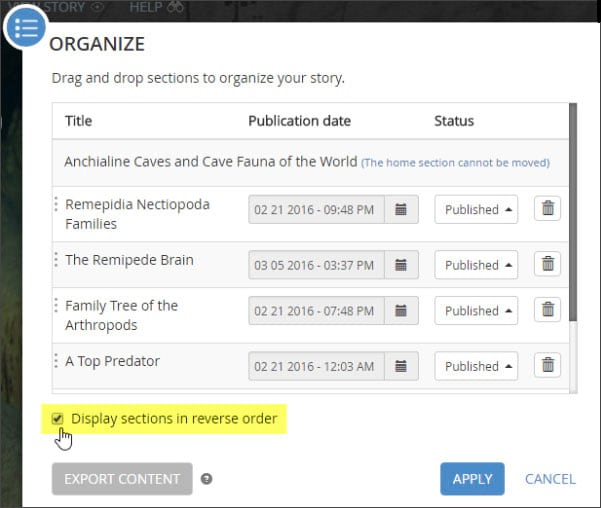
Apply and save your changes when finished.
Instead of ordering sections as they are written, your Story Map Journal now orders the sections in “blog style” with the most recently added section first. As you make updates, it will read like a blog.
More information
For more information see the following topics:
For more information about the new StoryMaps, see ArcGIS StoryMaps resources.
This post was originally published on April 18, 2016, and has been updated.

Commenting is not enabled for this article.