Note: This blog article covers the classic Esri Story Maps which are in mature support and scheduled to be retired in late 2025. Story authors are strongly encouraged to use the new ArcGIS StoryMaps to create stories.
For more information about transitioning to the new StoryMaps, see ArcGIS StoryMaps resources. For more information about the transition from classic Esri Story Maps to the new ArcGIS StoryMaps, see Esri Story Maps: Now in mature support.

A Story Map Journal is an ideal choice when you need lots of maps, media, and text to tell a story. But a simple, single-section Map Journal can be very effective even when you don’t. A single-section Map Journal not only offers a great framework to showcase a single map, but also offers unique capabilities for map interaction and for adding rich media, text, and graphics via the side panel to complement the map.
*
About sections
The typical Story Map Journal is composed of multiple sections. The first, or home, section is at the top, with additional sections titled and indicated by bullets. The home section is often the introduction to the story, leading the viewer on to explore subsequent sections. Scroll to move from section to section, click on bullets, or use the arrows for navigation.
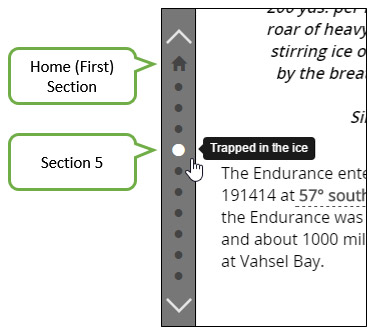
When you configure a single-section Map Journal, these navigation tools are not needed and are omitted, providing a side panel alongside your map that’s completely configurable.
*
Authoring a single-section Map Journal
Authoring a single-section Map Journal is simple, just use the builder to add and configure one section—a Main Stage with your map, and a Side Panel with whatever else you want to accompany your map.
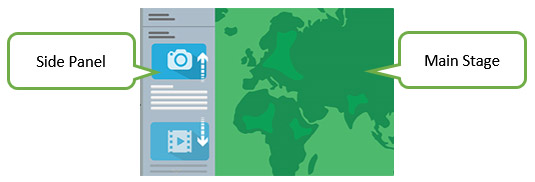
*
Why use a single-section Journal
A single-section Map Journal offers unique capabilities that you can use to showcase what’s in your map, or tell a simple story focused on a single map.
The Main Stage is where the web map is displayed. Main stage options enable you to override saved map properties.
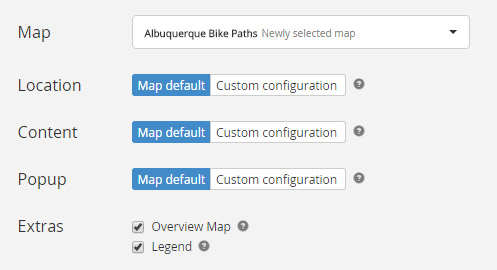
- Location: set the geographic extent
- Content: toggle layer visibility
- Popup: set a feature pop-up to remain open
- Extras: add a legend, or overview map
The Side Panel offers a flexible way to insert and style text, and add media content such images and videos.
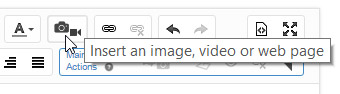
Main Stage Actions are driven from links in the side panel, and can be used to zoom the map, toggle layers, or switch from the map to other media such as videos and web pages.
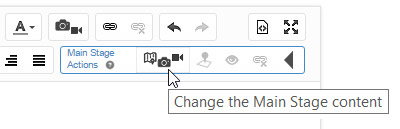
The Source button opens an HTML editor so you can view and edit existing markup, or add unique elements or override existing styles.
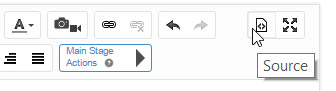
All of these capabilities combined provide an easy, unique, and powerful way to showcase your maps.
*
For more information
This post was originally published on December 9, 2015, and has been updated.

Article Discussion: