Note: This blog article covers the classic Esri Story Maps which are in mature support and scheduled to be retired in late 2025. Story authors are strongly encouraged to use the new ArcGIS StoryMaps to create stories.
For more information about transitioning to the new StoryMaps, see ArcGIS StoryMaps resources. For more information about the transition from classic Esri Story Maps to the new ArcGIS StoryMaps, see Esri Story Maps: Now in mature support.

Story Map Journal is a very popular and versatile Story Map, ideal for when you want to combine text with maps and other media. Examples include Mountains of Fire, Atlas for a Changing Planet, and many more found on the Story Map Journal gallery.
About Map Journal sections
By default a Map Journal opens to the first section, also called the home section, and provides scrolling (or click) access to additional sections in the journal.
Sections appear in ascending order from the home (or first) section downwards, and can be found on the left or right side depending on the layout option chosen. The examples shown below have the fifth section active.
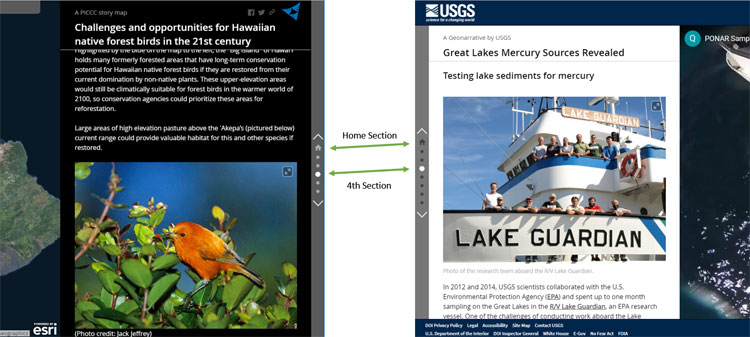
Share a URL to a Story Map Journal at a specific section
To open a Map Journal at a specific section, add §ion=<num> to the end of the story map URL, where num is the section number that you want the Map Journal to open with.
For example, the following URL will open Atlas for a Changing Planet at the beginning (the Home or first section):
https://storymaps.esri.com/stories/2015/atlas-for-a-changing-planet/
To open the Map Journal at the 4th section, use the following URL (note the section number appended):
https://storymaps.esri.com/stories/2015/atlas-for-a-changing-planet/?§ion=4
More information
For more information see the Story Map Journal overview, gallery, and tutorial.
This post was originally published April 14, 2015, and has been updated.

Commenting is not enabled for this article.