ArcGIS StoryMaps is the professional storytelling tool that enables you to transform your geographic work into interactive content to inform and inspire others. It makes it easy to explain complex topics related to your knowledge and experience.
Read on to get all the details about what’s new this month.
- Add an image gallery to a briefing
- Highlight a feature by showing its pop-up
- Easily find and use public content
- And more…
Add an image gallery to a briefing
Image galleries enable you to showcase a mosaic of images in your stories, and now the gallery option is available when adding content to briefing slides. Galleries work well on every type of slide layout and work especially well on the Section title with media and Media only layouts.
You can set each gallery image to fit or fill, depending on your preference, and don’t forget to add attribution and alternative text to credit your images and improve the accessibility of your briefing. Adding, removing, and rearranging images within a gallery works the same as it does in stories, and readers can click the images to expand them (unless you’ve configured a link on an image, in that case clicking the image will open the link).
For tips related to use images in your storytelling, be sure to check out A guide to working with images in ArcGIS StoryMaps (esri.com).
Highlight a feature by showing its pop-up
When you place a map in a story or briefing, you can now direct your readers’ attention to a particular feature in the map by setting its pop-up to show when the map loads. When configuring a map in the map designer, simply go to the Options tab and enable “Keep pop-up open.” Now, click on the map to show the pop-up you want readers to see and click Save.
This was a popular feature of the classic storytelling templates was showing a pop-up to highlight a particular feature in a map, and we’re happy to announce this feature is now made its way to ArcGIS StoryMaps! Note this feature currently supports feature layers. If you’d like to use this with other layer types, drop us a note on the Esri Community to let us know how else you’d like to use this capability.
Easily find and use public content
ArcGIS StoryMaps provides many ways for you to bring together your own content along side content created by colleagues in your organization and content shared to you through groups. However, there are times where you want to bring in a publicly shared map created by someone outside your organization that hasn’t been directly shared with you.
Now you can easily browse, search, and add public content to your stories, briefings, and collections using the new Public Content tab in the item browser. This new tab shows all the publicly shared content from people inside and outside your organization. It makes it straightforward to find any publicly available item by title, keyword, or even item ID.
This new tab is available when adding maps or applying a theme to stories and briefings and also when adding items to a collection.
And more…
A few other items added recently include:
- Add video to express map pop-ups to make them more engaging and dynamic.
- A new featured theme is available for the upcoming 2024 Esri User Conference. Check it out in the featured theme gallery!
Be sure to review the release notes for more detail about other small changes and fixes released this month.
Thanks to Will Hackney for his contributions to this post.
Banner image: © 2024 Adobe Stock. All rights reserved.

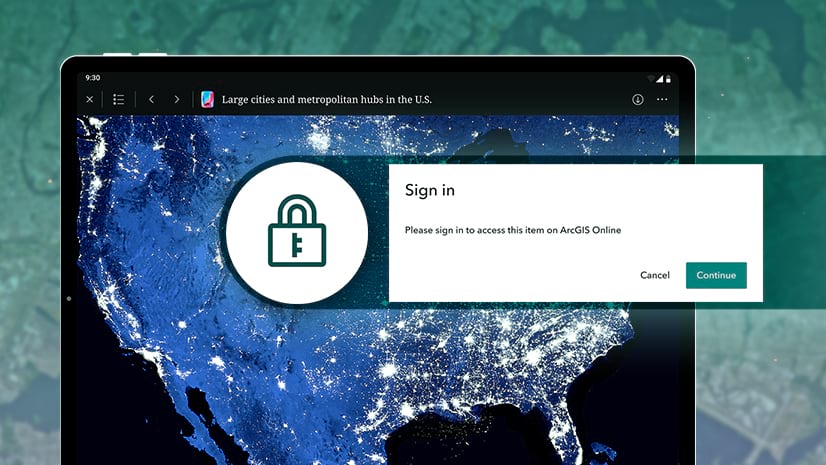
Article Discussion: