Conventional wisdom suggests that you shouldn’t judge a book by its cover — but it’s hard to make a good impression with a cover riddled with typos and lousy artwork. The same applies to stories created with ArcGIS StoryMaps: The little things do matter, and minor details can have a significant impact on the overall quality and professionalism of your work.
Here are some steps you can take before publishing and sharing your story to ensure it shines on every platform.
Table of contents
- Proofread your story
- Test links
- Review distribution of text and media
- Ensure content is accessible
- Provide attribution
- Review visual language for consistency
- Remove unused map layers
- Configure pop-ups and legends
- Disable enlargement for small images
- Preview your story on mobile
- Add item details for improved sharing and SEO
- Preview your story while signed out
1. Proofread your story
This suggestion may seem obvious, but it’s possibly the most important entry in the entire list, as typos and other spelling or grammatical mistakes can undermine the credibility of your story. And after all the work you’ve put into your story, from the copy to the imagery and maps, you might have overlooked something — we’ve all done it at some point or another.
Proofreading your own story is a good start, but we also suggest that you ask someone else to review your story, too — preferably someone who can serve as a stand-in for your target audience (such as a colleague). This external review can help identify inconsistencies and mistakes that you might otherwise miss.
2. Test links
You may have added links or buttons to your story. Be sure to test all these links before you publish your story to ensure that your readers are directed to the correct pages. The Open in a new tab option (enabled by default) allows readers to explore external resources without losing their place in your story. But if you’re linking to a section within your story — or if accessibility is a top priority — you may want to disable this option.
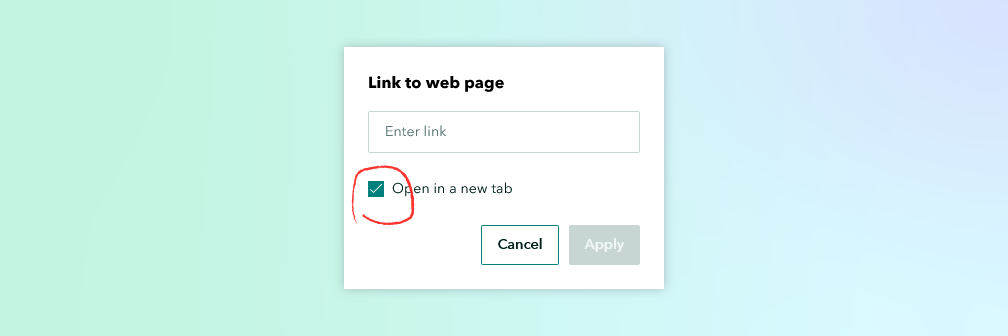
Related reading: Add another dimension to your stories with heading links
3. Review the distribution of text and media
Establishing a healthy balance between text and visual media can transform your story from an unclear, overwhelming narrative into something more digestible. Instead of presenting loads of text and then a ton of media right after the other, try to create a balance between content types. This will help to maintain your audience’s attention through the entire story. If your story is relatively long, consider enabling the navigation bar so that readers can navigate between different sections more easily.
Related reading: Nine steps to great storytelling
4. Ensure your content is accessible
Ensuring accessibility is not just an authoring best practice, but in some cases, a legal requirement. Adding alternative text to visual media is vital for making your stories accessible to everyone, including members of your audience who may use screen readers. Alternative text is especially important for graphics that contain text, which most accessibility tools can’t interpret. If you haven’t already added alternative text to all your maps, images, and videos, this story has tips for writing it and this video shows you how to add it.
If you’re using a custom theme, you should also ensure that you’ve achieved sufficient color contrast between the story’s text and background, as this can have a big impact on legibility. If you’re unsure, the ArcGIS StoryMaps theme builder provides a color contrast indicator.
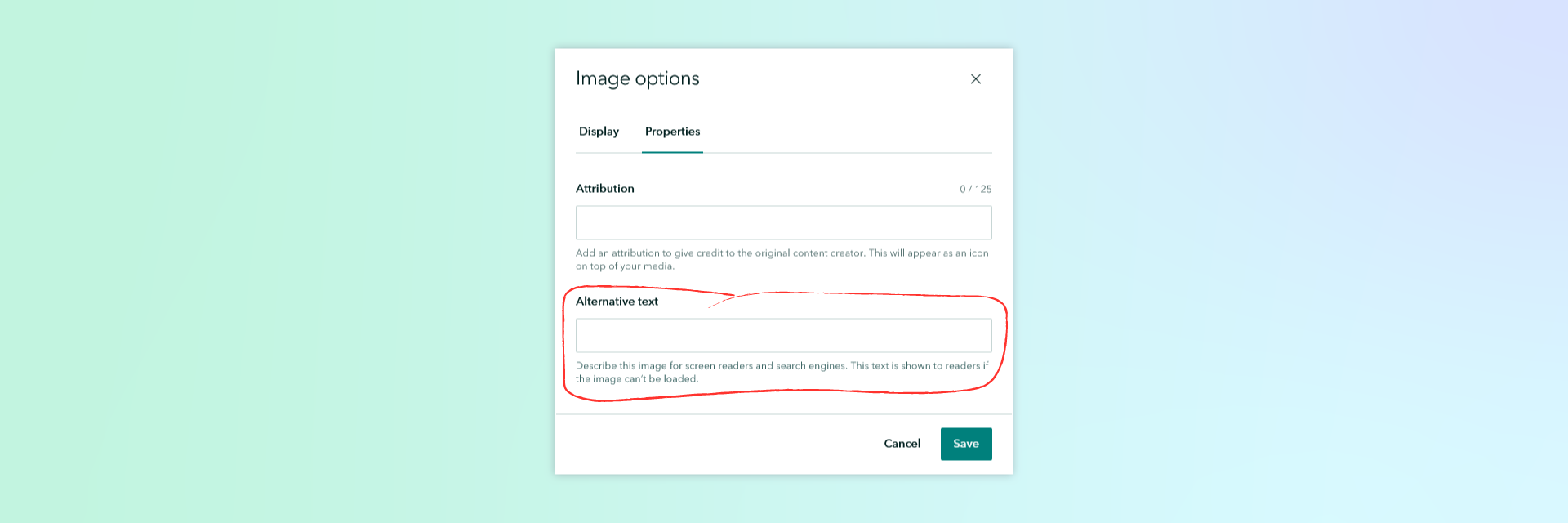
Related reading: Getting started with accessible storytelling
5. Provide attribution
It’s important to credit the authors of the content you’ve included or referenced in your story, both for transparency and accountability, and for compliance with relevant copyright law. Images and videos are often licensed and distributed with specific attribution requirements, and it’s your responsibility as story author to ensure you’re fulfilling those requirements. To add attribution to an image or video, open the media’s Options modal, switch to the Properties tab, and then fill out the Attribution field.
Be sure to cite any additional sources for your work — either inline, or within the credits section at the bottom of the story. Don’t forget to acknowledge any contributors, including yourself!
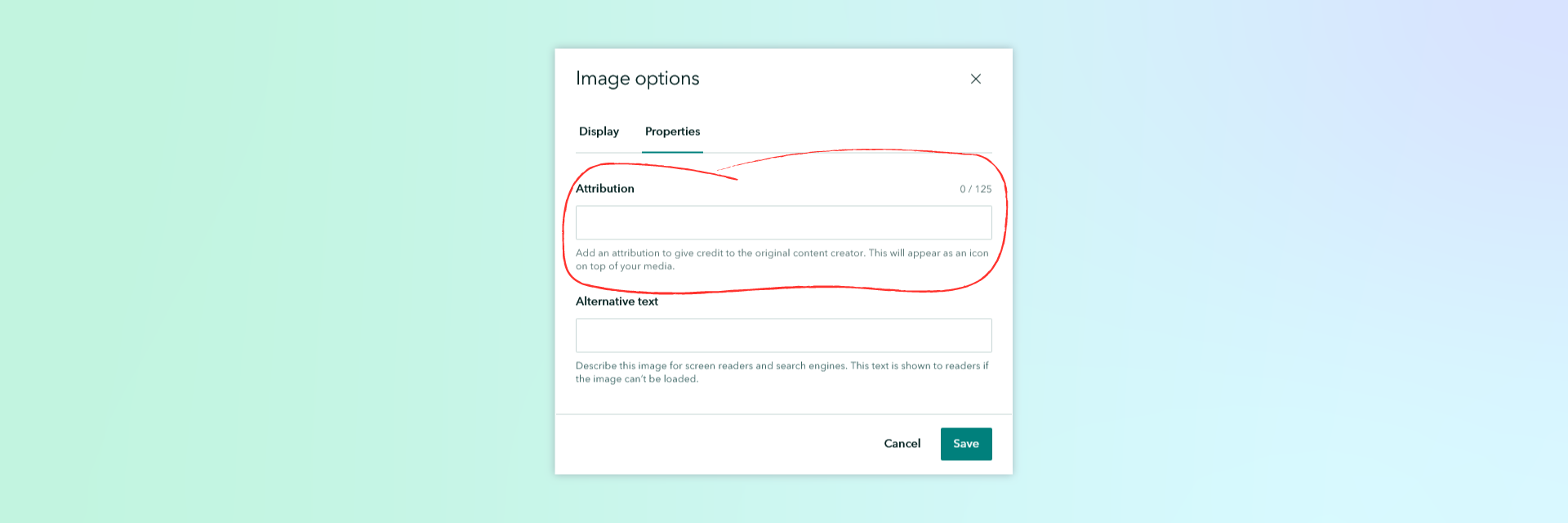
Related reading: Stick to the rules: How to properly find and use images in your stories
6. Review visual language for consistency
Consistency is key when it comes to creating a cohesive narrative. Sticking to organizational branding — including logos, colors, fonts, and basemaps — throughout your story helps reinforce identity and gives a more uniform and professional look. You can easily adjust your story’s visual language using the theme builder.
Related reading: Illustrating the point: A conversation about storytelling through design
7. Remove unused map layers
Web maps and scenes can easily become cluttered with extraneous layers — but when you add a map or scene to your story, all its layers are loaded, even if they never actually appear in the story. These unused layers can negatively impact your story’s performance. To keep things running quickly and smoothly, it’s a good idea to remove unused layers from the maps and scenes that appear in your story before you publish. You can remove these layers in the Map Viewer and Scene Viewer, respectively.
Related reading: How to get the most from interactive maps
8. Configure (or disable) map pop-ups and legends
Map pop-ups are useful for providing additional information about a particular feature or location. But the default pop-ups in your web maps and scenes contain an exhaustive amount of data, which can be visually overwhelming. Before publishing your story, be sure to configure the pop-ups for clarity. If pop-ups aren’t essential, then you can simply disable them in Map Viewer.
Legends can similarly help explain and contextualize the content of a map, but a poorly configured legend can create more confusion than clarity. If you choose to enable a map legend, be sure it’s nice and tidy. You may wish to rename layers to be more concise or to hide certain layers from the legend — both of which can be completed in Map Viewer.
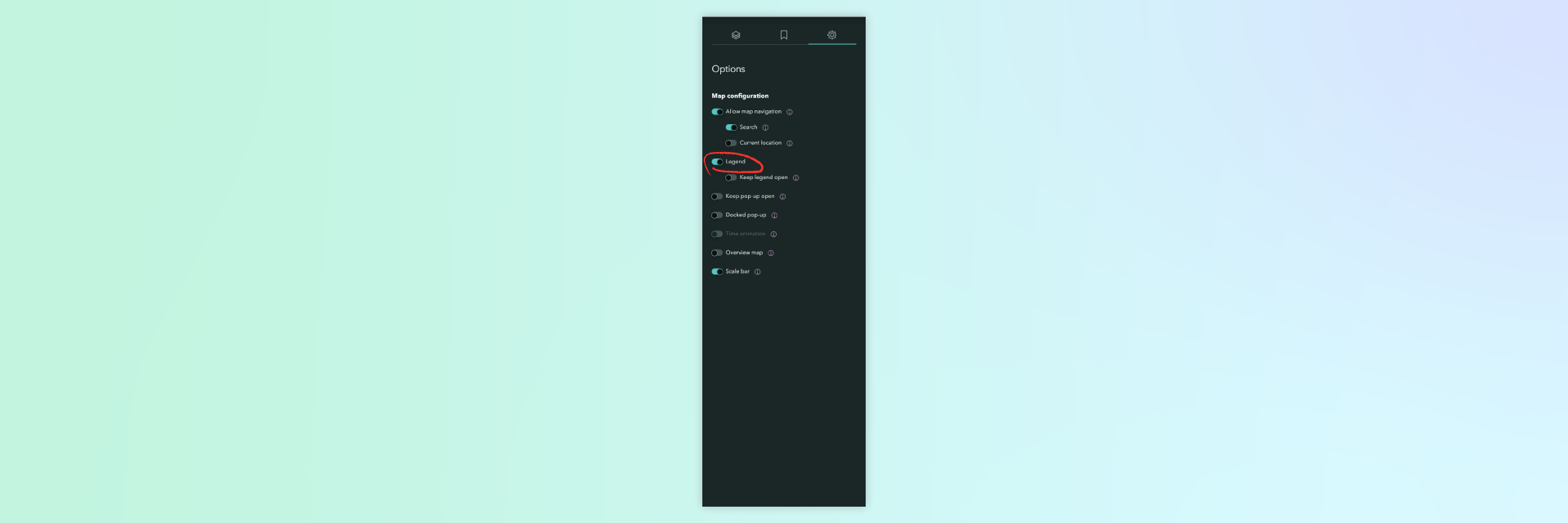
Related reading: Pop-ups: the essentials
9. Disable enlargement for small images
By default, readers can click or tap on an image in your story to expand it into a full-screen view. This feature is useful for high-resolution maps, photos, or graphics that can’t be displayed at their original size inline. But some images, such as logos, custom graphic separators, map legends, and locator maps, don’t need to be enlarged. For these kinds of images, we suggest disabling enlargement in the Options modal, so that they’re always displayed at their (intentionally small) sizes.
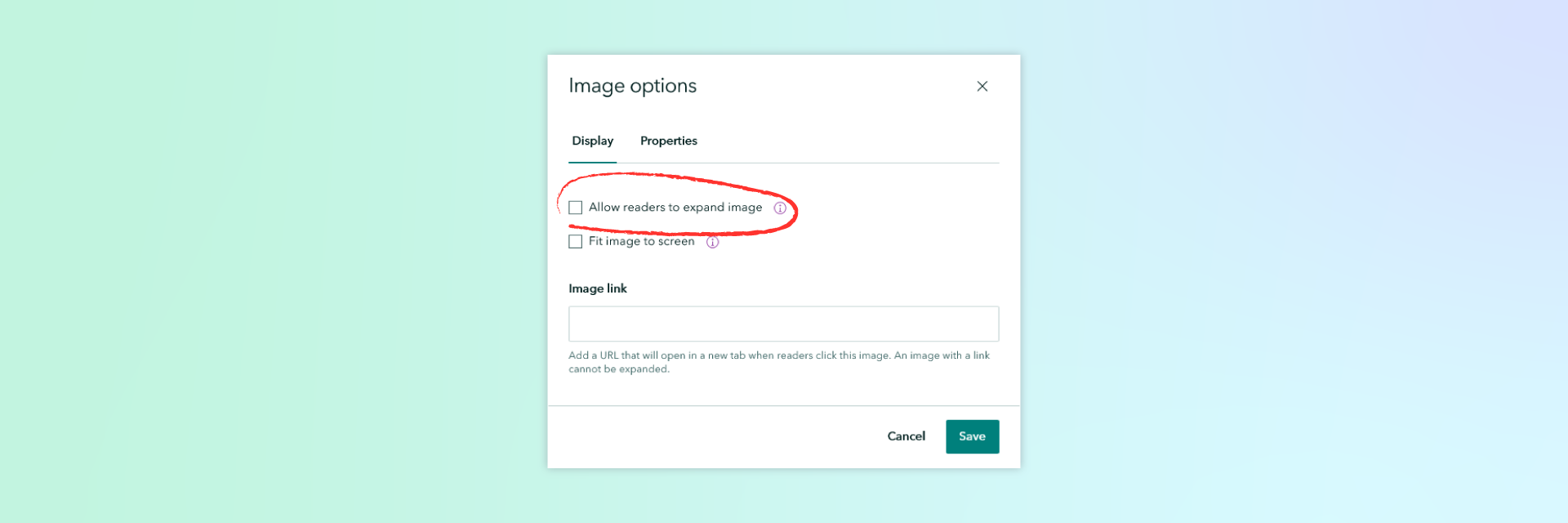
Related reading: A guide to working with images in ArcGIS StoryMaps
10. Preview your story on mobile
Many people will read your story on their phones. To ensure your story looks great on smaller screens, always preview it on mobile before publishing. You can use the built-in preview tool in the story editor or open the story directly on your phone.
After viewing your story on a small screen, you may want to tweak some media properties to optimize the reading experience for all devices. Specifically, you may want to adjust image placement or cropping (using the fit/fill options in the image options modal), modify map extents so that areas of interest remain visible, and reorder gallery items so that your most important media features prominently.
11. Add item details for improved sharing and SEO
Adding accurate information about your story is essential for effectively sharing it with your audience. During the publishing workflow, you can add or modify the story’s title, summary, and thumbnail, which will affect how it appears in social media posts and in external search engines. If you edit the story details and then republish your story, those metadata changes will be overwritten unless the Update details checkbox is unselected.
You can add additional details about your story — including a full description, terms of use, and attribution — directly to the story’s item page in ArcGIS Online. This will make it easier for prospective readers to find your story in ArcGIS Online. Adding or verifying this information during the publishing process is also beneficial for long-term content management within your organization.
Related reading: Make your work easy to find, understand, and use by others
12. Preview your story while signed out
Before you share your story, it’s a good idea to preview it while signed out or in a private or incognito window. This extra step can reveal any potential permission issues with your content: For example, if a map, scene, or layer in your story hasn’t been shared with the same audience as the story itself, your readers may encounter login prompts.
Of course, if you haven’t published your story publicly, then you won’t be able to view it while signed out. So, the best time to complete this step is immediately after you’ve published your story, but before you’ve shared it with your intended audience.
Wrap-up
While many of the items on this checklist may seem minute, the best stories are often stronger than the sum of their individual parts. Reviewing these items before you share your work can not only add a layer of polish but can also help elevate your story from a good one into a great one.
Have we overlooked any other essential pre-publication steps? If you think of any, sound off in the comments below!

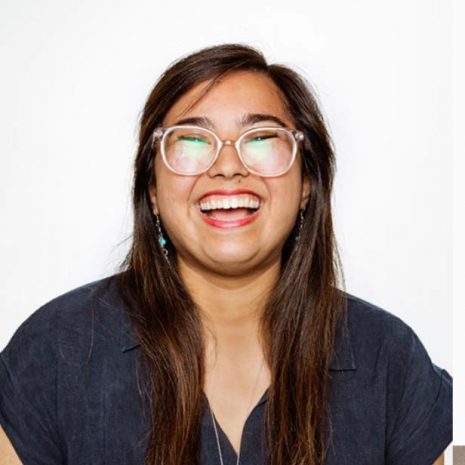
Article Discussion: