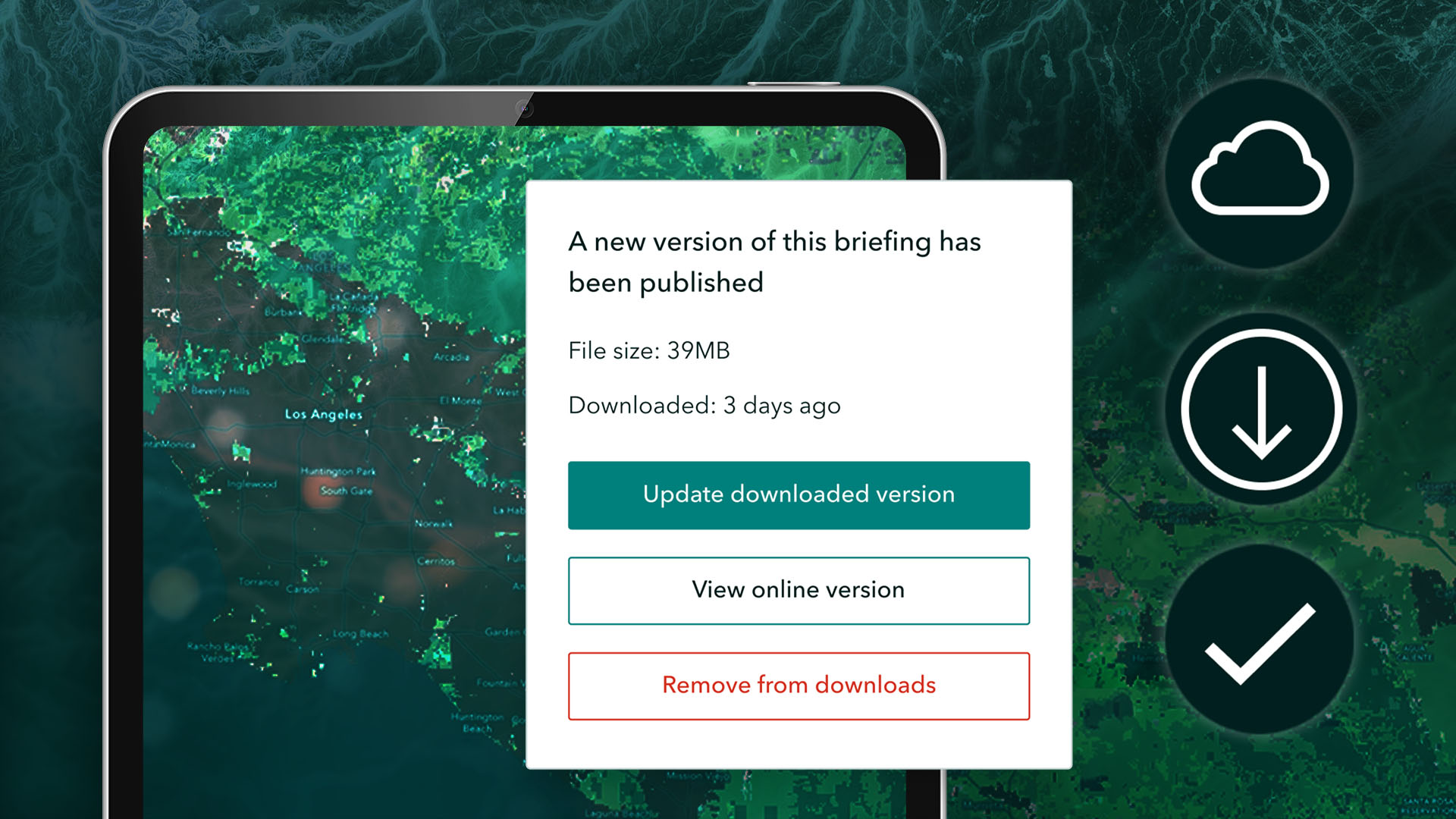
Share your dynamic maps and more directly within your presentation slides using briefings in ArcGIS StoryMaps. Present interactive maps offline with the ArcGIS StoryMaps Briefings app—available for iOS and Android tablets and Windows tablets and computers. Take your slides with maps on the go using the Briefings app and deliver briefings that demonstrate the rich, meaningful context of your data.
What’s New in the Briefings App
Exciting updates to the Briefings app include, a new panel for viewing information, legend and pop-ups about the maps or scenes in your slides, an option to update the downloaded version of your briefings, the ability to view the Briefings app in portrait mode, and more.
Quick links
- Display map information within your slides
- Enhanced view of the map or scene legend and pop-ups
- Update the downloaded version of your briefings
- View briefings in portrait mode
- Sort briefings by the view count
- Present express maps with an image base layer
- Navigate through briefing slides using swipe gestures
- Find an improved briefing header
Display map information within your slides
Discover a more intuitive and streamlined experience when displaying information about a web map or a mobile map package (.mmpk) created in ArcGIS Pro as the offline version of the map in your briefing slides.
With this update, you will now find an information button added to the top right corner of every web map or mobile map package in your briefing slides. Selecting it will open a panel to the right with information about the map item displayed across three tabs:
- The Overview tab includes the item information set in your ArcGIS Enterprise portal or in ArcGIS Online, including the title, summary, and description of the web map or information set in ArcGIS Pro while creating a mobile map package.
- The Bookmarks tab allows you to display any bookmarks added to the web map in Map Viewer in ArcGIS Enterprise or ArcGIS Online or in the mobile map package in ArcGIS Pro.
- The Gridlines and units tab helps you identify precise locations within the map, making it possible to conduct on-the-go geospatial data analysis. The gridline type and map unit of your choice will apply to that web map or mobile map package when you select it from the list.
Enhanced view of the map or scene legend and pop-ups
If a legend has been configured for any map or scene that you add to your briefing slides, a legend icon will display on the bottom left. When selected, a panel will show legend on the right. If you enable pop-ups for a web map layer in Map Viewer or web scene layer in Scene Viewer in ArcGIS Online or ArcGIS Enterprise, or enable pop-ups for a layer in a mobile map or scene package in ArcGIS Pro, the pop-up information will display in the panel on the right. As part of this effort, we enhanced the display of pop-ups so that you can now view different content types, including text, fields, and attachments at once, on the same panel. This is also applicable when maps are added in a Swipe block.
Please note that if a map or scene or swipe block is added to a briefing slide with a double layout, selecting the information, legend, or search buttons will prompt you to “Expand to access this feature” to view the panel. You can still pan and zoom in or out of your map in the slide view.
Update the downloaded version of your briefings
To help you keep your downloaded briefings up to date, an update icon will now appear for thedownloaded when it’s connected to the internet. The icon will display for the downloaded briefing when updates are made to the briefing in the ArcGIS StoryMaps builder alerting you that an updated version of the briefing is available for download for offline use. This ensures that you are made aware if the downloaded version you currently have is not the most recent. You can update the downloaded version of the briefing from gallery page or in the briefing header while viewing your briefing slides. Once the update is complete, a message will display that the briefing is up-to-date.
View your briefings in portrait mode
In addition to sharing your slides in landscape orientation, you can now open the Briefings app and view all your briefings in portrait mode. If your device recognizes auto-rotate, and you switch it from landscape to portrait orientation, the app will auto-adjust all of content to match the orientation of your display.
Sort briefings by the view count
The view count for each briefing is now displayed on the gallery card in the All Briefings, My Favorites, and My Downloads tabs on the app. With this update you can also choose to sort your briefings based on the view count, which will show briefings in order of the highest to lowest count of views. Please note, that the view count is displayed for online use only.
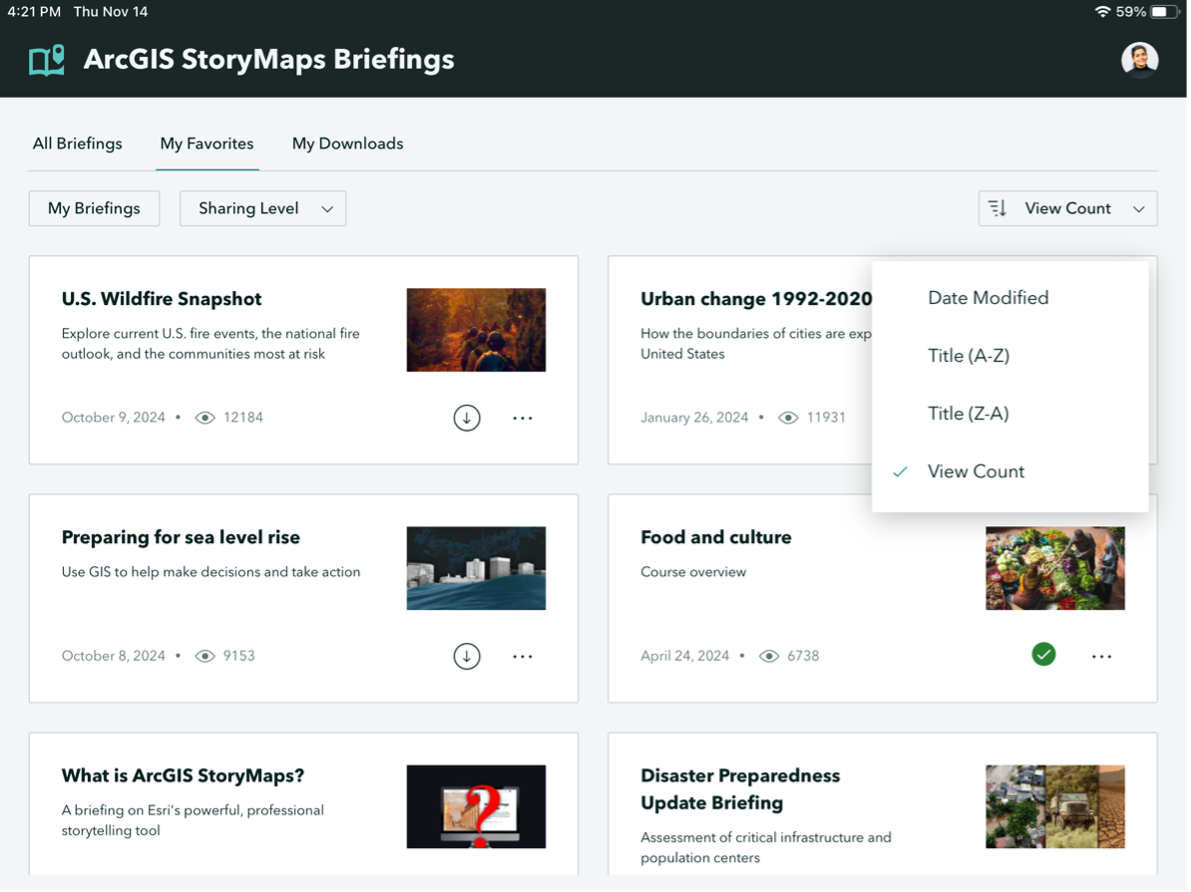
Present express maps with an image base layer
You can view and share slides with express maps that have an image as the base layer from the Briefings app. Please review this blog article to learn more about map-based images in ArcGIS StoryMaps.
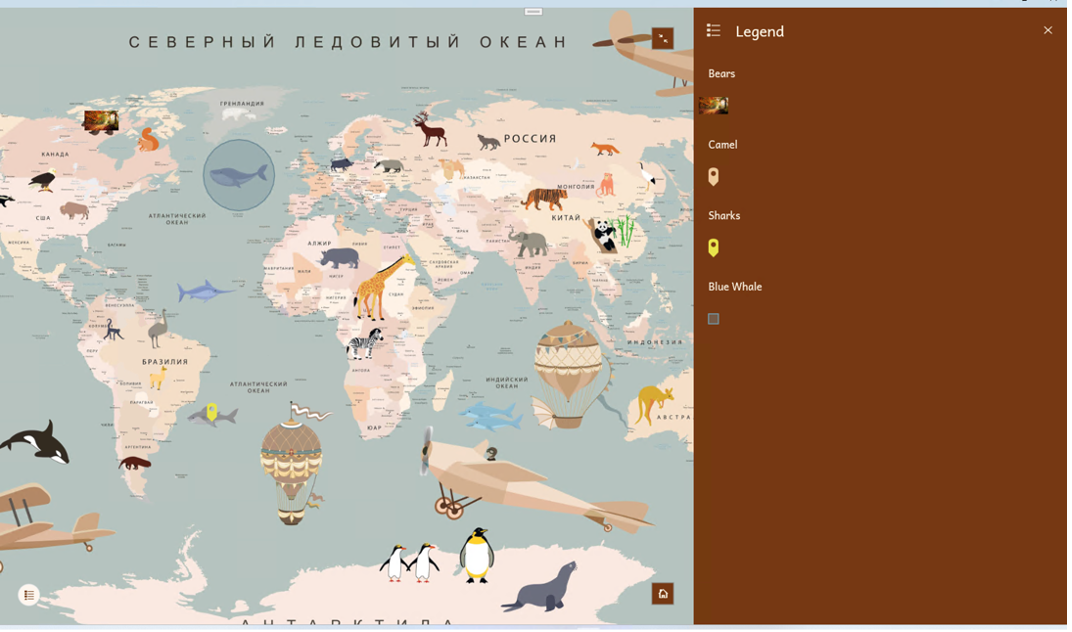
Navigate through briefing slides using swipe gestures
The Briefings app now supports left and right swipe gestures for navigating through slides. Swipe gestures are enabled on the briefing header, slide background, and over the content for text, images, and videos. Please note that some blocks, including maps, code, tables, embedded content, and swipe blocks for maps do not allow swipe gestures to navigate between slides when you swipe over contents.
Find an improved briefing header
To improve your experience while viewing a briefing, we have an improved briefing header that includes the download icon, options menu and slide numbers between the navigation keys. Select the three ellipses on the top right of the header to find the option to copy a link to the specific slide you’re viewing, add or remove it from favorites, download the briefing.
Stay tuned for more!
We regularly release new enhancements and bug fixes to improve the ArcGIS StoryMaps Briefings app. To learn more, please review the following resources:
- Blog: Introducing the Briefings Tablet App: Access Your ArcGIS StoryMaps Briefings Anytime, Anywhere!
- Blog: ArcGIS StoryMaps Briefings Tablet App (Beta): Known Issues and What’s Coming
- Get updates directly in your inbox by subscribing to our newsletter.
We encourage you to try briefings and let us know your thoughts through the in-app feedback form or in the Esri Community.
Take your briefings offline with the ArcGIS StoryMaps Briefings app (ver. 1.6.15) available now for Android and iOS tablets and Windows computers and tablets.
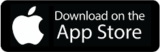
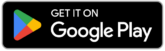
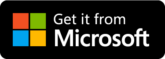
Please note that the minimum system requirements are Android 8.0 (API level 26), iOS 14, and Windows 10.0.19041.0.



Article Discussion: