What is a Web Map, and How Do You Make One?
Web maps are online maps created with ArcGIS that provide a way to work and interact with geographic content organized as layers. They are shared across your organization and beyond on the web and across smartphones and tablets. Each map contains a reference basemap along with a set of additional data layers, plus tools that work on these layers. The tools can do simple things, such as open a pop-up window when you click on the map, or more complex things, such as performing spatial analysis and telling you the agricultural crop production in every county across the United States.
Maps are how users work with and apply GIS, and can be used anywhere—in web browsers, on smartphones and tablets, and in desktop applications such as ArcGIS Pro. This web map is a window into a rich nationwide dataset about crops harvested county by county in the United States. Additional information products can be created using this map, including story maps and mobile-friendly apps.
At their heart, GIS maps are simple. Start with a basemap and mash it up with your own data layers or those from other ArcGIS users. Then add tools that support what you want your users to do with your map: tell stories, perform analytical studies, collect data in the field, or monitor and manage operations.
Virtually anything you do with GIS can be shared using maps. And they can go anywhere. GIS maps work online and on any smartphone, and along with your supporting GIS work, they are accessible anytime.
Let’s take a look at some of the key properties of modern web maps.
Continuous and multiscale
Web maps work across multiple scales. Zoom in to see additional details and gain insight. Online maps provide continuous pan and zoom. They literally have no edges—you can pan anywhere and zoom in for greater detail. Even if you don’t have operational data for a particular area, the basemap will still provide reference.
This web map contains the Open Street Map (OSM) basemap of the world. As you pan around and then zoom out to any spot on the planet, you will find levels of resolution and detail appropriate for that scale.
Pop-up
Web maps are windows into a wealth of information. Click on a map location to “pop up” a report and explore the information behind it. Pop-ups help reach into the map for more detailed information that emerges on demand. A single window into a map can become a window into a world of related information, including charts, images, multimedia files, and analytics. The ability to link such a wide variety of content to the map has transformed how we think about maps. They’ve evolved from static containers of data to dynamic information vessels.
The best pop-ups don’t have to be complex. In fact, the simple, informative ones, such as this story map about the World of Cheese, are effective because they deliver specifically what the map author wants you to know about that feature you clicked.
Real-time feeds
Your online maps are no longer static. They can be readily and immediately updated because your layers online can contain the latest, most accurate information. When your data changes, the maps that reference that layer are also updated.
This map features live-feed layers for traffic across the United States, Canada, and Mexico.
Mashup culture
Your maps can combine more than your own data. You can mash up your rich GIS data with information from other users—in fact, whatever is useful and relevant to your objectives from the entire world of GIS users.
This simple web map is a mashup of the locations of a well-known coffee company’s San Francisco outlets.
Ready to try it yourself?
Make and share a web map in just five easy steps
Anyone can make, share, and use web maps. You can start by going through a short example. Suppose you want to make a map that allows you to explore the food, architecture, and design destinations for San Diego.
1. Choose a basemap
Select a basemap and zoom into your area of interest.
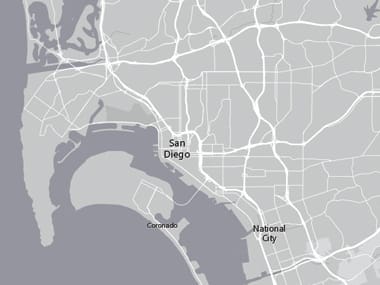
2. Add data layers
Add your data layers and specify how each will be symbolized and portrayed.
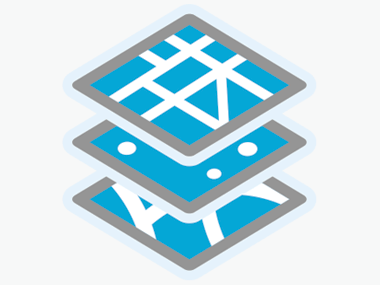
3. Configure a pop-up
Create pop-ups that enable users to explore features by clicking on them.
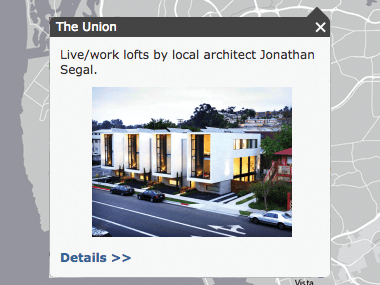
4. Save as web map
Save your map into your My Content folder with a good description and a thoughtful name.
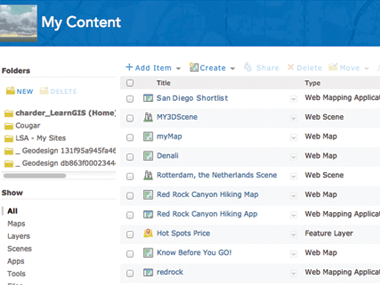
5. Deliver as an app, such as a story map
Share your map as a story map or other configurable web app.
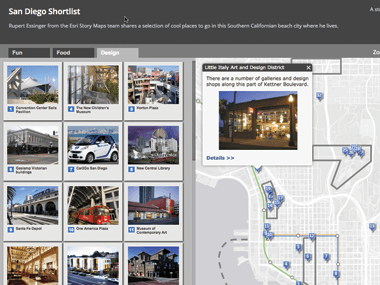
—–
This post is excerpted from The ArcGIS Book, Second Edition: 10 Big Ideas about Applying The Science of Where, by Christian Harder and Clint Brown. The twin goals of this book are to open your eyes to what is now possible with Web GIS, and then spur you into action by putting the technology and deep data resources in your hands. The book is available through Amazon.com and other booksellers, and is also available at TheArcGISBook.com for free.
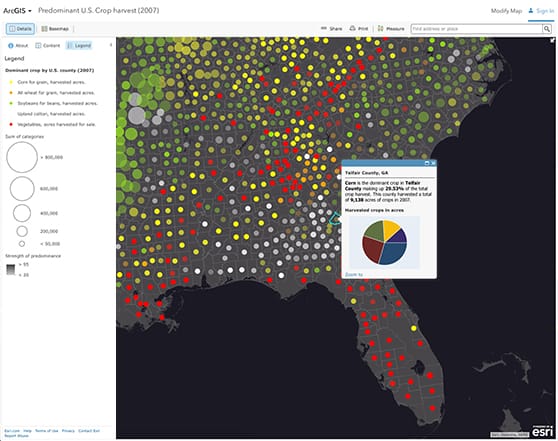

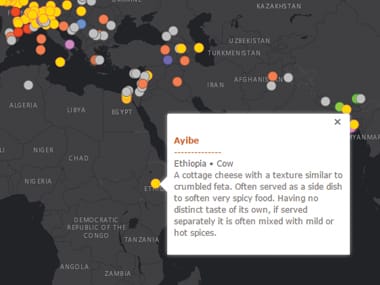
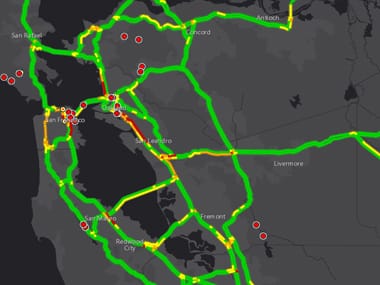
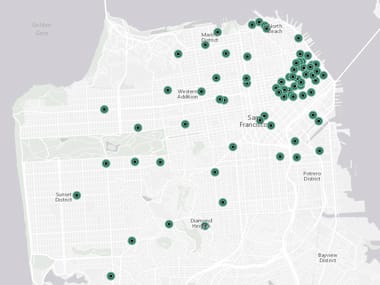
Commenting is not enabled for this article.