By Jaynya Richards, Esri Research Cartographer
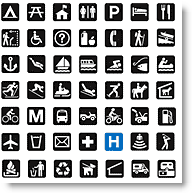
We just added to our ArcGIS Resources – Styles page a new style that contains the National Park System cartographic symbols and patterns. Tom Patterson, of the NPS, shared their symbols with us, and we used them to create this ArcMap style. With these symbols, you, too, can use the symbology of the NPS on your maps.
This link takes you to the NPS web page that has detailed information about the standard cartographic symbols and patterns that they use on their maps so that you can learn more.
To see most of the contents of the NPS style, from our ArcGIS Resources – Styles page, expand the description of the style by clicking on the “more…” link and then click the “See contents..” link to view the various types of symbols in the style. You will see that the style contains:
- Colors
- Fill Symbols
- Line Symbols
- Marker Symbols
Note that we did not include graphics for ALL the contents of the style. There are also a limited number of symbols in these folders as well:
- Shadows
- Line Patches
- North Arrows
- Scale Bars
- Legend Items
- Scale Texts
For the marker and decorated line symbols in the style, you will need to install the fonts that are included in the download. This is simple — just copy the four .ttf files into your Fonts directory (normally located here: C:WINDOWSFonts). Then, when you use Style manager, you will see the symbols displayed correctly.
To use the ArcGIS style, simply reference the style and then the symbols will appear in the symbol selector. To reference the style, click Tools on the top bar menu, click Styles, then Style Manager. Scroll down to the bottom and click Add… and then navigate to the directory where you downloaded the style. Click on the NPS.style and it will be referenced. Now you can browse through the folders to see the contents of the style.
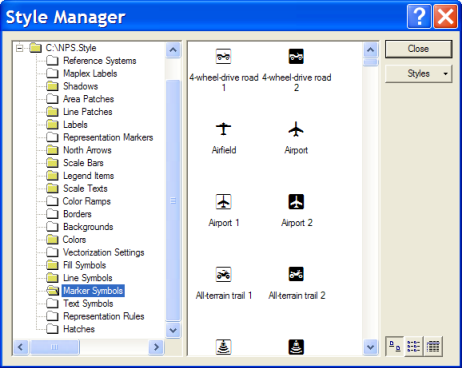
Note that there is a quick way to reference a style as well. Just click Tools on the top bar menu, click Styles, then Style References…, then click Add… and again navigate to the style to reference it. You will have to open Style Manager to see the contents, though.
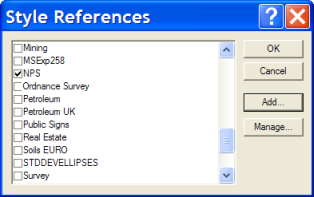
Because you added the fonts that were included in the download, you can now use these to create your own character marker symbols. These fonts will appear in the ArcMap Symbol Property Editor in the Font drop down list as Esri NPS 1, 2, 3 and 4.
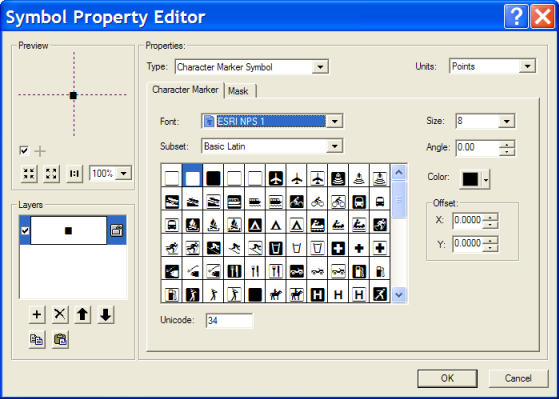
In an upcoming blog post we will talk a little more about using fonts in symbols.
Thanks to Tom and the National Park Service for helping us to share these symbols with you! And thanks to Aileen Buckley for her help with this blog entry.
Article Discussion: