When you add data, create notes, find places, add views, etc., you create items which appear in your contents. You can organize these any way that you like. By default, items are added to the top of the contents window, but you can drag them to a different location. You can also organize items into folders by theme or activity. Here we’ve added a wide variety of items and organized them into folders and sub-folders by theme.
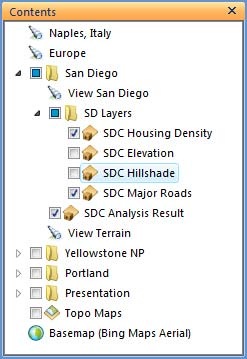
The order of items in your contents is not always the same as the drawing order. While this may seem puzzling at first, it enables you to organize your items in ways that make sense. This organization may be quite different than the order in which you want the items to draw.
To change the drawing order of items, open the Manage Layers dialog which you will find on the Home tab in the Map group.
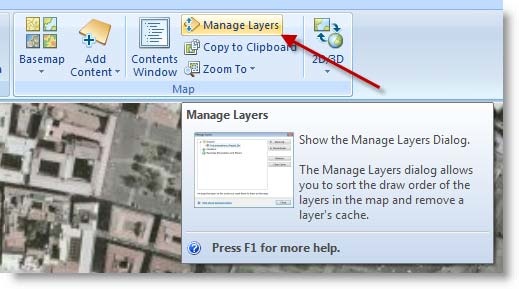
Using Manage Layers you can control the drawing order of your items by highlighting them and clicking Move Up or Move Down. You can also remove items or clear their local cache.
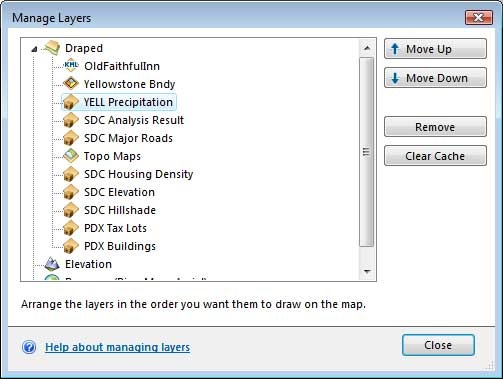
You can also change the drawing order for certain kinds of layers by clicking the Tools tab and choosing the drawing order option (like bring to front or send to back), or clicking the box in the lower right to open Manage Layers. Here we’ve clicked on an ArcGIS Layer in our contents, and clicked the tools tab to show the draw order controls.
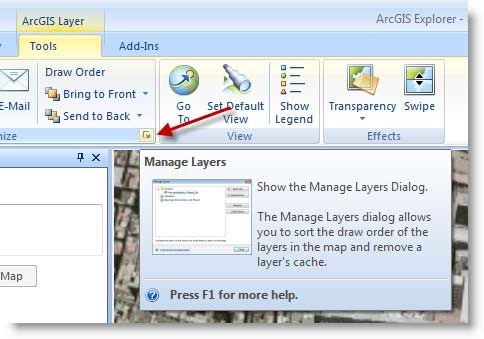
You’ll find more information in the Contents Window and Manage Layers Help topics
Commenting is not enabled for this article.