ArcGIS Workforce is a powerful mobile solution that improves the planning and coordination of your field workforce. Workforce uses a location-based approach for planning and coordinating field work activities. Included with your ArcGIS organization, Workforce brings the location of mobile workers and the work they need to do to the field maps you deploy to your mobile workforce.
This latest release of Workforce is a major evolution of the product. Driven by the need to support offline use, Workforce has many exciting new features. Let’s take a brief look at what’s new in this release.
What’s New
Downloading maps – projects you create with the web app work both offline and while connected, but you’ll need to download the project map to your device before you can use it.
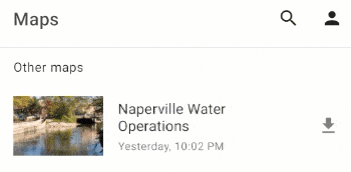
Sync panel – now that projects are offline, you can decide to review your work and manually sync changes or you can have Workforce automatically sync changes for you.
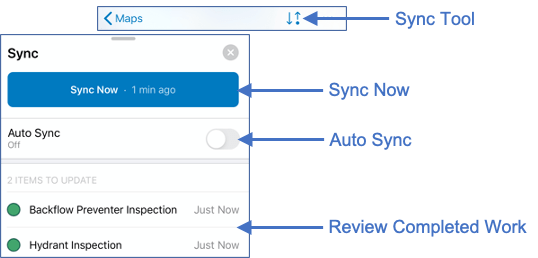
New user experience – inspired by a common design shared with Collector, Explorer, and the new Field Maps app, Workforce has a consistent look and feel with these apps. That consistency means that as you move between apps, the experience will be familiar. Concepts like the maps list, the overflow menu to access tools, the sliding panel to show/hide the map are common in all the apps now.
Here are some additional considerations with the new experience:
- Common tasks such as changing the status of a work assignment, taking a photo or opening other media attachments are more easily accessible.
- Integrations with apps like Navigator and Collector are always accessible from a toolbar at the bottom of the display or from the capabilities at the bottom of the form.
- There are new tools in the overflow menu – like the Compass, legend and layers tool.
- With the sliding panel, both the map and the list of assignments are visible at the same time. Sliding the panel up, focus is given to the task list, sliding it down focuses on the map.
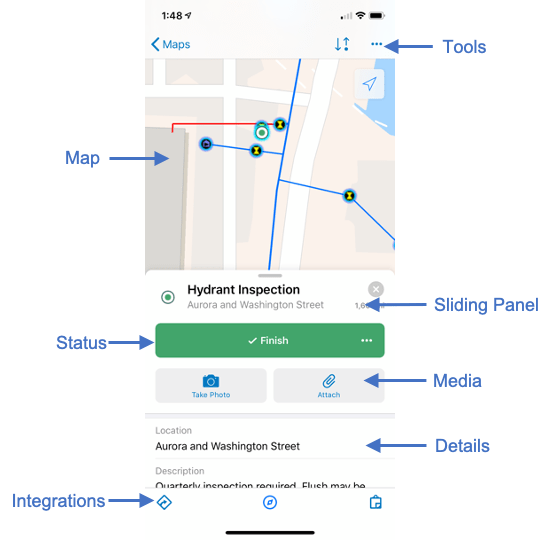
Dark mode – Workforce supports dark mode on iOS and Android, providing great contrast when completing worker assignments. Select the Dark Gray Canvas basemap when configuring the Worker map to experience its full effect.
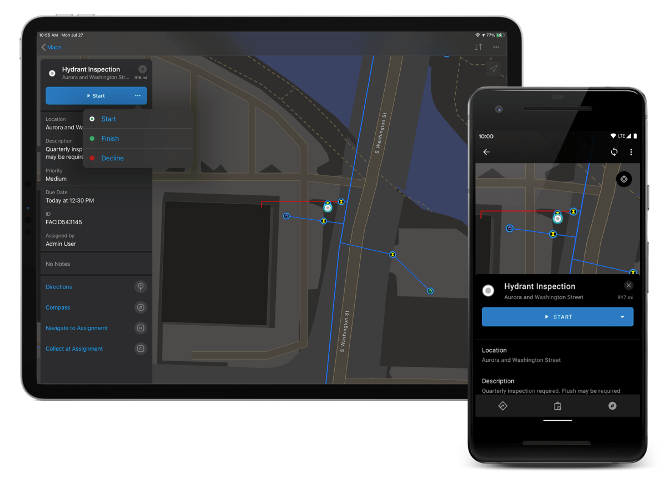
Evolution of Workforce Projects – The project has updated to support new, offline enabled capabilities. We’ve streamlined the organization of content within a project to have a single hosted feature layer that contains 2 layers and 3 tables, a Worker map, and a Dispatcher map. The project item is now gone.
If you use Workforce today, you can migrate your existing, “Classic projects” to the new project format when you are ready. You can continue to use the Workforce web app to create and assign work as well as configure existing projects.
Your mobile workers will be unaware of any changes until you are ready to move forward. “Classic projects” will continue working with with the Workforce for ArcGIS app (no updates required) and new projects you create can only be opened using the new ArcGIS Workforce app now available on the Apple App Store and Google Play.
You’ll find that the new ArcGIS Workforce listing has a white icon on the device where the Workforce for ArcGIS has a red icon. During the transition period from old to new, if you need to deploy both apps to devices, you can use the color to differentiate.
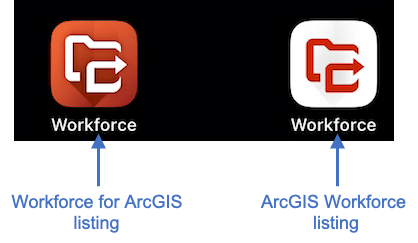
Migrate Classic projects – When ready to migrate a Classic project, click the “Migrate Project” button that appears on Classic project cards. This creates a new project that brings over all of the users, assignment types, and integrations. Python scripts are available for moving content, and, just in case you need to create a new classic project, you can use python to do that too. Please read our pre-release announcement if you are looking for more information about migration.
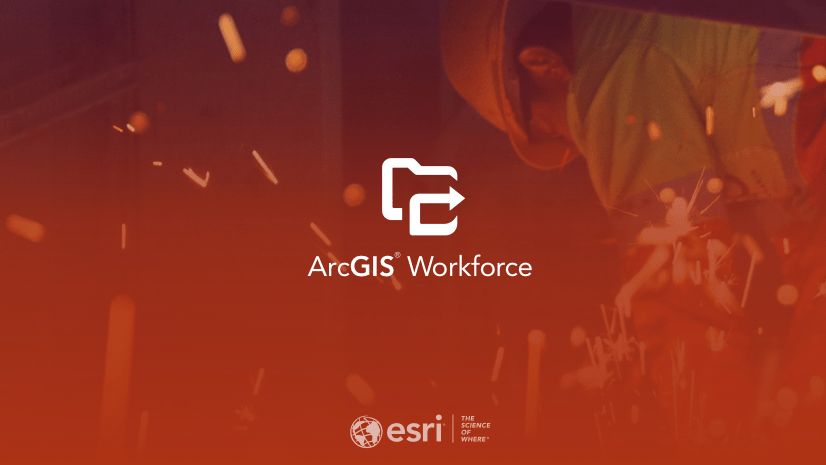

Article Discussion: