There have been many requests for this feature, and we are happy to announce that in our December release (version 2020.4) of ArcGIS for Power BI, we have introduced support for Power BI Report Server! The next release of Power BI Report Server is scheduled for January 2021 and our visual will be built into the Power BI Desktop for Report Server build.
As a general note, you may need to enable this option in the Power BI Desktop for Report Server settings.
To get started:
1. Open Power BI Desktop for Report Server,
2. Click File -> Options and settings -> Options
3. Select Security
4. Enable ArcGIS for Power BI:
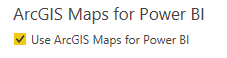
After a restart of Power BI Desktop, ArcGIS for Power BI will be visible in the Visualizations pane:
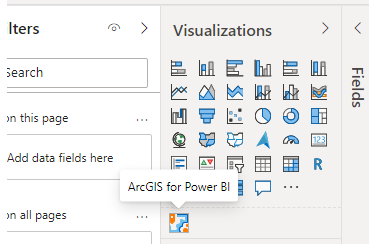
You can create your Power BI report in either Power BI Desktop or Power BI Desktop for Report Server and upload it to your Report Server page. As we start to roll out this support, we have set some requirements for Power BI Report Server. Future releases will have additional support and capabilities.
Requirements
• Users must be signed in with an ArcGIS Enterprise account
• ArcGIS Enterprise must be version 10.7.1 or higher
• User must have their ArcGIS Enterprise server configured and accessible to Power BI Report Server
• Disconnected support is currently not supported in this release
We are excited to bring this support to Power BI Report Server and look forward to enhancing its capabilities in future releases!

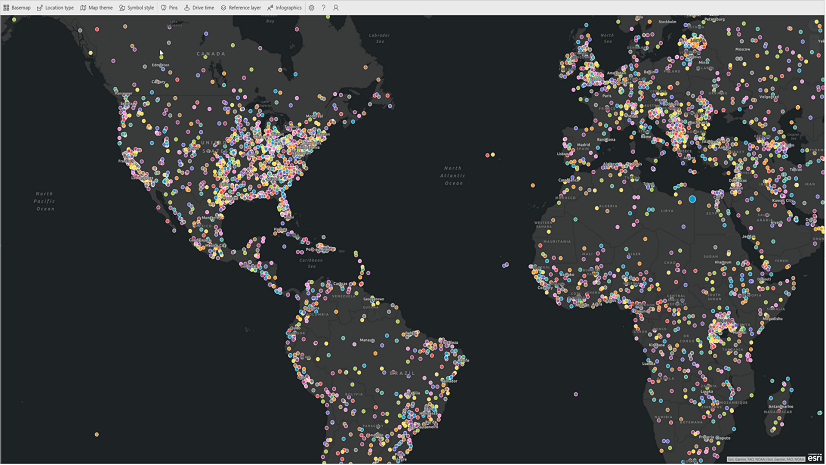
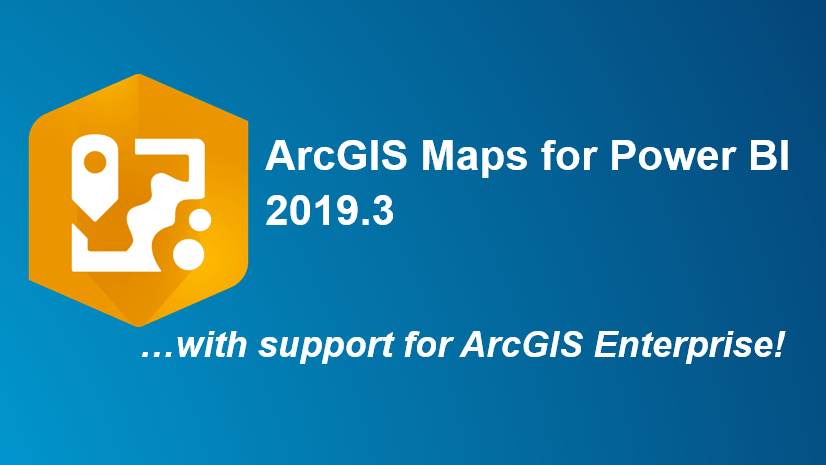
Article Discussion: