With the April 2021 update of ArcGIS Online and ArcGIS Enterprise 10.9.1, we released an entirely new application for authoring and viewing dashboards. Built using the ArcGIS API for JavaScript 4.X, this new application is more performant, scales to handle high demand, leverages the latest and greatest mapping innovations, and includes new data visualizations, including tables, and features like advanced formatting, data expressions, and more.
After several updates of ArcGIS Dashboards, the time has come for ArcGIS Dashboards Classic to begin its retirement. With the March 2022 release of ArcGIS Online, ArcGIS Dashboards Classic will move to mature support, and will be retired in the November 2022 update. For ArcGIS Enterprise users, ArcGIS Dashboards Classic will be retired in the ArcGIS Enterprise 11.0 update.
We have made this transition as smooth as possible for you. Wherever possible, the Dashboards team has ensured dashboards authored in ArcGIS Dashboard Classic continue to just work in ArcGIS Dashboards. The following are some answers to questions you may have.
Why is ArcGIS Dashboards Classic retiring?
ArcGIS Dashboards Classic is using older technology and doesn’t support the latest mapping technology and performance. ArcGIS Dashboards includes the same capabilities as ArcGIS Dashboards Classic, but with a wide range of new features that have been added to make authoring and viewing dashboards easier and faster.
Will all my dashboards still work?
Yes. All features that exist in ArcGIS Dashboards Classic, except for the Follow Feature action are supported in ArcGIS Dashboards. You also get access to all the new features and enhancements that have been added over the year.
For dashboards that include the Follow Feature action, the following will happen when they are opened in ArcGIS Dashboards:
- Dashboard authors will see a warning indicating that they have the Follow Feature action in their dashboard.
- Dashboard viewers will notice the Follow Feature action not working.
How does this affect ArcGIS Online?
With the March 2022 release of ArcGIS Online, ArcGIS Dashboards Classic will be in mature support. In mature support, you can still create, edit, and view dashboards in ArcGIS Dashboards Classic.
With the November 2022 update, ArcGIS Dashboards Classic will be retired:
- You will no longer be able to create or edit dashboards with ArcGIS Dashboards Classic.
- ArcGIS Dashboards Classic will no longer be available in the app launcher.
If you are still using ArcGIS Dashboards Classic, we strongly recommend you update your dashboards to the newest version before November 2022. To upgrade a dashboard, you only need to open it for editing in ArcGIS Dashboards and save it.
How does this affect ArcGIS Enterprise?
ArcGIS Enterprise 10.9.1 included both ArcGIS Dashboards and ArcGIS Dashboards Classic. With the July 2022 release of ArcGIS Enterprise (11.0), ArcGIS Dashboards Classic will be retired and no longer available. This means:
- You will no longer be able to create or edit dashboards with ArcGIS Dashboards Classic.
- ArcGIS Dashboards Classic will no longer be available in the app launcher.
If your organization has dashboards that have a critical requirement for the Follow Feature action, you should keep ArcGIS Enterprise at a version that supports it. This means remaining on ArcGIS Enterprise 10.9.1 or earlier.
What do I need to do to prepare?
The good news is that you won’t notice much of a change when ArcGIS Dashboards Classic is retired. Your existing dashboards will continue to just work and upgrade automatically with each release.
If your dashboards were last updated in ArcGIS Dashboards Classic, we strongly recommend you check them and their data sources before upgrading. The team has done a lot of testing to ensure that dashboards upgrade smoothly, however, since upgrading a dashboard is permanent, taking the time to verify functionality is important. We recommend doing the following:
- In Map Viewer (not Map Viewer Classic), open your dashboard’s web maps and standalone layers.
- Ensure that everything displays correctly and make sure that all layers that are used in your dashboard are visible.
- Save any changes you make.
- Open the dashboard for editing in ArcGIS Dashboards.
- Verify that your dashboard is working as expected.
- Save your dashboard.
If you encounter issues when upgrading your dashboards, you can reach out to Esri Technical Support for assistance.
How do I identify dashboards authored with ArcGIS Dashboards Classic that have not been upgraded yet?
If you are logged in to your organization, you can use the search to find dashboards that have not been upgraded. In the search field, enter the following:
What if I have dashboard URLs saved as bookmarks or embedded in other applications and sites?
Existing links and embedded dashboards will continue to work. Once ArcGIS Dashboards Classic is retired, all traffic that would be directed to ArcGIS Dashboards Classic will automatically be redirected to ArcGIS Dashboards.
Where can I find more information?
There are multiple resources available to help you get going with ArcGIS Dashboards. Read the help documentation and past blogs to find more information. You can also visit the ArcGIS Dashboards product page and explore the Dashboards gallery for inspiration.
You can also post your questions and feedback in the ArcGIS Dashboards space in the Esri Community.
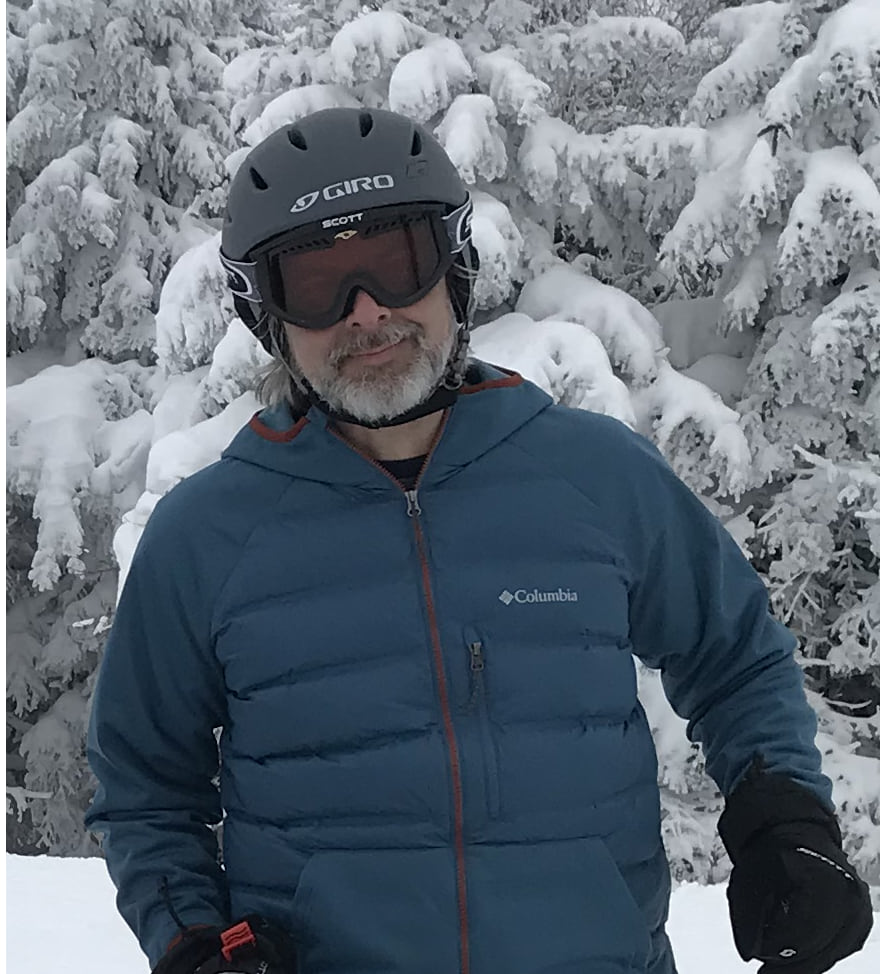



Article Discussion: