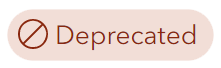
Apologies, this blog article has been deprecated and is no longer updated. Minimal Gallery is now in mature support and it’s recommended to consider other alternatives such as Category Gallery and Portfolio.
Minimal Gallery is a configurable group-based app that allows you create a simple, card-based gallery. It is designed to be used as a standalone gallery, or can be embedded in a web page. The Minimal Gallery presents a collection of maps, scenes, and apps as cards in a clean and simple design. The cards can be configured to display a variety of information in different ways.
Minimal Gallery components
Minimal Gallery includes a number of easy-to-configure components, including the following.
A – Configurable title area, editable title.
B – Option to open the group.
C – Configurable item type panel with configurable type colors.
D – Cards can be configured in a variety of ways. Options include toggling title, item info, owner, item summary, type label, and more.
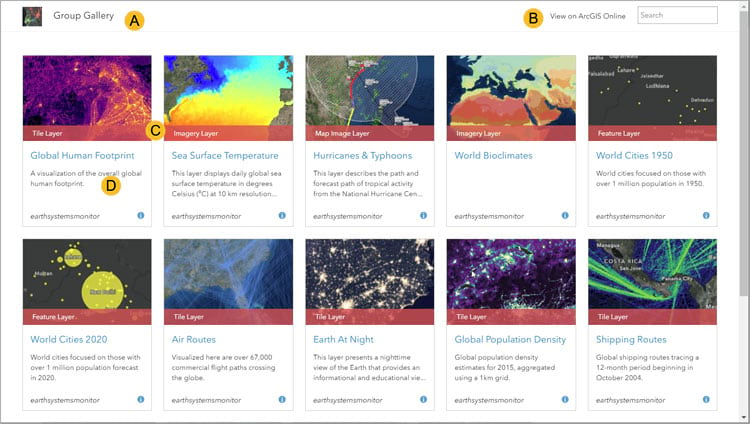
Make a Minimal Gallery
Follow these steps to configure and share your own Minimal Gallery.
Step 1 – If you’ve not done so already, create a group, and add the content you want to use to the group. As a best practice, ensure that your group and the items within it have a good thumbnail, summary, and description.
Step 2 – Review the group sharing, and available filters. Open the group Settings tab.
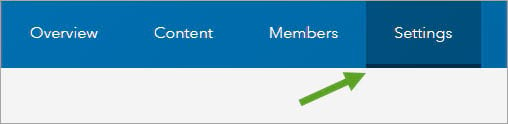
And review Who can view this group? For public access, ensure that the group and its contents are shared publicly. Use other settings for use within your organization, or for group members only.
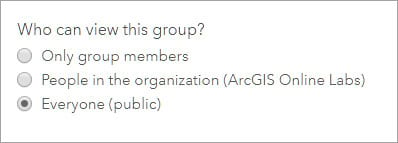
Step 3 – From the group Overview tab, click Share.
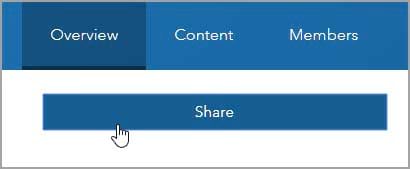
Step 4 – In the Share dialog, click Create a Web App.
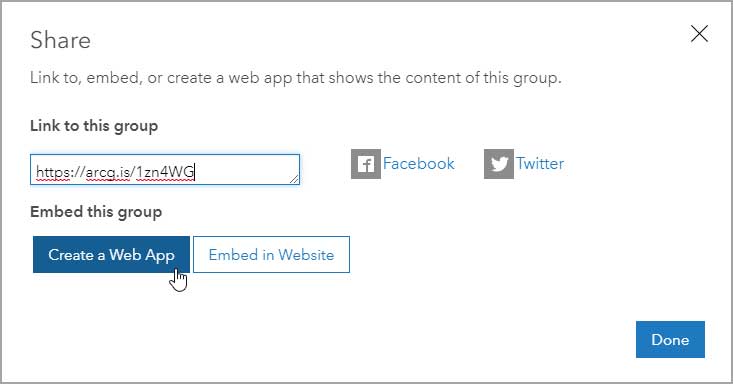
Step 5 – Choose the Minimal Gallery app.
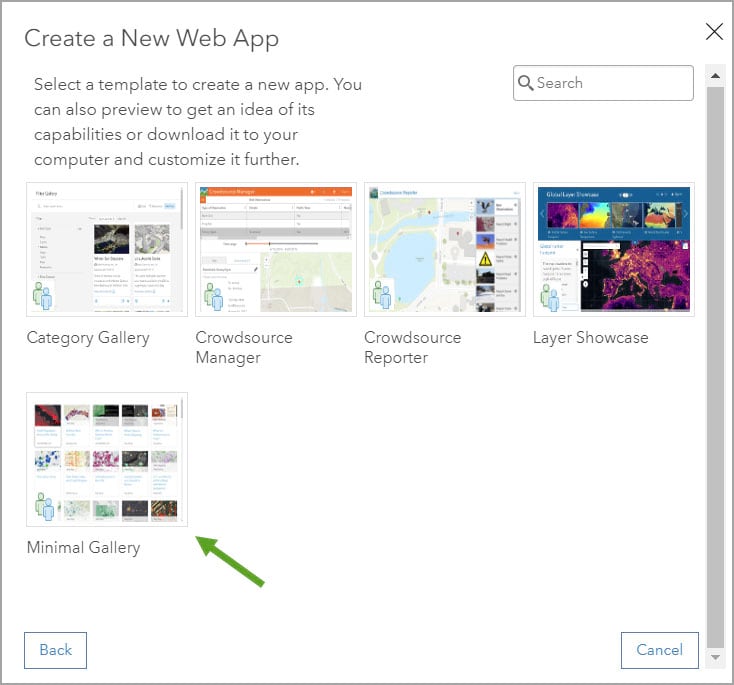
Step 6 – Click Create Web App.
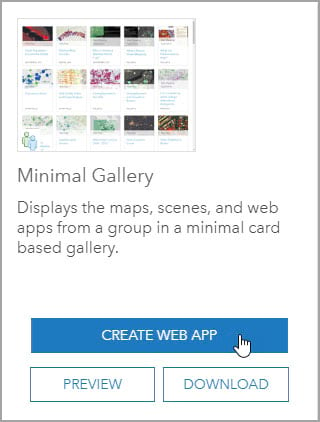
Step 7 – Enter a title and tag(s), an optional Summary, then click Done.

This opens the configuration panels for the app.
Step 8 – Configure the app as desired.
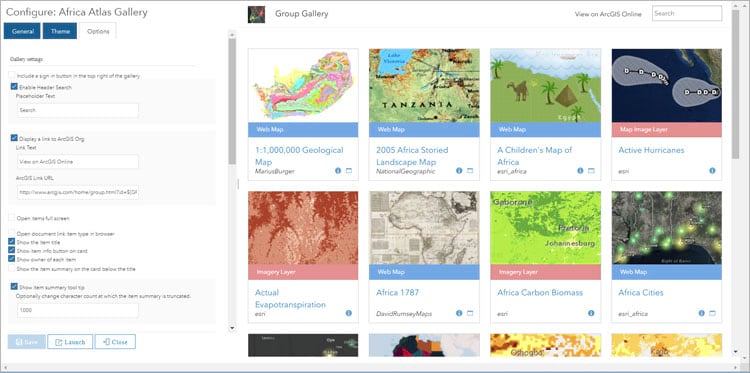
Click the General, Theme, and Options tabs to make changes. Click Save to apply your changes; they will be seen in the preview in the configuration panel. When finished, click Close.
Summary
Minimal Gallery is a configurable group-based app that allows you create a simple, card-based gallery, presenting a collection of maps, scenes, and apps as cards in a clean and simple design.
More information
For more information see

Commenting is not enabled for this article.