The latest release of ArcGIS Insights includes a refreshed workbook design. The same functionality you have become accustomed to is still there, but we wanted to streamline the overall design and give more working space in the data pane and the page.
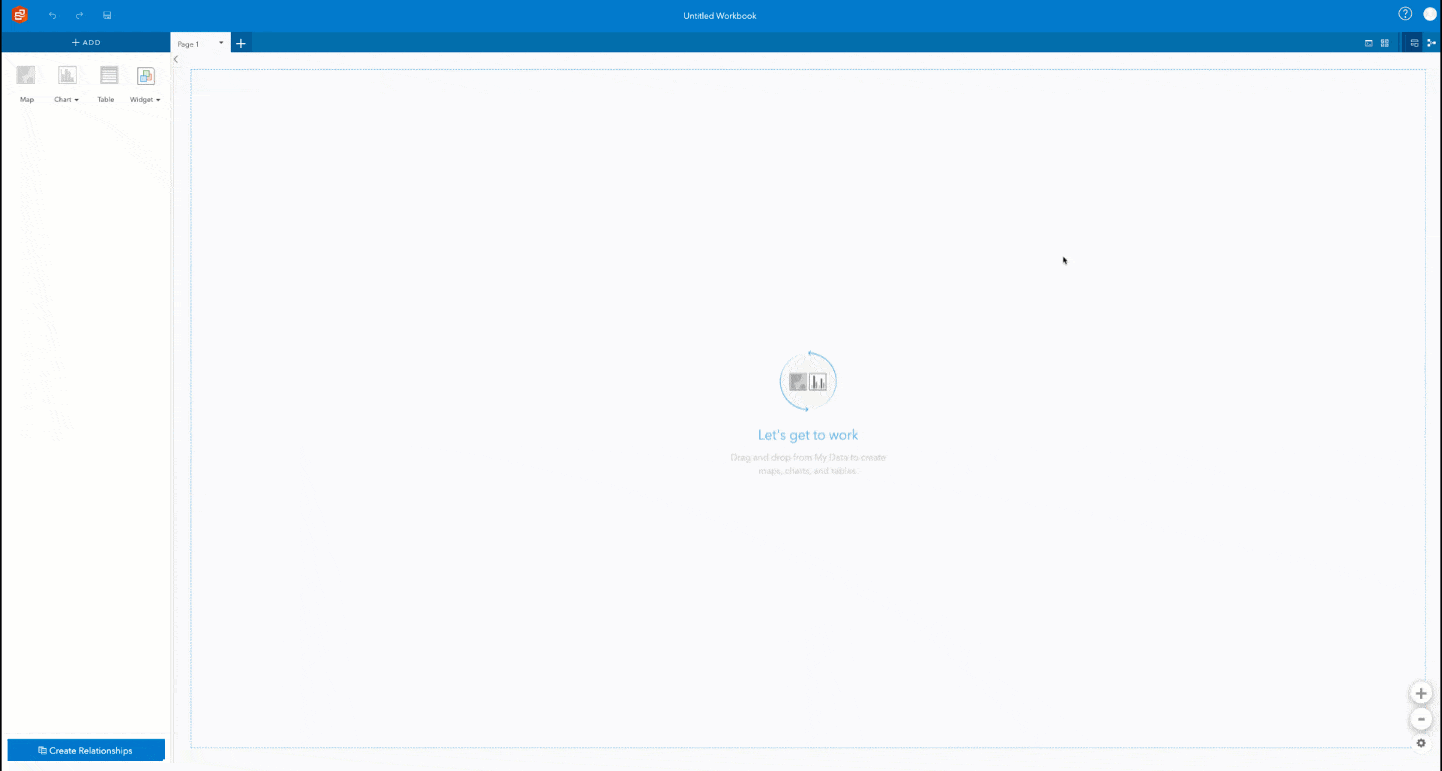
Starting with the Add button, you will see that this is still in the same upper left location, but it is smaller and shown using a plus icon.
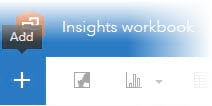
New pages can easily be added, although you will see that the tabs have now moved to the bottom of the page. Copying datasets or cards between pages can still be done by simply dragging them to the page you would like them copied to. The page that you are about to copy to will be visually indicated with an orange border and when you drop the dataset or card, you will be automatically taken to that page.
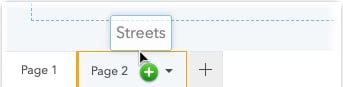
With widgets, you can add interactive filters, media and text on a page. Widgets are useful when sharing analysis with others. Predefined filters enable you to reveal what users can explore, while text and media cards make it possible to personalize your analysis with images, icons and videos.
ArcGIS Insights allows you to join data from two or more datasets using a common field or location in the Create Relationships window. Previously this was accessible with a single click from the base of the data pane and now it can be found neatly tucked in the top right.
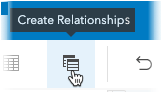
It’s always comforting to know that at any stage you can undo and redo your work, those features have saved the day for me many times. They are of course still there but have been shifted slightly right.
For every page of analysis, you have created, you will automatically have the entire workflow recorded for you. To see your documented workflow, you can switch from the page view to the analysis view. The analysis view shows your flow of analysis, including the details such as which filters were added. While still in the same place, this is now a toggle button. In the redesign you will only see whichever view you can switch to.

ArcGIS Insights has always allowed you to zoom in and out of the entire page and now we have placed the zoom buttons along the bottom right of the page, just where you would expect to find them.
Finally, page settings, such as the background color has moved up the page to the upper right, ready for you to make any overall changes before you share out your results.

To learn more about ArcGIS Insights go our webpage or documentation

Commenting is not enabled for this article.