ArcGIS Business Analyst Pro is an extension for ArcGIS Pro that can be used to apply sophisticated spatial analytics and modeling, including territory design and site evaluation. From within Business Analyst Pro, you can access annually updated demographic data, nationwide business points, streets data, address locators, drive-time thresholds, stunning infographics, and summary reports. This article is designed for new users of the ArcGIS Business Analyst Advanced Bundle to get started on ArcGIS Business Analyst Pro via Online credit consumption.
Starting June 30, 2021, Business Analyst Pro can be purchased as part of a new product bundle called ArcGIS Business Analyst Advanced Bundle, which includes access to the following applications:
- ArcGIS Business Analyst Pro (extension to the native desktop application ArcGIS Pro)
- ArcGIS Business Analyst Web App Advanced (available through your web browser)
- ArcGIS Business Analyst Mobile App (downloadable mobile app available for your Android or iPhone)
Additionally, the Advanced Bundle includes ArcGIS Pro Basic license (the desktop application where you can unlock the Business Analyst Extension), a Creator user (the user that will be assigned all the applications), and 6,000 credits to get you started in any of the above applications.
Benefits
Here are a couple of reasons why you should try ArcGIS Business Analyst Pro, newly available through an Online subscription with the ArcGIS Business Analyst Advanced Bundle.
- National level analysis: ArcGIS Business Analyst Pro (extension to ArcGIS Pro) allows you to explore data at the national level. For instance, if you wanted to create a color-coded map of all block-level groups across the U.S., this application is your go-to application.
- Advanced workflows: In addition to the tools available on the web app, the ArcGIS Business Analyst Pro provides advanced workflows such as
- Create and balance districts by data
- measure cannibalization in overlapping districts
- Visualize your market penetration
- Click here to see additional workflows available in ArcGIS Business Analyst Pro.
License and Setup
Once you have purchased the ArcGIS Business Analyst Advanced bundle, follow the steps below to get set up and be successful right away.
MyEsri: Activate and Verify
You should have received an Order Fulfilment Confirmation email with a link to “Visit Your Fulfillment Page” on MyEsri. Click on the link in the email and log in using the username and password you created at purchase or from your previously created ArcGIS Organization. (For detailed help on how to set up an ArcGIS Organization, view this lesson.)
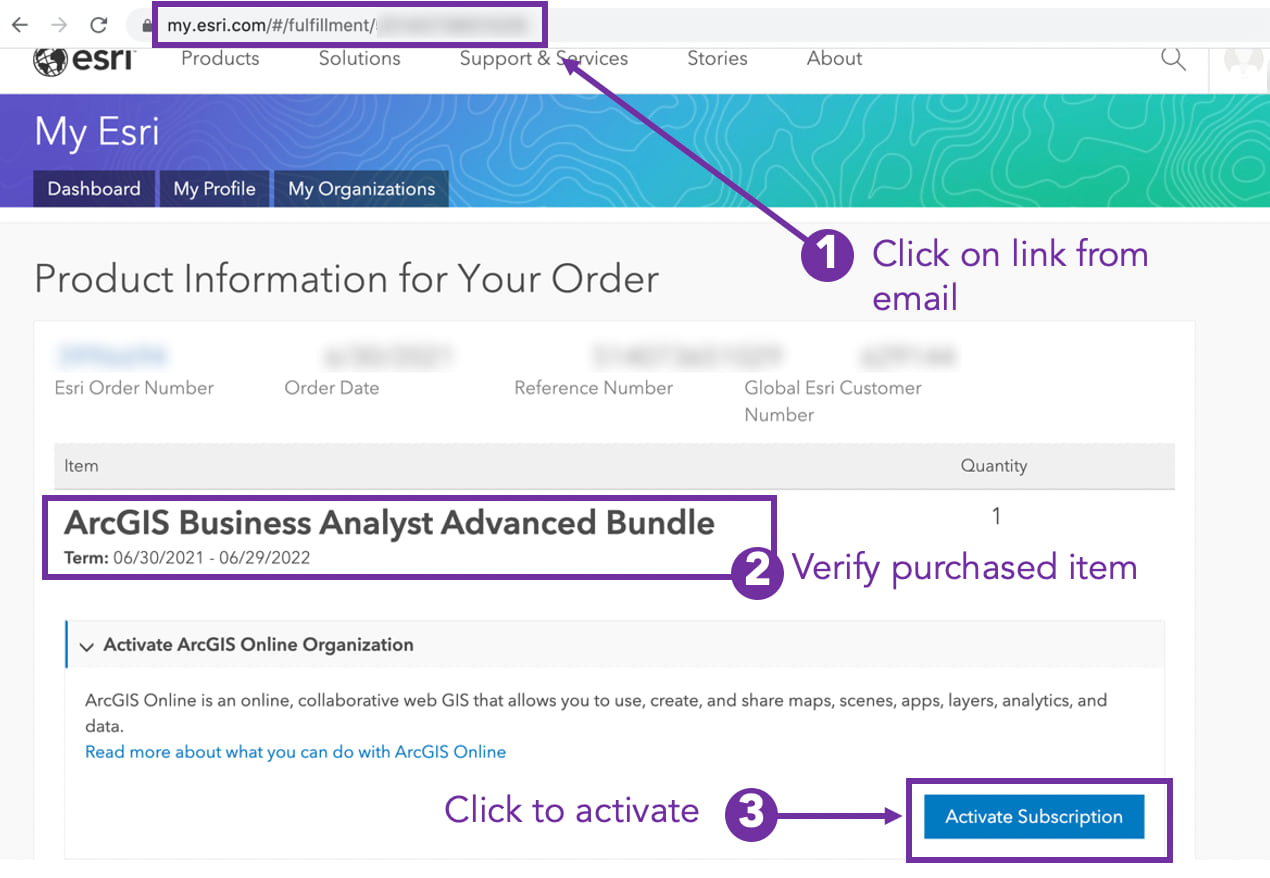
View Licenses
To verify you have everything you need, click on your “Profile” located at the top right of the screen in MyEsri. Then, select ArcGIS Online from the dropdown options.
In ArcGIS Online, you can verify that you have received the components that come with the ArcGIS Business Analyst Advanced Bundle:
- 6,000 total credits
- Creator User
- ArcGIS Business Analyst Web App Advanced (includes Mobile App)
- ArcGIS Pro Basic
- ArcGIS Business Analyst Pro (extension to ArcGIS Pro)
In ArcGIS Online, go to “Organization” and click “Overview” to verify you have credits that were bundled with the Business Analyst Advanced Bundle.
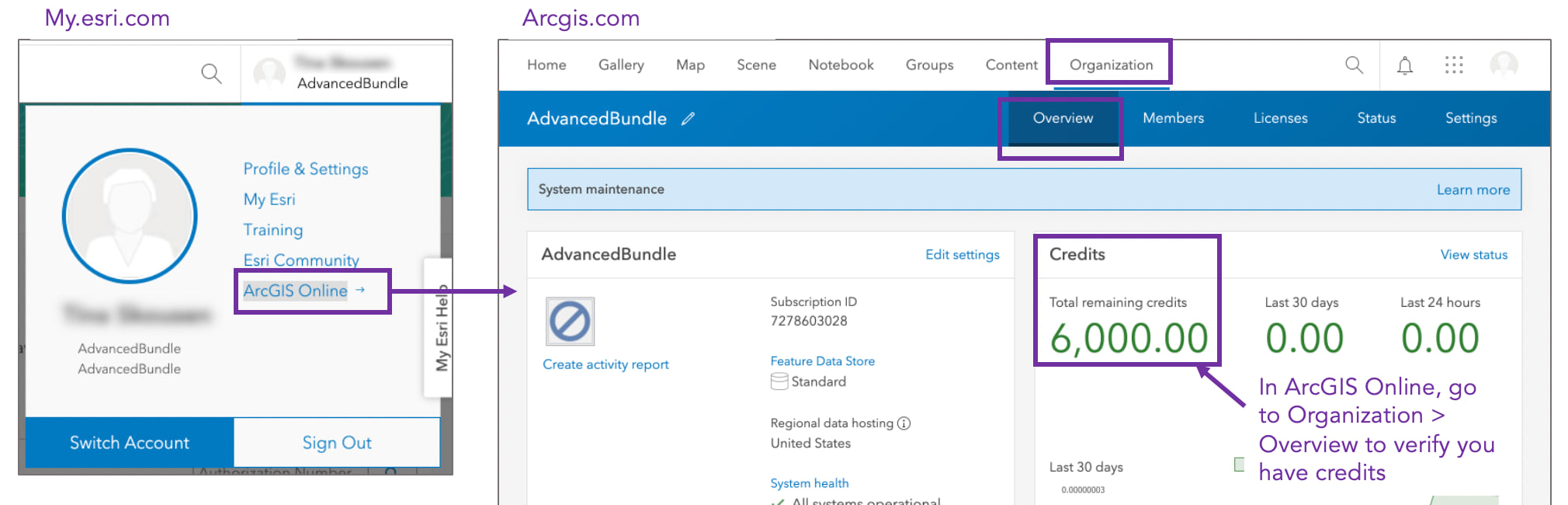
In the “Licenses” menu, select “User types” and verify that you have a Creator user.
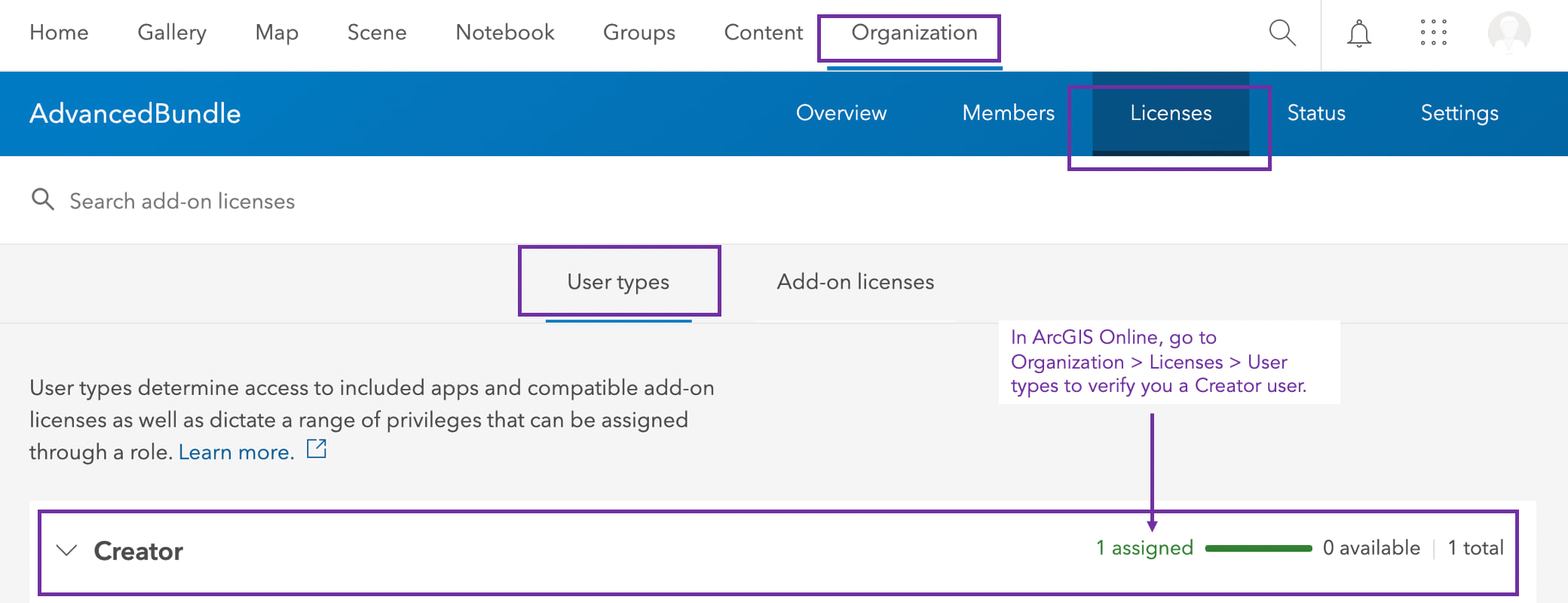
Click the “Add-on” tab to verify the add-on licenses.
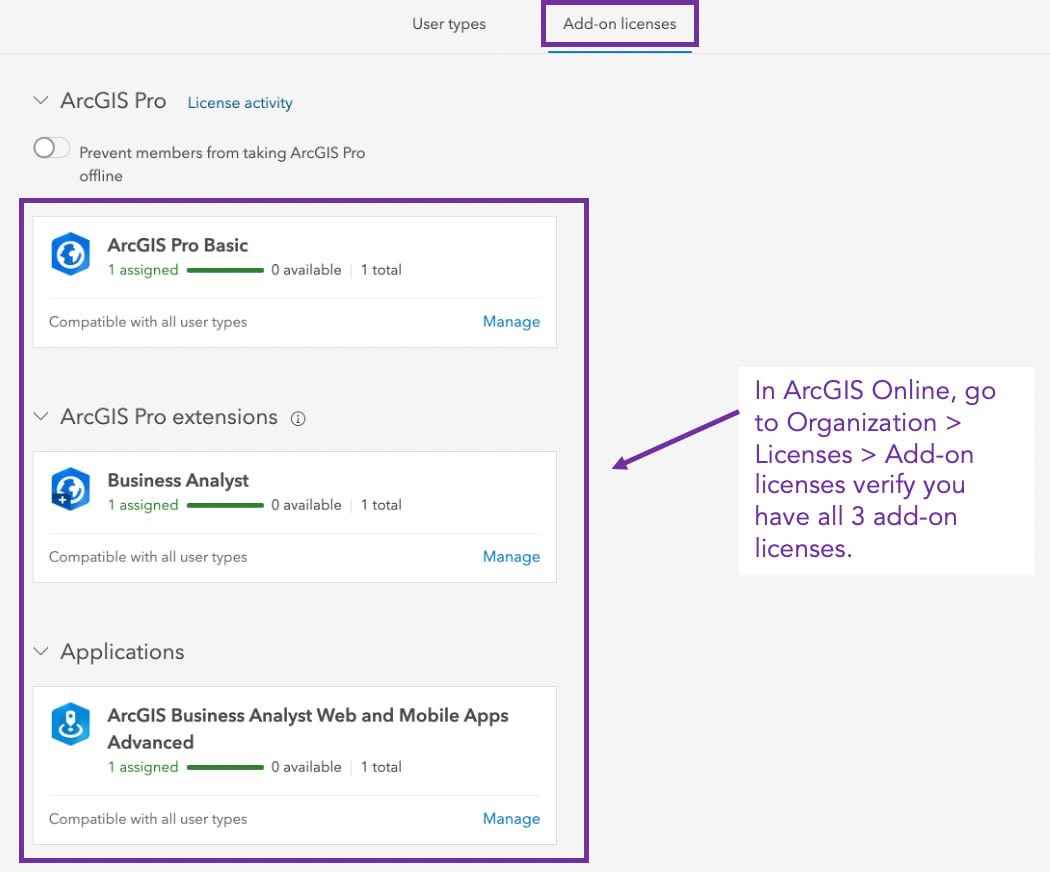
Assigning Licenses
Next, assign the licenses to the appropriate member within your organization. As an Administrator user, you can invite additional members. In ArcGIS Online, go to Organization, then “Members”. Click on the ellipse (…) next to the member you want to assign licenses. Select “Manage add-on licenses”.
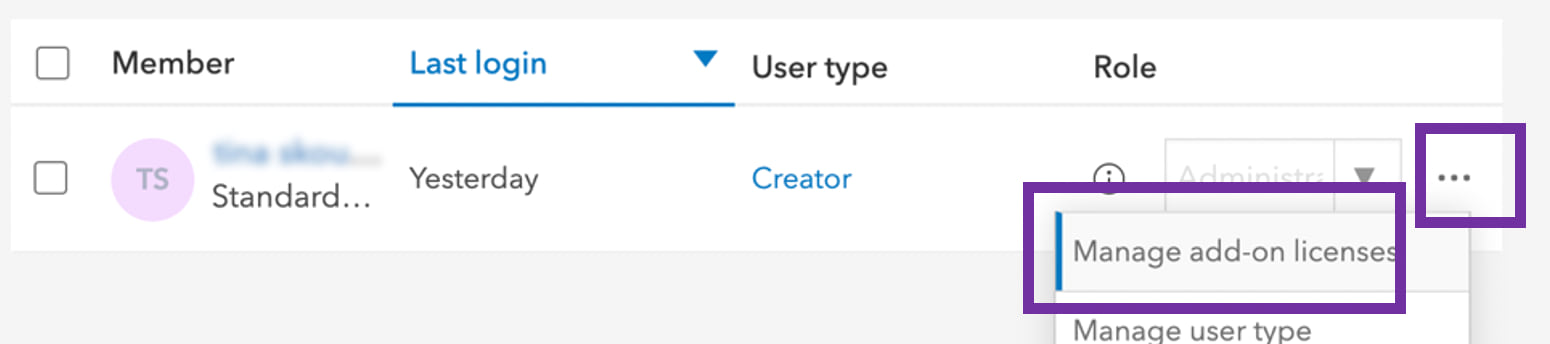
On the new page, select all add-on licenses included in the Advanced Bundle to allow this member to use the following applications:
- ArcGIS Pro Basic
- ArcGIS Business Analyst Pro (Extension to ArcGIS Pro)
- ArcGIS Business Analyst Web App Advanced
Installing and Downloading
Now, go back to MyEsri, then click Downloads and scroll down to download ArcGIS Pro.
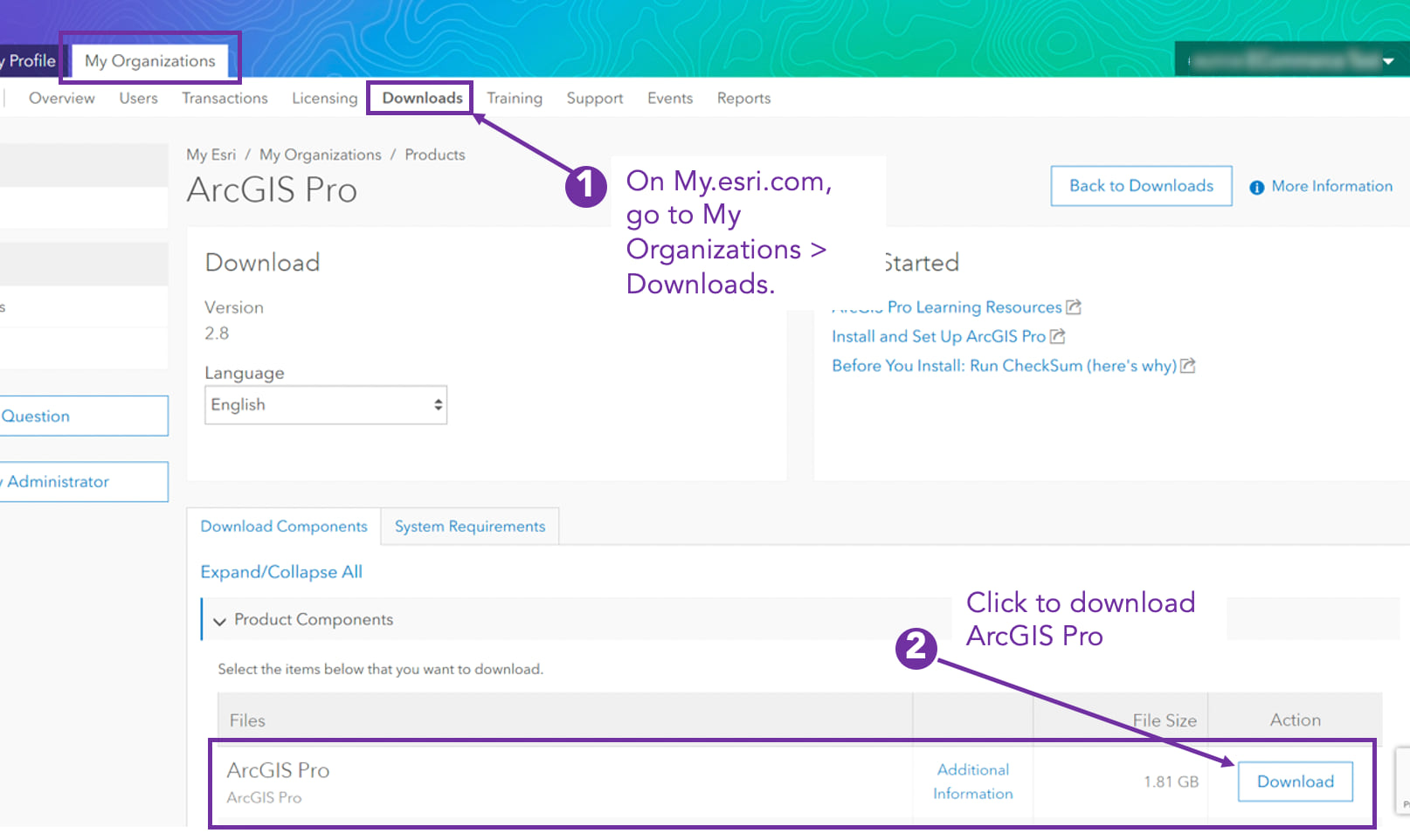
Once you have downloaded and installed ArcGIS Pro, you can launch the application and log in (top right) using your ArcGIS Online user account credentials. You will now be able to click “Analysis” from the main navigation and select “Business Analyst” to start accessing new analysis tools.
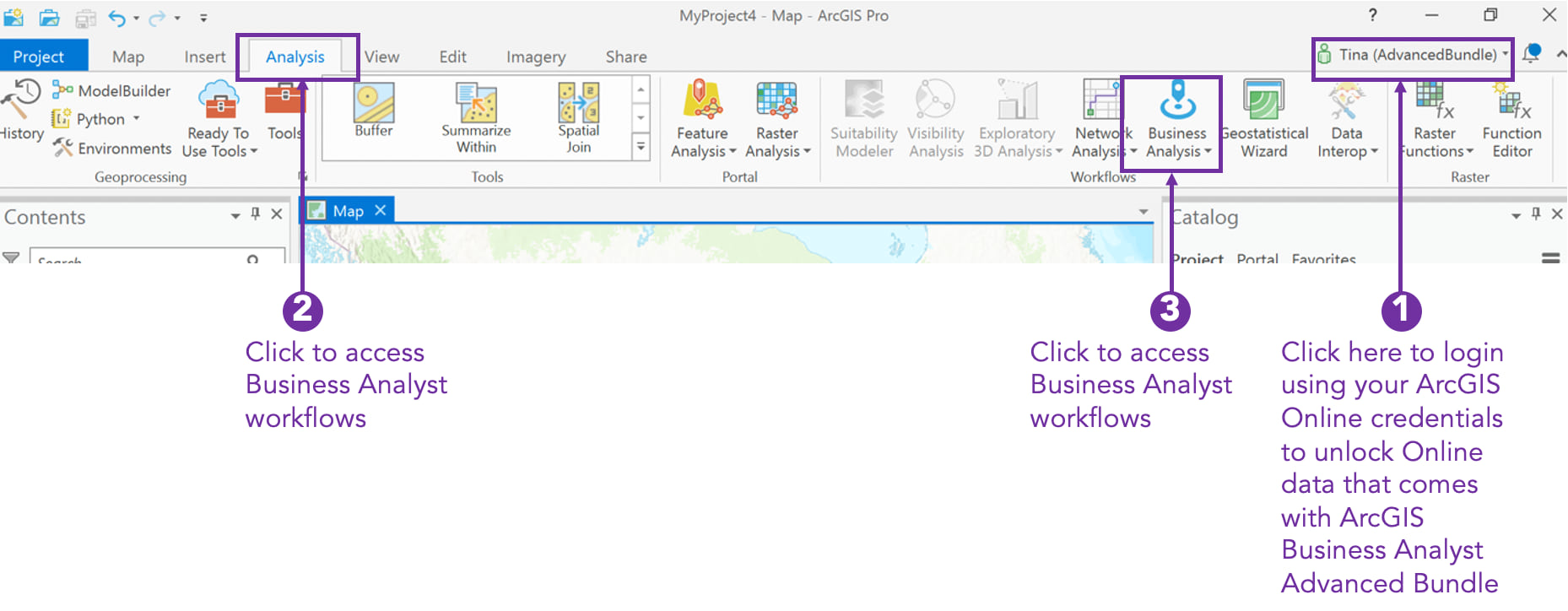
Quick Tools
To see a list of tools available in ArcGIS Business Analyst Pro (extension to ArcGIS Pro), please read this blog ArcGIS Business Analyst for ArcGIS Pro: Tools, Features, and Resources or try our Learn lessons:
For additional resources, access our Training curriculum to learn at your own pace:
- ArcGIS Business Analyst Pro Basics
- ArcGIS Business Analyst Pro: Analytics
- ArcGIS Business Analyst Pro: Data and Reports
We hope you enjoyed this blog on getting started with ArcGIS Business Analyst Pro. For questions regarding this product, please do not hesitate to send us an email to businessanalyst@esri.com.
Additional Resources
Please visit the following sites for other information on ArcGIS Business Analyst:
- Business Analyst product overview page
- Review pricing and purchase Business Analyst
- Business Analyst resources page
- LinkedIn user group
- Business Analyst YouTube playlist
- Esri Community
- Business Analyst Web App login page
- Read the reviews of Business Analyst on G2
- Email the team: businessanalyst@esri.com


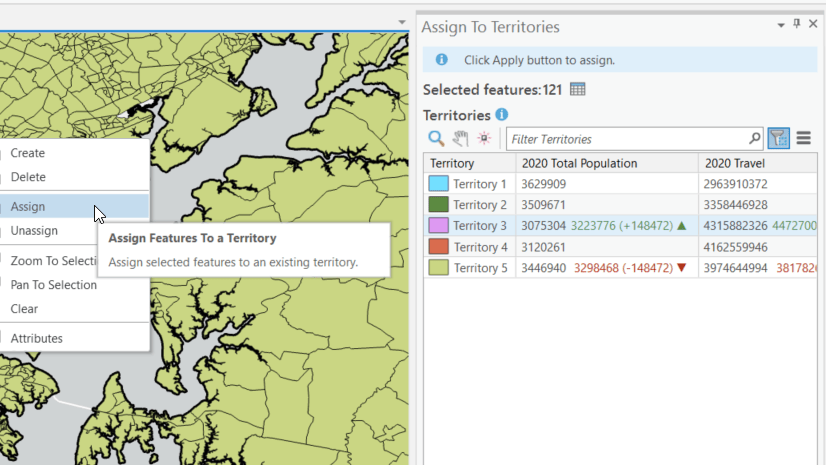
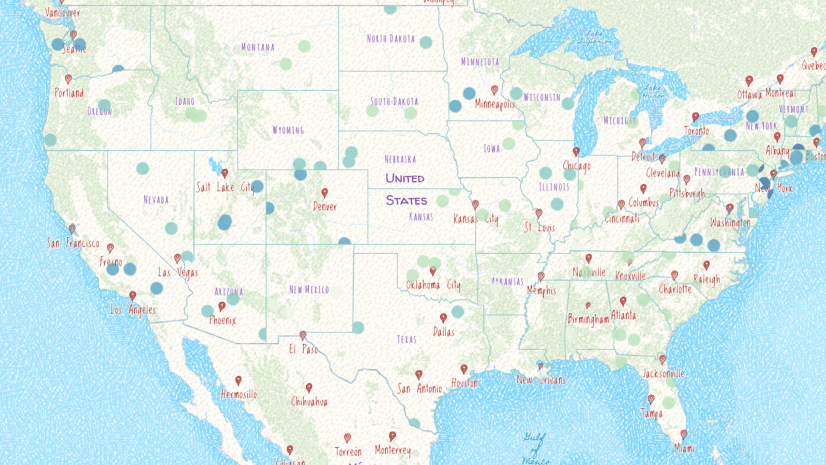
Article Discussion: