For the February 2025 release, ArcGIS Business Analyst Web App is offering a new report style. The new report style provides an updated design that is presentation ready and has improved readability for accessibility.
To access the new report style, start by running a report. On the Reports tab, click Run reports and click Run classic reports. Select your sites and choose the classic Esri reports that you want to run. Then, click the Try new report style toggle button to enable the new report style. You can run the new report style for Esri reports in the United States and Western European countries.
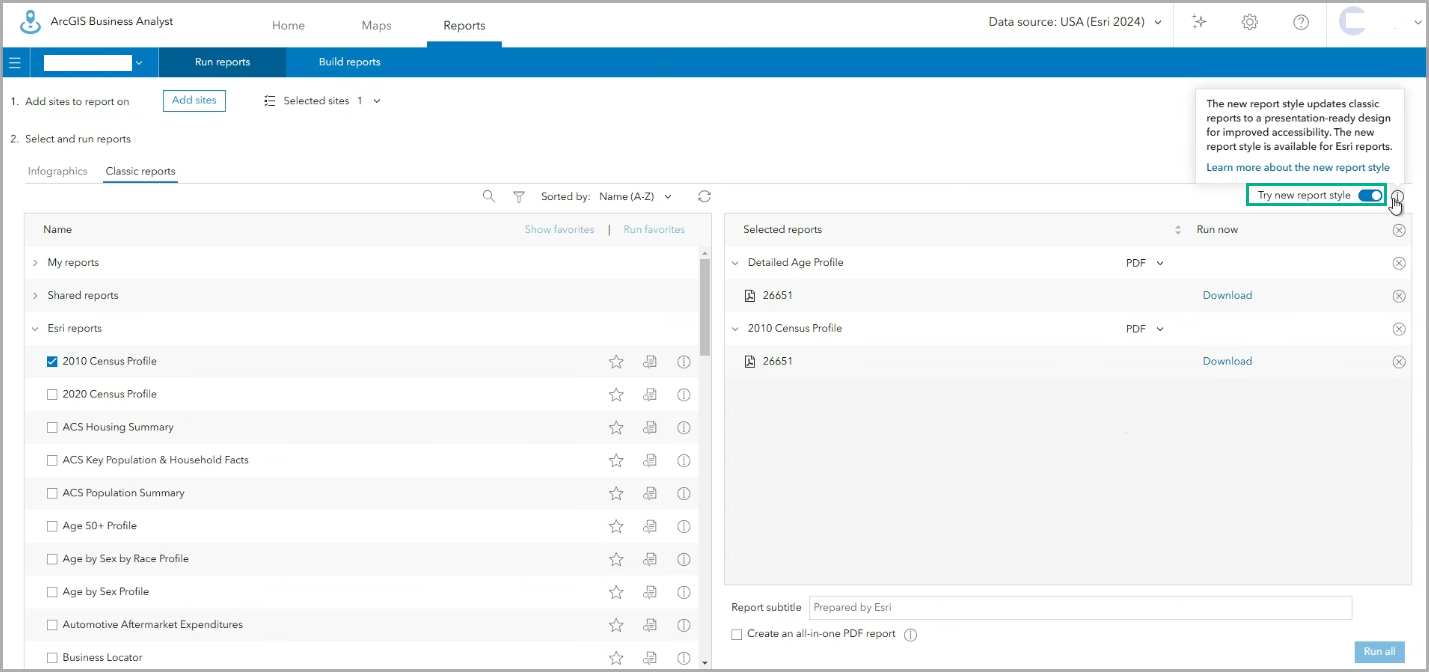
Your report runs with a new, modern design style. The new report style is only available for Esri reports.
What is the new report style?
The new report style is designed to improve the accessibility of the report. To meet accessibility standards, the new report style uses larger font sizes and high color contrast. This improves readability for a variety of audiences.
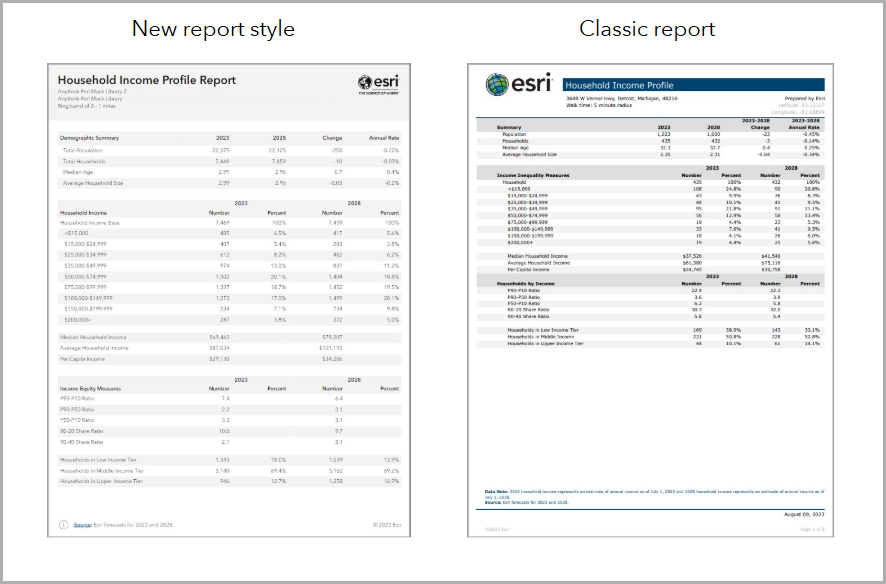
If this design looks familiar, it’s because the new report style has the same updated design as tabular infographics. While tabular infographics are available in the Run infographics interface, the new report style is available in the Run reports interface. There are 1-1 versions of the updated style in the report player (available through the Try new report style toggle button) and in the infographic player (available in the Gallery as tabular infographics).
Design highlights
The design guidelines for the new report style help you use uniform and streamlined styling. For instance, the new report style uses an established hierarchy for color and font. The default color scheme is designed to be print-friendly.
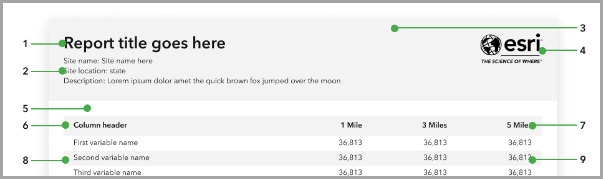

| 1 | Report title | Choose a font that is legible and offers contrast with the background color. We recommend bolding the title. |
| 2 | Subtitles | Choose a subtitle font that is consistent with the report title font. We recommend a minimum 12-point font size for readability. |
| 3 | Header background | Use a light background color so that the text is visible and meets color contrast standards. |
| 4 | Logo | The logo is customizable. The height of the logo is determined by the image you upload. For instance, the Esri logo pictured has a height of 64 pixels. |
| 5 | Page padding | Use page padding to create a margin between elements and the edge of the page. We use 24 pixels between elements and from the edge of the page. |
| 6 | Table header background | Use a table header background that is light and offers contrast with the table header text color. |
| 7 | Table header text | Choose a font that is legible and consistent with the font used in the title and subtitles. We recommend bolding the table header text and using a minimum 12-point font size for readability. |
| 8 | Table row background | Use a table row background that is light and offers contrast with the table row text. Banding is recommended for visual distinction between rows. |
| 9 | Table row text | Choose a font that is legible and consistent with the font used throughout the tabular infographic. We recommend a minimum 12-point font size for readability. |
| 10 | Footer | The footer can use dynamic fields to populate the source, vintage, and copyright information. Choose a font that is legible and consistent. We recommend a minimum 12-point font size for readability. |
Make your own report using the new style
You can run Esri reports using the new style, but you cannot edit them. If you’re interested in updating your custom reports to the new report style, we recommend using the infographic builder. You can use an existing tabular infographic to seamlessly copy the design style. For a walkthrough example, see Build tabular infographics and convert classic reports to the new style in ArcGIS Business Analyst Web App.
Share your feedback
We welcome your feedback! How are you using the new report style? Are you making any modifications to the design?
In a future release, the new report style will replace the existing classic report style. Does the new report style satisfy your requirements?
Please use the feedback option at the bottom of this blog article or post on Esri Community.


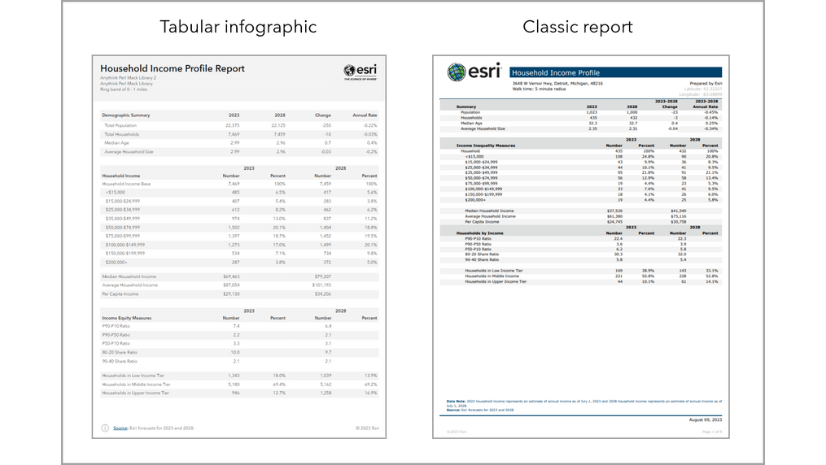
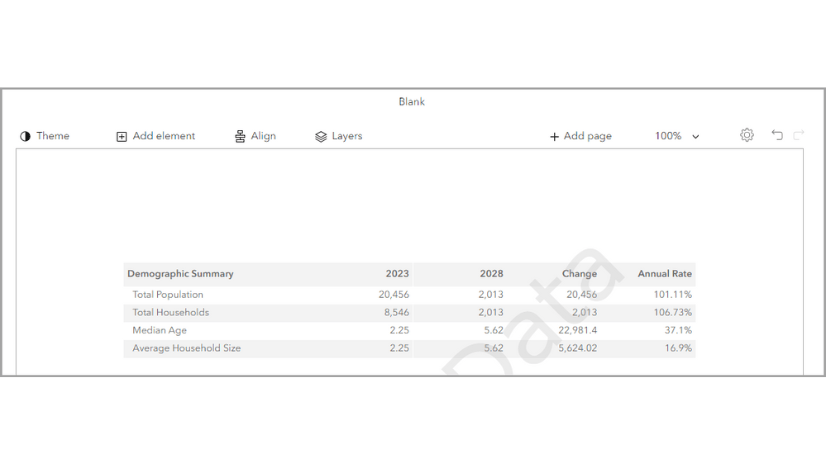
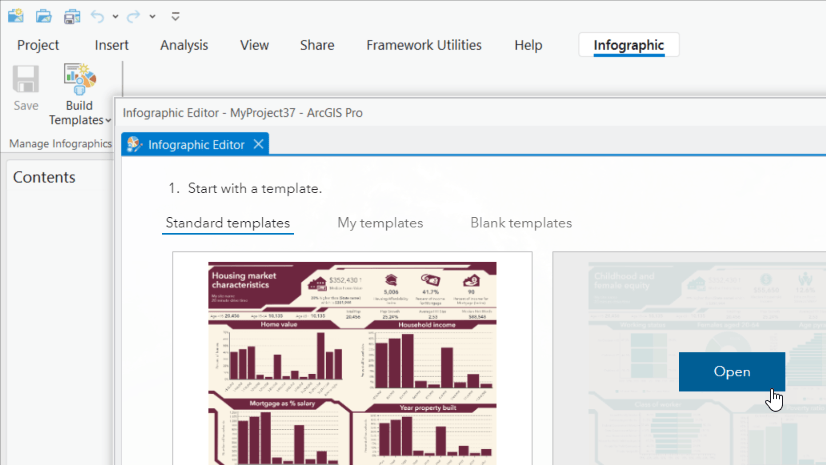
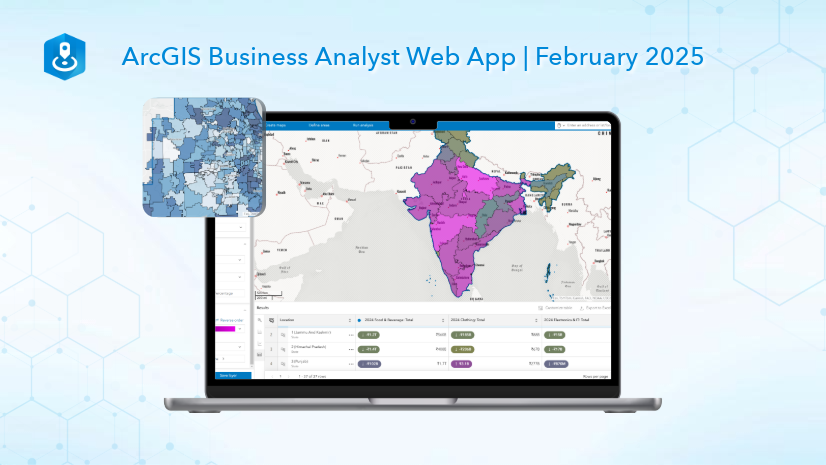
Article Discussion: