Some capabilities in Business Analyst consume credits, which are the currency used in ArcGIS. In Business Analyst Pro, you are typically able to click Estimate credits to get an idea of how many credits are consumed in a workflow. While there are some workflows that have credit estimation in Business Analyst Web App, many workflows require users to be diligent in understanding how many credits they are using.
This blog article provides a few tips on how to estimate credit consumption for your organization as an administrator and as a user.
Tips for users
It is important to familiarize yourself with the credit system using credit estimates. Some typical guidelines include:
- Exporting an infographic or report costs 10 credits per infographic or report.
- Exporting to Excel costs 10 credits per 1,000 attributes.
- Viewing standard geographies or hexagons costs 10 credits per 1,000 map requests across multiple workflows.
- Running infographics costs 10 credits per 1,000 views.
To use credits responsibly, there are several optimized ways to perform workflows. For instance, use the Run infographics workflow to view a tabular infographic prior to exporting it, saving you credits that are charged with exporting. Another example is when you’re running classic reports, you can click Credit estimate to get credit costs for running reports.
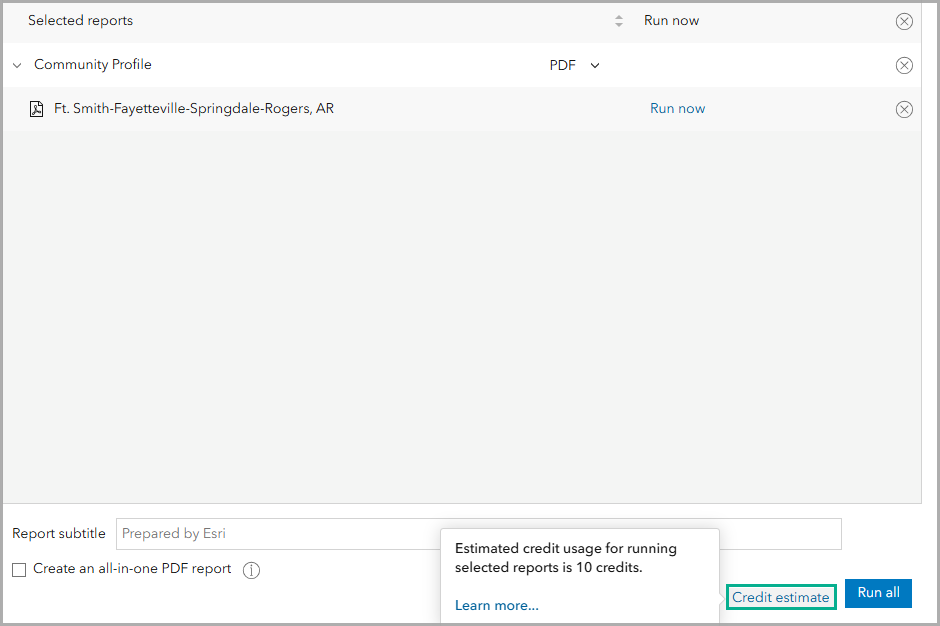
Furthermore, it is important to reuse reports and infographics that you have already run. It is a waste of credits to rerun the same reports and infographics when you could be using the credits to run new reports and infographics.
If a user is performing repeated analysis, it is important to be disciplined when managing and defining custom service areas instead of dynamically creating them. If you import an Excel or .csv file to match addresses to locations on the map (geocoding), it costs 40 credits per 1,000 geocodes. The import file should be cleaned ahead of time so that duplicated addresses are removed, minimizing wasted credits.
You can create drive or walk times in several workflows, including Find location, Import file, Web maps and layers, and Setup layer. When creating drive times or walk times, it costs 0.5 credits per drive time or walk time. Save a site with its associated drive/walk times to avoid repeatedly creating the same rings. When you reuse trade areas, you consume less credits than creating new ones.
There are several Business Analyst Web App Learn tutorials that walk you through scenario-based workflows. To get an idea of how many credits different workflows or workflows used in tandem cost, this table documents the credit consumption of some tutorials.
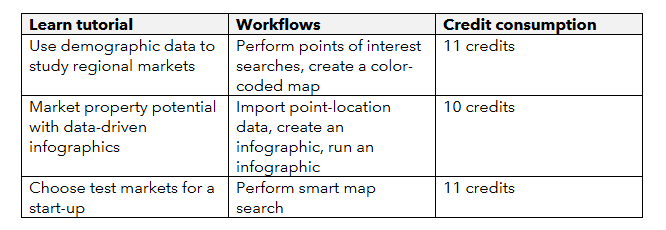
Tips for administrators
There are a few tips for administrators to help you estimate credit consumption for your organization.
Some organizations provide a standard number of credits, such as 1,000 credits per user. Allocating a limited number of credits to each user creates a baseline of credit consumption. While you periodically review credits, be sure to check for outliers. If there is a heavy spike in credit usage, that can be used as a teaching opportunity.
In organizations that use both Business Analyst Web App and Business Analyst Pro, administrators recommend using certain workflows in each product. For example, advanced analysis with downloadable data does not require credits in Business Analyst Pro. In contrast, exporting data from advanced analysis in Business Analyst Web App does consume credits. In that case, it may be recommended to utilize Business Analyst Pro instead of Business Analyst Web App to conserve credits.
In Business Analyst Web App, you can customize what capabilities are available to users based on their roles. On the app header, click My preferences. Expand the Organization section and click App customization. Use the Choose role drop-down menu to choose a role and customize the workflows available to it.
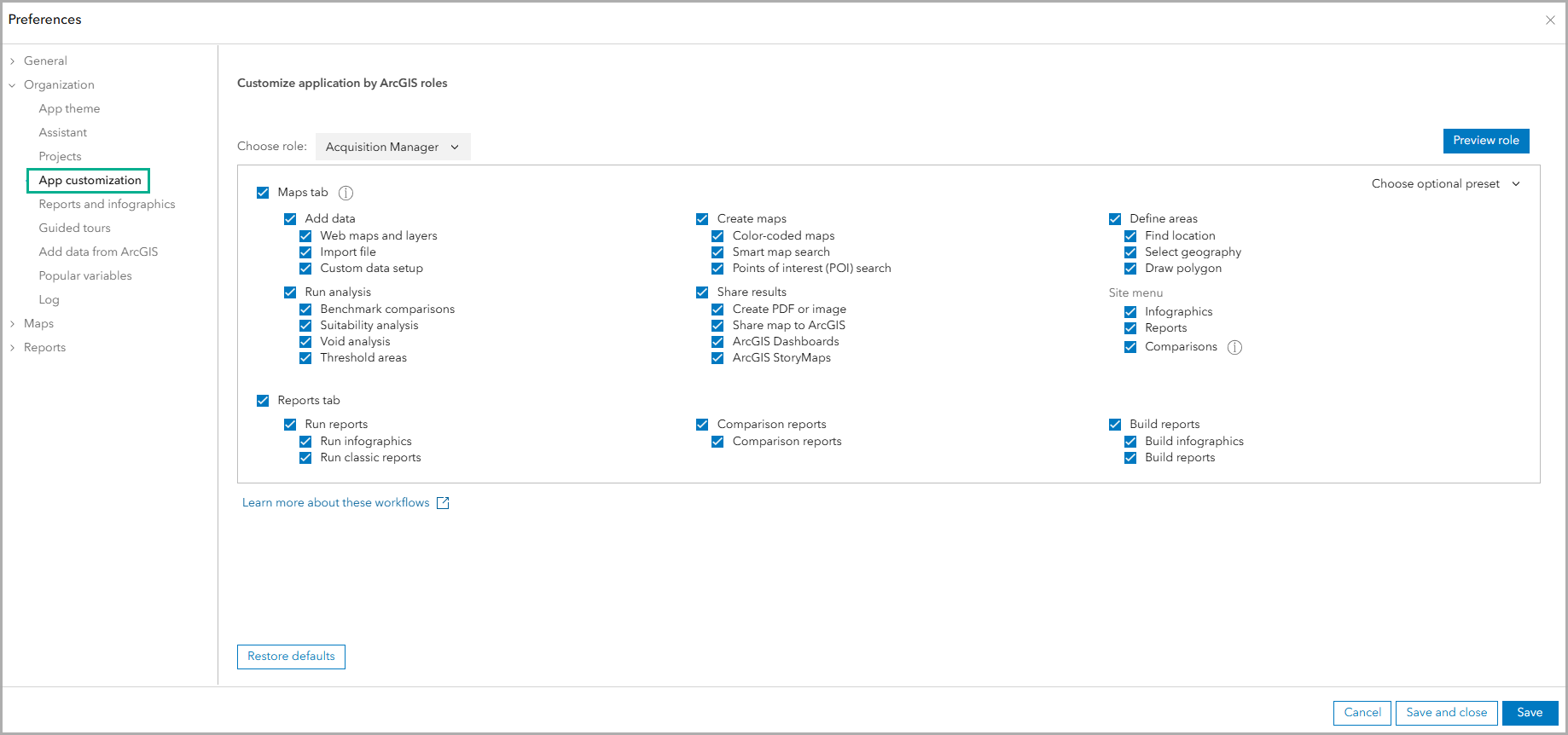
An example of how customers customize available workflows based on roles is that some real estate organizations only expose running infographics and reports for brokers. Their team’s GIS analysts perform advanced analysis in Business Analyst Pro.
Of course, as your organization continues to use Business Analyst over time, you can use historical credit usage to inform the next year’s budgeting.
Resources
For more information on credit usage, see the following resources.
- Credits table for Business Analyst Web App
- Understand credits in ArcGIS Online


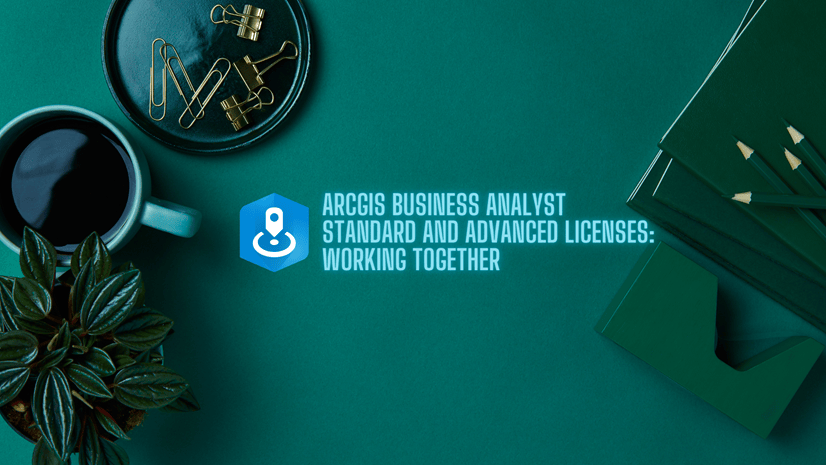
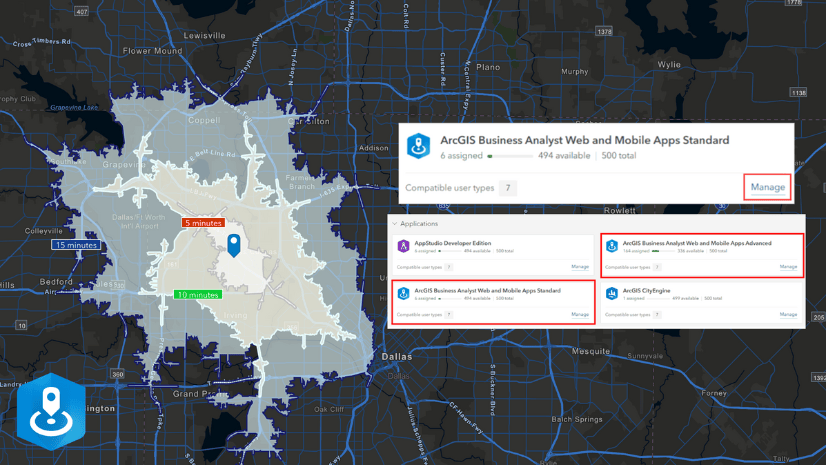
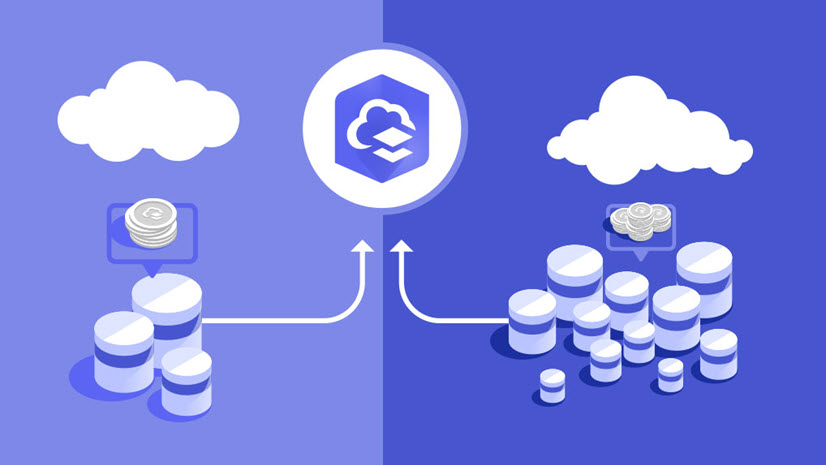
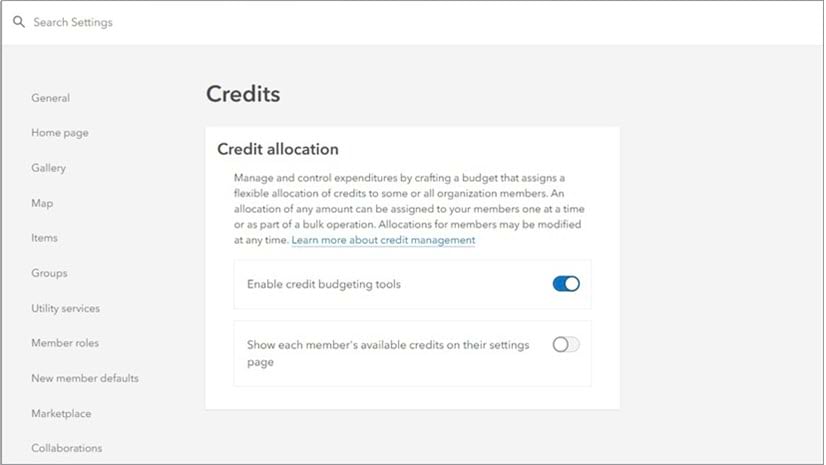
Article Discussion: