ArcGIS Defense Mapping is now fully available in ArcGIS Pro. This article provides information about the new topographic production workflows available in ArcGIS Defense Mapping Pro and the concepts and capabilities from ArcMap-based workflows in this new workflow framework.
Overview of topographic production workflows
In ArcMap, Defense Mapping included ArcGIS Workflow Manager configurations (.jxls), additional Workflow Database schema tables, custom toolboxes, and other files that could be used to deploy workflows for data and map production. In general, the data production-focused workflows could use any data schema, while the cartographic production-focused workflows were usually used to create defense-specific products supported by Defense Mapping.
In ArcGIS Pro, the workflow configurations for use with Workflow Manager and necessary tools and files are installed with the ArcGIS Production Mapping Product Data. Data production workflows continue to be schema-agnostic, while cartographic workflows support defense products and, additionally, Esri’s Civilian Topographic Map (CTM) specification for civilian customers. The Data Ingest workflows have been improved, and new workflows have been added to support Data Generalization, including updating an existing database with the newly generalized data.
What’s not changed
The most frequently used production workflow capabilities from ArcMap have been integrated into the ArcGIS Pro workflows starting at ArcGIS Pro 2.6. This includes vector data editing, quality control (QC), field editing, and automated cartographic product creation and cartographic QC. All of these workflows use geoprocessing tools in ArcGIS Pro to automate most workflow steps, including creating and deleting versions, extracting and loading data, creating cartographic data and layouts, and synchronizing replicas and posting versions. Workflow steps also open maps and layouts already sourced to the correct data and zoomed to the location of interest (LOI). Jobs can still be created using desktop tools or using an updated version of the Production Manager web application—in either case, their LOIs will match polygon map index/grid feature class or classes that you define. As before, the workflows use a shared folder location for job artifacts (working files) and shared configuration files for the environment. ArcGIS Workflow Manager (Classic) Administrator, now renamed and available as a stand-alone download from My Esri, provides the same familiar administration experience as the ArcMap-based tool.
What’s changed/new
Significant changes have been made to both the user interface and the workflow framework in ArcGIS Pro, with the goal of providing a more integrated and streamlined experience for end users. Most notably, ArcGIS Workflow Manager is integrated directly into ArcGIS Pro. Users create a workflow connection once in their project, then familiar Workflow Manager views such as job queries, the job list and map views, and job properties are visible as panes. Additionally, the ribbon interface includes a Workflow tab used to create and manage jobs. For more details, see https://pro.arcgis.com/en/pro-app/latest/help/workflow-manager/what-is-workflow-manager.htm
From an end user perspective, the new workflow framework should make for a more straightforward, streamlined process. In ArcMap, one long workflow existed for each type of production, necessitating manual handoffs between users. The new framework relies on parent and child jobs, in which the parent job creates smaller child jobs, with each child job capturing a focused task and designed to be executed by one user. For example, Data Production can include four child jobs/workflows for Creating checkout replica, Editing data in ArcGIS Pro, QC, and Publishing updates. Each child job workflow includes only the handful of steps needed for the specific tasks. These child jobs are created automatically by a background process at the right time, so end users only need to work with the specific child job types and steps necessary for their task.
Configuring the new workflow framework
This new framework requires different extended property tables in the Workflow Database than previously used in ArcMap. There is no automated migration of the previous tables to the new format, meaning that your existing Extraction, Cartography, and Field Editing operations (for example) must be re-created in ArcGIS Pro. These are called Production Types in the new workflow framework, and it is a straightforward process using a geoprocessing tool to create them and set key paths and properties. See the following image:
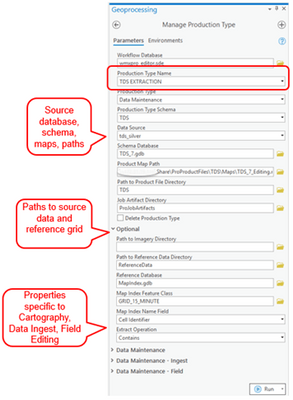
The new workflow framework has been made more flexible with the introduction of Task Groups, which dictate, for a given production type, specifically which child jobs need to be included, in what order, their expected level of effort, and which groups or users should be assigned. Like Production Types, Task Groups can also be created and modified using a geoprocessing tool, and you will need to create them for your production environment before using the workflows. See the following image that shows the process for creating a Task Group that uses the TDS EXTRACTION Production Type from the previous image:
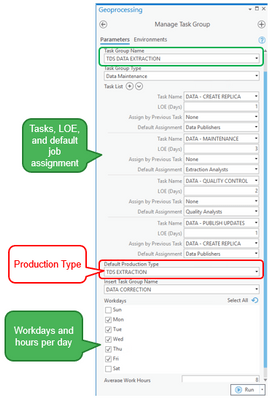
In the example, we are defining that for TDS Extraction, tasks (child jobs) will be created to create the replica, maintain (edit), QC, and finally to publish the data updates. Sample task groups such as this are included in ArcGIS Production Mapping to use as a starting point. You can add, remove, reorder, and modify the tasks using the tool above as you need. For example, if a specific type of work does not require a formal QC process, the DATA-QUALITY CONTROL task can be removed. Or, if all QC should flow through a specific group, the Default Assignment for the QC task can be set to that group. Additionally, expected levels of effort (LOE) can be defined along with standard working days and hours. This enables the workflow system to automatically generate an overall expected level of effort for each Task Group (parent job) by aggregating those of each child task, and tracking how delays in any child task will affect start dates of tasks downstream and ultimately the expected due date of the parent job.
To summarize, Production Types (similar to the Extraction/Cartography/Field Editing operations in ArcMap) and Task Groups are how you configure the system to your production tasks and files. Production Types dictate the key paths and files for the workflows to use, and Task Groups dictate which child workflows to actually use for a given Production Type. You must define these during the initial configuration of the environment using the geoprocessing tools shown above.
More automation
The Production Mapping Product Data installer also includes scripts and .bat files to enable the automatic execution of key workflows. Specifically, the Execute Task Group parent job is designed to always run automatically using the supplied scripts and .bat file. This can be configured and scheduled using Windows Task Scheduler to scan for jobs that are ready to run and execute them. This ensures that as soon as a child job (for example, Data Editing) is completed by one user, the next job (Quality Control) is created and assigned automatically. Many child job types can also be configured to automatically execute their entire workflow, meaning tasks such as creating replicas, publishing data updates, creating a cartographic product, and generalizing data can run entirely without user interaction.
Capturing metrics
The new framework captures valuable production information during a job and after the work is complete. At any time, users can see a job’s initial expected level of effort and remaining level of effort, which adjusts automatically if rework is required. Once work is completed, metrics are captured at the area of interest (AOI), resource, and task (job type) levels. These include totals and averages of days spent on tasks, number of times rework was required, what percentage of tasks resulted in rework, and how many rework days were required. If you define a complexity value for your AOIs, additional metrics will be captured, including average complexity by user and task. These values could be used to better understand when existing work should be completed, assess resource performance, and forecast future production velocity.
Configuration tools and documentation
Finally, the deployment of the production workflows has been made more straightforward with the inclusion of several geoprocessing tools installed with the Production Mapping Product Data that streamline the process. The Configure Workflow Database tool will automatically configure the database, import the desired workflow files (.jxls), and create the necessary additional tables, automatically accounting for any RDBMS schema differences. The Manage Production Type and Manage Task Group tools shown above can be used to interactively create your Production Types and Task Groups as well as modify or delete them as needed. Stand-alone documentation is installed with the Production Mapping Product Data to walk you through this process, as well as the configuration of the background process. While this new framework is very different, these tools and documents will help you get up and running quickly.
For migrating generalization processes from ArcMap to ArcGIS Pro, see this blog.

Article Discussion: