Drag and drop was added to ArcGIS Pro 3.0 to allow you to manage items in the Catalog pane. Starting with ArcGIS Pro 3.2, the drag and drop feature is now compatible with Notebooks. You can drag items from the Contents pane, Catalog pane, or elsewhere and drop them into a notebook cell. This will paste the name, path, or file contents into the notebook cell.
Catalog pane
Dragging items from the Catalog pane will paste the file path to that item into the notebook cell. The item type can be a feature class, table, geodatabase, folder, and more. Drag and drop eliminates the need to paste the path into the notebook by right-clicking the item in the Catalog pane, select Copy Path from the context menu, and pasting the path where you need it.
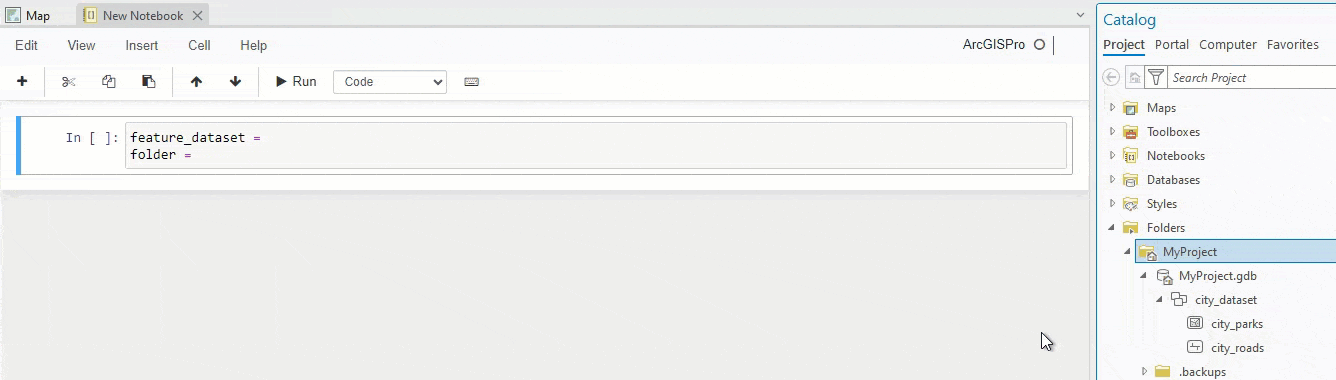
Contents pane
Dragging layers and other items from the Contents pane will paste the name of the item into the notebook. This allows you to run a process in a notebook on the current map layers.

Files
You can drag files from the File Explorer into the notebook to paste the file’s contents. This can be used to paste Python code, JSON, text, and more into the notebook cell. This allows you to share and run Python code and streamlines the process to paste any file contents into a notebook cell. You no longer need to open, copy, and paste it. It is especially efficient when combined with dragging files from the Contents and Catalog panes to help you complete a script.
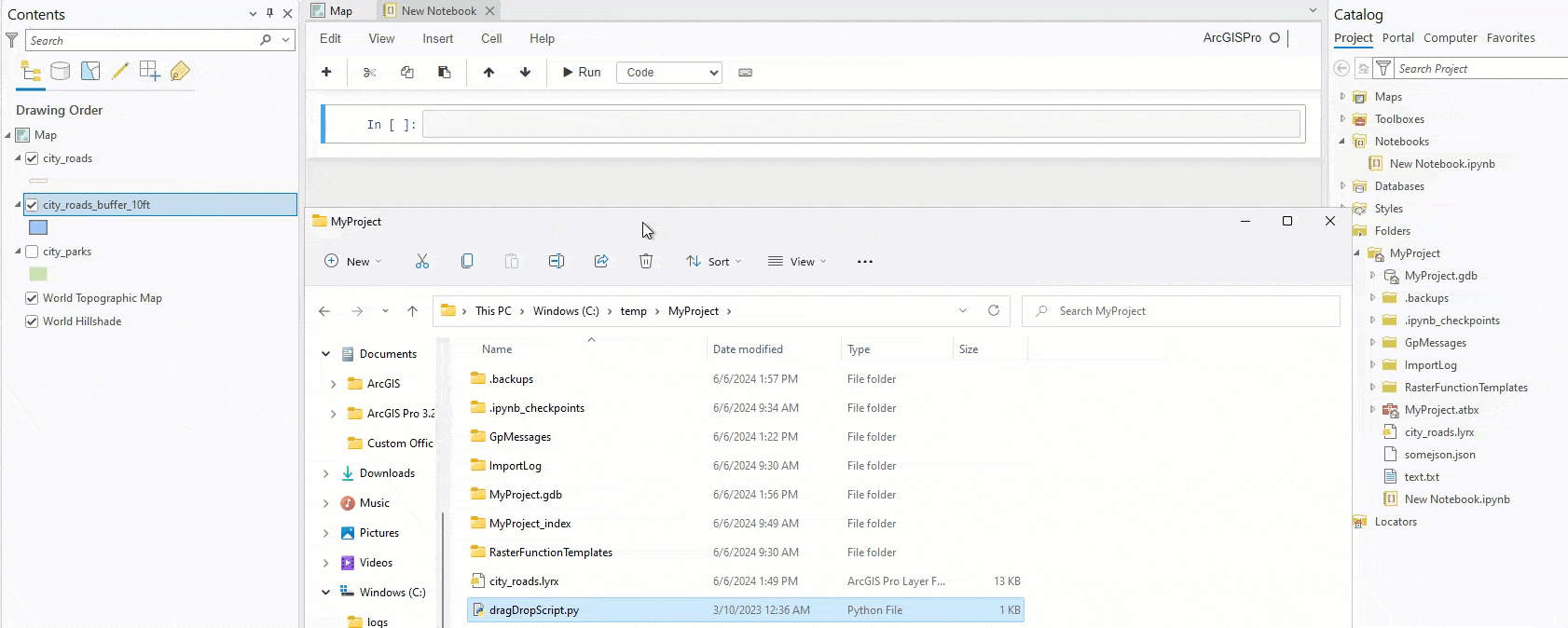
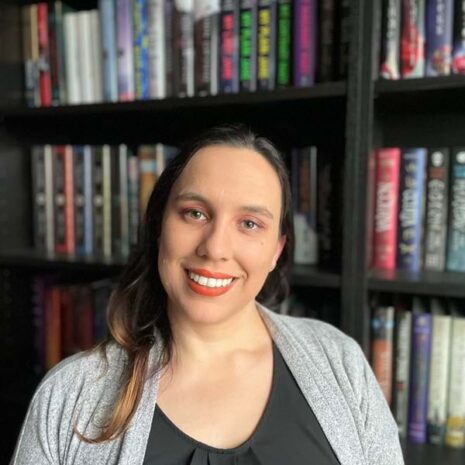
Article Discussion: