(This blog has been updated on multiple occasions , most recently July 25, 2024 to reflect updated capabilities.)
Throughout the first half of the 2020, the geodatabase team was busy at work building new network capabilities with the traditional geometric network community in mind.
The trace network, introduced with the ArcGIS Pro 2.6 release, provides a simple yet comprehensive network solution for our non-utility users that benefits from the updated environment and implementation you’ll find with ArcGIS Pro.
The ArcGIS Pro 2.7 release introduced support for enterprise deployments with ArcGIS Enterprise 10.9 as well as named trace configuration capabilities to enable the storage and sharing of complex trace configurations through ArcGIS Pro and web maps.
What is a trace network?
One of the common questions I receive is whether the trace network is a lightweight utility network or something else entirely. It’s a valid question that’s best answered through a comparison of the two datasets. While similarities exist, there are key pieces of functionality that differentiate the utility network from the trace network. Let’s take a look:
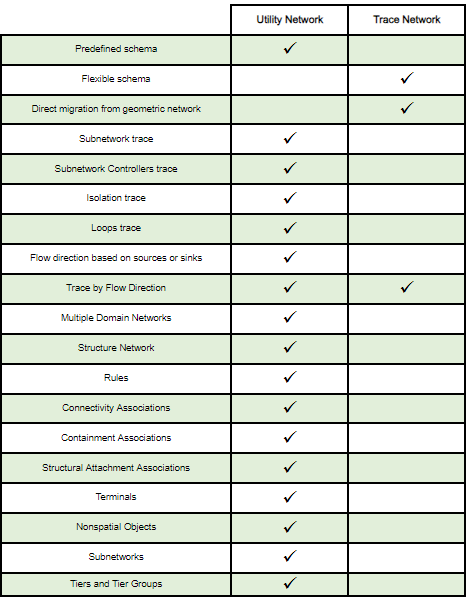
The utility network best serves the needs of the modern utility due to its robust information model and the use of rules that govern connectivity across the various domain and structure networks. Conversely, the trace network provides a general network type for use across various nonutility disciplines. Unlike the utility network, the trace network has no predefined information model. This means that it provides a flexible schema and blank canvas that provide you with a path to ArcGIS Pro to model your network.
While there are major functional differences between the two datasets, it’s important to note that the trace network shares a common framework with the utility network, providing the same level of advanced analytic functionality and data validation capabilities (more on that below).
Migrate your network management workflows to ArcGIS Pro
If you are new to network modeling outside of ArcMap, the trace network and ArcGIS Pro provide a flexible and intuitive interface to get started.
If you are comfortable with the geometric network, you’ll feel at home with the trace network as it was designed with existing users of the geometric network in mind. You’ll find similarities along with many new capabilities that leverage ArcGIS Pro to take your network management to the next level. There is even a simple path to convert your existing geometric networks, so migration really could not be easier!
New concepts and proven capabilities
For those making the move to ArcGIS Pro now, some concepts and features may seem unfamiliar at first, but they’ll improve your network management experience and reduce the effort involved in maintaining data integrity.
The information below will help you become familiar with some of the concepts of the trace network such as network attributes, network topology, and dirty areas and error features.
Network attributes
If you have worked with network weights in the past, this concept has been improved upon in the trace network with network attributes. Network attributes are derived from feature attributes to model the cost of tracing paths and to control the traversability of features in the network. These take advantage of the network topology to improve performance by removing the need to query items in the map’s feature space when performing analytics such as tracing.
Check out the following video to learn more about some of the ways network attributes can be used in the trace network:
Network topology
The network topology allows you to present a robust and responsive network solution with the trace network. Information in a network topology is stored in a graph persisted as binary pages. This allows analytic functions to read and process information about the network more efficiently (as opposed to retrieving information directly from features in a network).
Just as you store information about features, such as network attributes in the network topology, you also store information about the connectivity between features in the topology. The trace network is built using a simplified connectivity model based on geometric coincidence (x,y,z) and uses no rules or restrictions to govern connectivity. As a result, editing a trace network follows the same approach used throughout ArcGIS Pro with a few additional bells and whistles provided by the existence of a network topology.
Dirty areas and error features
Once enabled, the network topology tracks edits made to the network and provides access to network analytics such as tracing and network diagram creation.
When editing a trace network with an enabled network topology, you’ll notice features displayed with purple translucent polygons as edits are made to network features. These are known as dirty areas, and are the result of inserts, updates, and deletes that are not reflected in the network topology. Dirty areas provide a mechanism to track the edits made to the geometry or network attributes of features in your network.
The Validate Network Topology tool allows you to clean these dirty areas and update the network topology with the changes you make. This process also discovers any errors that may have introduced invalid geometry to the network. Validation is your friend, so use it regularly to keep the network up to date. This ensures the accuracy and reliability of your trace results and diagram operations.
Tracing your network
Finally, let’s talk about tracing; it’s in the name after all. Don’t let the simple connectivity model fool you. The trace network includes a suite of tools and numerous options to perform robust network analysis.
There are four trace types available with the trace network.
- Connected
- Upstream
- Downstream
- Shortest Path
The inclusion of flow direction, network attributes, and other advanced options can be used in conjunction with barriers toprovide control over the traversability of features in the network. Functions can be used to perform calculations and generate additional information from a trace. To control what is returned, output conditions can be specified using network attributes which act as a query on the results.
Check out the following video to learn more and explore the various trace operations and associated concepts in the trace network.
Our first two iterations of the trace network are just the beginning. We hope you are as excited about these new features and capabilities as we are! How are you planning to use the trace network? What would you like to see? We welcome your feedback as we work to improve this solution with each future release. Join us in the Trace Network community on GeoNet here to continue the conversation!
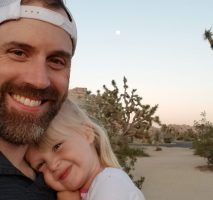


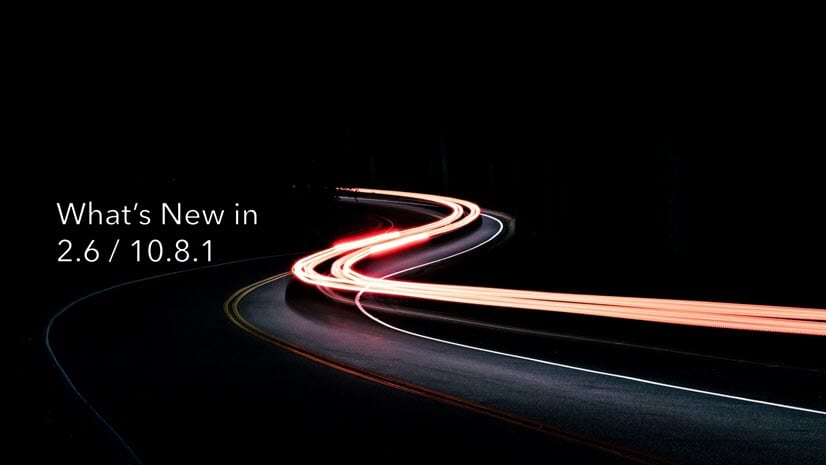
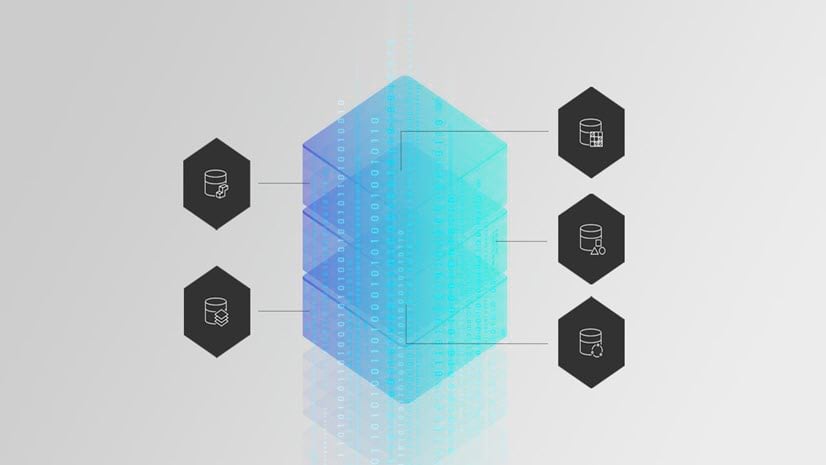
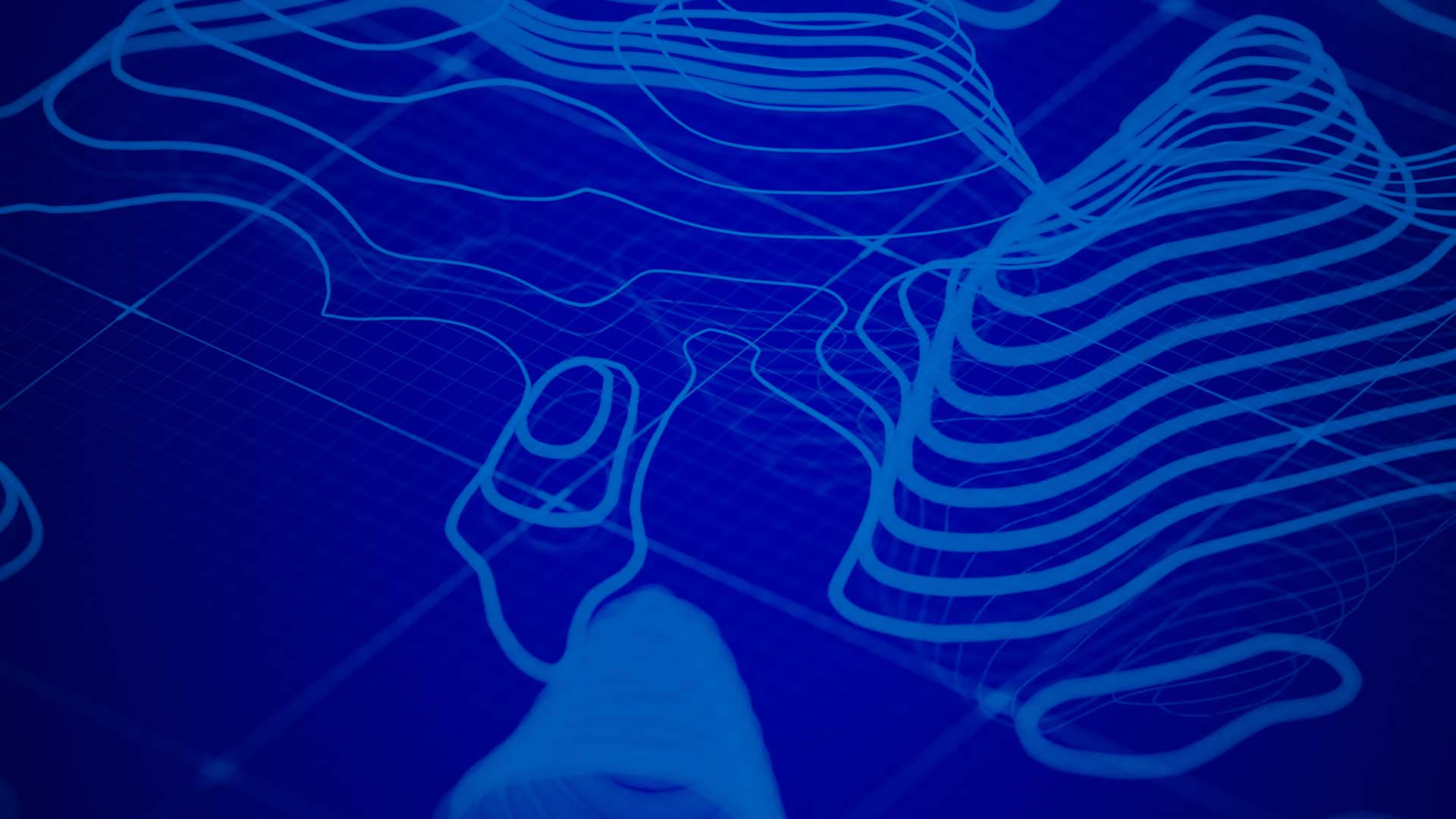
Commenting is not enabled for this article.