It is that time of the year when we, as a team, share the work we have been doing in the past year with you all. Among other great geodatabase related enhancements and performance improvements we have been working on, the highlight of this blog is on geodatabase replication. Some of the things we are going to talk about are the ability to manage feature services replicas, schema changes, and the ability to manage replicas at the feature class level.
What has been done in previous releases
In the ArcGIS Pro 2.9 release, we added support for geodatabase replication in disconnected environments. Check out this blog to learn more.
For discoverability and ease of use, we added the four tools that allow exchange of messages to manually synchronize replicas and transfer data in a disconnected environment.
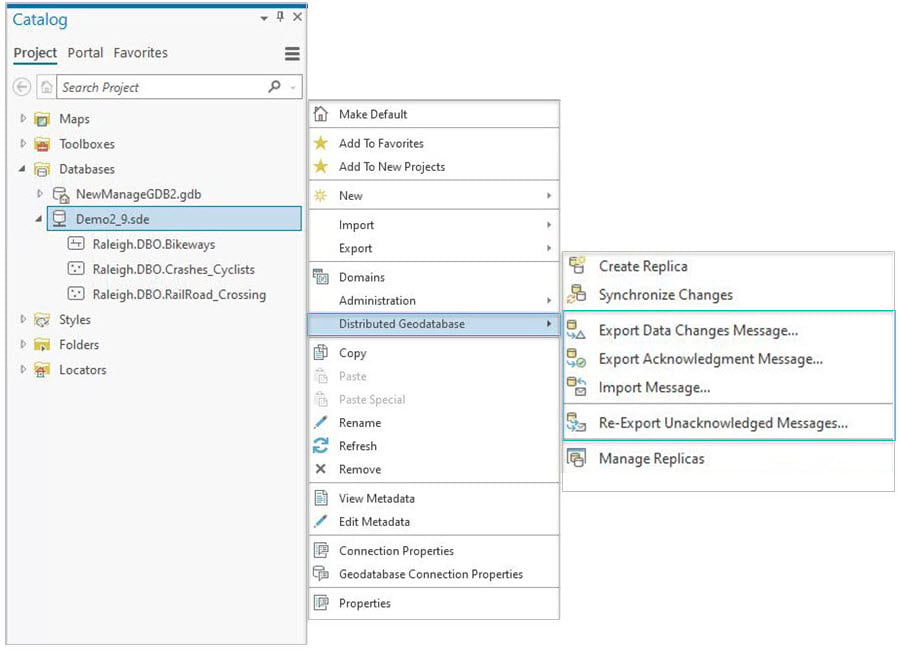
What has been added in this next release
Replica Schema Changes tools
In the ArcGIS Pro 3.1 release we’ve added the three tools necessary to work with replica schema changes:
- Export replica schema—Creates a replica schema file with the schema of an input one- or two-way replica.
- Compare replica schema—Generates an .xml file that describes schema differences between a replica geodatabase and the relative replica geodatabase. The schema changes file generated from this tool describes what changes need to be applied to the replica geodatabase to match the relative replica geodatabase.
- Import replica schema—Applies replica schema differences using an input replica geodatabase and an .xml file.
You can access the tools from the following locations:
- In the Geoprocessing pane, you can use the search option or browse to the Distributed Geodatabase toolbox.
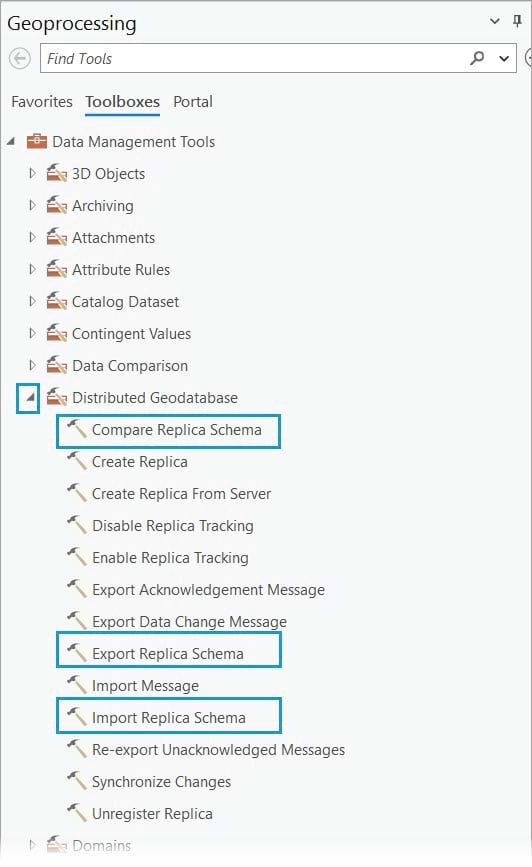
- In the Manage Replicas pane, you can use the Manage Replicas Menu.
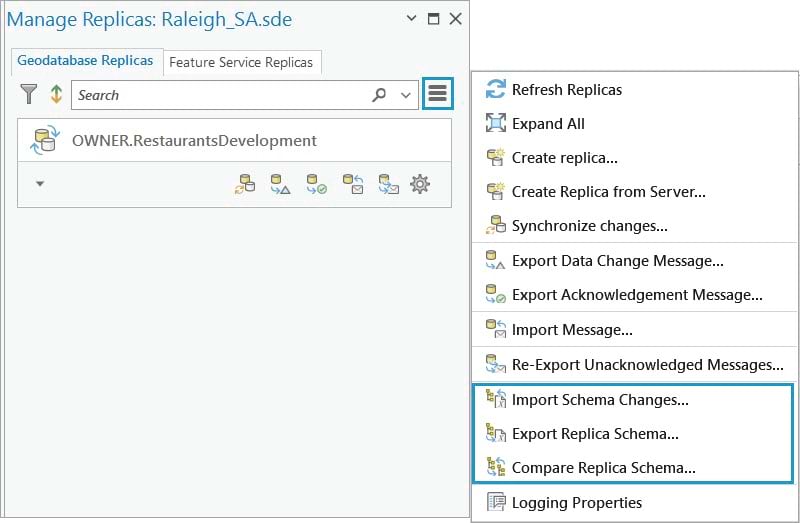
- In the Catalog pane, you can right-click a geodatabase and access the Distributed Geodatabase context menu.
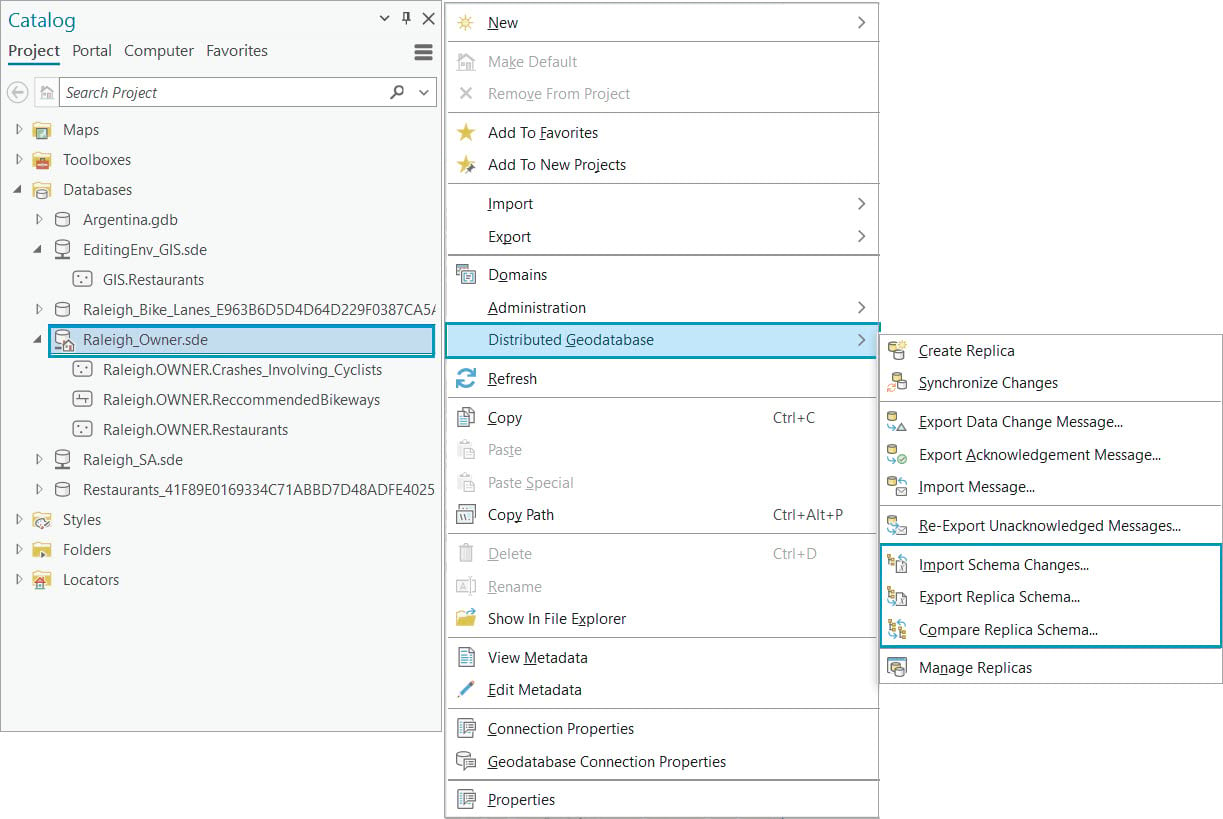
Access the Manage Replicas pane from the feature class context menu
We’ve added a new Manage Replicas tab from option on the feature class right– click context menu to help determine if a feature class pr table is participating in a replica.
Prior to the Pro 3.1 release, the Manage Replicas pane could only be accessed from the Distributed Geodatabase context menu at the geodatabase level. With this new release, we wanted to offer a more convenient route to identify if a feature class or table participates in any replicas by adding the Manage Replicas tab at the feature class and table level.
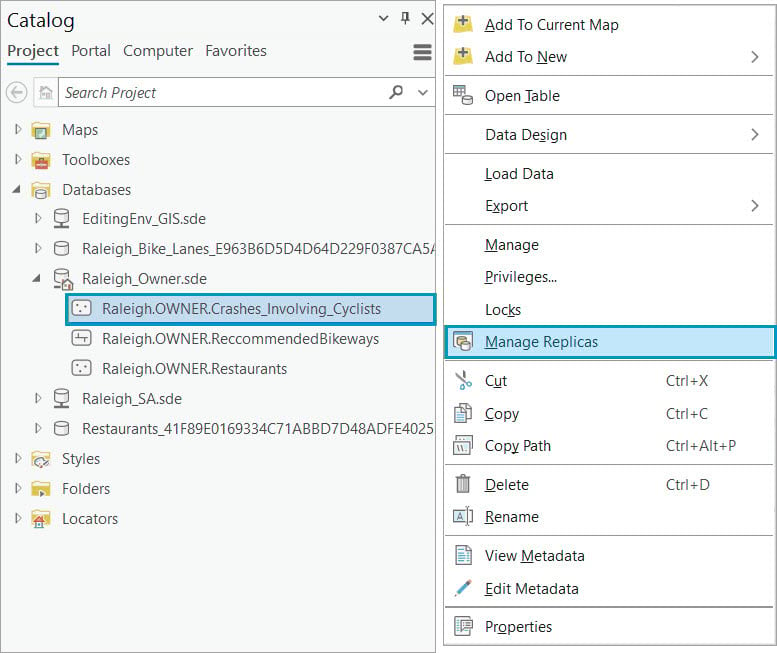
Feature service replicas in the Manage Replicas pane
When you take a map offline, ArcGIS Pro will create a feature service replica. This feature service replica is used to facilitate the syncing of data when the map is brought back online.
We’ve added a new tab to the Manage Replicas pane to display these feature service replicas, view their properties, and manage them. This is especially helpful with unregistering a replica in the event that it is no longer needed or the associated feature service has been deleted and the replica is now orphaned.
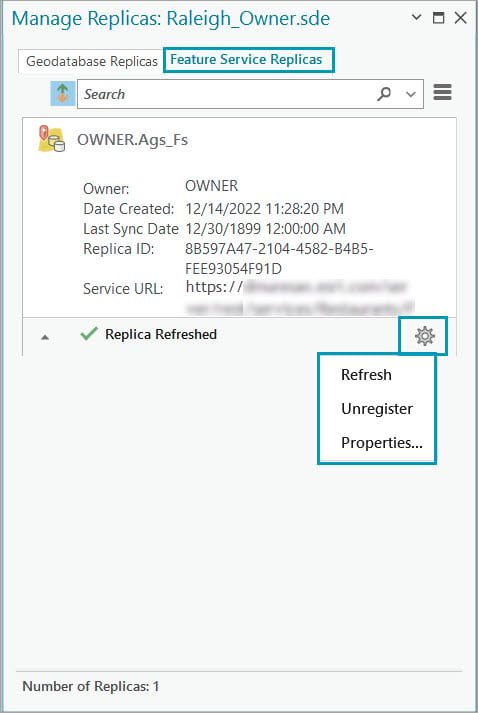
We hope you find these new improvements helpful in your replication workflows and encourage you to continue to post your ideas on the Data Management page on Esri Community.
Photo by Volodymyr Hryshchenko on Unsplash


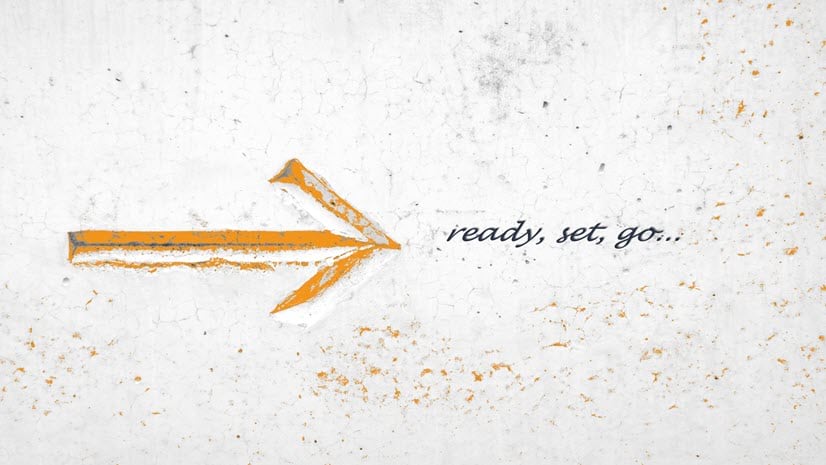
Commenting is not enabled for this article.