The Time Aware configurable app template provides the ability to animate changes in data through time. Additionally, it provides a set of live data options can be used to keep the time extent of the app in sync with the data that is available on the server. Leveraging the live data options makes presenting frequently updated data easy. It just requires a quick refresh of the browser to update the time extent in the app to see any newly added data. When building a live data app, it is essential to understand the data that will be displayed in your app, how the data is broken down over time and the frequency of updates to the dataset. This blog will show two examples of how to use live data options to show current, relevant data in your apps.
NOTE: If you’re working with historic data where the time extent is fixed you should not configure these settings as it will create a situation where the time extent in the app is not coincident with the time extent in the map. See this blog for more information about creating time aware data and the time aware app in general.
Example 1: Los Angeles Traffic Watch
The Los Angeles Traffic Watch app shows live traffic condition updates for the past two hours. It can be used to monitor traffic during high traffic events, or to verify your friend’s claims of ‘bad traffic’ as to why they are always late for dinner parties. This app uses a time aware map service hosted by Esri with data provided by HERE. This data set contains live and historical data, but the live data is used for this application. The live data is updated every 5 minutes with traffic conditions for the past 12 hours.
To show the most current data the app was configured to show the past 2 hours of traffic data, animated in 5 minute increments.
To indicate the time period to display the live data, the key parameters configured were Duration time, Duration period, Tick time, and Tick period. This app displays the last 2 hours of data in 5 minute increments according to the configuration settings in the image.
To understand the differences between an updating time extent and a static time extent, let’s compare two versions of the app to see the differences between an app that has been configured with live data options and static time.
Version One: Live Data Options configured
Version Two: Live Data Options not configured
When the apps were initially created, there were no obvious differences as the live data and the static data time extents were identical. After a few hours had passed, the difference is more pronounced. Version one configured with live data options has an updated time extent based on the settings defined above and as a result shows the data currently available in the service. Version two is using the time extent initially set in the web map, so there is no current data from the past hour is shown in the app. After 12 hours has passed, no data will be displayed as a result of the data feed.
Version One: Live Data options Configured
Version 2: Live Data Options not configured
Example 2: Crime data
The second example uses the live data options to show daily crimes that have occurred over the past week in Tulsa, Oklahoma. This app is using a hosted feature service as a data source that is updated daily from the City of Tulsa’s Open Data website. The time duration was set to 1 week and the tick time was set to 1 day. The data in this app and the time extent displayed will update daily so users can see the most current crime data.
Try using these options if your service contains live or frequently updated data to ensure that your users are seeing the most up to date features.
Additional Samples of Live Data Apps:
Do you have a time aware app that you want to show off? Share them in this discussion on Geonet!
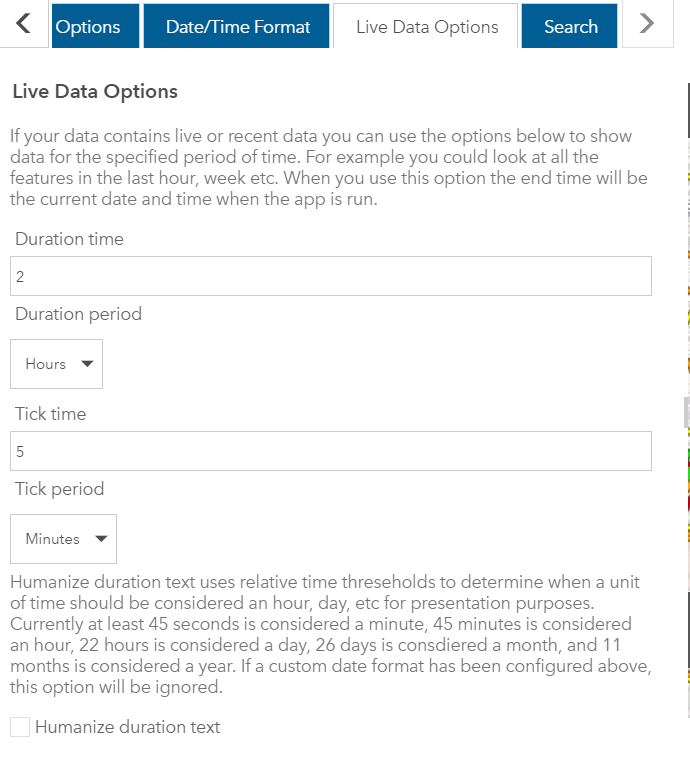
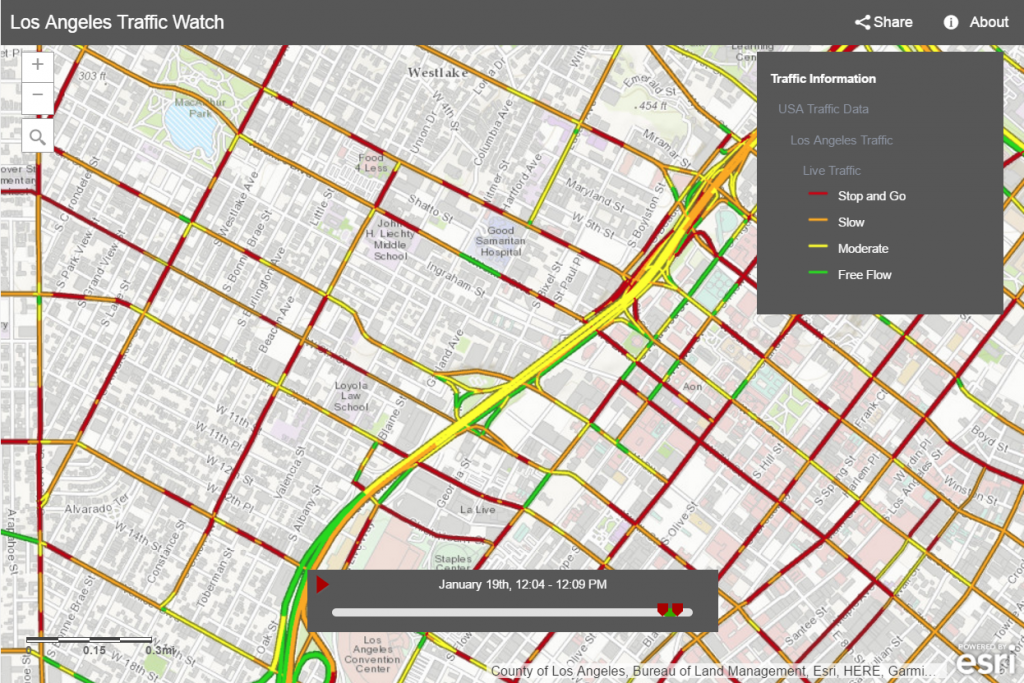
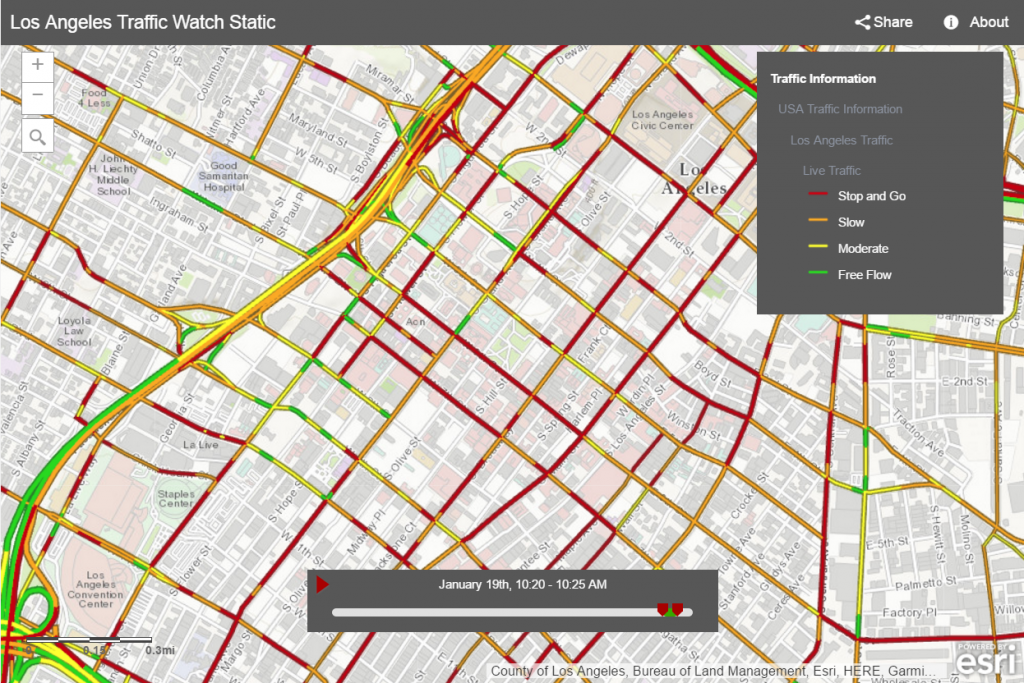
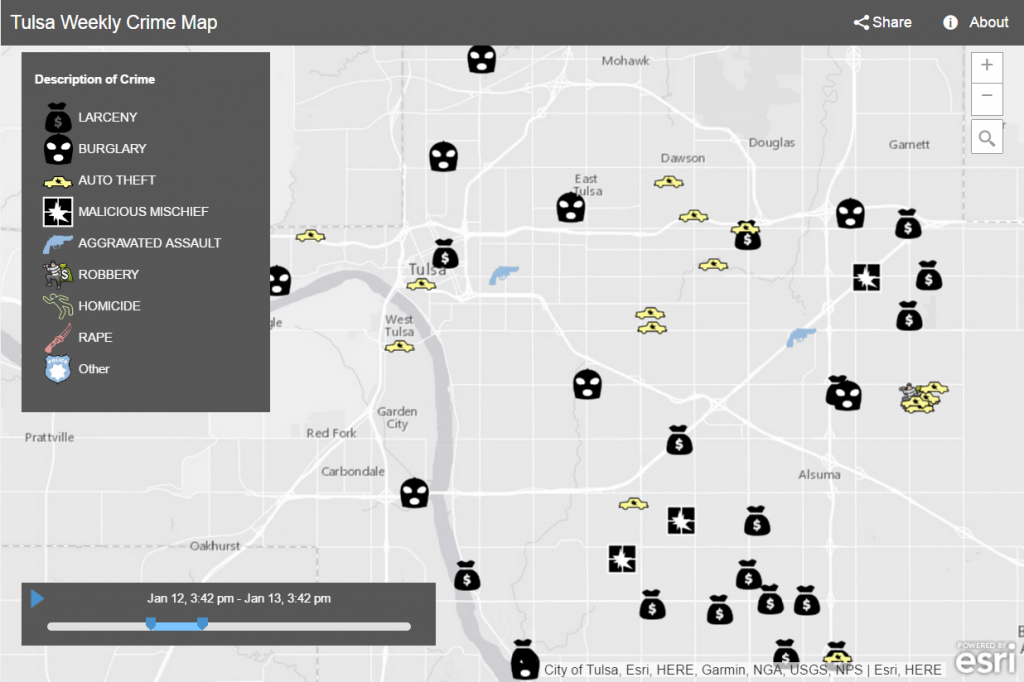

Commenting is not enabled for this article.