If you have a publicly accessible organization home, you can make it easier for others to discover it by adding it as a public item in ArcGIS Online. While anyone can share an organization’s home page via a link, adding it as a public item enhances the ability for others to discover your organization’s home page using search. Once added as an item, it can also be added to your Hub sites, group-based galleries, and more.
Follow these simple steps to add your organization as an item to facilitate its discovery.
Step 1 – Sign in to your organization, and open your organization’s home page.

Step 2 – Copy your home page URL.
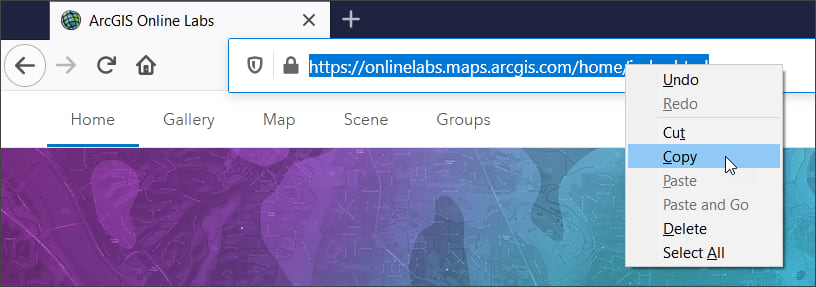
Step 3 – Go to the Content tab and click New item.
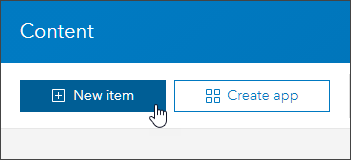
Step 4 – Click URL.
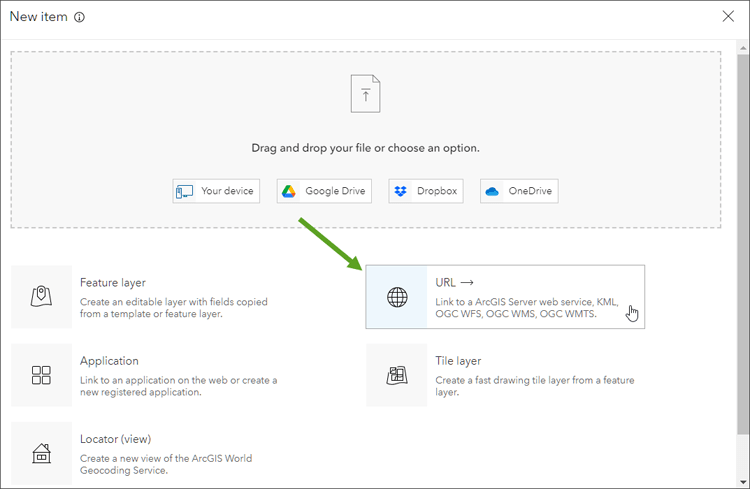
Step 5 – In the next panel, add your home page using the URL copied in Step 2 above.
(a) – Paste the URL.
(b) – Choose Document.
(c) – Click Next.
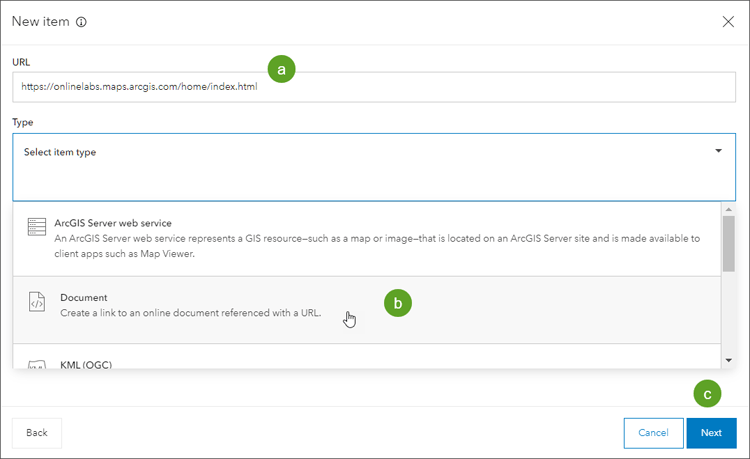
Step 6 – Complete the item details.
(a) – Add a title for your new item, and optionally enter other information.
(b) – When finished, click Save.
You can edit the item page later (Step 7 below). It’s a best practice to create a complete the item details, including a thumbnail.
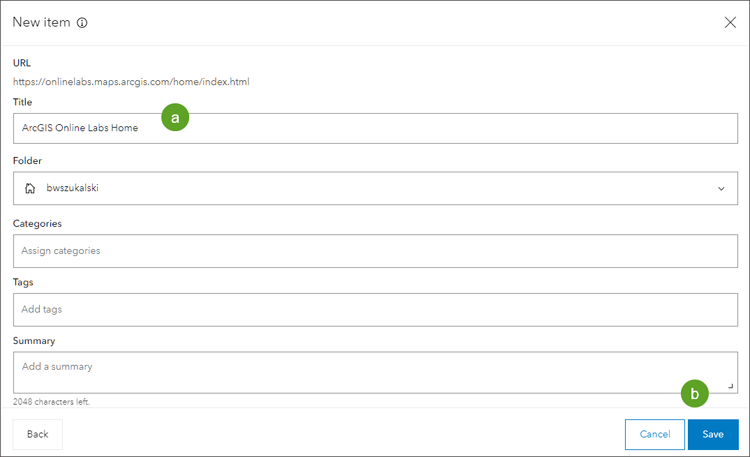
Step 7 – Complete the item summary and description, add a thumbnail, and most importantly share the item publicly.
Your organization home page can now be discovered via search, making it easier for others to find and use. The item can also be added to your hub sites, galleries, and more.
Tip: Set the item as Authoritative which will elevate it in search.
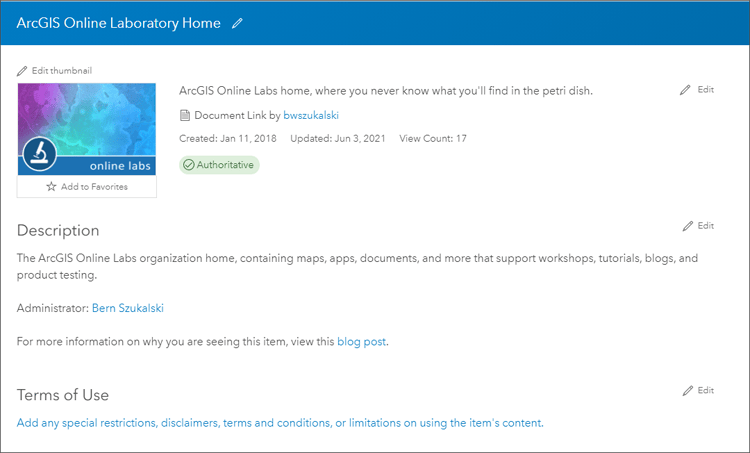
More information
For more information, see Add items.
This post was originally published on September 9, 2014, and has been updated.

Commenting is not enabled for this article.