Sure, there’s a glorious drop shadow effect in the ever-more-capable ArcGIS Online Map Viewer to give features a sweet glow, BUT there’s no inner glow effect. How do we cast that beautiful glow inward? I’ll admit that I’ve been stumped by this one for longer than I care to admit, but then it just hit me! I can composite two copies of my layer to get an inner glow! Even better, though, I can get an inner glow with complex patterns and stuff. All of life is a hack, my friends.
What, too busy to watch the video? I understand. Here’s the sequence:
-
Two versions of your polygon layer
-
Bottom layer has desired fill
-
Top layer has no fill and thickest outline possible
-
Top layer gets Destination-In blend, to mask the fill layer beneath
-
Group the two layers to isolate this masking
-
Give top, outline, layer a blur effect
-
Profit
Love, John
P.S. Here’s the ArcGIS Online web map if you want to take a look at it in realz life. And here are some quick examples…
Basic semi-transparent purple fill:
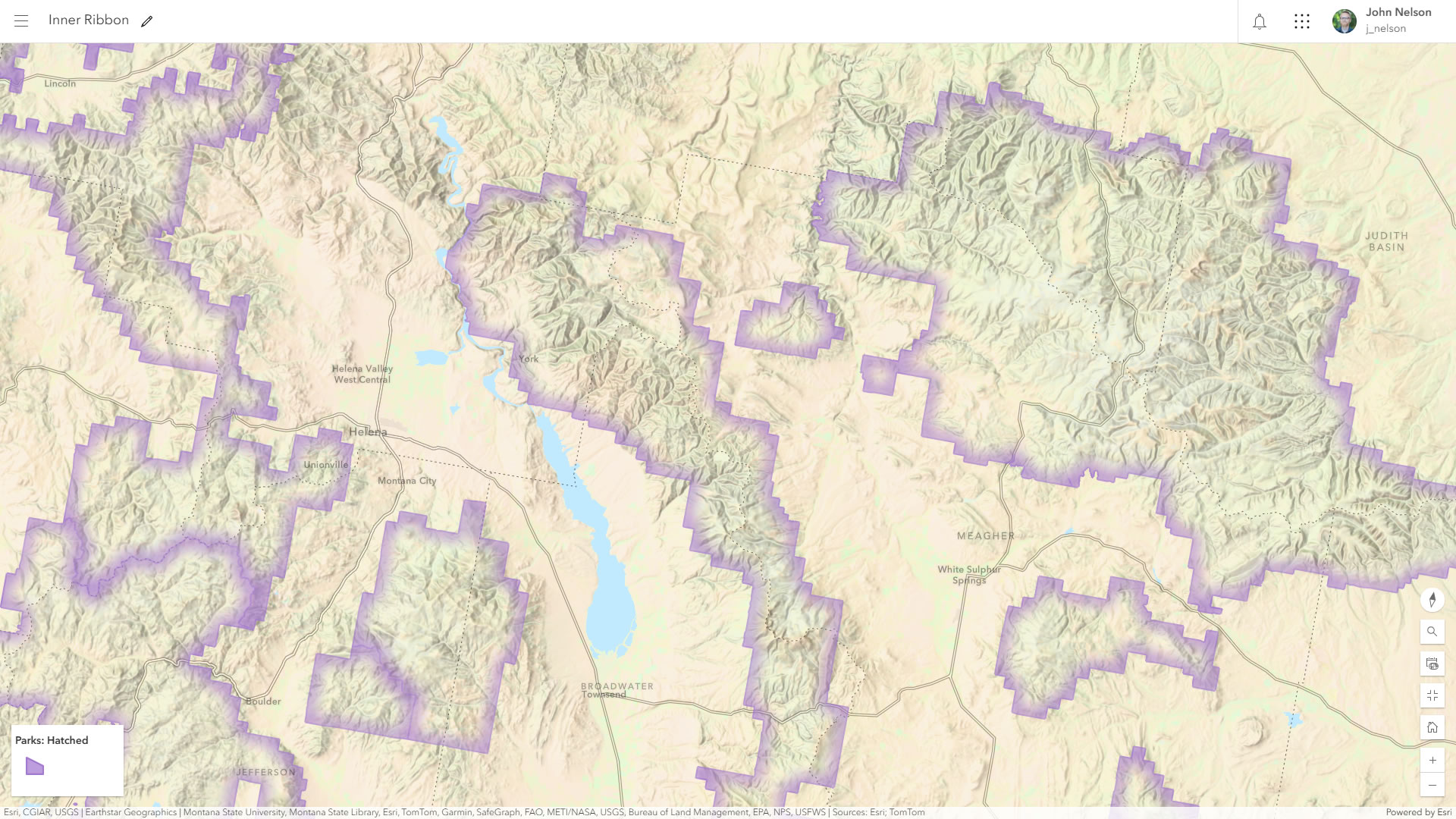
Red hatched fill:
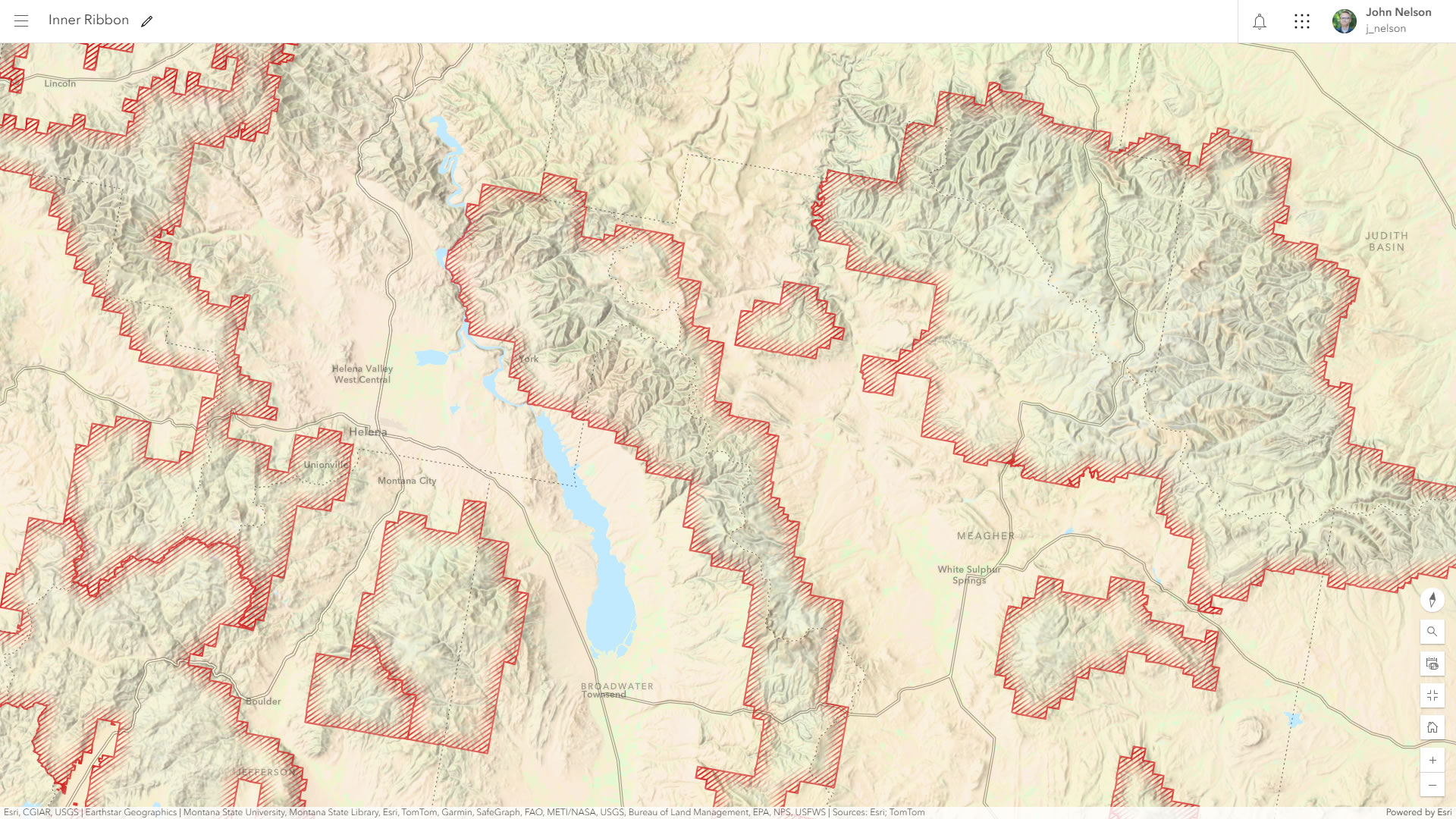
A stippled “cropland” fill pattern from the “landscape” category of fill types…
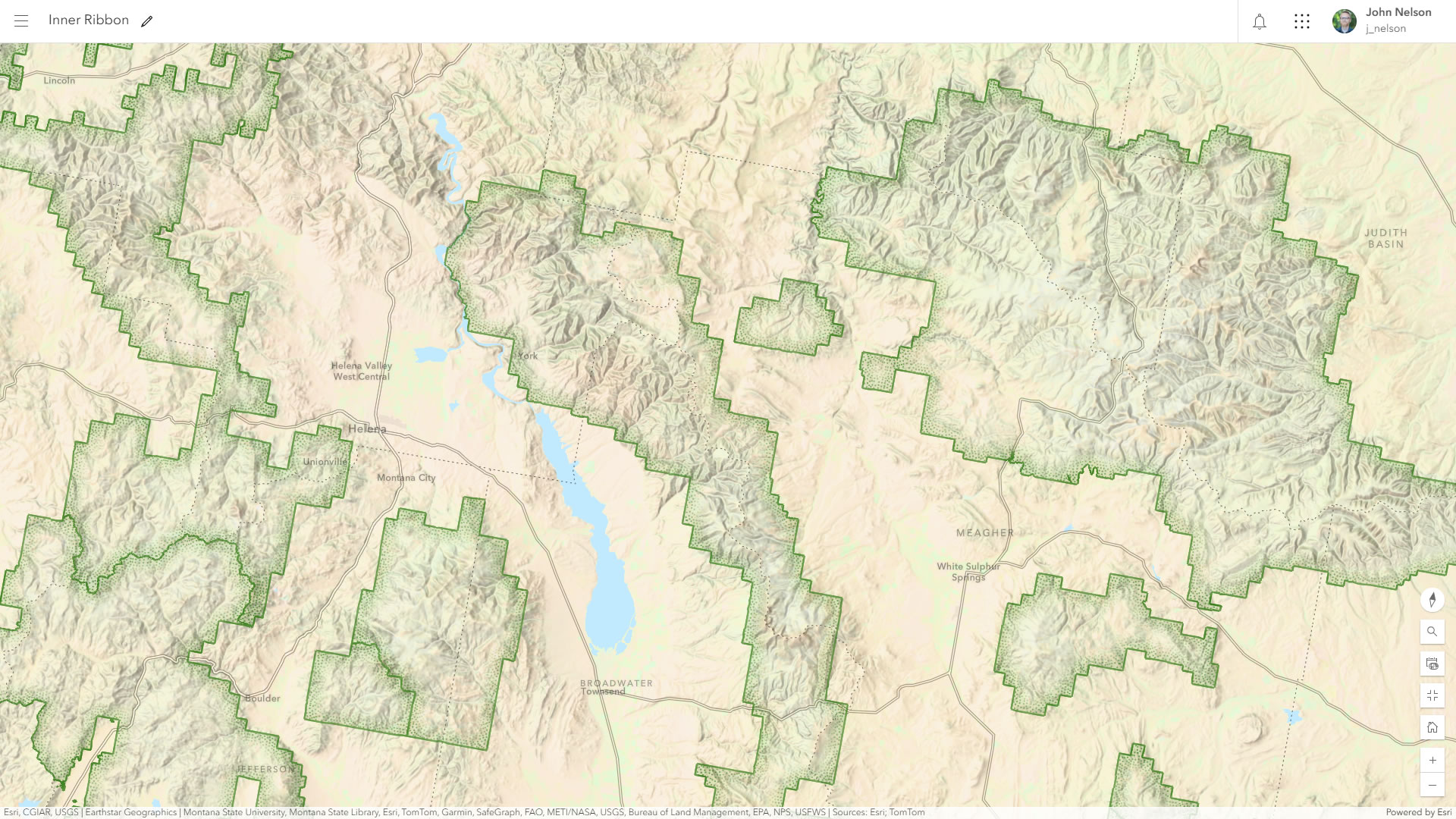
The “glacier” fill pattern from the “landscape” category of fill types…
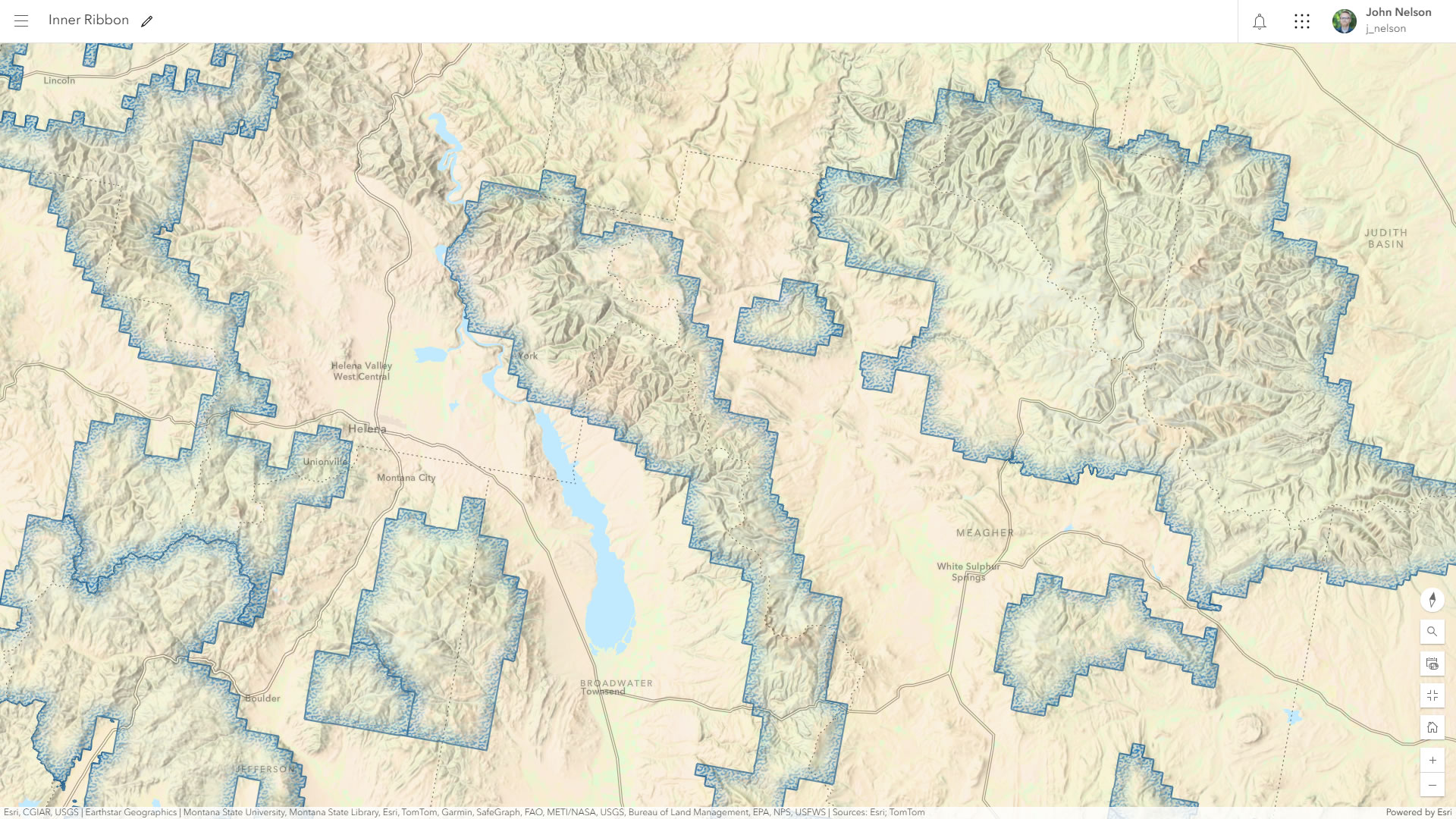
Two hatched fills with different orientations. Could be useful for categorical maps where there are overlapping polygons…
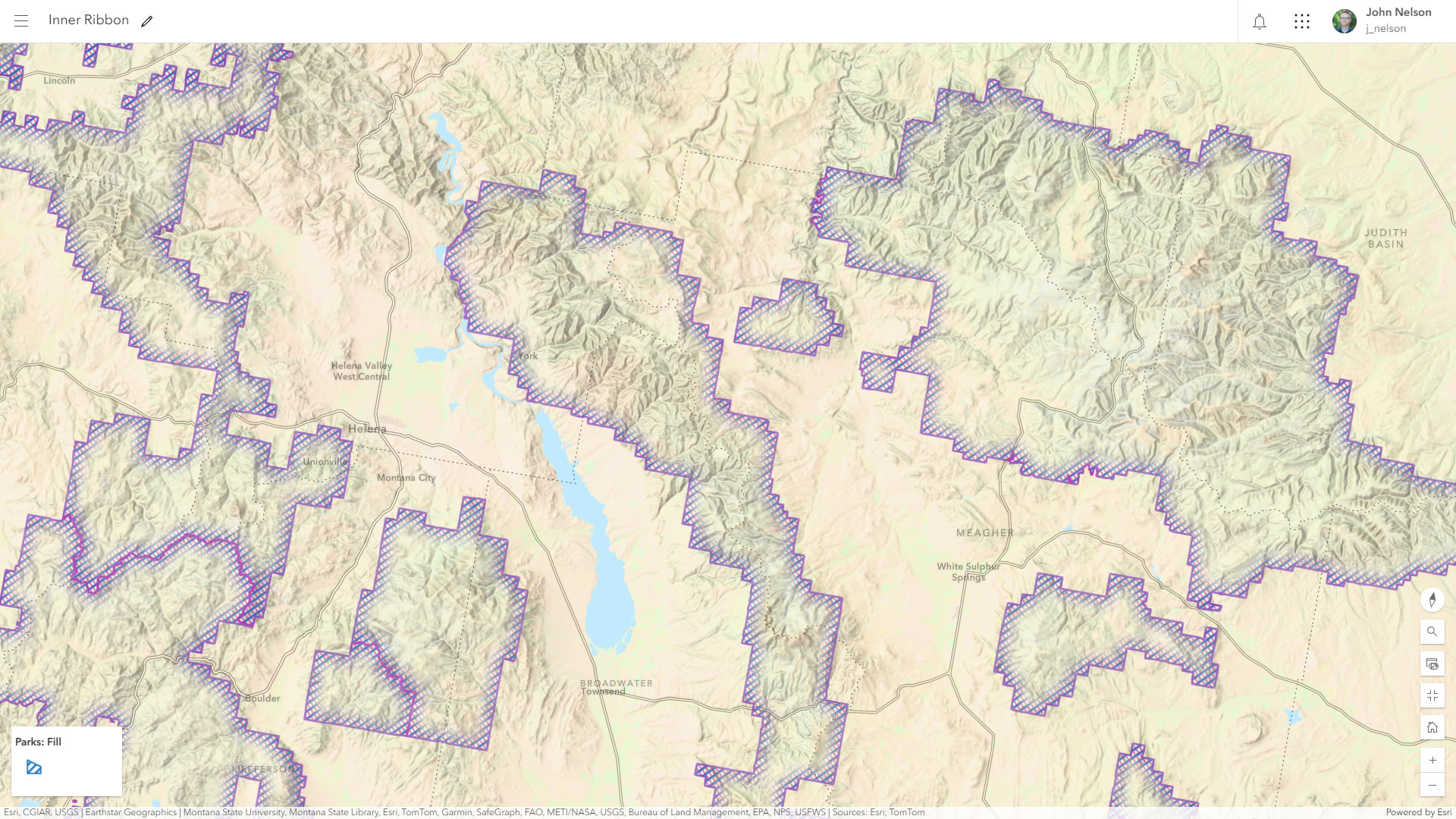
This compositing effect works with any polygon layer, so, yes, you could apply it to your thematic map…
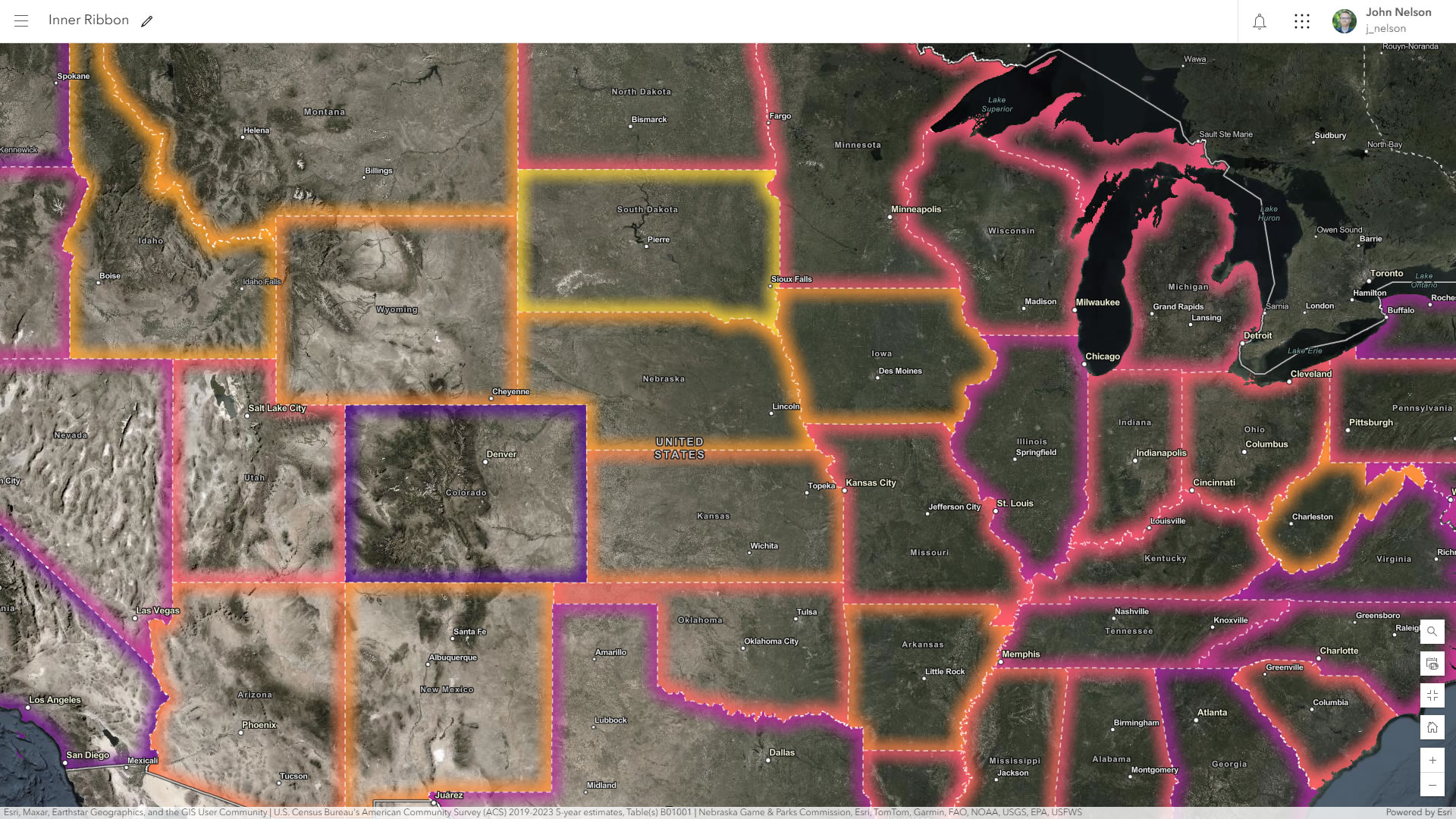

Article Discussion: