We’ve added functionality that has been requested when styling features that can help organizing the values you see displayed in your legend and have the way they have been ordered in the Types style be respected in the draw order in the map.
- Grouping Values: Under the Types style you can now move values into groups which can add another level of organization that is displayed in the legend. This also helps reorder values by moving the entire group.
- Style display order: Previously you could only set a feature display order on a layer by a numeric or date field under the layer properties. You can now control the feature ordering in the map when using the order of values in the styles Types and Predominance. This helps you set the drawing order of features based on the order you set on the values in your style. This will help make the most important feature values easily seen in the layer and match the ordering seen in the legend which will further helping your viewers of the map and layer.
Getting started
Here in this example is a Washington Forest Health Survey that is composed of polygon features that overlap with one another. This layer is using the Types style to uniquely render the different types of forest damage. The damage type reported can be categorized into two groups: insect and disease. The new grouping functionality will organize the values and help with viewers reading the legend.
First go to the Styles panel and click on Style Option for the Types style
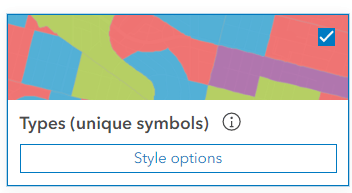
Next on the smart mapping you will see a few new things. When you open up the Types style options you will see your values in a default grouping of values. The group does not require a title and by default it is empty but if you enter in a title it will be reflected in the legend for the layer. For this layer on forest damage I want to classify the data into two groups. This first group I am going to change the title to Insect to capture one of the forms of damage to forest.
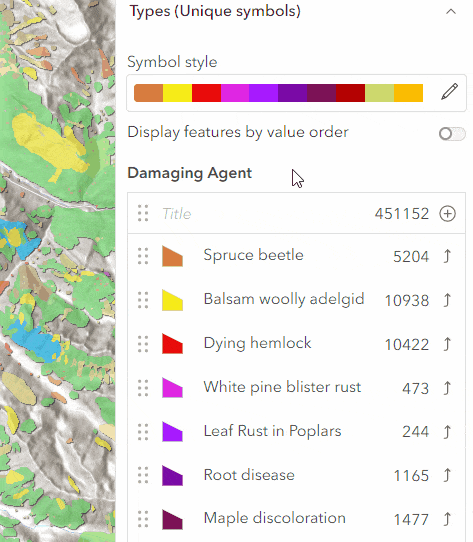
Next I am going to create a new group called Disease. To create a new group simply click on the up arrow to move the value to a new group and then drag any other values you want into the new group.
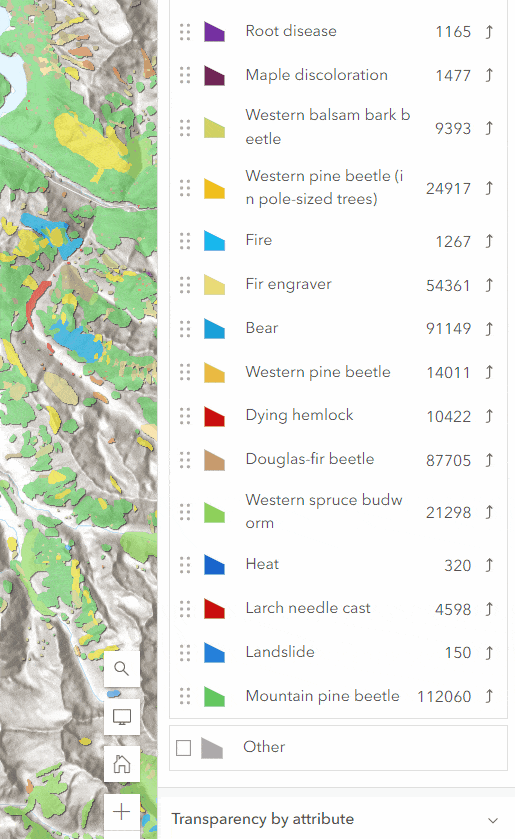
Now that I have my values broken out into 2 groups I want to work on the display order. I can do this 2 ways.
- On the style options panel enable “Display features by value order” and as you reorder values the map will be updated.
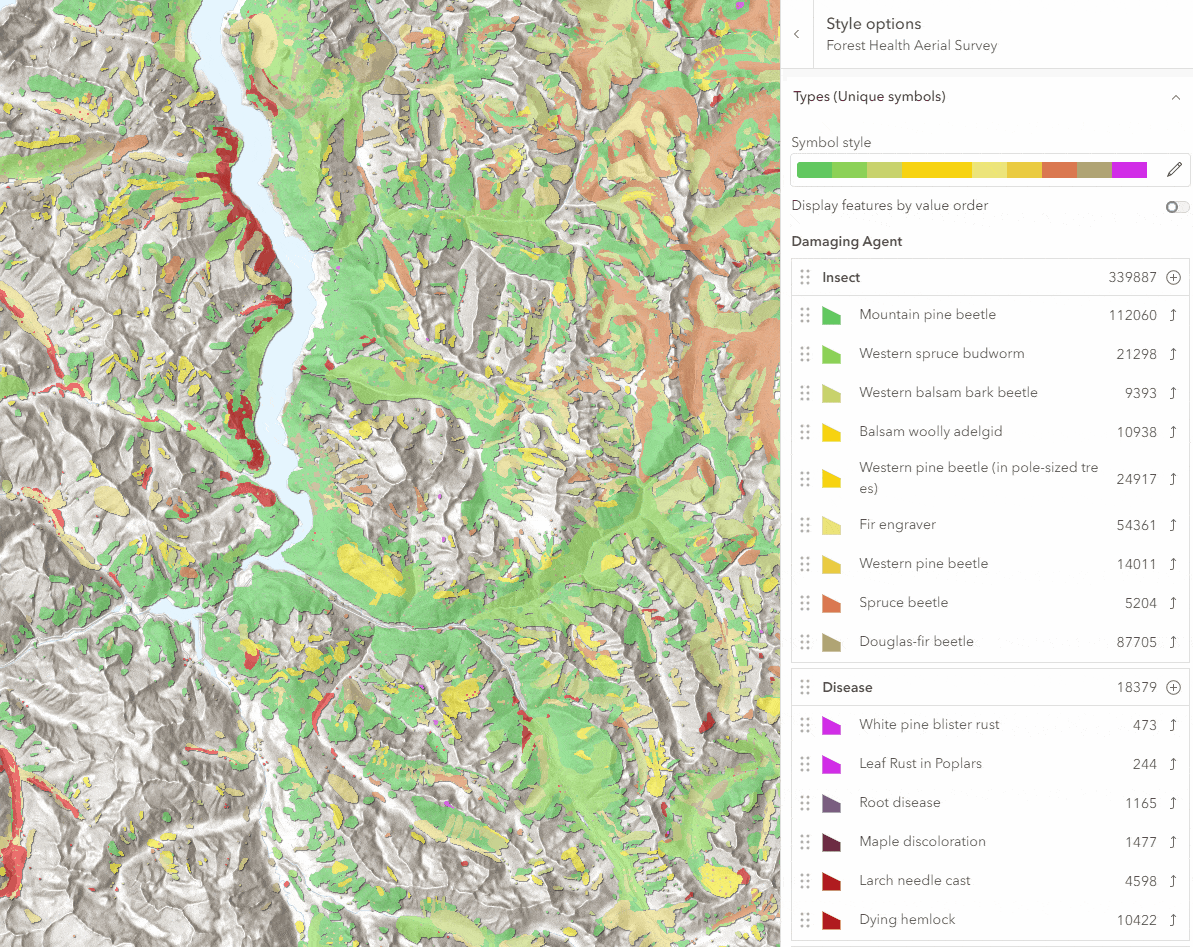
2. On the layer properties panel under Feature Display order you can switch from the default order, numeric or date fields to Style order which will appear when using Types or Predominance styles.
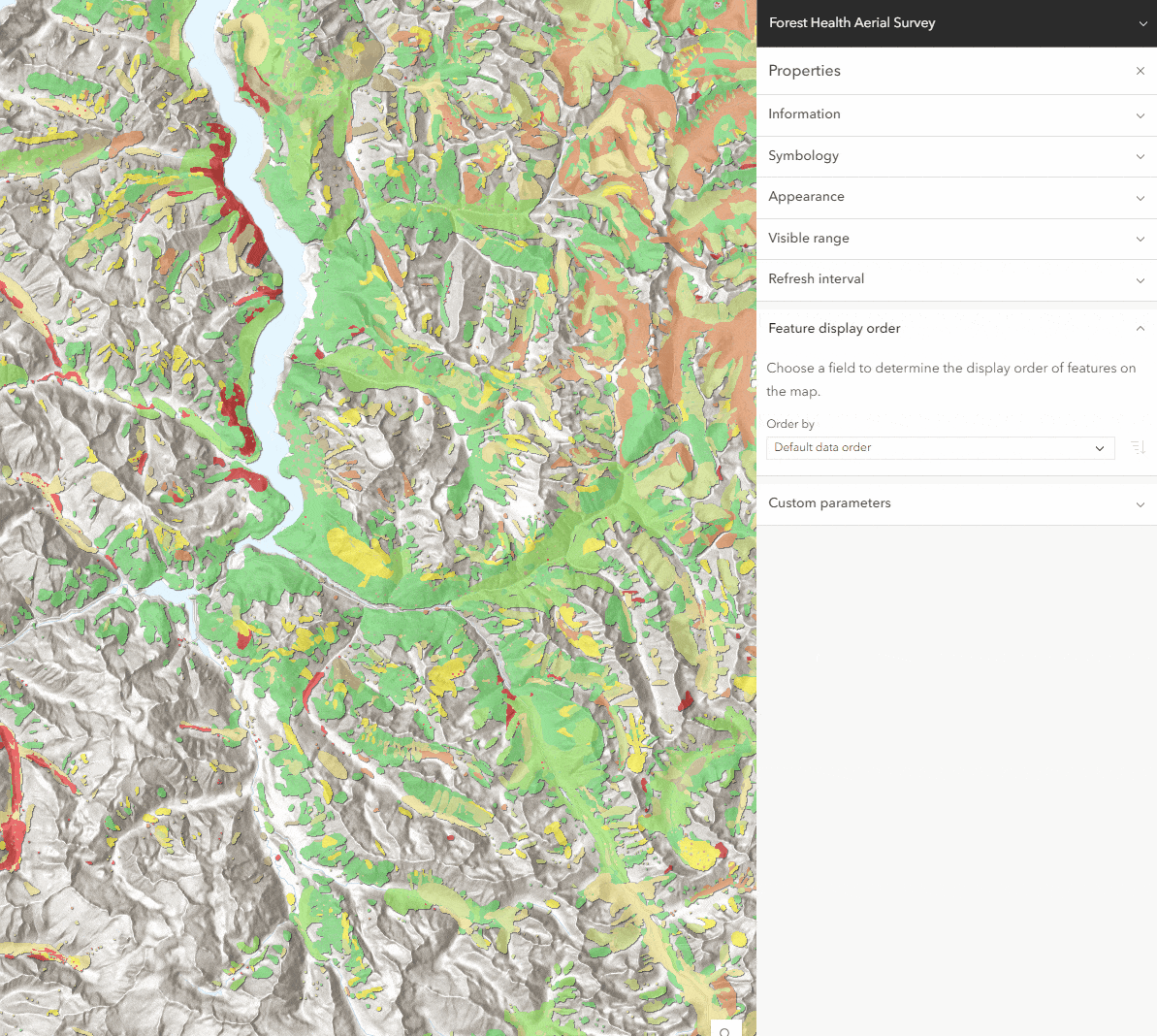
Now we have a map that has been updated to use these new features to help make features more prominent in the map with the new ordering ability and the legend reflects both the layer value ordering and the grouping of values. Check out these new features and help bring order to your maps!
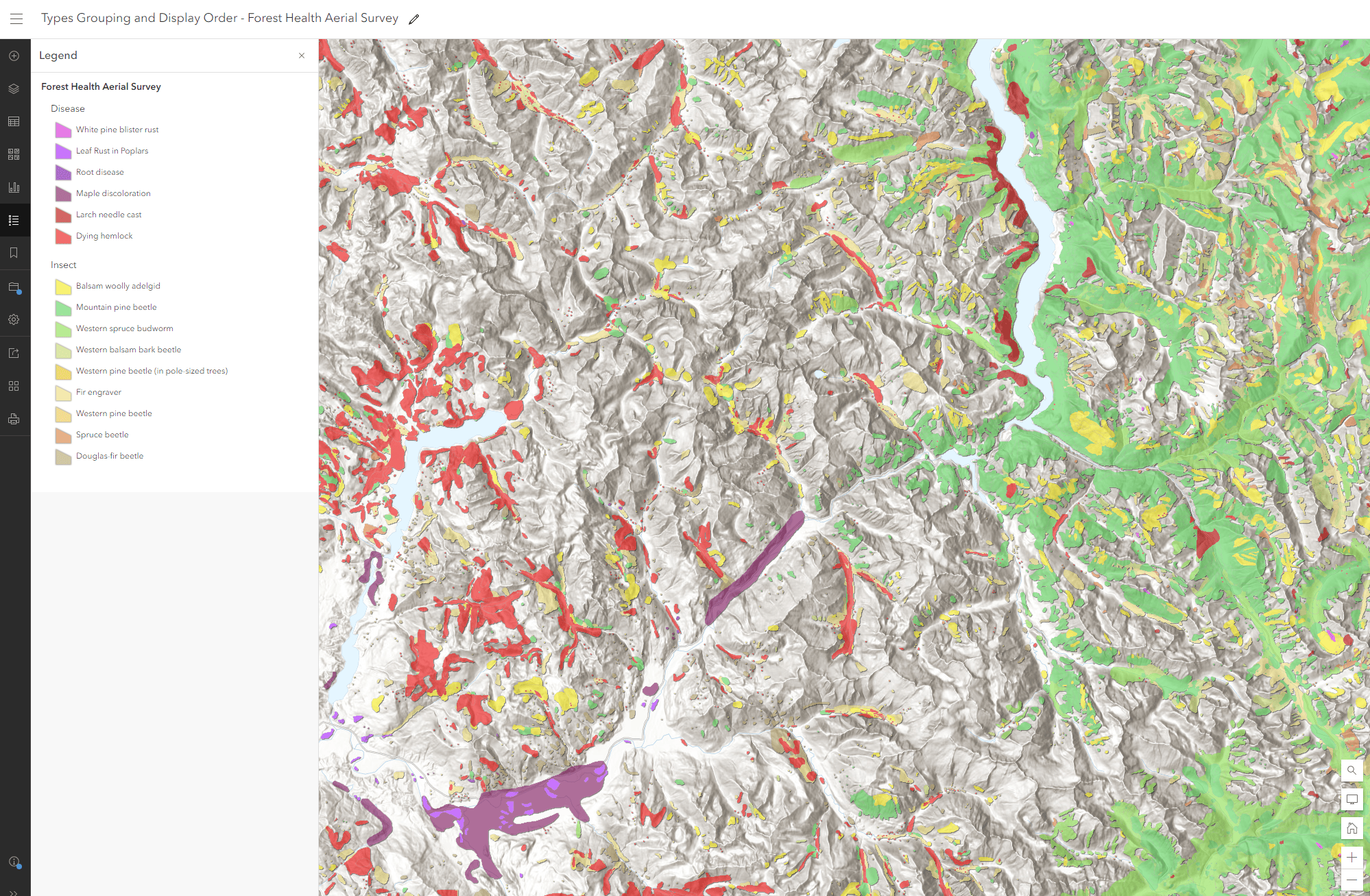

Article Discussion: