Have you ever found yourself wanting to transfer your ArcGIS Online content to someone else within your organization? You could be switching teams, leaving the company, or simply want to hand off ownership of your maps, layers, dashboards, or other items to someone else. Prior to now, only an organization administrator could transfer content between organization members. As of the ArcGIS Online March 2022 update, members can directly transfer content to each other.
How it works
Transferring content requires three things:
- a person that is transferring content to another person
- a person that is receiving content from another person
- content, such as maps, layers, surveys, and more
To send or receive content, organization members need to have permission to do so. We’ll go over how to set these privileges in the ‘Preparing users for content transfer’ section below.
Once everyone has the right privileges, the process is straightforward. The person transferring the content will select the item(s) within their ‘My Content’ page within the organization. In this example I am going to transfer ownership of the ‘Test Damage Assessment from Template’ feature layer to someone else.
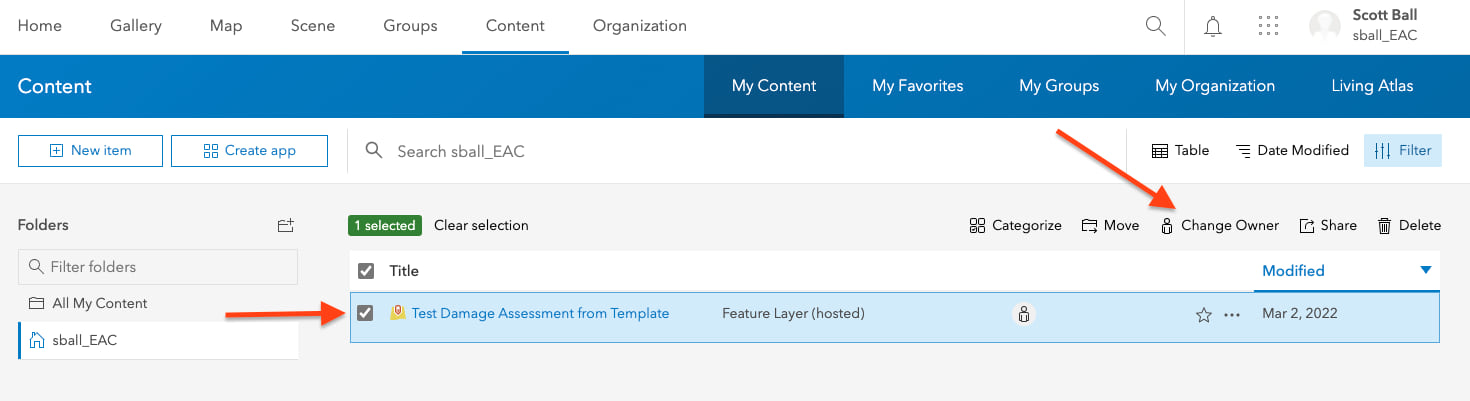
With the item(s) selected, choose ‘Change Owner’ and select the organization member to which you wish to transfer the content ownership. In the image below I’ve chosen to send the feature layer to Kelly.
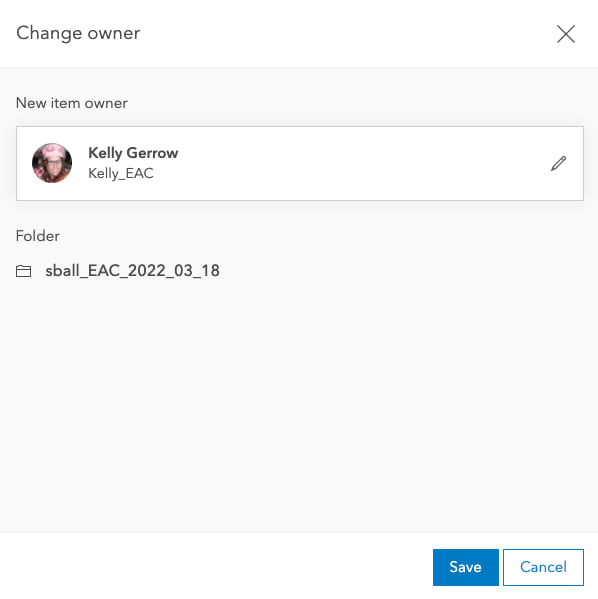
Click ‘Save’ and the content will be transferred to the member you selected. You will notice the content is no longer visible in ‘My Content’. Keep in mind the member receiving the content (the new item owner) will not receive a notification that they have new content. It is a good idea to reach out to them outside the ArcGIS Online system to let them know the process has been completed.
When the transfer has completed, the person receiving the content will have a new folder in their ‘My Content’ page. The new folder will contain the transferred items and will have the name of the person who transferred the content and the date it was transferred in the folder name. The person receiving the content is the new owner of the item(s) and they are free to modify the item(s) as they wish. Kelly can now see the Test Damage Assessment in the sball_EAC_2022_03_18 folder I transferred to her in her ‘My Content’ page.

Note: It is also possible to initiate the “change owner” workflow from the item details page. Keep in mind that if you are not an administrator, you can only transfer items that you own.
Preparing users for content transfer
The ability to transfer or receive content is not on by default. As you saw in the previous section, when a transfer is initiated the content just goes. There is no prompt, handshake, or ability to reject content that has been transferred to you. As such, we encourage you to think carefully when you define a content transfer strategy for your organization.
There are two new member privileges that an organization administrator can use to enable sending and receiving of content:
- Reassign content
- Receive content
These privileges are set as part of a custom role that can be assigned to your organization members. They are not available to use with default member roles (aside from Administrators, who have always had the ability to transfer content), but custom roles can be easily created in the image of a default role during configuration. When editing a custom role, administrators can find the new privileges under ‘General privileges’ > ‘Content’ at the bottom of the section just beneath the ‘View location tracks’ privilege.
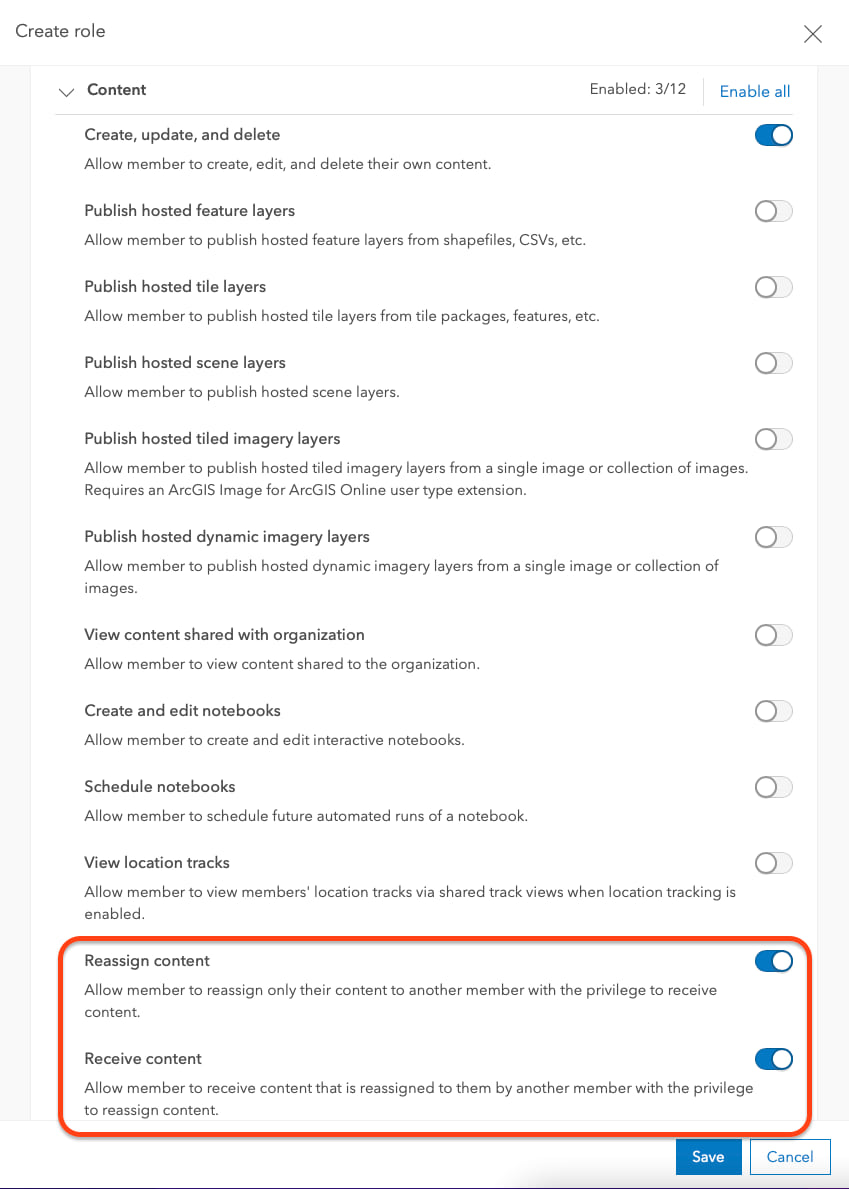
If you want members with this custom role to be able to send and receive content, turn both privileges on. We encourage you to carefully consider who within your organization should have these privileges (and when). Do all of your users need them all the time? Or do they only need them during certain time periods, such as during project transitions? Do only certain trusted power users need them? You will want to balance the power of unrestrained content transfer versus the administrative overhead of assigning and reassigning roles when content transfers need to happen. You know your organization and your personnel the best and you can determine the best strategy for your organization.
Try it out and as always, let us know how it goes!
This is a good step forward for managing content, thanks. Can content only be shared when they are not shared with any other groups? I keep trying to transfer old content to new employees in our org, but I keep getting this error: Error: Unable to transfer items, recipient cannot manage groups that the items are shared with I’ve tried removing the content from “Shared Update” groups, and I’ve also tried demoting the recipient’s group manage role in groups that this content is shared to, to no avail. I cannot unshare the items from their respective groups because other people… Read more »
Hi Jesse,
In order to ensure item integrity, the recipient of a transfer needs to have sharing permissions in *all* groups which the item is currently shared to. Sharing permissions are granted to group owners, group managers and for groups which allow members to contribute, group members. If this check fails for any group, the entire transfer fails.
Either grant the recipient sharing permissions in all shared groups by making them a group manager or unshare the item from offending groups
Does this maintain the same group sharing of items? Meaning, if they are transferred using this process, will the items stay in the same groups? Thinking groups that have edit privileges’.
Can I still use the transfer content option if I’m dealing with a Group in my Org (Org A) where we have individuals from another AGO org(Org B)? Can I transfer ownership of an item hosted in an external Org (Org B) to someone else in my Org(Org A)? Or because the item they have is in their Org, that would be a transfer between orgs, and that’s not supported through this avenue?
Why has this tool disappeared? I can no longer see the option using the methods above. I am an admin.