Getting your data into ArcGIS Online is a key piece of your workflow and serves as the foundation for everything that follows, from creating maps, building apps, and performing analysis. Over the years, ArcGIS Online has continued to grow, providing support for more data types and applications that you use as part of your work.
How you use ArcGIS online today is likely different than how you did in the past. We notice certain usage trends too and continue to refine ArcGIS Online to make it easier to use and focused on what you do most. The June 2021 update of ArcGIS Online introduces a new user experience that makes it faster and easier to add content from a variety of common sources, and eliminates some previously mandatory steps.
My Content remains the focalpoint for adding and creating items in ArcGIS Online. In this update, you’ll notice small changes to the button names in My Content, with the appearance of the New item and Create app buttons. These new names offer a glimpse of the underlying changes to the user experience.
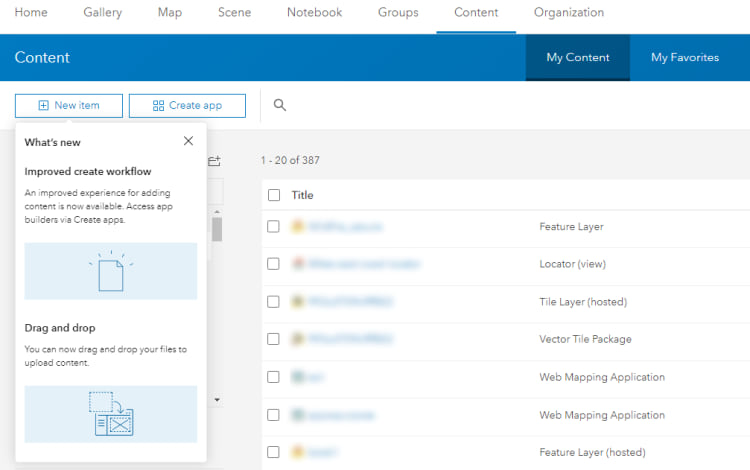
Click New item to reveal a redesign entry point for anything you want to add, from file based items, like shapefiles and CSVs, to URLs that reference layers already on the web, like ArcGIS Server and OGC services. Drag-and-drop files from your desktop and connect to cloud drives. You’ll also create new content from here like hosted feature, tile and imagery layers, which prior to this update were grouped with creating apps.
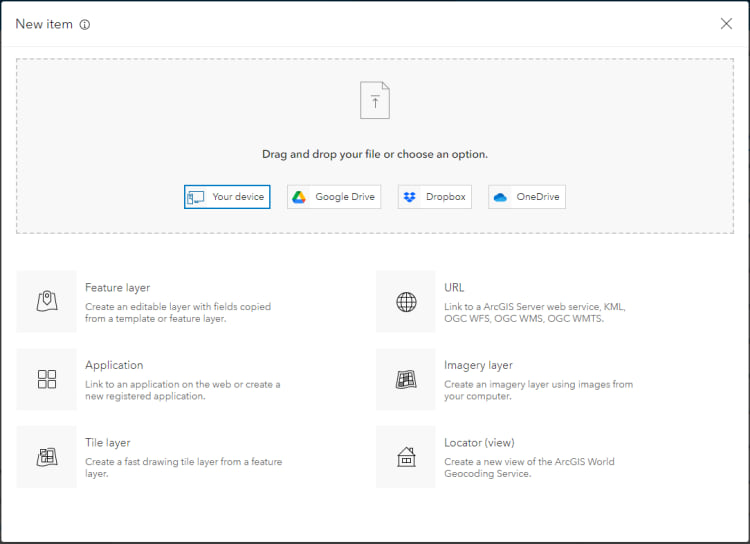
As you add your content, you’ll see that ArcGIS Online now automatically recognizes most file types and URL references without requiring you to explicitly identify their type. When you fill out the item information for your new item—like the title, summary, and tags—you might notice that tags are no longer required. Removing this requirement was a much requested enhancement from the community. However, it’s still a good idea to provide tags for your items because tags help boost search results. Tags also improve your item information rating, which indicates how well you’ve described your item for others.
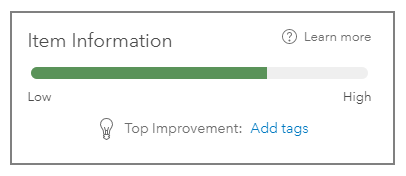
For files on your desktop, you might find it more convenient to simply drag-and-drop the file directly onto My Content. No need to even click a button. First, select the folder you want to add to and then drag-and-drop files, one at a time.
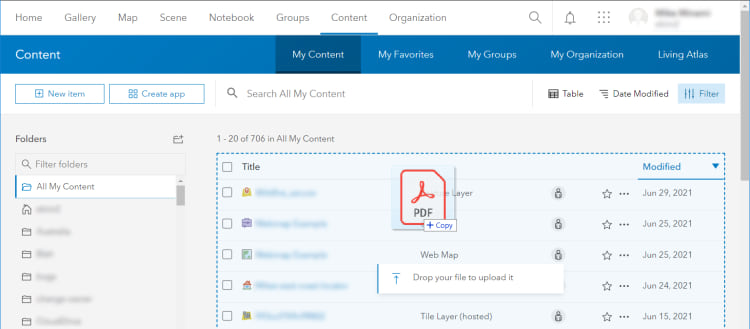
Click Create app to reveal the list of applications you can create. Most of the applications provide a focused app building experience that maximizes the amount of space devoted to configuring the features you want in your application. You’ll also notice a new application, Instant Apps, the next generation of configurable apps, with an express mode that lets you build apps quickly with common settings and a full setup mode to select and configure all additional tools. The list of applications you here see depends on the role you have within the organization and any add-on licenses assigned to you.
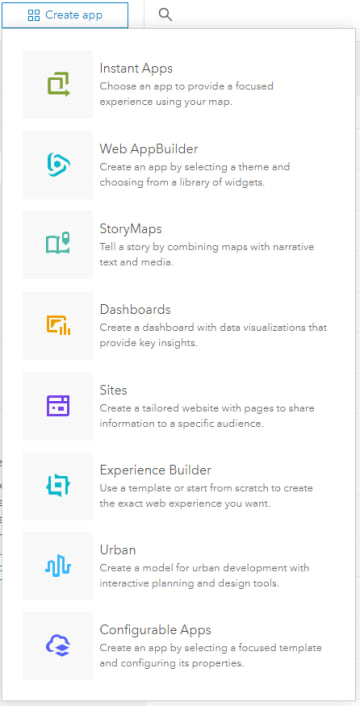
Learn more
If you want to learn more about how to use this new user experience, view the Help topic on adding items. You can also see the list of items you can add to ArcGIS Online.
Watch for continued improvements on how you add and create content in future updates. Visit the Esri Community and let us know what you think.

Article Discussion: