With the February 2025 update of ArcGIS Online, we’re unveiling a new way to edit attributes for multiple features at once in ArcGIS Web Editor. This fresh new batch editing workflow makes web editing and data management quicker, easier, and more efficient, saving you both time and clicks. In this article, we’ll walk you through some of the key steps in Web Editor to help you get started right away.
ArcGIS Web Editor
Web Editor is the newest addition for focused editing in ArcGIS Online. With our latest update, you can seamlessly edit attributes for multiple features at the same time. Unlike some other apps, (ahem, Web App Builder) you don’t need to configure a widget to leverage this capability. Everything you need to get started is built right into the app. Let’s take a look.
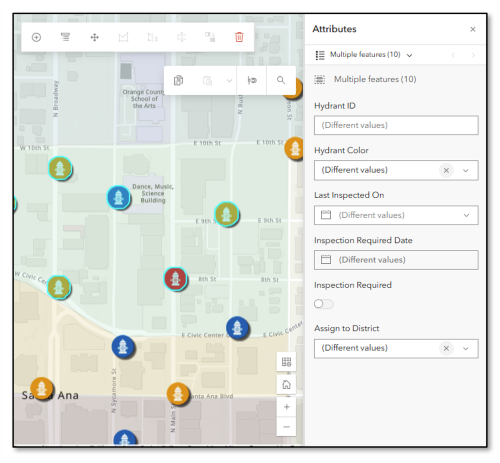
Getting Started
Selection
Editing in Web Editor begins with a web map. The next thing you need is a set of selected features. With the Februrary 2025 update, you can edit common fields for features in the same layer, meaning you’ll want to select features in one layer on your map.
Pro tip: Enable selection for a single layer using the Selectable layers menu on the Selection toolbar.
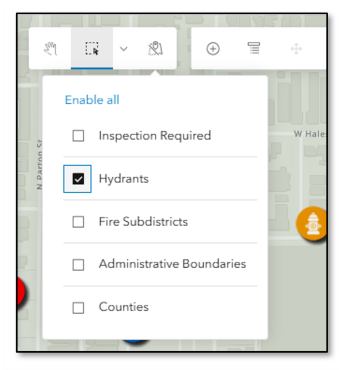
Attribute Editing
Once you’ve made a selection, click the Attributes button on the Editing tool bar to view or edit attributes for the selected features.
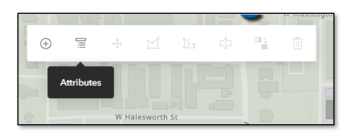
Note: You can edit up to 20 features at once when the layer has a form configured. When a form hasn’t been authored for the layer, you can edit up to 200 features at once. We’re working to increase those limits in a future release.
Attributes pane
In Web Editor you can edit attributes for both single and multiple features in the Attributes pane. However, when you have multiple features selected, there are some extra bells and whistles. Namely, the pane contains two different views, multiple features view and individual feature view. Let’s break it down.
Multiple features view
The multiple features view is where the magic happens. In this view, you can explore and update attributes for all the selected features at the same time. Changing a value here updates that attribute for the entire set of selected features. When you click Save, all the changes you made – in either view – are applied. For example, you could select all the fire hydrants in a neighborhood, and assign them all to be inspected in one fell swoop.
Individual features view
The individual features pane lets you navigate through attributes for features in the selection one by one. If any attributes contain invalid values, you can correct them in this view.
To see a list of selected features, click the drop down in the header at the top of the Attributes pane. Using this menu, you can select a single feature to view its attributes. Page through attributes for each feature using the arrows < >.
Changing a value on the form in this view updates the feature you’re viewing. But keep in mind, when you click Save, any changes you made along the way are applied.
Summary
We’re excited to introduce this fresh new batch editing experience in ArcGIS Web Editor. Editing attributes for multiple features at the same time can be a huge time saver, helping you expedite your editing and data management workflows. We’re working to add more functionality like editing features across multiple layers, as well as adding support for batch attribute editing across other ArcGIS Online apps in future updates. Be sure to give it a spin, keep an eye out for more improvements to come, and join the conversation over on Esri Community to give us your feedback, share your ideas, and stay up-to-date.



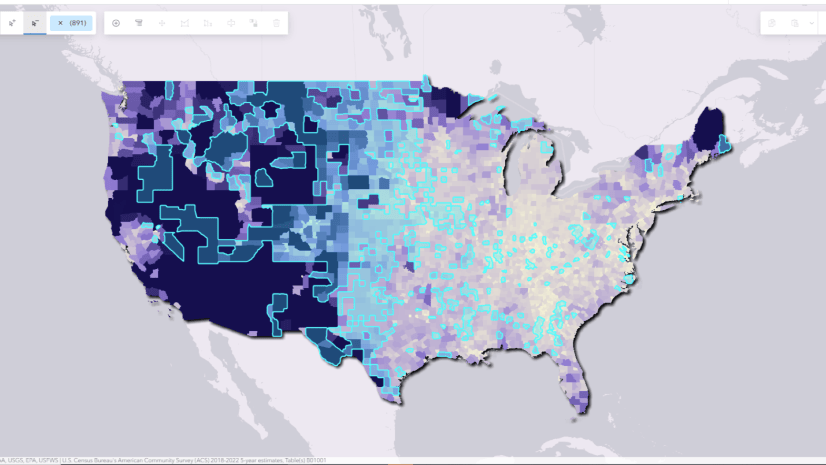

Commenting is not enabled for this article.