In the December 2019 release of ArcGIS Online, you’ll notice a new look for sharing items. Fundamentally, sharing hasn’t changed. You still share items to everyone, all members of your organization, or to select groups of people. What you’ll see is an improved experience for doing so. It’s now easier to see at a glance how your items are shared and to quickly find the groups you want to share with.
Improved sharing summary in My Content
In My Content, you can now quickly see how your items are shared.
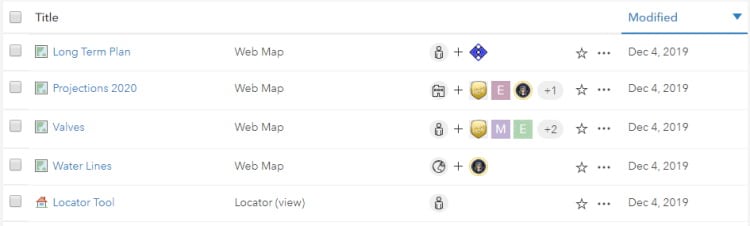
For each item, you can see the sharing level and what groups it’s shared with.
Who can see your items?
Here’s an example that illustrates who can see your items.
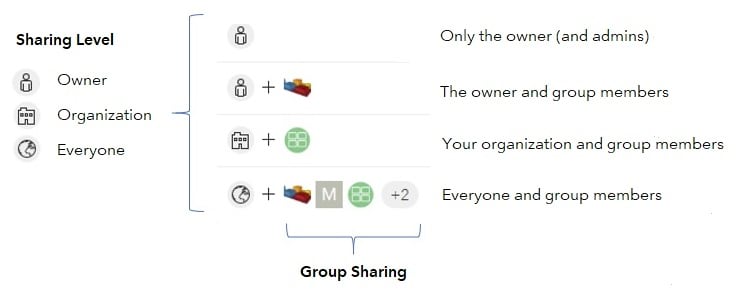
New share dialog
The new Share dialog follows the same pattern as My Content. You set the sharing level to indicate who can access your items—you, all members of your organization, or everyone—and specify what groups you want to share your items with.
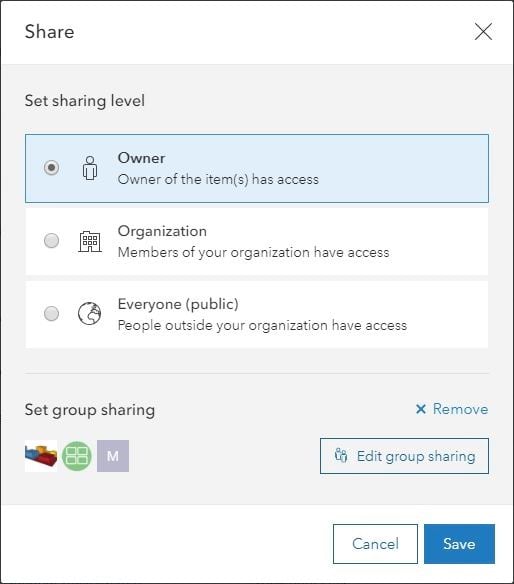
Click Edit group sharing to specify what groups you want to share your items with. Quickly find the group you’re looking for by typing in its name. Badges highlight groups used to populate the Gallery, Featured Content, Open Data, and so on. The Shared Update badge highlights groups with the shared update capability, where all members can update item details. Sharing to all types of groups, including shared update groups, is now handled through this one group sharing dialog.
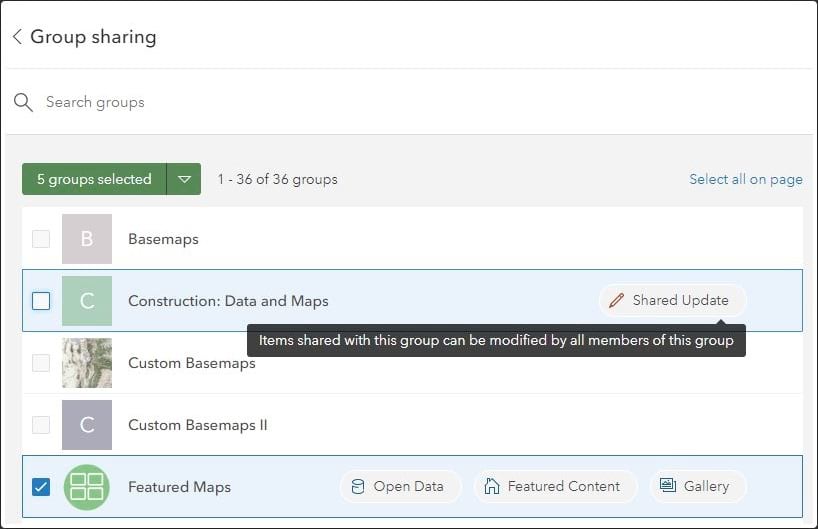
The new Share dialog also provides more control when configuring sharing for a selected set of items in My Content. You can now see more detail on how the current items are shared, quickly remove all selected items from all groups and add or remove items from one group.
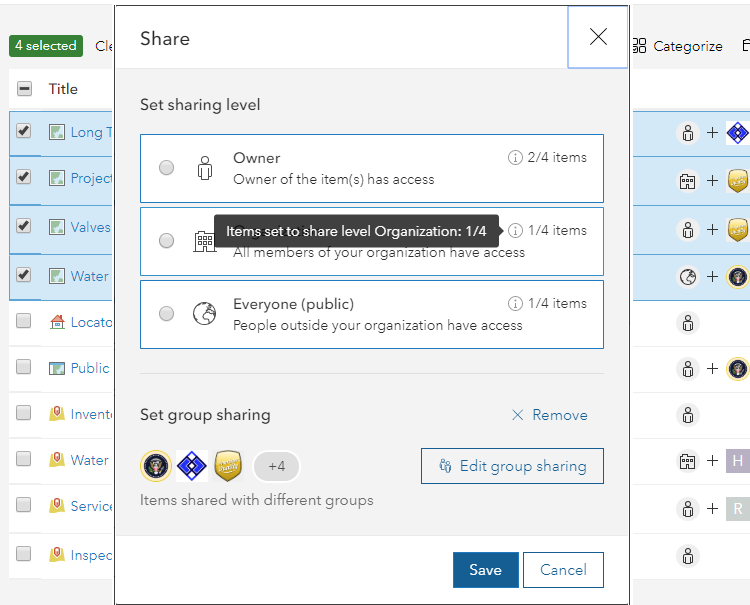
Note that this new item sharing experience is currently available from My Content and from an item details page. It is not yet available from the Map Viewer, ArcGIS Pro, and other applications.
More information
See the ArcGIS Online Help for more information on sharing items.

Commenting is not enabled for this article.