ArcGIS Online lets you understand the world around you by using interactive maps to connect people, locations, and data. You get smart, data-driven styles and intuitive analysis tools that deliver location intelligence. ArcGIS Online gives you the ability to make maps and apps to share your insights with your organization or the world. You can use it as a complete, cloud-based solution or to extend and complement the capabilities of ArcGIS Pro and ArcGIS Enterprise.
Don’t have an ArcGIS account? See Create an ArcGIS Account.
The February 2024 update includes new functionality in Map Viewer, such as sketch layer improvements, support for custom styles, image collection exploration, plus other enhancements and new capabilities throughout ArcGIS Online. Highlights are provided below.
ArcGIS Online is updated three times each year. See the ArcGIS blogs to learn more about previous updates to ArcGIS Online and new functionality and enhancements you may have overlooked.
For more information and additional details about this release, see the What’s new help topic or view all posts related to this release.
Don’t have time to read the blog article? View the video below instead.

Quick links
Use the links below to jump to sections of interest.
- Map Viewer
- Analysis in Map Viewer
- Scene Viewer
- ArcGIS Instant Apps
- ArcGIS Experience Builder
- ArcGIS Dashboards
- ArcGIS Data Pipelines
- ArcGIS Notebooks
- Content management
- Accounts and administration

Map Viewer
Using Map Viewer, you can author, explore, edit, and share web maps. Administrators and members are encouraged to configure Map Viewer as their primary map viewer to take advantage of new capabilities and enhancements that are delivered with each update.
Here’s an overview of new features and enhancements to Map Viewer delivered in this update.
Sketch layer enhancements
You can add features to a map by creating a sketch layer. When you create a sketch layer, you add sketch features to symbolize something you want to show on the map. You can also add descriptive information that appears in pop-ups when sketch features are clicked. The features in a sketch layer are saved with the map and you can edit and update them at anytime.
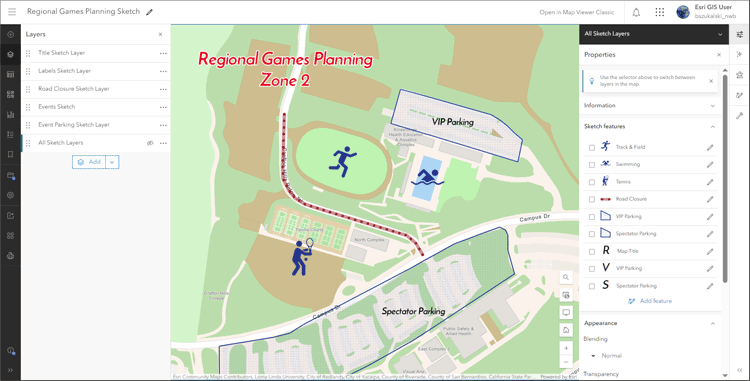
Sketch features can now be selected from the Properties pane and can be edited, duplicated or copied to create a new sketch layer, preserving symbol properties and pop-ups. When styling sketch features (stamps, lines, polygons, rectangles, and circles) you can choose symbols from the Recent symbols list. You can also add titles and configure pop-ups for multiple features at a time. See Create sketch layers for more details.
Scale threshold for aggregation
Use aggregation when you have a large number of point features and want to symbolize them together. Clustering uses proportionally sized symbols that change dynamically with the map scale. Binning uses defined cells, representing point data as a gridded polygon layer. Both methods allow you to see patterns in the data that are difficult to visualize when a layer contains large numbers of points that overlap and cover each other.
You can now set a scale threshold at which features will display, eliminating the need to duplicate layers to switch from clustering or binning and seeing the individual points.
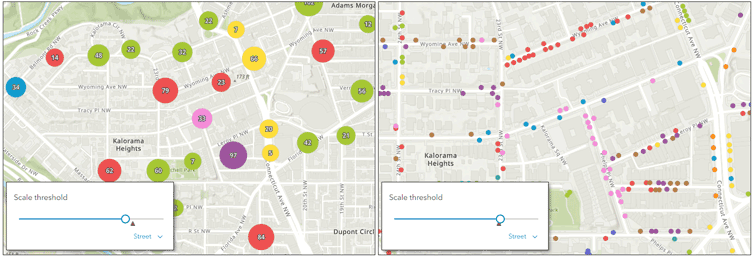
For more information, see Configure clustering and Configure binning.
Custom web styles
You can publish your own web styles using ArcGIS Pro and use them in Map Viewer, extending the built-in styles to use your own unique symbols. The web styles can contain 2D symbols for points, lines and polygons. For more information on publishing web styles from ArcGIS Pro, see Use published 2D sysmbols in ArcGIS Online.
With this update, you can now browse for and add custom web styles. When changing symbol styles, click [+] to open the Add styles pane to browse for available styles.
Once a new style is added, view the symbols in List view to use search to help you locate the symbols you want. The search works against name strings and symbol tags.
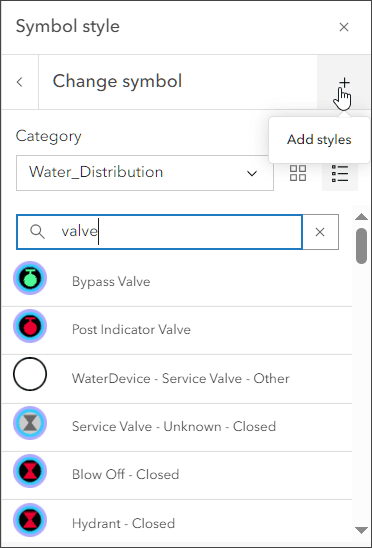
Save media layers
By adding media layers, you can place and position images, such as historical maps, in a desired geographic location using the map’s basemap. For example, you might want to visualize how a city has changed over time by switching between scanned images of historical maps and a current city map.
Previously, media layers could only be saved in the web map. Now media Layers can be saved as items and reused in other web maps. The media positioning, styling effects, and visibility settings will be saved in the media layer item and automatically adjust to other maps that it is added to.
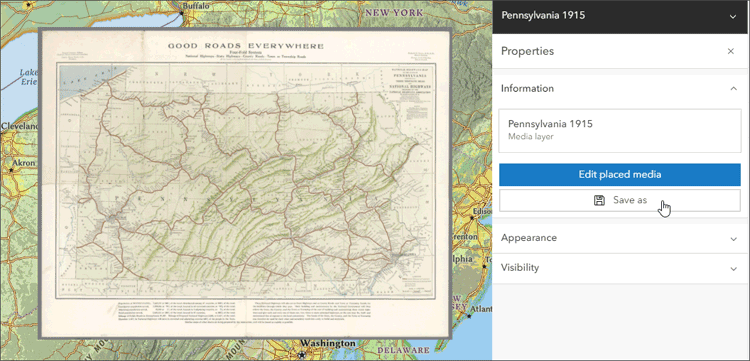
For more information, see Add media layers.
Pop-up order
When viewing pop-ups, features from multiple layers are now displayed in the order they are displayed in the map. Previously, features were displayed in the order they were returned.
Layer search
When you have ten or more layers in your map, a search tool automatically appears at the top of the Layers pane, enabling you to use keywords to find specific layers easily. The search capabilities include finding layers within group layers.
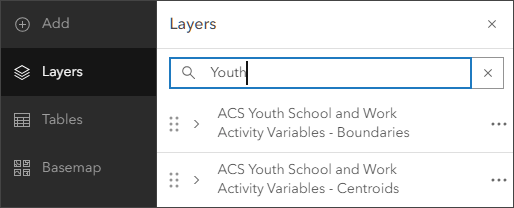
Image collection explorer
A newly introduced Image collection explorer is available from the Settings (light) toolbar for dynamic imagery layers. You can review the input imagery, sort by any attribute, and hover to show the footprint in your map. Filters can be applied for an area of interest and attributes, and a slider can be used to show imagery matching a specific attribute range.
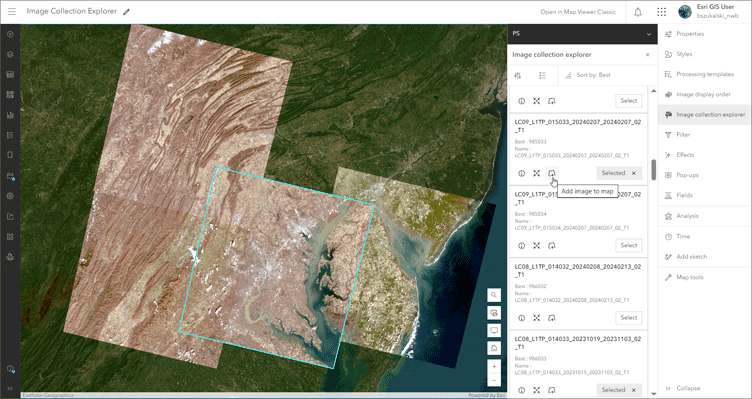
Additional tools in the image card can be used to select one or more images in the collection, view image details, zoom to the image, or add it as a unique layer to your map.
Oriented imagery viewer enhancements
An oriented imagery layer is a type of feature layer for visualizing oriented imagery in the context of a map. Map Viewer supports viewing and managing oriented imagery layers using the oriented imagery viewer. When added to the map, each point in an oriented imagery layer indicates the camera location where an image was acquired.
Enhancements in this update expand the range of imagery data types and sources that can be used in Map Viewer and provide flexible options for collecting and sharing oriented imagery. New features and capabilities include:
You can now visualize 360 images and panoramic images in the context of your web map. Click on the map to find the best 360 image of that location, see the coverage of the image dynamically updated on the map as you pan and zoom in the image, and use the navigation tool to explore other images of that location.
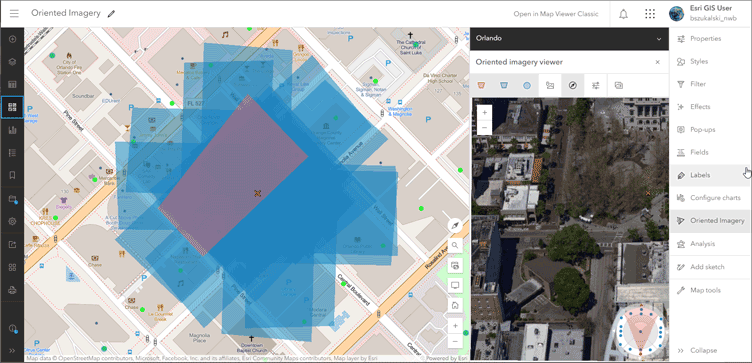
Map Viewer tools now also work with oriented imagery layers, including Edit, Filter, Styles, Pop-ups, and Labels, so you can fine-tune your oriented imagery layer before you share it with end users or create a map or app featuring the layer.
In addition, you can create and share an oriented imagery app using ArcGIS Instant Apps and use ArcGIS QuickCapture to collect images with your phone or tablet and automatically manage them as an oriented imagery layer.
For more information, see What’s new in oriented imagery (February 2024).
Box plot enhancements
Box plots allow you to visualize and compare the distribution and central tendency of numeric values through their quartiles. Quartiles are a method of splitting numeric values into four equal groups based on five key values: minimum, first quartile, median, third quartile, and maximum.
With this update, 6 sort order options are now available:
- X-axis ascending—Categories are arranged alphabetically from left to right (default sort order).
- X-axis descending—Categories are arranged in reverse alphabetical order.
- Mean ascending—Boxes are arranged by the mean statistic in ascending order.
- Mean descending—Boxes are arranged by the mean statistic in descending order.
- Median ascending—Boxes are arranged by the median statistic in ascending order.
- Median descending—Boxes are arranged by the median statistic in descending order.
Basemaps and imagery
New basemaps and imagery are now available in Map Viewer from ArcGIS Living Atlas.
New basemaps are available in four different styles that include a new basemap layer of places (POIs) assembled by Esri from multiple sources, including SafeGraph and Foursquare. The places include shops, services, restaurants, attractions, and other points of interest and are visible when you zoom to a specific area.
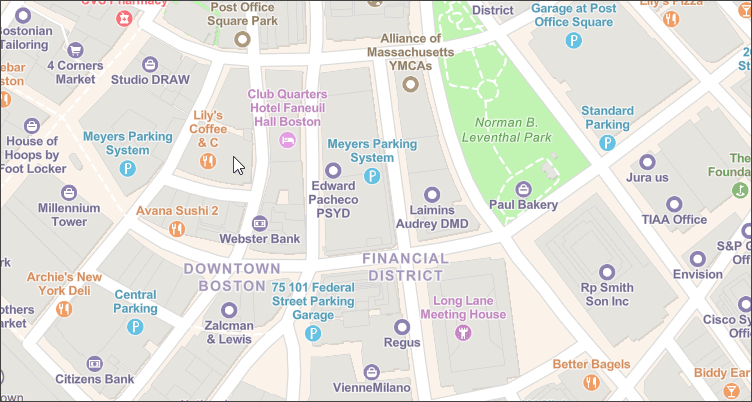
Landsat Level-2 multispectral imagery is also available for use in Map Viewer and can be viewed in a new Landsat Explorer Living Atlas app. The app makes it easy for anyone to access and analyze more than 40 years of multispectral imagery from the Landsat satellite missions. Multispectral Landsat imagery supports a diverse range of land monitoring applications and helps organizations at local, regional, and national levels make informed decisions for sustainability.
For more information, see Landsat Explorer: Earth science and observation for all.

Analysis in Map Viewer
Map Viewer’s analysis tools allow you to quantify patterns and understand relationships in your data. Feature analysis tools are available to all members with appropriate privileges. Access to raster analysis tools requires appropriate privileges, plus an ArcGIS Image for ArcGIS Online license. For more information, see Licensing requirements for spatial analysis. For more information about ArcGIS Image, see What’s new in ArcGIS Image for ArcGIS Online (October 2023).
General updates
Map services are now supported as feature inputs for analysis. For a complete list of supported inputs, see Perform analysis (Map Viewer).
Several tools now have a Draw input features button that can be used to interactively create an input layer. Drawing input features creates a sketch layer that can be saved in the web map.
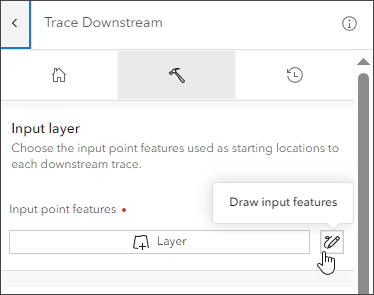
New and updated feature analysis tools
Feature analysis is performed on vector data sources; coordinate-based data representing geographic features using points, lines, and polygons.
Find Point Clusters includes three new parameters, Time Field, Search Time Interval, and Search Time Unit, that allow you to use time, along with distance, to identify clusters when the Clustering Method is Defined distance (DBSCAN) or Multi-scale (OPTICS).
Calculate Composite Index combines multiple numeric variables to create a single index variable, also known as a composite indicator. For more information, see Introducing the Calculate Composite Index tool.
New and updated raster analysis tools
Geodesic Viewshed has two new viewshed settings parameters, Vertical error and Refractivity coefficient, and four new observer parameters, Horizontal start angle, Horizontal end angle, Vertical upper angle, and Vertical lower angle.
The Zonal Statistics raster function has four new options for the Statistics Type parameter: Majority count, Majority percentage, Minority count, and Minority percentage.
The Surface Parameters tool calculates parameters of a raster surface such as aspect, slope, and curvature using geodesic methods.Surface Parameters has a new parameter, Input analysis mask raster or features, which limits analysis to specific locations of interest within the input surface raster.
Derive Stream as Line generates stream line features from an input surface raster with no prior sink or depression filling required. Specific locations for sinks or depressions can be provided. An optional accumulation threshold can be specified.
Derive Stream as Raster generates a stream raster from an input surface raster with no prior sink or depression filling required. Specific locations for sinks or depressions can be provided. An optional accumulation threshold can be specified.
Stream Link assigns unique values to sections of a raster linear network between intersections.
Raster functions
Raster functions provide additional analysis and visualization options. Raster function templates are combinations of raster functions that are used to create a specific visualization or analysis that can be repeated and shared.
You can now create and edit raster functions directly from Map Viewer with the Raster function editor. Open existing raster function templates or create a new one for your analysis from the map.
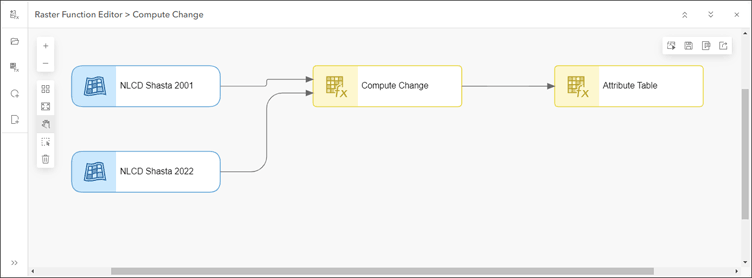
The following raster functions are now available in Map Viewer:
- Gradient function calculates the gradient along the X, Y, XY, or a given dimension.
- Region Pixel Count function identifies connected regions with the same pixel value and returns an image layer containing values for the number of pixels in the regions.
In addition to the raster functions available in Map Viewer, you can also access raster function templates from within your organization or ones that have been shared online. The raster function templates can be accessed with the Open Raster Function Template button, found at the bottom of the raster function list.
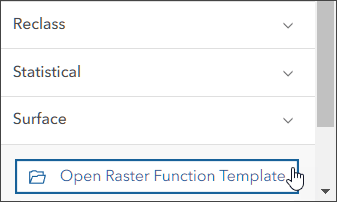

Scene Viewer
Use Scene Viewer in ArcGIS Online for creating, viewing, and exploring 3D scenes. With this update, Scene Viewer has been enhanced with new capabilities and features, including the following.
Integrated mesh support
You can now integrate 3D tiles integrated mesh layers into your scenes. Similar to the existing integrated mesh scene layers, a 3D tiles integrated mesh layer can represent built and natural environments using realistic textures and elevation information, and can be used in combination with other content.
Integrated mesh scene layers can also now be modified directly in Scene Viewer, enabling you to precisely tailor your data by cutting holes, masking, or flattening areas to combine it with other layers.
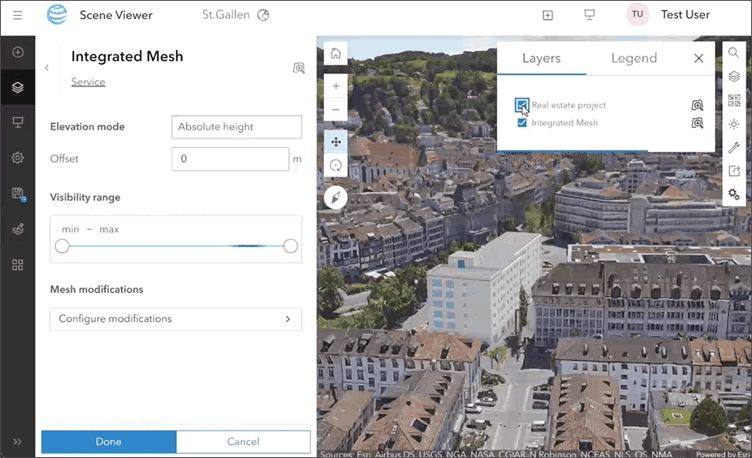
Layer refresh intervals
Refresh intervals can be set on supported layers to ensure that the scene is always displaying the latest content. You can enable refresh intervals on ArcGIS web service layers, CSV layers (using lat/long), feature layers, GeoJSON layers, OGC feature layers, OGC WFS, OGC WMS, and tile layers.
Editing constraints
You can make your editing more precise using editing constraints. While creating features, you can control the lengths of segments and the angles between them, and elevations of points and vertices. To set the editing constraints, turn tooltips on and press Tab to enter the values.
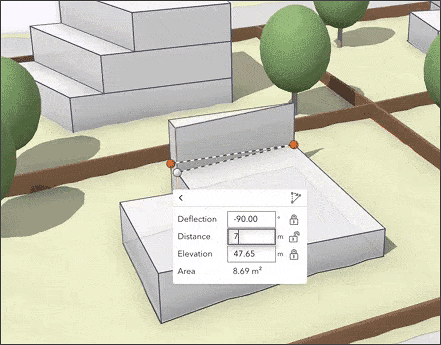
New 3D basemaps
With the June 2023 update, new 3D Basemaps were introduced in beta. These are now out of beta and can be added to your scene directly from the basemap gallery.
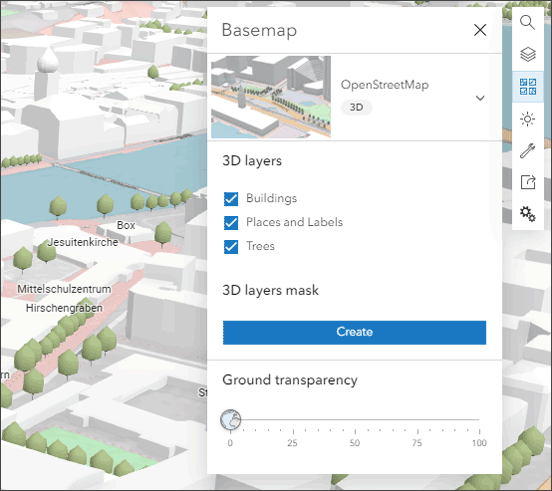
Additional improvements
- A visibility scale range can now be applied to voxel scene layers.
- You can now add custom request parameters to all scene layers.
- Presentation mode has been updated with improvements to navigating slides and handling pop-ups on mobile devices.
- The contrast is increased to improve the accessibility of Scene Viewer.
For more information, see What’s new in Scene Viewer.

ArcGIS Instant Apps
ArcGIS Instant Apps is the next generation of focused web mapping applications, featuring a streamlined experience that lets you build apps quickly and easily using express or full setup modes. All Instant Apps templates can be found on the searchable Instant Apps home page.
ArcGIS Instant Apps templates includes several new and updated apps. Hover over the badges in the app cards to learn more about new, updated, or beta apps.
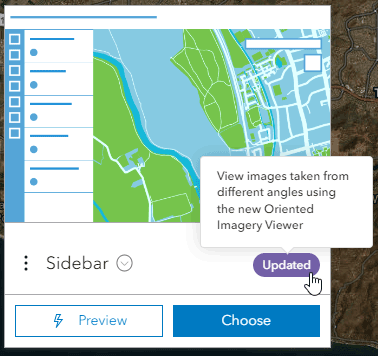
Language switcher
Using the language switcher, you can allow users to choose a language from a drop-down list and view text in that language inside your app. App authors can enter translated strings for user-defined text such as the app header, details, and information panel into one or more languages. This enables language switching within a single app, eliminating the need to configure multiple apps to support different languages.
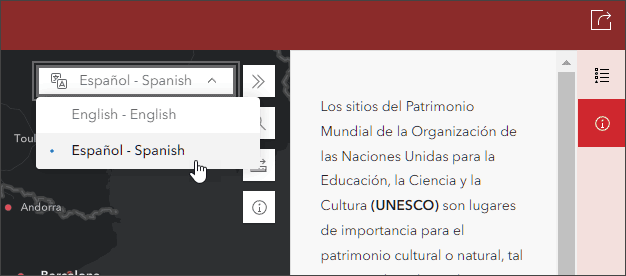
In the previous update, the language switcher became available in Media Map, Nearby, Zone Lookup, Interactive Legend, and Sidebar app templates. With this update, language switcher is now also available in 3D Viewer, Atlas, Attachment Viewer, Basic, and Slider. In addition, app authors can export text from the translation editor to Microsoft Excel, update the translations, and import the updated text.
New in Instant Apps
Manager, now out of beta, lets users locate, view, and filter records on a map or table, as well as modify data in editable feature layers. For example, after data is collected using apps such as ArcGIS Survey123 or ArcGIS Field Maps, Manager can be used to simplify the data review process for one or multiple maps. Manager also includes a basic set of map exploration tools to navigate maps, and now supports floor-aware maps.
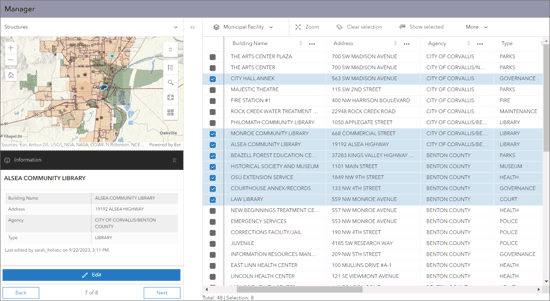
For more information, see ArcGIS Instant Apps – Introducing Manager.
Instant Apps updates
Slider lets users animate data based on numeric values or changes over time, showing historical, live, or future data over any time interval. Viewers can move the slider to interact with the data. Slider now adds attribute filtering and the ability to auto-play the slider.
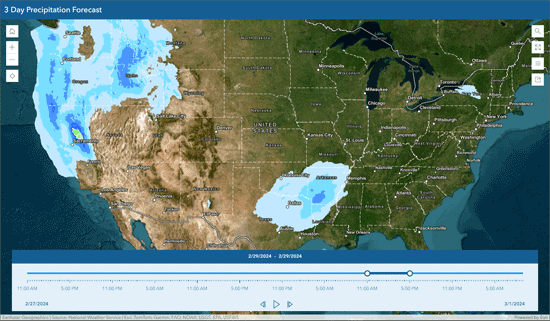
Insets enables you to display noncontiguous geographic locations within a single app layout. You can choose from a list of predefined geographic layouts or customize the inset locations using bookmarks from the map or interactively placing custom insets. Additionally, you can apply theming and position the insets in the layout. Predefined layouts have new basemap choices and the ability to disable the ocean color. Support has been added for Canada, Ireland, and the Netherlands.
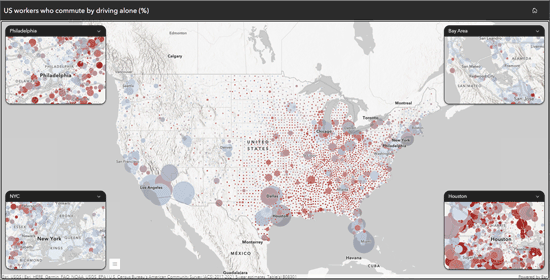
Predefined layouts in Insets now have new basemap choices and the ability to disable the ocean color. New layouts have been added to support Canada, Ireland, and Netherlands.
Other updates
- Sidebar now supports viewing oriented imagery, allowing users to interact with and visualize imagery taken from any angle—including oblique, bubble, street-side, inspection, and 360-degree images.
- Users can visualize data from floor-aware maps in 3D Viewer, Manager and Media Map, by enabling the new floor filter tool to allow users to filter floor-by-floor data.
Instant Apps beta
Reporter is a new Instant App, introduced as an early access beta, that enables users to view and submit issues or observations about a specific area. Reports are then added to the map used in the app. The app is designed responsively to work across all devices.
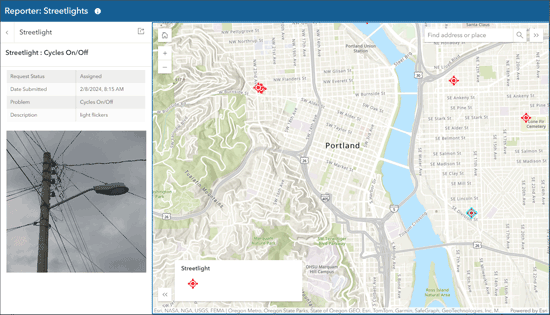
Reporter is intended as a replacement app for the Crowdsource Reporter, Crowdsource Polling, and GeoForm Configurable Apps.
For more information, see What’s new in Instant Apps.

ArcGIS Experience Builder
Use ArcGIS Experience Builder to build modern mapcentric or non-mapcentric web apps and webpages without writing code. Start building from scratch, or choose from an extensive library of templates that you can customize.
You can add functionality to any template with widgets you can drag, drop, and configure. You can also add custom widgets, themes, and actions with low-code development to further extend your web app.
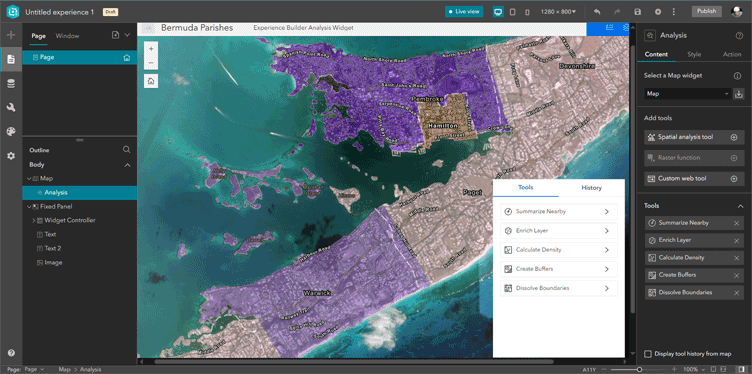
New templates
There are four new templates available with this update. New templates can be identified by the New badge which appears on the template thumbnail in the Templates Gallery.
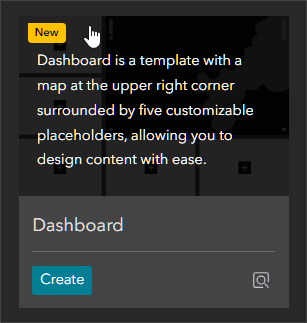
New templates include the following:
- Plateau is a basic modern app template that features a flat toolbar and widget container at the top of the page.
- Preface is a fullscreen template with split background colors. It displays basic information using compact blocks and is appropriate for introductions.
- Sleuth features a navigation menu on the left. Arrow keys can be used to switch between content items, each item can be clicked to display details in a panel.
- Dashboard is a template with the map in the upper right corner, surrounded by five customizable placeholders.
App settings
New app settings are now added, including time zone, managing URL status, favicon, and thumbnail.
Select widget
The Select widget allows you to select features using attribute selection, interactive map selection, and spatial selection. You can enable various actions that let you perform data processing tasks with a selection. The widget displays selections made with other widgets, like Table and List widgets, meaning you can select a feature in another widget and run data actions on that selection with the Select widget.
Other improvements
- The Filter widget now supports group filters, allowing you to filter multiple layers.
- The Analysis widget supports raster analysis tools.
- New URL parameters are supported for the Map and Search widgets.
For more information, see What’s new in Experience Builder.

ArcGIS Dashboards
ArcGIS Dashboards enables users to convey information by presenting location-based analytics using intuitive and interactive data visualizations. Dashboards are used to help make decisions, visualize trends, monitor status in real time, and inform their communities. With this update, ArcGIS Dashboards includes several new capabilities and enhancements.
Splash screens
Splash screens have now been added, enabling you to display information to viewers when they open a dashboard. The splash screen can offer general information, instructions, or terms of use and disclaimers.
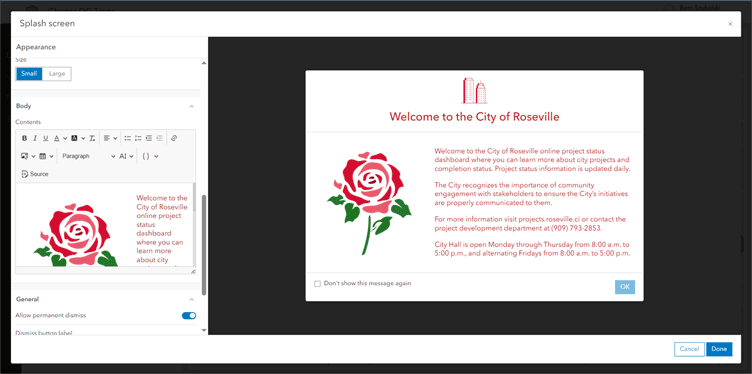
Splash screens can include titles, subtitles, an organization logo, and formatted text and images. You can use standard dismiss button labels or create a custom label. Options include always displaying the splash screen, or dismissing the splash screen permanently after it has been viewed once.
Information windows
Additional information or instructions can be displayed using Information Windows. Information Windows can be configured to open directly from menu items in the dashboard header, providing easy access for viewers.
Other updates and enhancements
- You can now set the time zone of your dashboard to display temporal data using the device time zone or a specific time zone.
- When configuring elements, dynamic text can now be inserted in more locations such as the element title and description and can now include more information such as the date created, owner, and title or the locale and time zone information.
- Unit prefixing can be configured to automatically add prefixes to numeric values.
For more information, see What’s new in ArcGIS Dashboards and Discover what’s new in ArcGIS Dashboards (February 2024).

ArcGIS Data Pipelines
ArcGIS Data Pipelines is a new data integration application in ArcGIS Online, offering a fast and efficient way to ingest, prepare, and maintain data. With Data Pipelines intuitive drag-and-drop interface, Creators and GIS Professionals can connect to a variety of data sources, including external cloud databases and cloud storage, perform data preparation operations, and create hosted feature layers that can be used across the ArcGIS system.
ArcGIS Data pipelines can be run interactively or on a recurring schedule, helping you to ensure that data is kept up to date even when the source data is changing.
With this update, ArcGIS Data Pipelines is now out of beta and is available for general use.
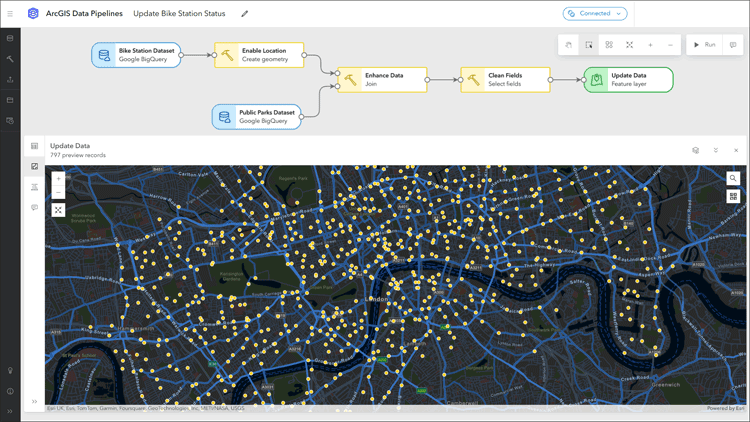
New inputs
JSON files from Amazon S3, Microsoft Azure Blog storage, and public URLs can now be used as an input to a data pipeline.
New tools
- Map fields can be used to quickly update the schema for a dataset.
- Unnest can be used to flatten the array, map, or struct fields into new fields or rows.
Output enhancements
Users can now use the string field length parameter to define the maximum number of characters that can be written to string fields in an output feature layer.
General enhancements
A guided tour is available for new users. Also added are a new connection details dialog, custom thumbnails for saved data pipeline items, improved element labeling, and improved errors, warnings, and validation in the editor and for scheduled task runs. The method to create a data store item has also been improved.
For more information, see the What’s new help topic for ArcGIS Data Pipelines or ArcGIS Data Pipelines is now available.

ArcGIS Notebooks
ArcGIS Notebooks provide a Jupyter notebook experience optimized for spatial analysis. Combine spatial analysis algorithms with open-source Python libraries to build precise spatial data science models. Reduce time spent managing dependencies across data science ecosystems, and increase cross-team collaboration and transparency.
Members can now manage files from the Manage files page located on their Notebook tab in the Manage drop-down menu.
Default administrators or those with administrative privileges can now transfer files in a notebook workspace using the Manage files page.
For more information, see Get started creating notebooks and New user workspace and file management options for ArcGIS Notebooks.

Content Management
The Content page has been improved with the following:
- The filter, search string, and view you apply to a tab in the Content page (such as My content) persist when you move to another tab.
- You can now view item details displayed in a panel from the Content page to help determine what items meet your needs. You can also see what layers and fields are in feature and table layers from the details panel.
- The option to add an item to your list of favorites is available on the details panel as well as in the More options menu Options for each item.
You can add 3D tiles packages (.3tz) to your organization and publish 3D tile layers from them. These layers can be added to ArcGIS Pro 3.2 or later or, if the layers are integrated mesh layers, you can add them to Scene Viewer.
For information about improvements in ArcGIS Arcade, see the Arcade release notes.

Accounts and administration
Default administrators and those with administrative privileges can now bulk delete members, transferring or deleting multiple members’ content at one time. After you select the members you wish to delete you have the option to transfer or delete their content.
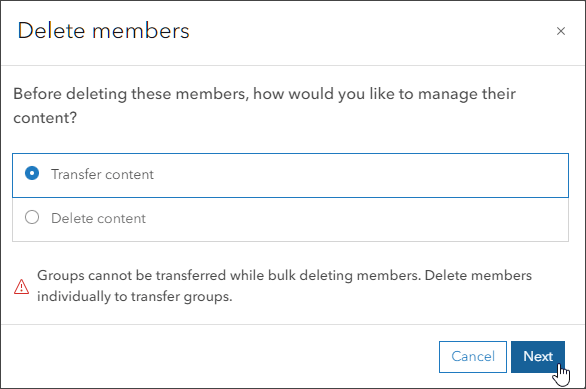
If you choose to transfer content, you can choose what members will become the new owner of the content and can create a new folder or use an existing folder. Any deleted member licenses will be automatically revoked, groups not transferred will be deleted, and all content will be transferred or deleted.

More information
For more information and additional details about this update, see the What’s new help topic or view all posts related to this release. You can also watch an introductory video to see new capabilities in action.
Visit the ArcGIS Online Esri Community to ask questions, view blogs, learn from peers, and submit your ideas for future enhancements.


Commenting is not enabled for this article.