ArcGIS Online organizations are growing! The number of members in each organization and variety and complexity of tasks that need to be accomplished has expanded over the past seven years. In 2014, there were almost 30 organizations with over 500 members. In 2019, there are almost 600 organizations with more than 500 members. Maintaining an organization with a lot of members can be challenging as the organization grows and changes. The June 2019 update of ArcGIS Online includes new functionality to streamline adding members to the organization and finding, and filtering members based on many member properties. Although these enhancements make managing members more approachable for large member organizations, the streamlined workflows will also improve member management workflows for small organizations.
New Member Defaults
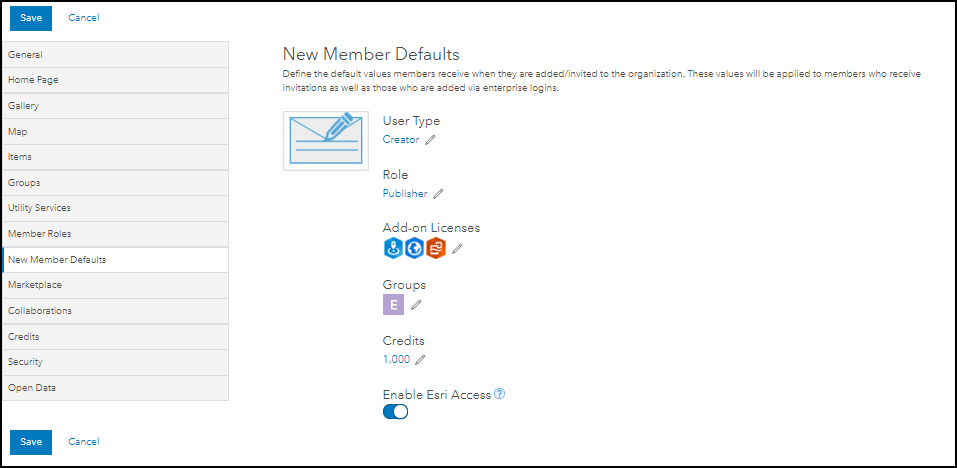
When inviting and adding members to your organization do you often invite users with the same member properties, like user type, role, credits and groups? The New Member Defaults can be configured by an administrator to set a consistent default that is applied to users who join the organization automatically or are invited. As an example, New Member Defaults were set up for the Early Adopters Community (EAC) organization for the June 2019 update (Image 1). All invitations that were sent out to new members had the defaults applied to the member properties during the invitation process. Members invited to the EAC organization had the Creator user type with a Publisher role. They had access to Business Analyst Web App, Insights for ArcGIS, and ArcGIS Pro Advanced with all extensions assigned as add-on licenses. They had access to 1000 credits and had Esri Access enabled. Additionally, they were added to an administrative group that identified the members as joining during the June 2019 update.
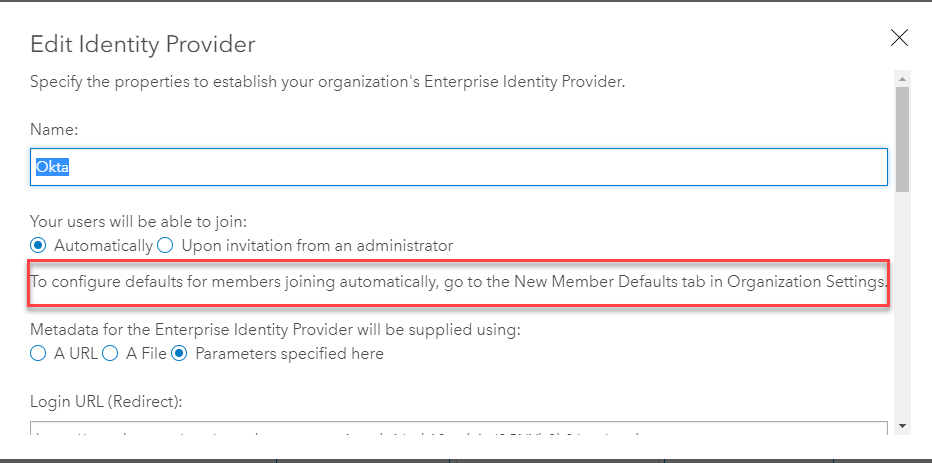
For organizations with enterprise logins configured and the option to allow users to join automatically, the defaults set on the New Member Defaults tab are automatically applied when a member joins. Using this setting ensures that the user is ready to use ArcGIS Online immediately without needing to make additional configurations after the username is created.
Member Search and Filtering
When interacting with members for administrative tasks, inviting members to groups, assigning licenses and assigning roles, you will notice an improved search and filtering experience.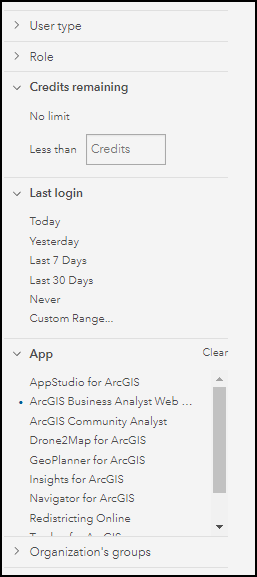 The ability to filter by role and user type is still available but some new filters have been added, including the ability to filter by last login date, number of credits remaining, assigned add-on apps and organization groups. The addition of member filters and searching lets administrators and other users, easily find the specific users they are looking to interact with.
The ability to filter by role and user type is still available but some new filters have been added, including the ability to filter by last login date, number of credits remaining, assigned add-on apps and organization groups. The addition of member filters and searching lets administrators and other users, easily find the specific users they are looking to interact with.
It is now possible to filter members by a property and view the corresponding members. Some top requested filtering options that you can now accomplish are:
- View all members who have never logged in.
- View all members with less than 25 credits.
- View all members with a Business Analysts Web App license and have less than 100 credits.
Read this blog article about some specific ways to use filtering with groups.
Member filters are accessible for other workflows outside of member management. You will notice applicable filters appearing in panels where they are useful.
When inviting members to groups, you can now filter members based on user type, role and groups.
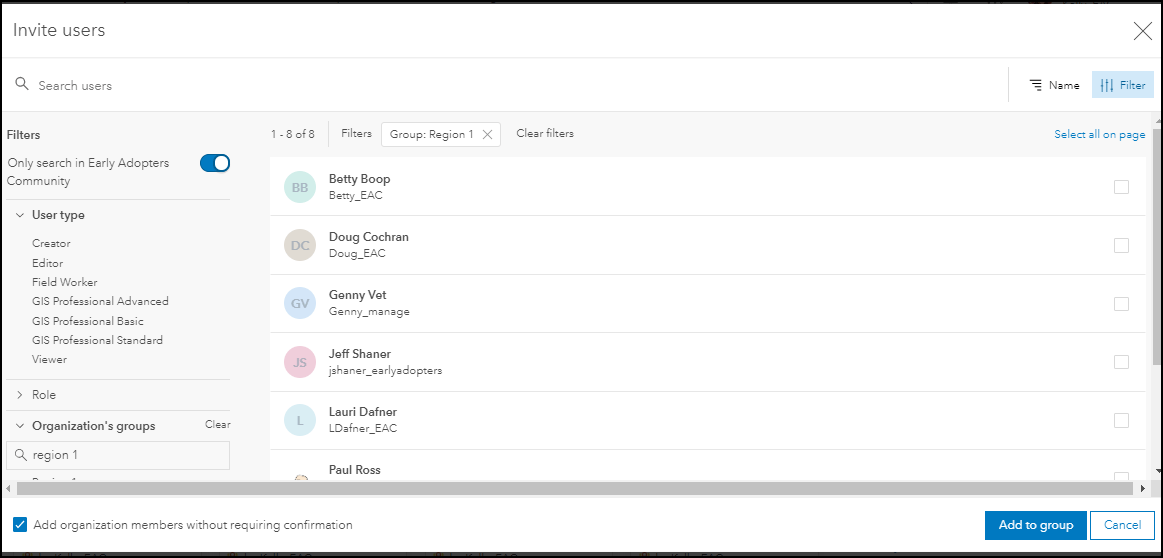
When managing licenses, members can be filtered by user type, role, organization groups, credits, last login, and apps assigned.
These filtering options provide a variety of ways to find and filter the right members for the right task. Let us know what filtering combinations and searches that you find helpful and may be helpful when managing members on GeoNet. Also, if there is a property that you wish you could filter by or an action you would like to take after identifying your users let us know on the ideas site.
Helpful links:


Commenting is not enabled for this article.