Unified search is one search experience for all your audiences.
Whether you need to make data and APIs accessible to developers on your team or want members of the public to find upcoming events, content is discoverable, quickly and intuitively with Unified Search.
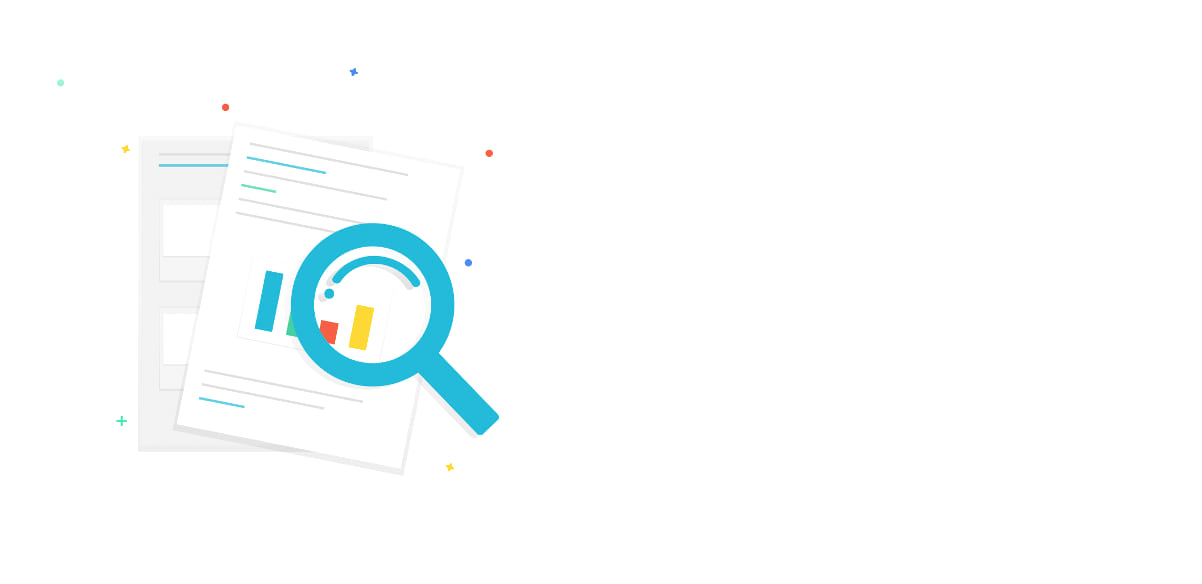
What is Unified Search?
Unified Search brings content shared publicly and content shared internally into the same view when searching across ArcGIS Hub. This means that team members and internal stakeholders can access all content, both public and private, in a single list of search results.
With the following sharing options, you’ll see visibility for each search result under Sharing along with other search filters.
- Team- Your site or initiative’s team members. Requires a team member to sign in with an ArcGIS Online account or a community account.
- Organization- Only members of your ArcGIS Online organization can view content when signed in.
- Public- Anyone visiting your site who is searching for content. Does not require a person to be signed in.
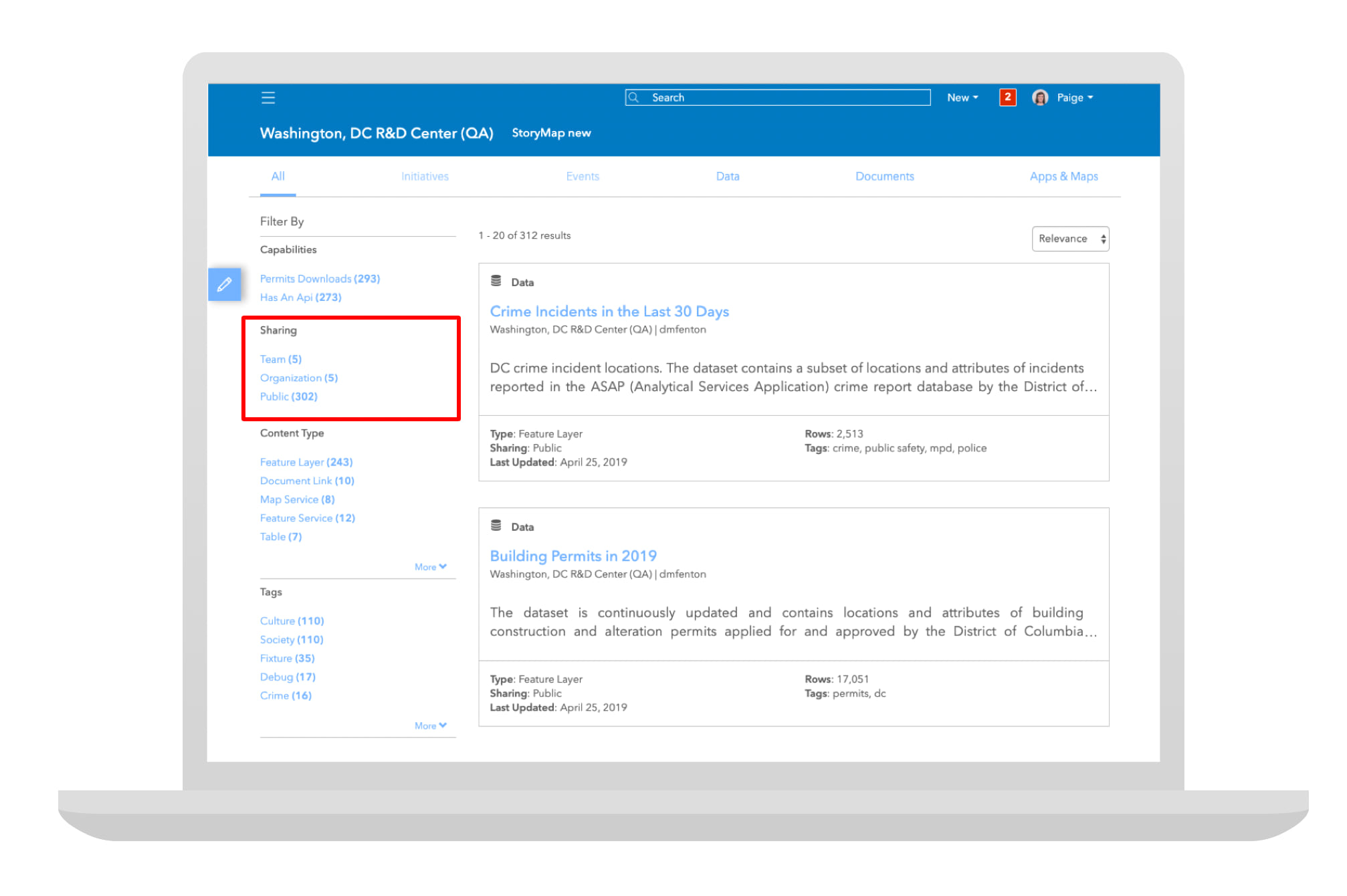
How it works
Consider a local government organization that uses ArcGIS Hub to create initiatives across departments. Some teams choose to launch public initiatives, while others use them to organize content around internal projects and tasks. With unified search, team members are able to quickly access internal content in the same place they use to find public-facing content.
Think of the content you share with ArcGIS Hub as belonging to a catalog. Previously, any content that wasn’t shared as open data was organized behind the scenes in its own catalog. While our search experience surfaced content from both catalogs, accessing internal content required a user to sign in under the Restricted section on the search results page. Now, so long as you’re signed in, any content that’s shared with you will appear blended with the rest of your hub’s content.
A closer look
To make your experience simple and fast, we’ve included a few additional enhancements:
Each search result displays its sharing setting, enabling people to quickly scan content based on who has access to it (i.e. the team, organization, or the public). This is useful for admins and team members who want to quickly see what content belongs to an initiative or site.
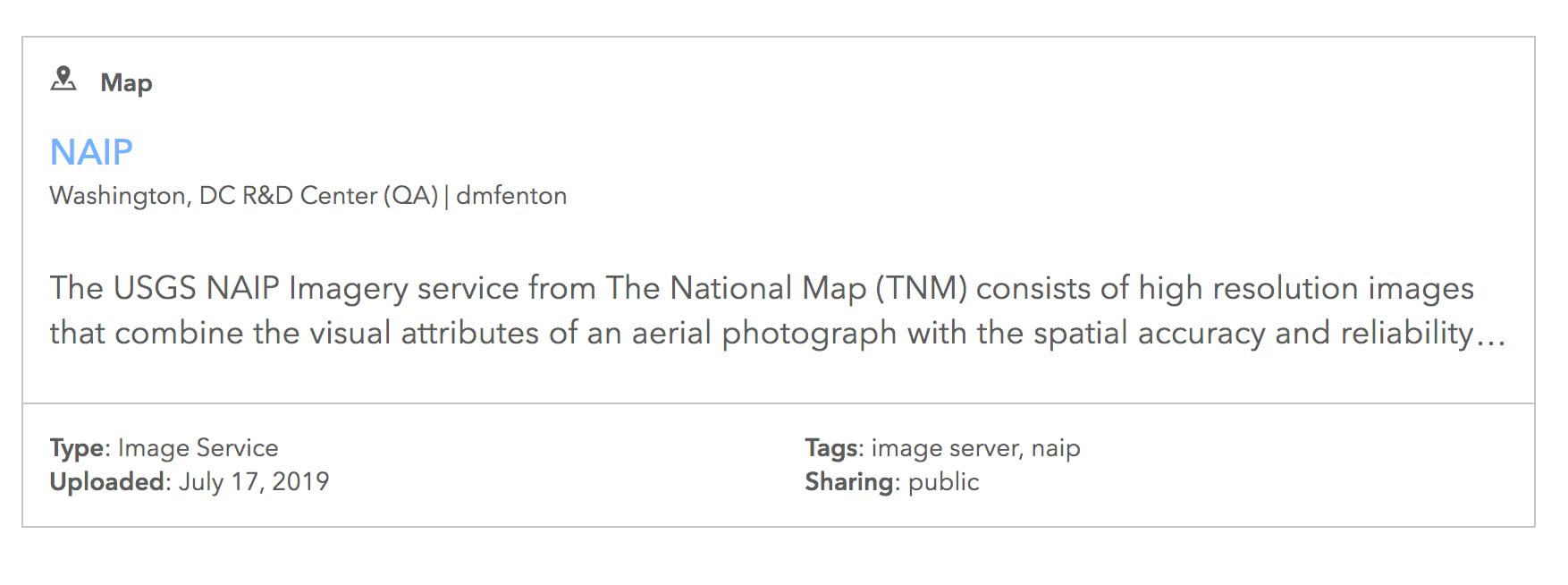
Keep your search going by clicking More Results to view items as you need them. Then, look for the new page divider to find out how far your search has taken you.
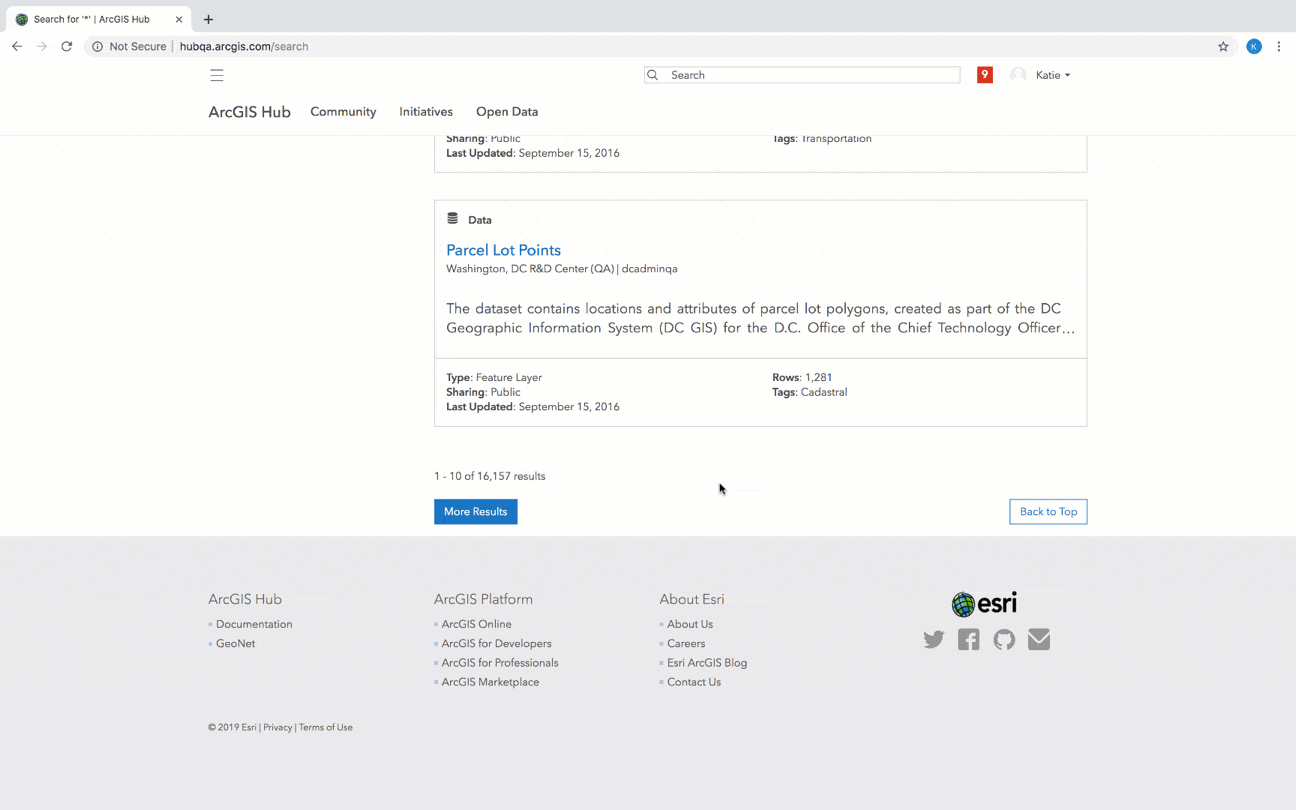
When you’ve found something you want to check out, click the search result to view it’s preview page. Not interested? Click back. We’ll take you to the spot you left, no need to scroll through the results again.
Let us know what you think on GeoNet. If you’re interested in learning more about upcoming features and how you can help us test things out, visit the Hub User Lab for more information.

Commenting is not enabled for this article.