This blog details a common workflow example that many organizations face today when upgrading their systems. In this scenario, an organization’s GIS Department is informed by their IT department that they are planning to upgrade Microsoft SQL Server from version 2014 to 2022 , as mainstream support for the current database ended on July 9, 2019. However, the IT department is not aware of the impact the upgrade could have on their GIS workflows. Therefore, the GIS administrator has been tasked to assess the best course of action for upgrading the DBMS and ArcGIS software.
The following are factors to consider when planning an upgrade:
- Review the product lifecycle of the DBMS (database) version you want to use to minimize the frequency of upgrades.
- Review the product lifecycle of the ArcGIS clients (ArcGIS Enterprise, ArcGIS Pro, ArcMap) you want to use to minimize the frequency of upgrades.
- Ensure that the DBMS version you want to upgrade is supported by all the ArcGIS clients’ versions you plan to use.
- Review the ‘What’s new’ and deprecation documents for the ArcGIS clients to determine which client releases contain the functionality you require.
The first aspect the GIS administrator has to address is whether the new database management system version is supported with the current ArcGIS clients.
The following are the supported database management systems (DBMS) that are used with enterprise geodatabases:
- Microsoft SQL Server
- Oracle
- PostgreSQL
- IBM Db2
- SAP HANA
This example uses Microsoft SQL Server.
It is important to first review the product lifecycle and ensure the DBMS version release has a longer support, to eliminate the need to upgrade frequently.
From the SQL Server lifecycle documentation, the GIS administrator confirms SQL Server 2022 is the longest release, with mainstream support ending in January 2028. Ideally, they will upgrade to this version. However, it is important to confirm that this DBMS version is supported with the current ArcGIS clients.
The ArcGIS clients represent the ArcGIS software that your organization uses. This workflow example refers to the following:
- ArcGIS Enterprise
- ArcGIS Pro
- ArcMap
Map out the current environment
Before the GIS administrator can answer the above question regarding the support of the DBMS version with the ArcGIS clients, they will perform the following steps:
- Identify the machines that have ArcGIS client installations.
- Determine the version of ArcGIS client installed on each system.
- Document the client versions in a list.
The GIS administrator compiles an inventory with the current client versions in the table below.
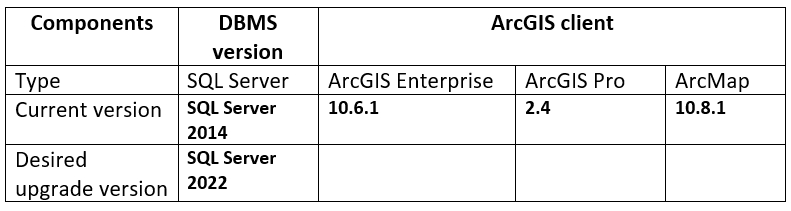
Next, they will assess if the current ArcGIS clients are supported with the DBMS version to which they want to upgrade, SQL Server 2022. By performing this assessment, the organization will have a clear understanding of which ArcGIS clients need to be upgraded. It is important to ensure support between ArcGIS clients and the underlying database system to maintain optimal performance and workflow functionality.
Next, the following sections review ArcGIS client support one by one.
ArcGIS Enterprise and database version
Using the SQL Server and ArcGIS Enterprise/ ArcGIS Pro supportability matrix, ArcGIS Enterprise 10.6.1 is not supported with SQL Server 2022, as support for SQL Server 2022 starts from ArcGIS Enterprise 10.9.1 and later. To maintain support, the GIS administrator will have to upgrade to ArcGIS Enterprise 10.9.1 at a minimum.
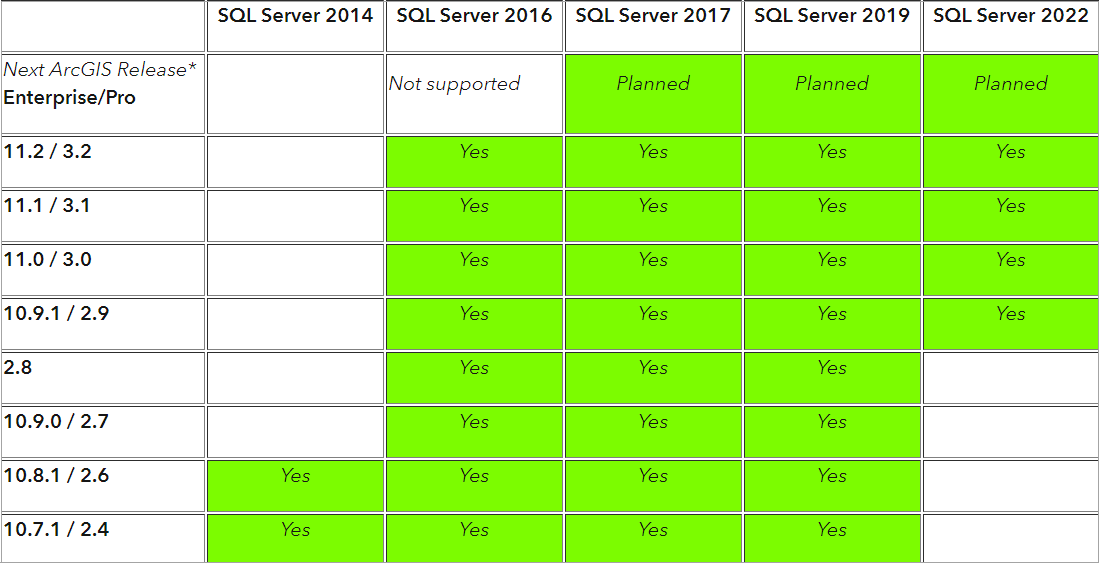
ArcGIS Pro and database version
Based on the above matrix, ArcGIS Pro 2.4 is also not supported with SQL Server 2022. The GIS administrator will have to upgrade to ArcGIS Pro 2.9 at a minimum.
Note: To check other DBMS versions supported with ArcGIS Enterprise and ArcGIS Pro, see the following:
- What SQL Server database versions are supported by ArcGIS Enterprise and ArcGIS Pro?
- What PostgreSQL database versions are supported by ArcGIS Enterprise and ArcGIS Pro?
- What Oracle database versions are supported by ArcGIS Enterprise and ArcGIS Pro?
- What IBM Db2 database versions are supported by ArcGIS Enterprise and ArcGIS Pro?
- What SAP HANA database versions are supported by ArcGIS Enterprise and ArcGIS Pro?
ArcMap and database version
Lastly, they check the support of ArcMap with SQL Server 2022. After reviewing the Microsoft SQL Server database requirements for ArcMap, the GIS administrator determines that the most current version supported with ArcMap 10.8.1 is SQL Server 2019. Consequently, the desired DBMS version, SQL Server 2022, cannot be used. Additionally, since ArcMap 10.8.x is the last release and the product is scheduled to retire in 2026, the organization will upgrade to SQL Server 2019 until all third-party software integrations and customizations are migrated to ArcGIS Pro.
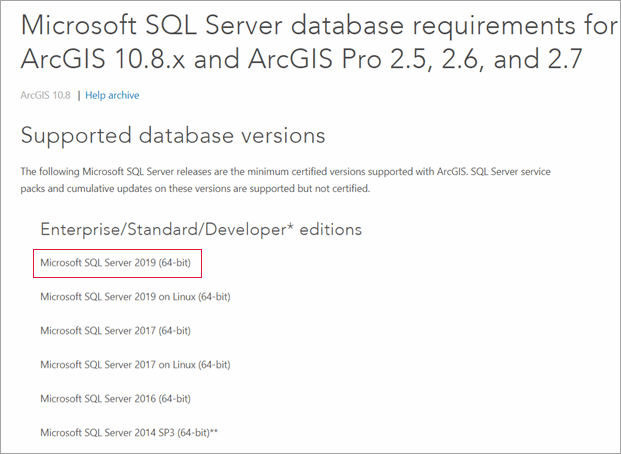
Note: See the following to check other DBMS version support with ArcMap:
- Microsoft SQL Server database requirements for ArcMap
- Oracle database requirements for ArcMap
- PostgreSQL database requirements for ArcMap
- IBM Db2 database requirements for ArcMap
- SAP HANA database requirements for ArcMap
At this point, the GIS administrator has confirmed that the desired DBMS version for the organization’s upgrade is SQL Server 2019. After reevaluating the ArcGIS clients and DBMS versions, they confirm that all their current ArcGIS versions are supported with SQL Server 2019, except for ArcGIS Enterprise 10.6.1.
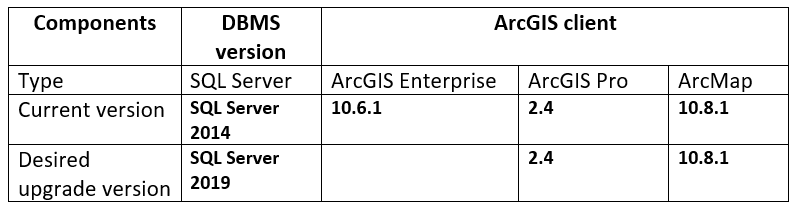
Next, they will decide on the most appropriate ArcGIS Enterprise version to upgrade to.
ArcGIS Enterprise upgrading considerations
The minimum supported version with SQL Server 2019 is ArcGIS Enterprise 10.7.1.
It is recommended that you upgrade the ArcGIS clients to the latest available release to take advantage of new and enhanced features they offer, along with the security enhancements that they generally include. Upgrading to the latest releases also provides a longer duration for support before the release is retired. After reviewing the documentation on the SQL Server versions that are supported by ArcGIS Enterprise, the administrator notes they could upgrade to ArcGIS Enterprise 11.2.
However, it is important to carefully review architecture changes that might impact the current environment and workflows when upgrading from an earlier version of the software. The administrator then explores the considerations for moving to the 11.x generation of ArcGIS Enterprise. One consideration is the large number of noncompatible services the department uses, that would need to be manually migrated prior to upgrading. As this migration would require additional planning, they decide to upgrade to ArcGIS Enterprise 10.9.x to maintain current workflows and take advantage of the transitional upgrade benefits.
Note: To learn more about the changes made in the ArcGIS Enterprise latest release series and assess if they affect your workflows, read the Preparing for your upgrade to ArcGIS Enterprise 11.x and Consider ArcGIS Enterprise 10.9.1 until you’re ready to turn it up to 11 blogs.
Next, they will review the ArcGIS client’s lifecycle, similar to the approach taken for the DBMS versions.
ArcGIS client lifecycle
After checking the ArcGIS Enterprise lifecycle documentation, the GIS administrator confirms the ArcGIS Enterprise 10.9.1 is a long-term support release, which means they can plan to upgrade on a less rigorous cadence than a short-term support release would require. Because of this, they make the final decision to upgrade to ArcGIS Enterprise 10.9.1.
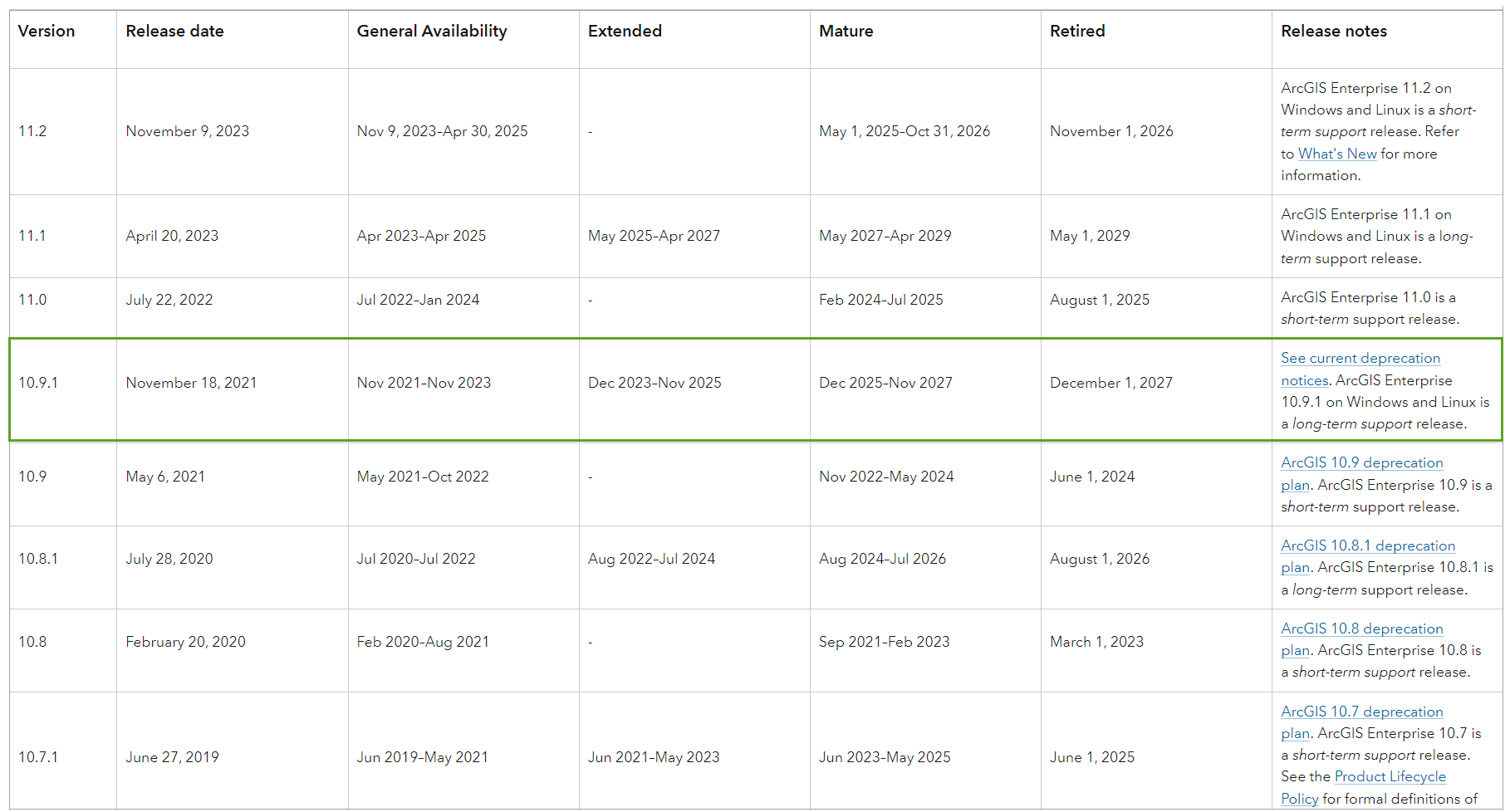
They next check the ArcGIS Pro lifecycle. Although the organization’s current version of ArcGIS Pro is supported with SQL Server 2019, the GIS administrator confirms that ArcGIS Pro 2.4 release already passed the retirement date. To ensure their department’s access to technical assistance to help troubleshoot issues, they will also upgrade ArcGIS Pro to version 2.9, which is the companion release of ArcGIS Enterprise 10.9.1.
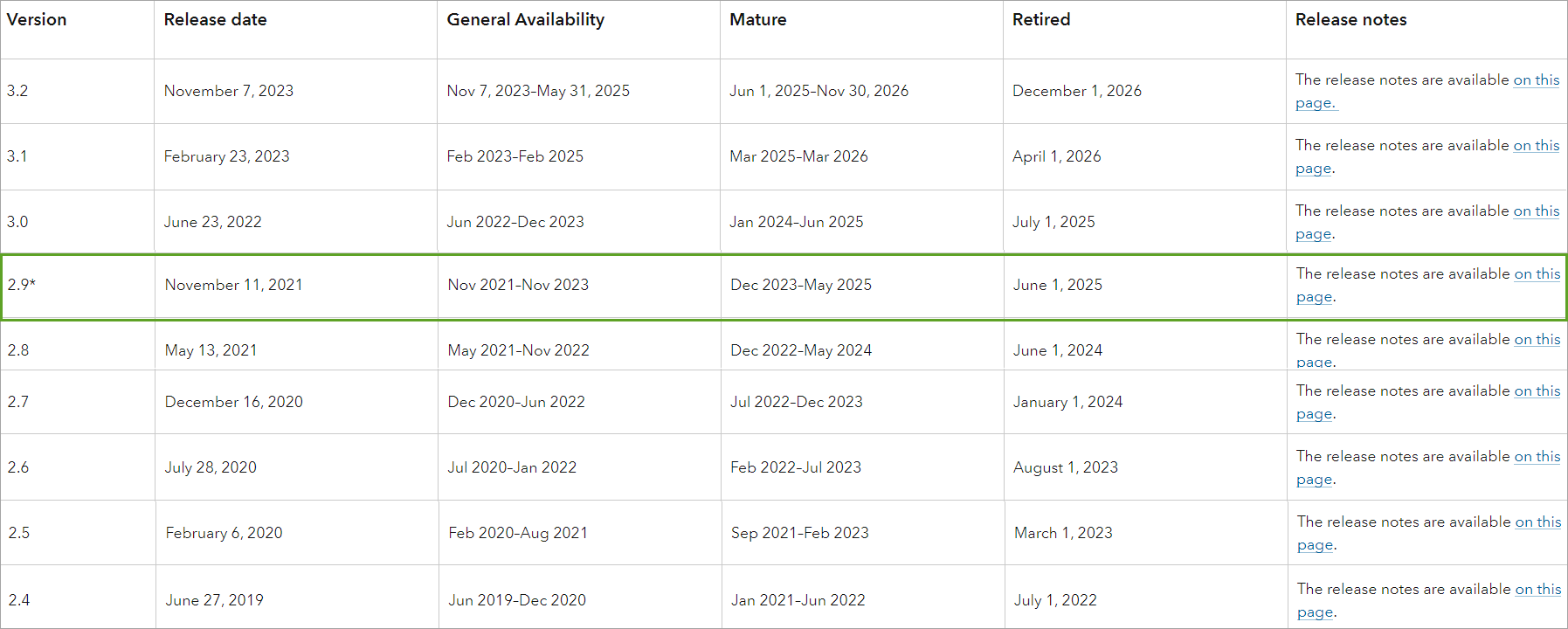
Lastly, from the ArcMap product lifecycle, they confirm that ArcMap 10.8.x is the current and final release of ArcMap, which will come out of support on March 1, 2026. This will give the organization some additional time to plan and migrate their current workflows to ArcGIS Pro.
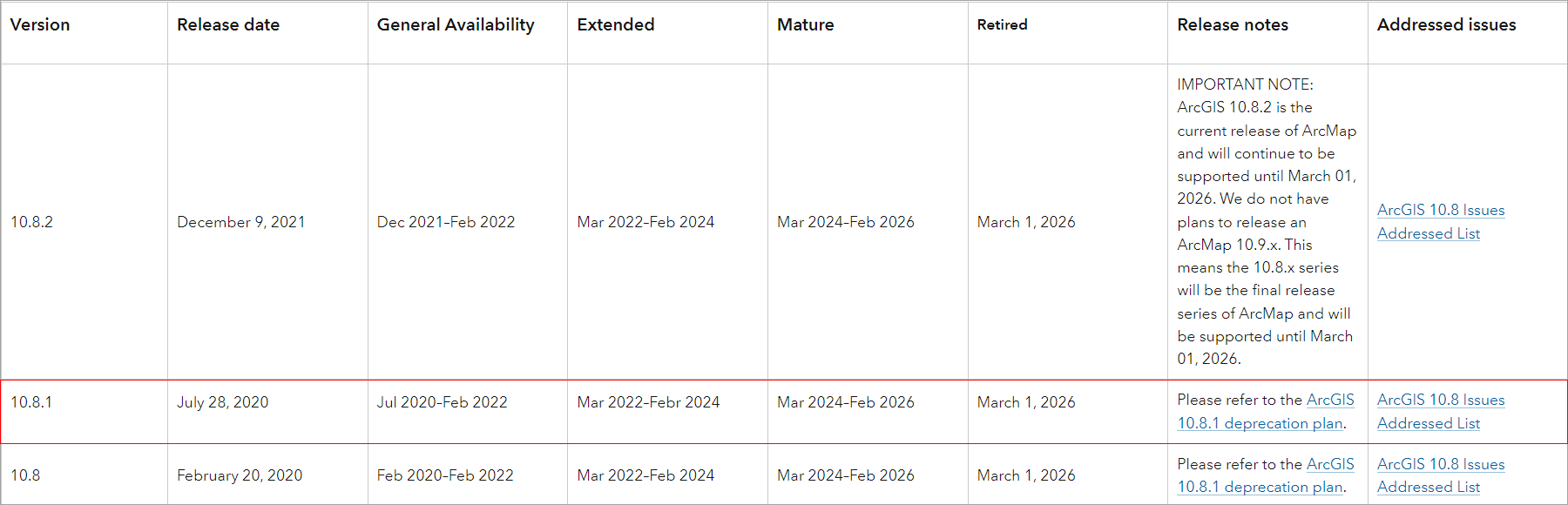
Note: To check ArcGIS client’s lifecycle, see the following documentation:
After the assessment is completed, the GIS administrator has confirmed that a multi-step migration is the preferred strategy for their organization. They will temporarily upgrade their DBMS version to SQL Server 2019 as they prepare for a comprehensive workflow migration to ArcGIS Pro. Subsequently, they plan to upgrade to SQL Server 2022.
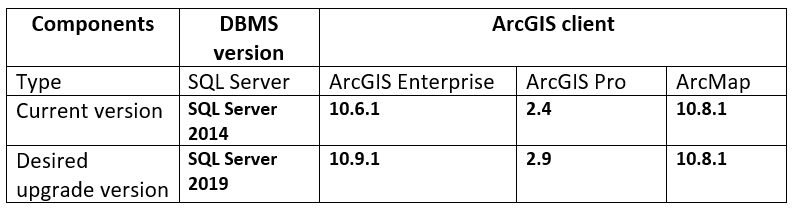
The following sections will address additional upgrade considerations.
ArcGIS clients and geodatabase support
Before upgrading any of the clients, it is essential to check that the DBMS version is supported with the ArcGIS client you are planning to use to run the Upgrade Geodatabase geoprocessing tool to upgrade your current geodatabases.
When upgrading your ArcGIS clients, it is also recommended that you keep the ArcGIS clients (ArcGIS Pro and ArcMap) that connect directly to the enterprise geodatabase within two releases of each other. This recommendation is also valid in a service-based architecture, as ArcGIS Enterprise is a client that connects directly to the enterprise geodatabase.
Geodatabases and ArcGIS client software are designed to work together to take full advantage of the newest functionality and performance improvements. If there is a significant difference in their releases, it may lead to problems or unexpected behavior.
This is particularly important when using a mix of ArcGIS client versions at your site. A newer client may introduce newer dataset types or functionality in the geodatabase that older clients cannot access.
Note: For more information on types of datasets that are not supported with a specific ArcGIS client release, access the Client and geodatabase compatibility help page.
Database client support
The database client software allows your ArcGIS client applications to communicate with the DBMS. When upgrading your DBMS version, it is essential to install a database client at a release that is compatible with the release of the database management system you are planning to upgrade to.
Install a compatible database client version on all ArcGIS client machines when connecting to the following:
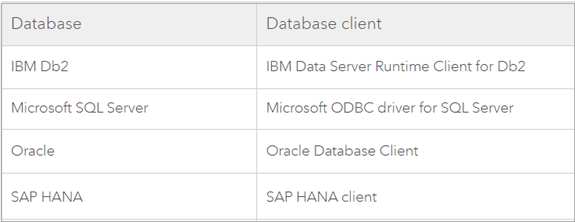
You can obtain the database client installations from the database management system vendor. For IBM Data Server Runtime Client for Db2, the Windows version of the Microsoft ODBC driver for SQL Server, and the Oracle Instant Client, you can also download them from My Esri.
PostgreSQL client files are included in ArcGIS clients therefore, you do not need to install a PostgreSQL client separately. For ArcGIS Enterprise on Kubernetes, database client libraries are also included as a part of the container image definition, so no installation is necessary.
Final notes
This blog article explored an organization example of upgrading a DBMS and an ArcGIS client’s strategy. One important question the strategy plan must answer is whether the database version is supported with the ArcGIS clients. This ensures supportability and a smooth transition while maintaining existing workflows. Having a well-defined strategy helps in assessing the environment, identifying any potential issues, and implementing the upgrade effectively.
Although each workflow and organizational environment is different, there are some general considerations to keep in mind when preparing an upgrade:
- Starting point – Assess your current environment and confirm your DBMS version and ArcGIS clients.
- Main condition – The upgrade strategy must meet one main condition that your DBMS version is supported with the ArcGIS clients you want to upgrade.
- Product lifecycle – When upgrading, take into consideration the lifecycle of the DBMS version and ArcGIS clients you want to upgrade, to ensure you are choosing a release with a longer lifespan and to minimize frequency of upgrades.
- Take it step by step – When dealing with multiple components, upgrade one component at a time. This allows for easier troubleshooting and issue isolation.
- Order of operations – Generally, it is recommended that you upgrade your ArcGIS clients first, followed by the DBMS, and then finish with upgrading the enterprise geodatabase.
- Backup and testing – When planning for an upgrade, it is recommended that you have a working backup of your database and test your database restore and enterprise geodatabase upgrade in a test environment. The same is true for an ArcGIS Enterprise deployment. Ensure that you take a backup before beginning an upgrade and test to verify that is works as expected in the event that is needed.
- Multiple ArcGIS clients – For cases in which you use multiple ArcGIS client versions with an enterprise geodatabase, keep in mind that older ArcGIS clients cannot open datasets that participate in newer functionality.


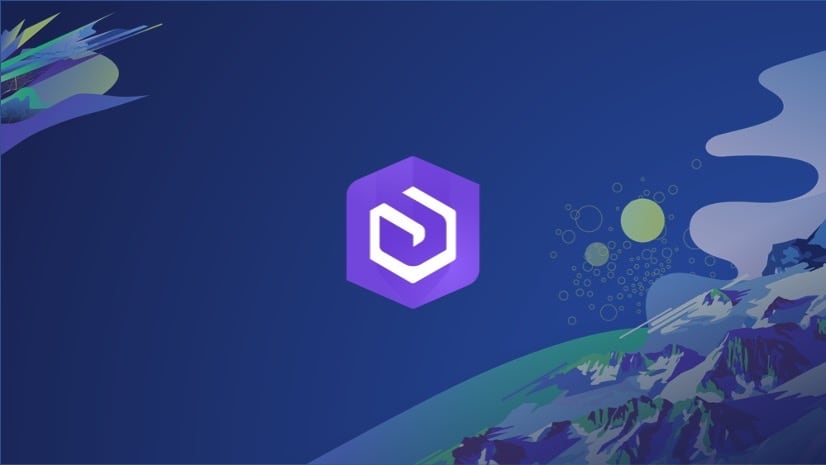
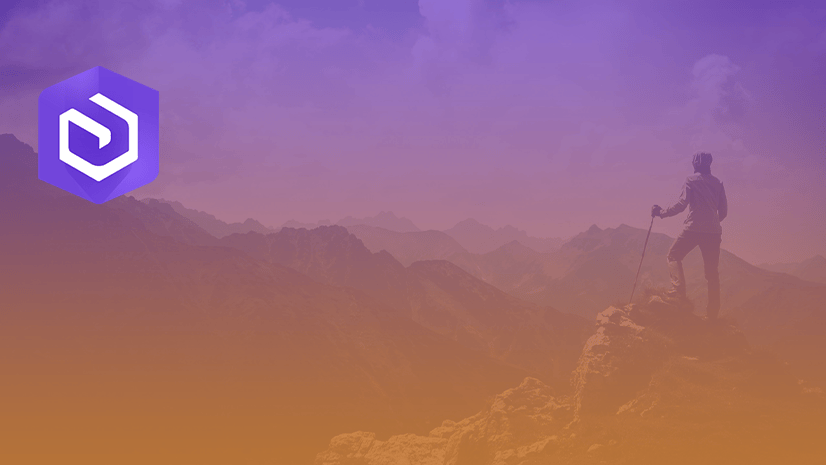
Commenting is not enabled for this article.