The release of ArcGIS Enterprise 10.6 brings new and exciting capabilities to the product, including those for distributed collaboration. Today, we’ll review three new collaboration features in 10.6, and food for thought on how to incorporate them into your own sharing workflows.
First, let’s briefly review distributed collaboration. It’s a way to establish a trusted environment between ArcGIS Enterprise portals and/or ArcGIS Online in order to easily share content with others, whether they are part of your company, outside your company, the general public, important stakeholders, and more.
Putting collaboration into practice, say we are colleagues in the same company, but we are members of two different ArcGIS Enterprise portals on different sides of the country. I’d like us to share content with each other as we work on a cross-departmental project together. I’ve asked my department portal administrator to set up a collaboration so that we can both send and receive content, allowing us to fluidly share web maps, feature layers, CSVs, and additional items between our department portals. Collaboration has made the geographic distance between us that much closer!
Now that we have set the stage for collaboration, let’s introduce three new capabilities in 10.6 we think you’ll be excited about:
1. Sharing feature layers as copies between Enterprise portals.
There are two ways to share your feature layers in a collaboration: as copies and as reference. Prior to 10.6, sharing feature layers with collaboration guests using ArcGIS Enterprise meant sharing as reference. This means that the owner of the item shares live access to the layer with the recipient. Therefore, the recipient must have access to the Enterprise portal where the layer originated. Because access is live to the originating layer, any edits the owner makes to the layer are visible to the recipients immediately.
New at 10.6, feature layers can be shared as copies from an ArcGIS Enterprise 10.6 portal to another ArcGIS Enterprise 10.6 portal guest, creating a new hosted feature layer for the recipient. This item can then be periodically synced to incorporate new edits from the owner. Note that ‘enable sync’ must be checked on the feature layer in order to share as a copy. Here’s a simple visual of sharing as copies, compared to sharing as reference: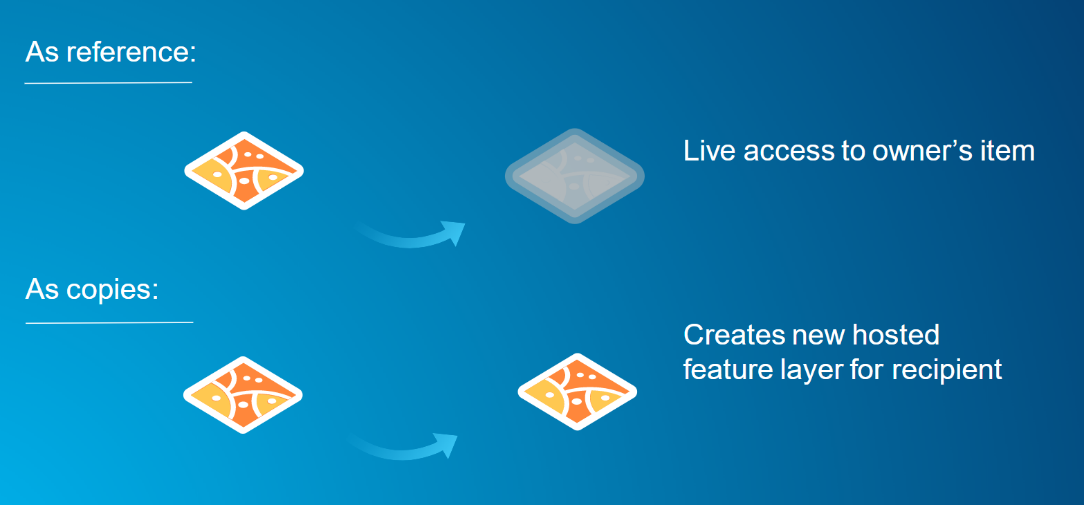
You can see sharing feature layers as copies creates an entirely new layer, while sharing as reference shares a live version of the layer. When sharing feature layers as copies, guests in a collaboration can select how often daily edits will sync with recipients: from 1 – 24 hours.
This is a great workflow for those that want to host the feature layer in their own Enterprise portal, and receive edits from the owner at a specified interval.
2. Insight into the status of synchronizations.
Speaking of syncing, at 10.6, portal administrators will now be able to monitor the status of their synchronizations, allowing for additional visibility into sync status and easy access to errors for troubleshooting failures. In the collaboration workspace, administrators will be able to see when the last scheduled sync occurred and when the next scheduled sync will occur. Additionally, details of the last immediate sync are reported. Here’s an example of the new sync status feature in 10.6, from the host’s perspective: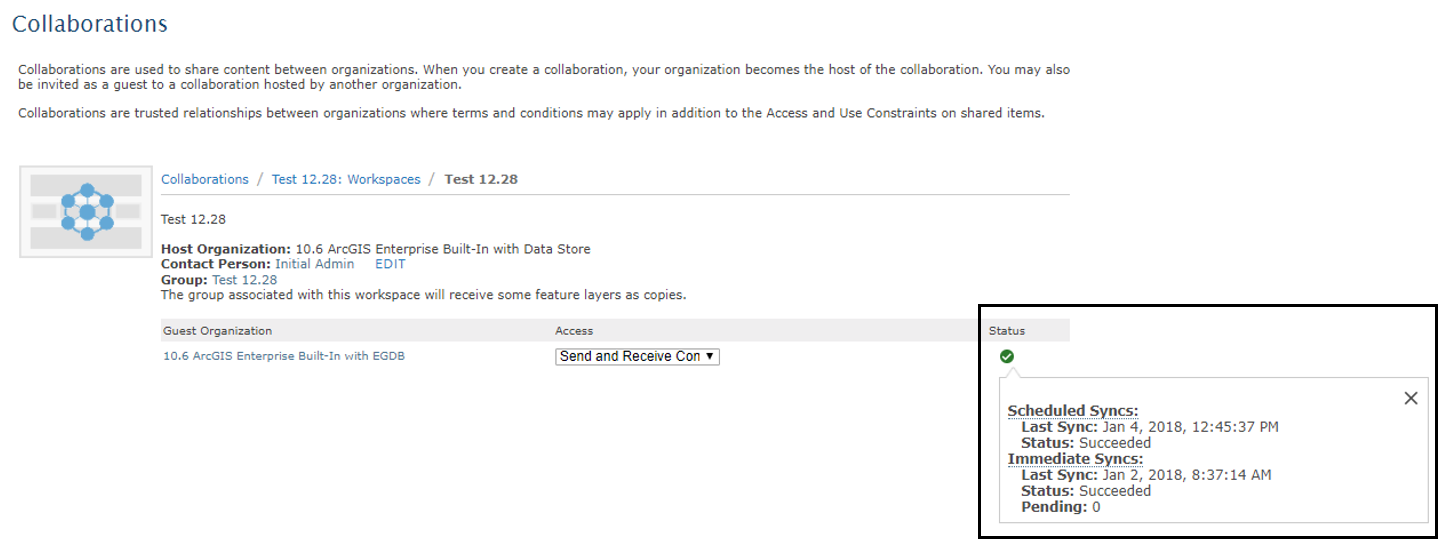
Note, the administrator of an ArcGIS Enterprise 10.6 portal hosting the collaboration can see the synchronization status for all ArcGIS Enterprise 10.6 guests.
As well, sync status is visible to ArcGIS Enterprise 10.6 guests in the collaboration workspace, allowing all participants to monitor the status of their synchronizations.
3. Configure what happens to shared and received data when you or other guests leave a collaboration.
New at 10.6, administrators can decide what happens to content shared and received once they delete or leave a collaboration or workspace. This saves the time it would take to unshare or delete individual items: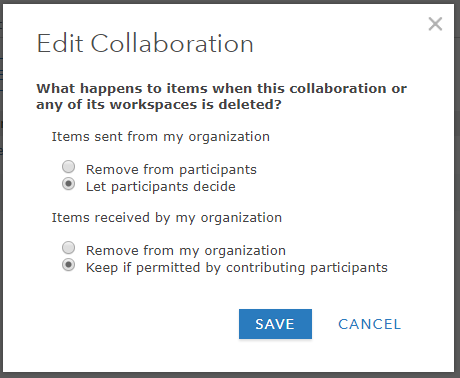
Administrators can choose to remove their items, or let other collaboration participants decide. This delete content policy is configured at the collaboration level and applied to all related collaboration workspaces.
We hope you’ve found a way to incorporate collaboration into your workflows, and that you’re able to take advantage of the new features in 10.6 to further streamline your sharing experience!

Article Discussion: