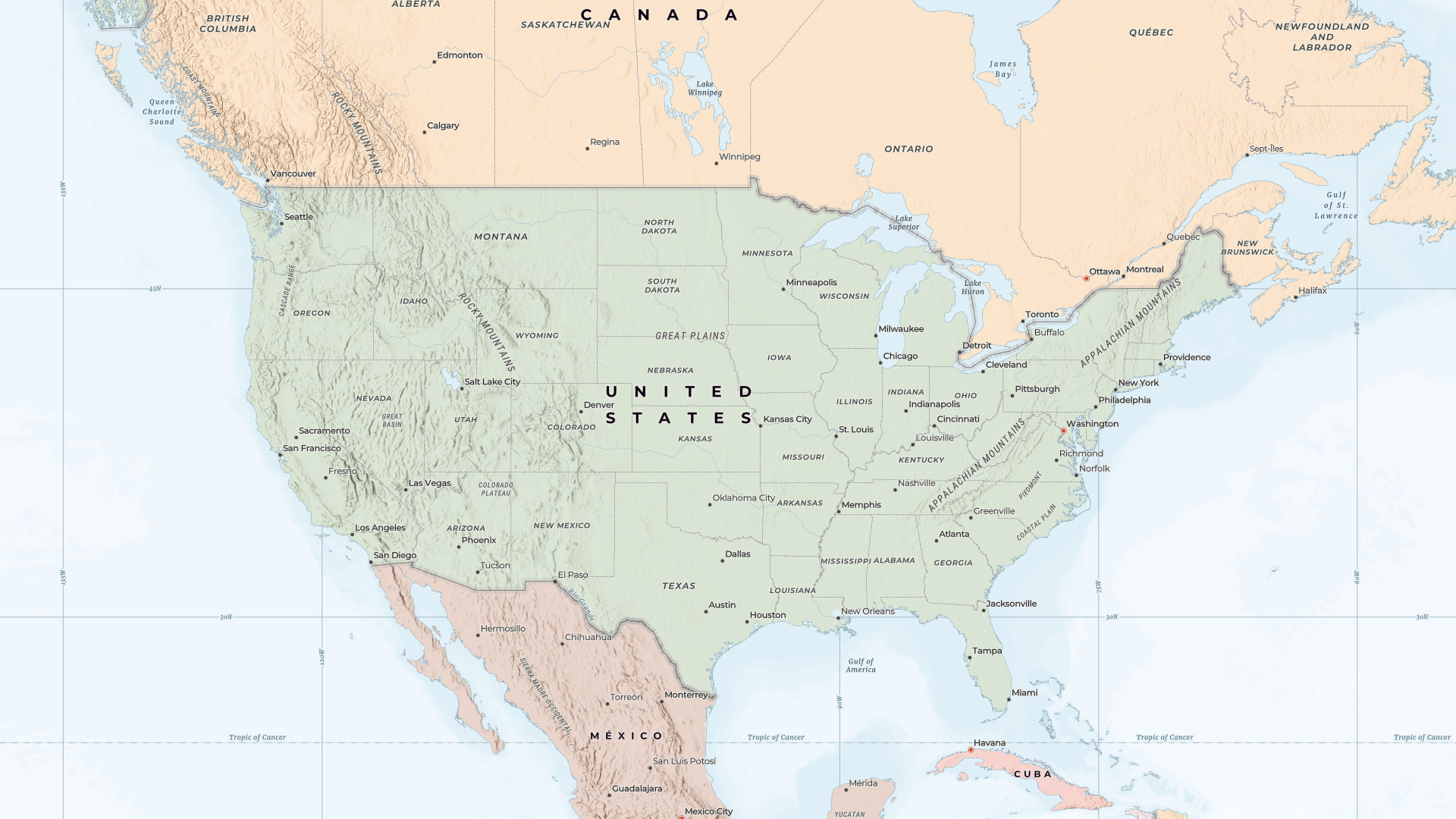
With the latest update of the Esri vector basemaps earlier this week, we have published a new set of custom basemaps for the United States. These basemaps include updated place names recently defined by the U.S. Government, as well as updated treatments of several disputed boundaries and places previously defined by the U.S. State Department.
The workflow for accessing these new United States vector basemaps in your ArcGIS Online organizations is based off the region and language settings of the organization and users. This was previously outlined in the Esri Vector Basemaps for United States blog.
ArcGIS Enterprise organizations don’t have the same region settings, so the workflow to access these basemaps in ArcGIS Enterprise is notably different and involves:
- Adding ArcGIS Online basemaps to ArcGIS Enterprise
- Creating a custom basemap gallery
- Editing existing web maps and apps
Let’s break down this workflow in further detail.
Adding ArcGIS Online basemaps to ArcGIS Enterprise
To add ArcGIS Online basemaps to ArcGIS Enterprise, you will need to navigate to the United States Vector Basemaps group in ArcGIS Online. This group contains all the new United States vector basemaps added this week; as new United States vector basemaps become available, they will be added to this group.
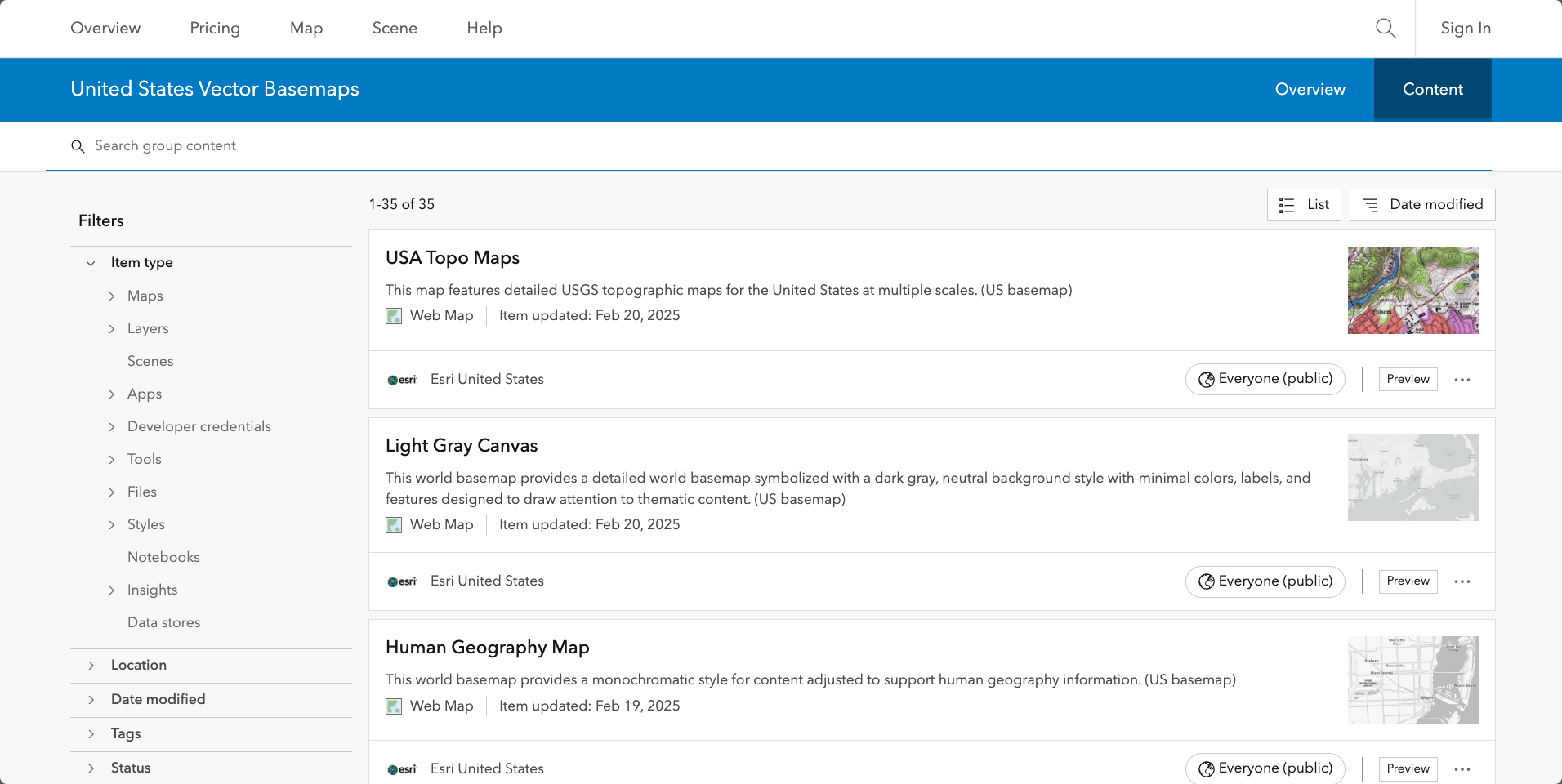
Determine which basemap(s) you want to add to ArcGIS Enterprise. While there are over 30 basemaps available in this group, you may not want (or need) all of them in your ArcGIS Enterprise organization. You can always add more basemaps to ArcGIS Enterprise later; not all the basemaps need to be added at once.
To add a basemap to ArcGIS Enterprise, you will need to follow these steps:
1. Open the basemap web map through the group.
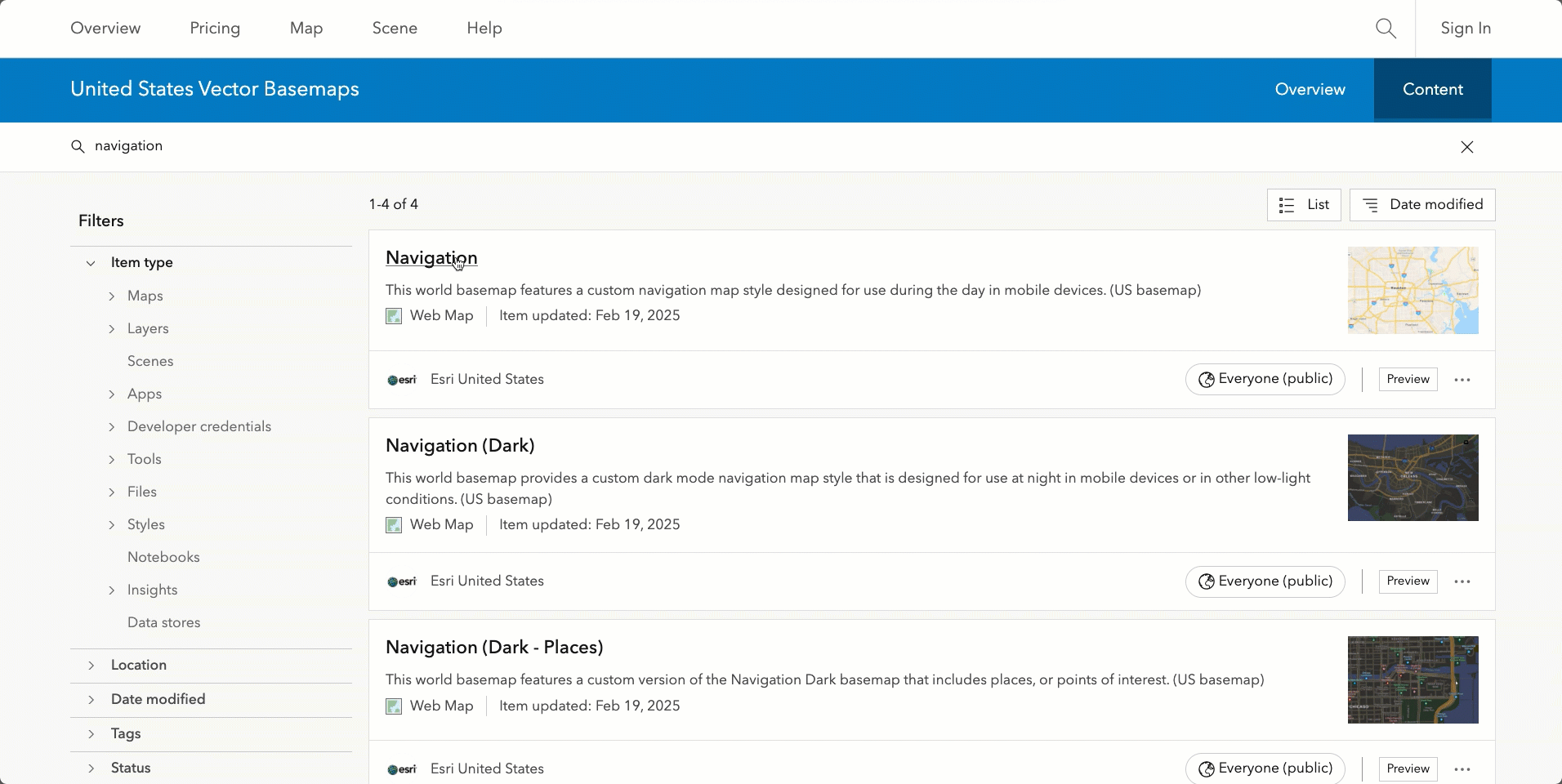
2. Open the individual layer.
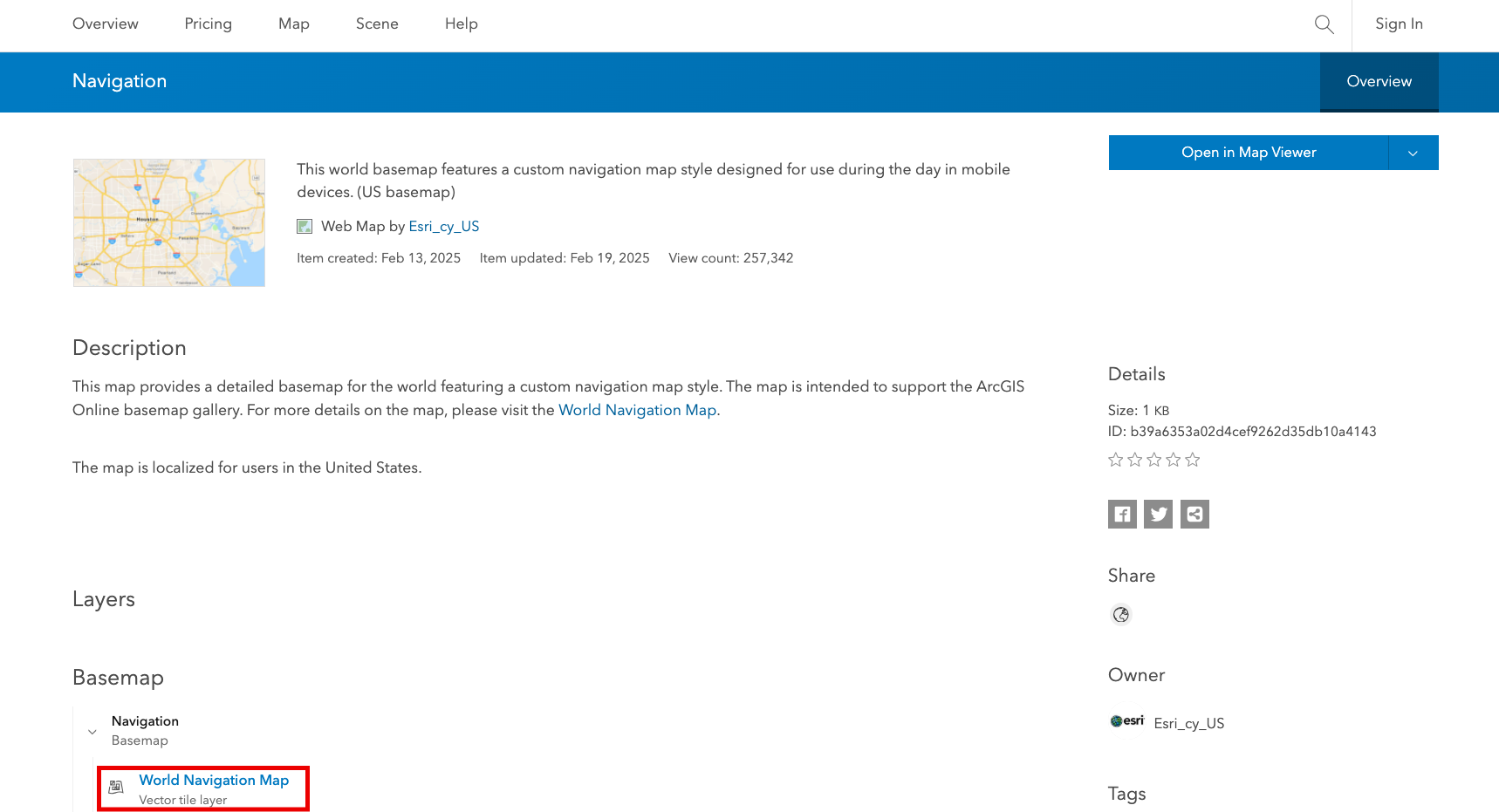
3. Copy the item ID of each of the layers; this is the string that comes after “id=” in the web browser’s address bar.
Some basemaps only have one layer, some have multiple.
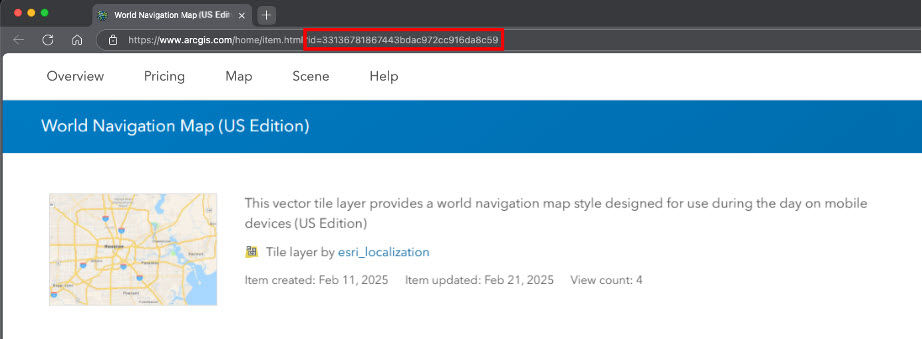
4. Open Map Viewer in ArcGIS Enterprise, click Add and Browser layers.
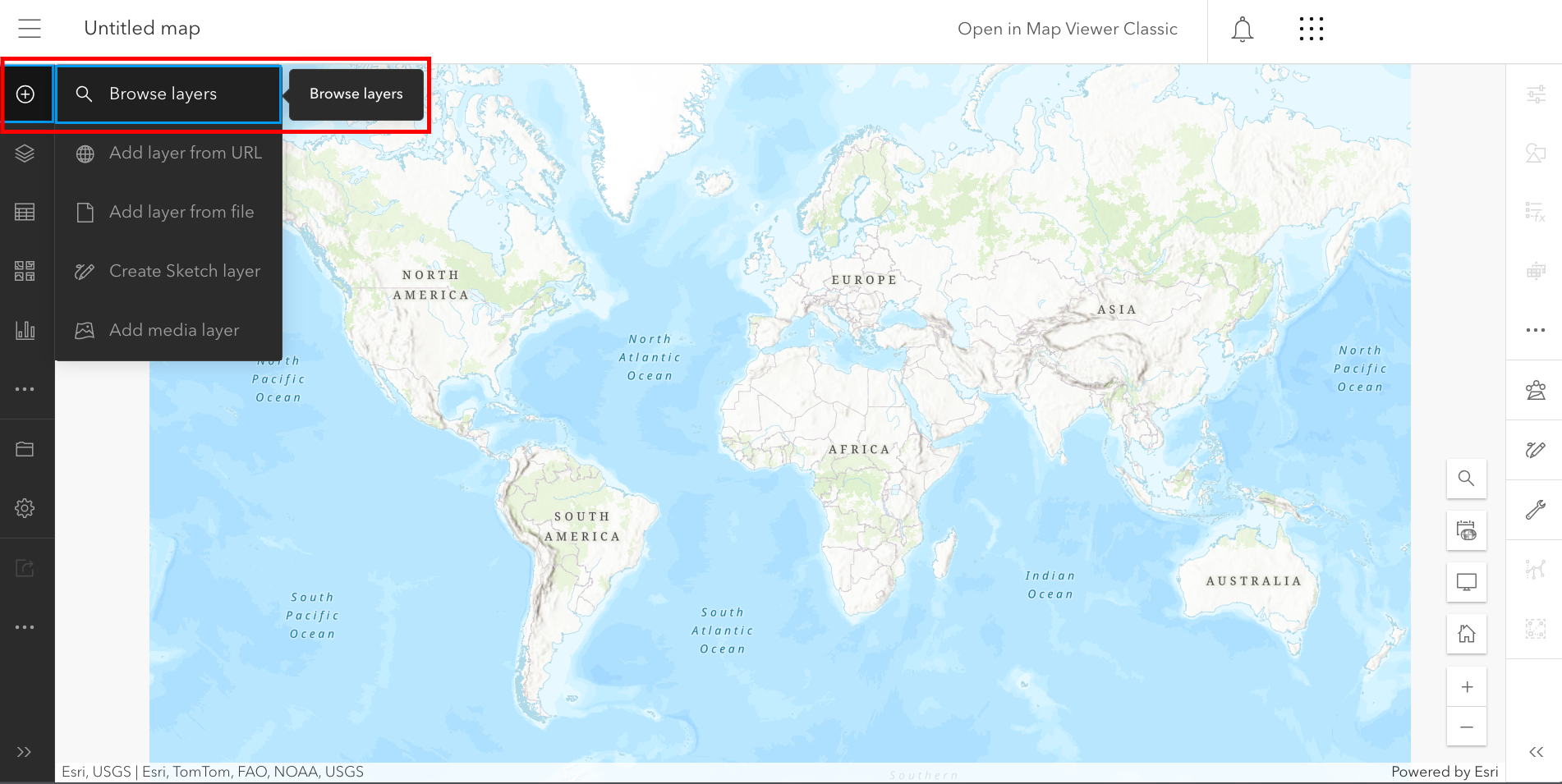
5. Browse layers in ArcGIS Online and, in the Search field, paste the item ID of the layer from the United States Vector Basemap gallery.
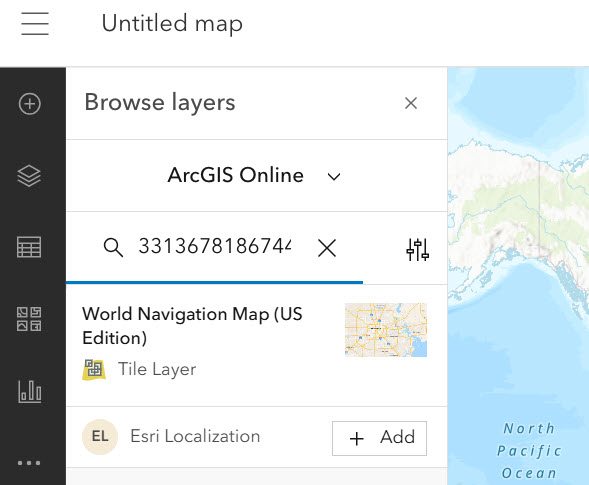
6. Add this layer to your map.
7. From the Layers pane, move this layer to Basemap.
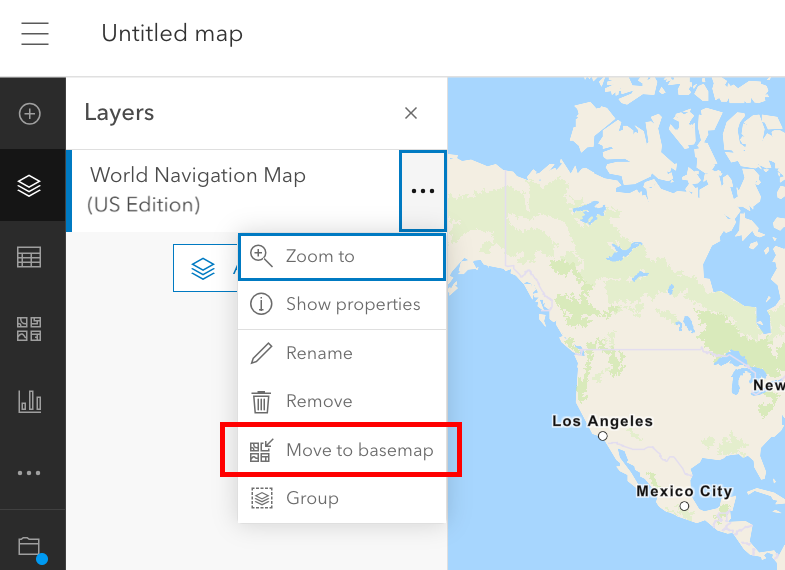
8. Follow steps 1-7 for any additional layers you’d want to have as part of your new basemap web map.
9. Save your web map.
Follow these steps for each United States Vector Basemap you want to add to your ArcGIS Online organization.
Creating a custom basemap gallery
Once you have the desired United States Vector Basemaps added as individual web maps in your organization, you will need to create a custom basemap gallery that includes these new web maps. The steps for this are outlined in the ArcGIS Enterprise product documentation.
Editing existing web maps and apps
Now that you have your new basemap gallery, it’s time to update your web maps so that they point your new basemaps.
Your previously saved web maps and web apps will continue to use the basemap layer that was saved in the web map when it was last updated. If you’d like to use the new basemaps for the United States, you will need to update each of your web maps individually. To do this, you can open the web map in Map Viewer, select the desired basemap from the basemap gallery, and save the web map. This will replace the basemap layer item referenced in the web map, and it will inherit any future updates made to this basemap layer.
It should be noted that all new web maps created after the basemap gallery has been updated will point to the United States vector basemaps.
ArcGIS Data Appliance
If using the ArcGIS Data Appliance with ArcGIS Enterprise, your organization will not be using the default basemaps provided by ArcGIS Online. The United States vector basemaps will be made available with the next ArcGIS Data Appliance update later this year.
Conclusion
As we’ve discussed, ArcGIS includes a wide variety of basemap styles and options that are designed to support a variety of use cases and user communities. We encourage you to configure your ArcGIS Enterprise organization to offer the most appropriate set of basemaps for your content creators and end users.
This blog was last updated February 24, 2025. It was first published February 21, 2025.

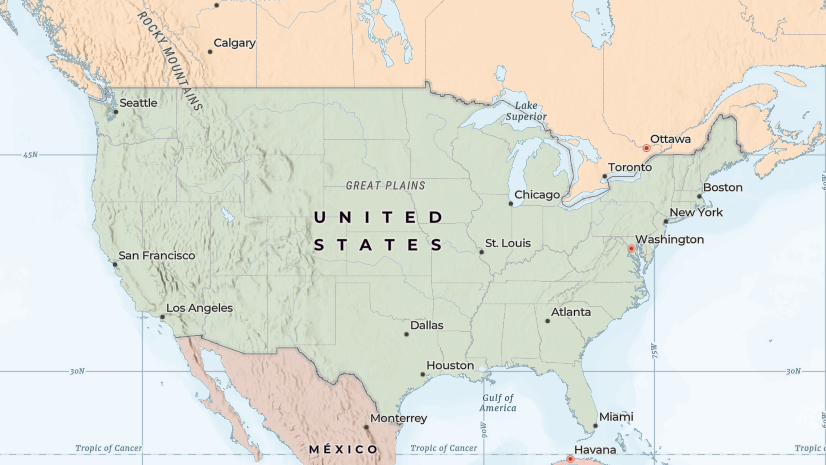
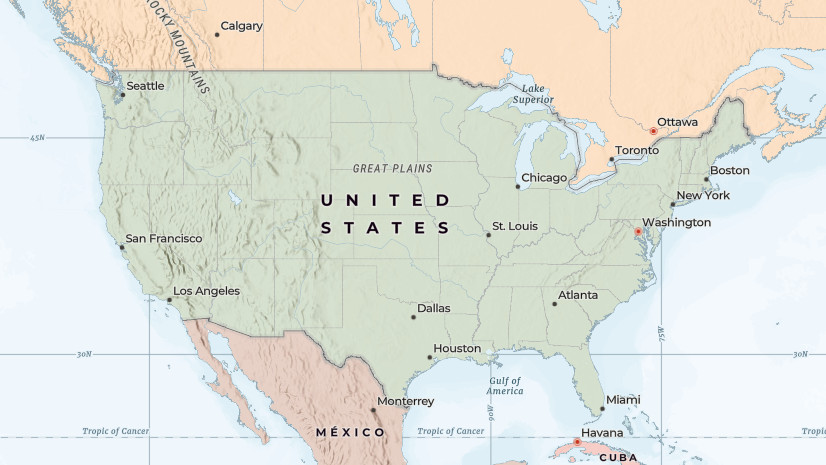
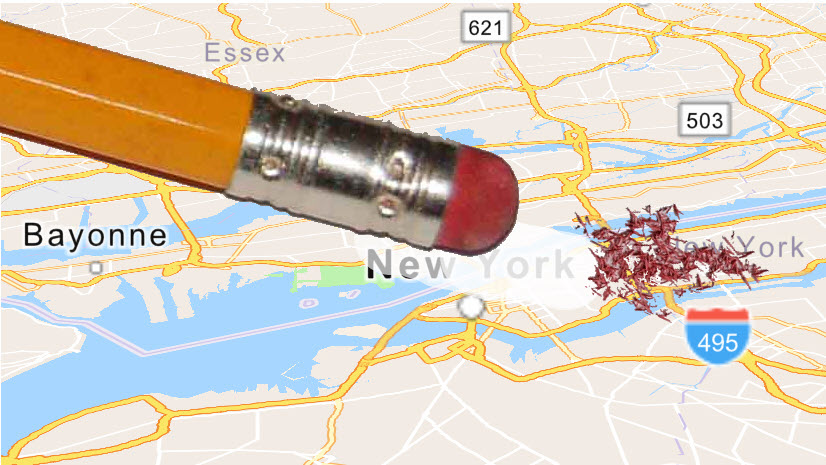
Commenting is not enabled for this article.