New in ArcGIS Enterprise at this release are administrative reports, greatly inspired by your ideas like Provide CSV / XLS download of user lists from ArcGIS Enterprise and ArcGIS Online.
These seemingly simple exports pack a ton of information into them for administrators to understand what’s happening in their organization. Two types of reports are available: item and member. Both reports contain over a dozen fields that you can use to extract insights about your organization for content and member management workflows.
To navigate to these reports, as an administrator, head to Organization > Status > Reports in ArcGIS Enterprise. Then select ‘Create Report’ and choose whether you want to create an item report or a member report.
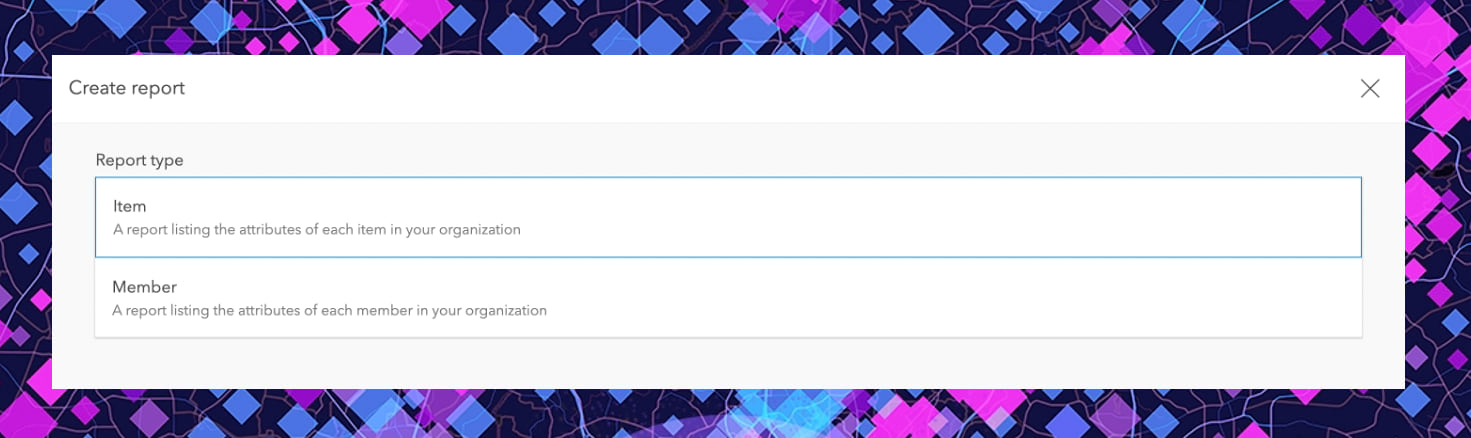
The item report contains the following fields:
Title | Item ID | Item URL | Item Type | Date Created | Date Modified | Content Categories | View Count | Owner | File Storage Size | Share Level | Number of Groups Shared With | Tags | Number of Comments | Is Hosted Service
From this export, we can start answering questions like:
- How many web maps are there in our organization?
- Which items are using the tag “test”?
- How many items aren’t shared with anyone?
- When was this dataset last modified?
- Which items were created over a year ago?
- Which items are owned by a specific user?
The member report contains the following fields:
Username | Name | Email | Profile Visibility | User Type | Role | Last Login Date | Date Created | Add-on Apps | Number of Items Owned | Number of Groups Owned | Number of Groups Total | Login Type
This helps answer questions like:
- Are email accounts consistent across our organization?
- How many Viewers do we have?
- Who has an administrative role?
- Who hasn’t logged in over the last 6 months?
- How many new members were created this month?
- Who owns the most items? Who doesn’t own any items?
- Which user owns the most groups?
For organizations with thousands of items and members, navigating through the Enterprise user interface may not be the most effective way of answering these questions. Admin reports provide an easier way of getting to this underlying data and answering important questions quickly. These questions can be answered by directly manipulating the CSV, or integrating it with other BI platforms or ArcGIS Insights.
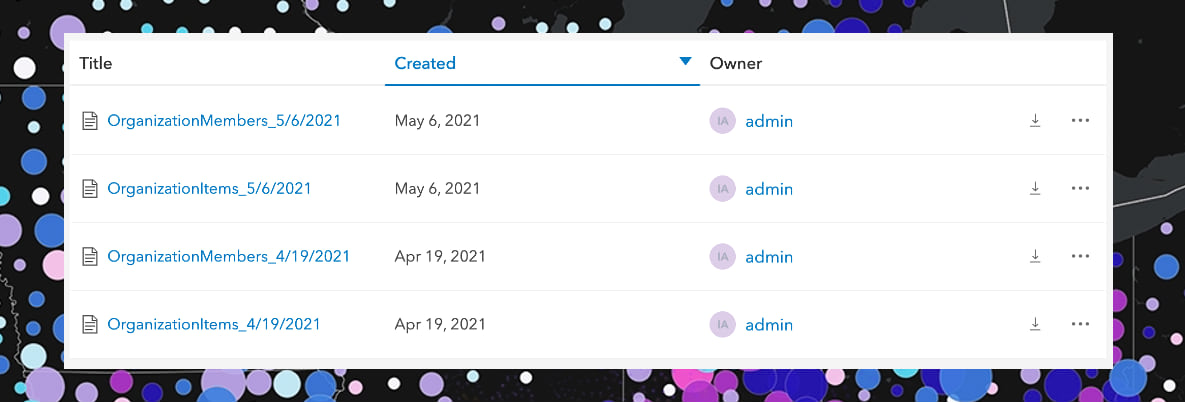
Since admin reports are point-in-time snapshots of the status of items and members at the time of download, you could create admin reports on a schedule (say, every month or so) to track changes. For example, if you were tracking view counts to items, you could export the item report monthly so that you can see change over time. Or, you could export the member report monthly to see which members logged in that month. These are just a few of the many options available!
This is the first release of administrative reports and enhancements are in the works. Let us know what you would be looking for with these reports or how you plan to use them!

This might be a silly question, but what is the it of measure for the File/Feature Storage size fields?