We are excited to share with you Scene Viewer highlights for our ArcGIS Enterprise 10.6.1 release. With this release, we bring to you a host of new features, such as edges, measuring, and now for the first time, you can use your modern phones and tablets to explore scenes in Scene Viewer and check out these awesome features!
Mobile Support
Scene Viewer has been widely used on desktop browsers since its initial release. But now you can now check out your scenes on your modern phone or tablet! We’ve optimized the responsive UI of Scene Viewer for a light viewing experience on phones. On tablets, you can create and update scenes or use tools such as Daylight or Measure. Scenes support touch gestures for easy navigation such as zoom, pan, rotate, and tilt and they load and render fast.
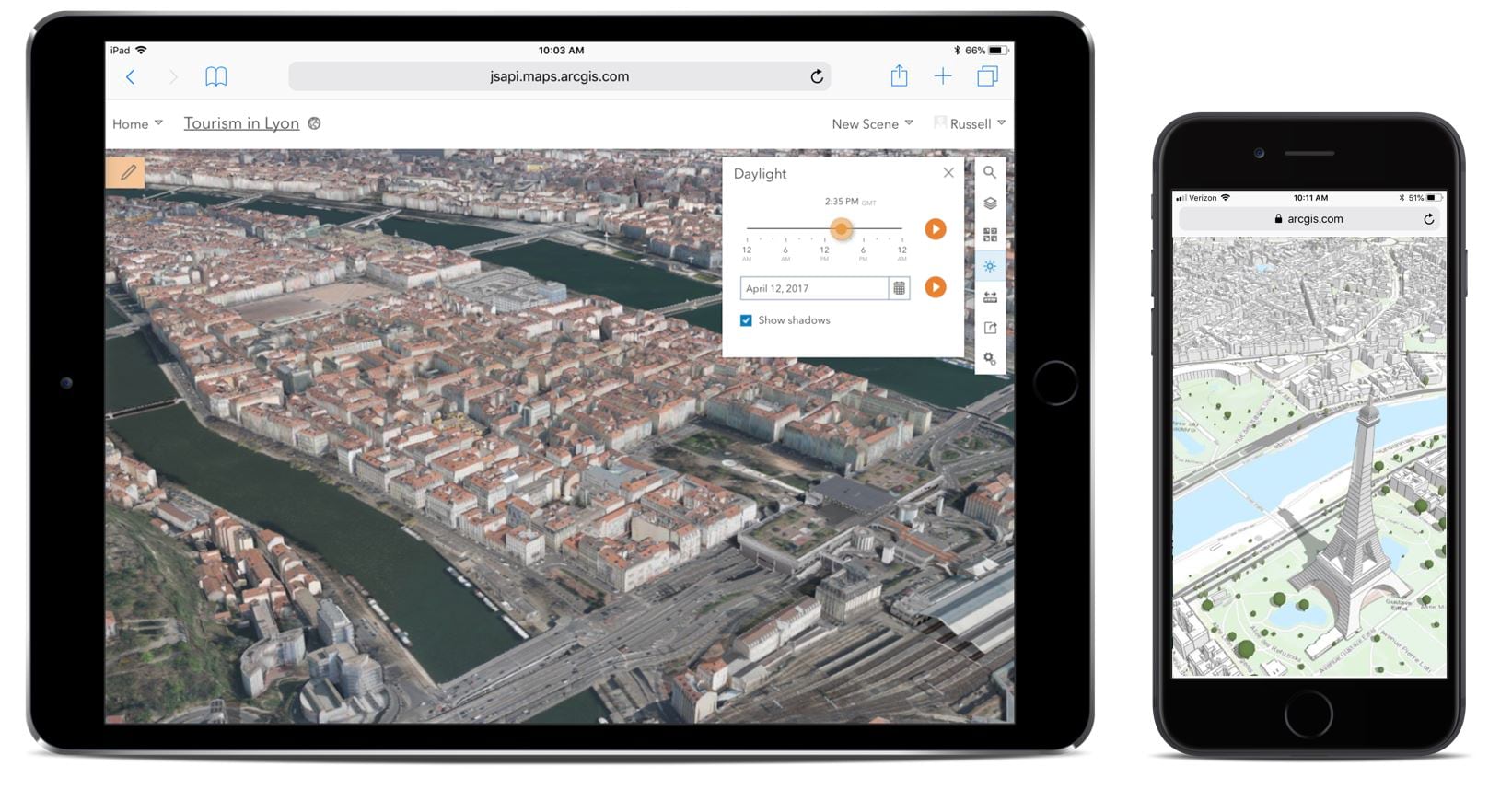
Edge Rendering
Use Edge rendering to make your scenes really stand out! This new enhancement allows you to style your 3D object scene layers, with or without textures, by adding outlines (edges) to the building shapes. The edges will improve depth perception and help you clearly see the details of the features within the scene layer. To enable edges, simply switch on the Edges toggle in the configure layer panel and the layer will update automatically.
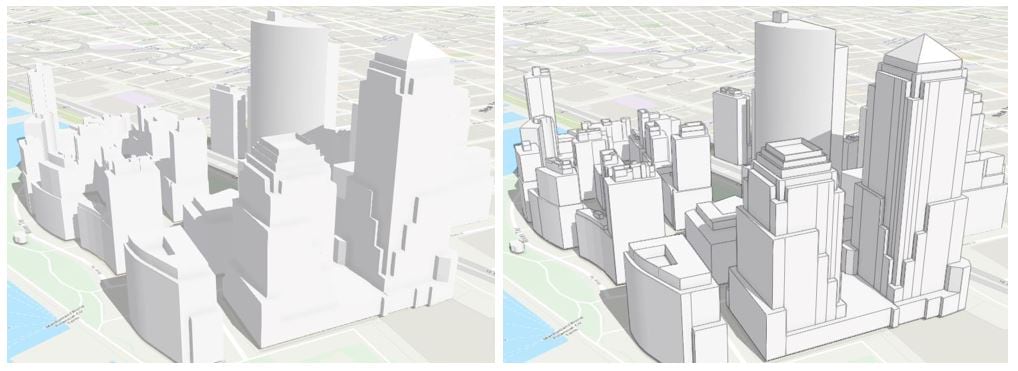
Measure
You can now measure distances and areas in 3D in Scene Viewer. The new interactive measure tool allows you to measure direct and vertical distances, calculate areas and perimeters, choose different units, and leverage laser lines to guide your measurements.
Measure distance
Measure distances in 3D between two points with Scene Viewer. With just one action, you can dynamically measure the direct, horizontal and vertical distances as you move over features, terrain, buildings or point clouds in your scenes. To adjust your measurements, simply hover over either endpoint and drag.
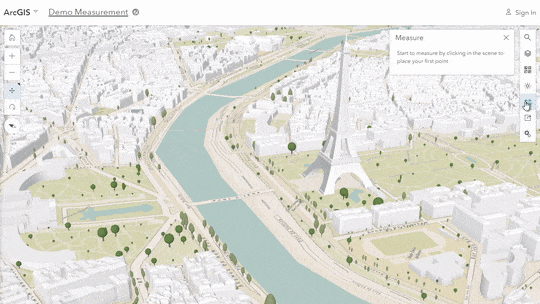
Measure area
Calculate areas and perimeters on the ground, as well as, vertical surfaces and roofs by clicking on just a few points in the scene. Adjust your measurements by simply clicking or tapping any point in the measurement and dragging to a new position. The calculated area and perimeter will update automatically. Whether you’re working at a city, regional, or global scale, you can calculate areas and perimeters for both horizontal and vertical surfaces, such as building walls and roofs; city parks and lakes; and larger geographical features, such as watersheds and wildlife reserves.
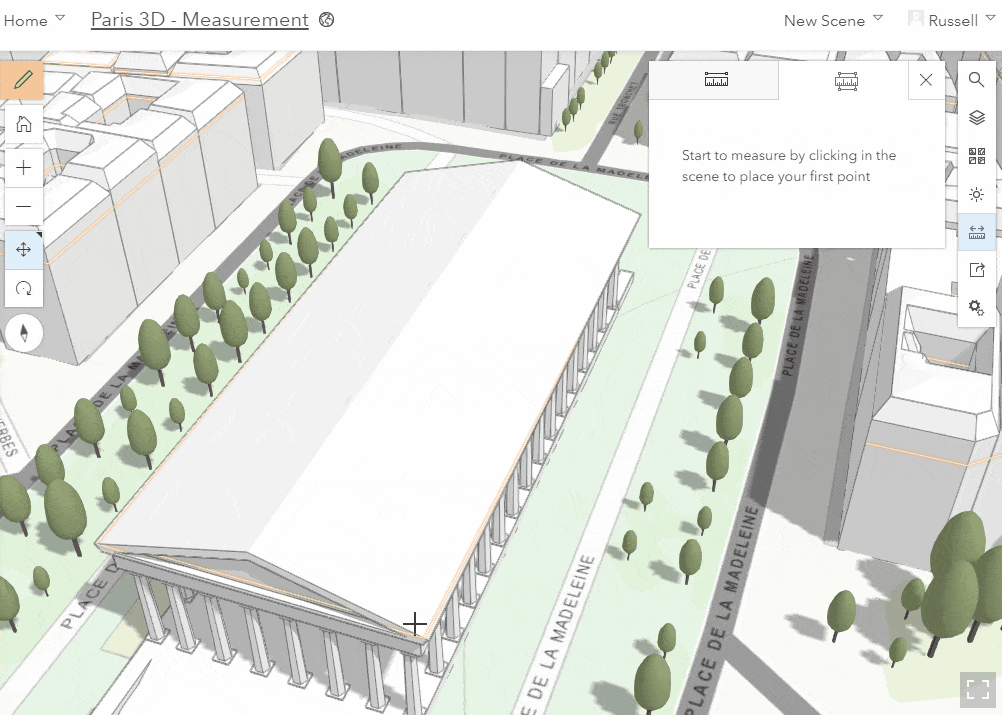
Scene performance
Scene performance continues to improve. This release we focused on the optimizations critical for scene layer loading speed as well as for scene stability, especially on mobile devices. These improvements can be summarized in the following three aspects:
First, your 3D object and integrated mesh scene layers now load up to 50% faster and display front-to-back when loading. Here is a sample video showing the improvements we made to integrated mesh scene layer performance:
Second, scene layers now use significantly less memory and load continuously even as you move around the scene. Take a look at this video showing the continuous loading of New York City buildings:
To learn more about these improvements to scene layer performance, check out our two part blog series, Scene Layer Performance in Scene Viewer: Part 1 and Part 2 .
Third, Scene Viewer now proactively monitors memory use per layer and adjusts the level of detail displayed to keep memory under control and improve stability in mobile devices. This behavior can be fine-tuned with the Performance-Quality settings in Scene Viewer.
If you have questions about why your scene is not performing well, then check out the new Best Practice for Scene Performance guide. It outlines the most common issues with scene configuration that negatively affect performance and provides some helpful hints you can make to your scene content, symbology, and slides to make your scenes outstanding.
Custom 3D object symbols
You can now place your own 3D models such as desks and furniture, fire hydrants, or planes in your scenes with Scene Viewer. With ArcGIS Pro 2.1 and later, you can publish your custom 3D symbols to your organization. Once configured, you will find these custom symbols in the Scene Viewer point symbol gallery along with Esri default symbols.
Refresh interval
Some of the layers you use in a scene are dynamic and updated on a regular interval. A refresh interval can help your layers in your scene stay in sync with any changes taking place to the underlying data. The refresh interval is set on the layer either in the item details page or in Map Viewer and saved back to the layer. You can add these layers into your scene and they will automatically refresh at the set interval rate. For example, you can use the tall cylinder 3D symbol for water gauges to display water levels and use the refresh interval to update the attribute driving the height of the cylinder.
To learn more about other cool ArcGIS Enterprise features, check out the What’s new in ArcGIS Enterprise 10.6.1 blog.
Enjoy!!!
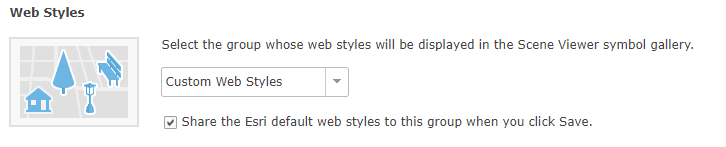

Commenting is not enabled for this article.