Beginning with ArcGIS 10, ESRI no longer supports map templates (.mxt) files for use with the Select Template and Getting Started dialog boxes. These dialog boxes have been updated to work with map document (.mxd) files in place of .mxt files.
The Getting Started dialog box
When the application is first opened, you can open a recently used document, a blank document, or create a new document from a template. To create a new, blank map, select New Maps, and select the Blank Map item listed on the right. Select your default geodatabase for the map and click OK.
Alternatively, create a new map from a map template. A map template is a map document (.mxd) from which new documents can be created. Templates may contain basemap layers or be a variety of commonly used page layouts. When you create a new document from a template, an untitled map is opened based on the selected template. These templates are listed under the My Templates node under New Maps. You can create new templates by saving map documents in your user profile that only you will see. Add user-defined categories (folders) and map document templates to the following location:
C:Users<user>AppDataRoamingESRIDesktop10.0ArcMapTemplates
Alternatively, you can create templates for all users of the system listed under the Templates node under New Maps. By default, system templates are located in the ArcGIS installation directory; however, the ArcMapAdvancedSettings.exe can be used to change the default location. This application is located in the Utilities folder of your ArcGIS installation directory. System templates are initially located in the following location by default:
C:Program FilesArcGISDesktop10.0binTemplates
New categories for templates are made available by creating folders beneath the templates folder locations. Categories will only appear in the Getting Started, New Map, and Select Template dialog boxes if a map document is present in the folder under the Templates or My Templates locations.
Tip – To create multiple System template locations, you can modify the following registry key, separating folders with a semicolon (;).
HKEY_LOCAL_MACHINESOFTWAREESRIDesktop10.0ArcMapSettingsTemplateDir
C:Program Files (x86)ArcGISDesktop10.0BinTemplates;E:More System Templates
Customizing the user interface
With ArcGIS 10, map documents referencing map templates (.mxt) files for configuring user interfaces is no longer supported. ArcGIS 9.3.1 map documents referencing .mxt will continue to work at ArcGIS 10; however, you cannot create new .mxt files or modify existing .mxt files for saving user interface customizations.
Converting existing map templates (.mxts) to map documents
To convert your .mxt files, open the file from the Catalog window as an untitled map document and save it to the file system.
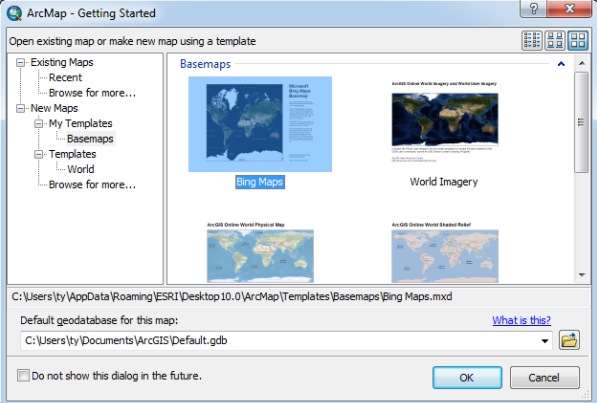
Commenting is not enabled for this article.