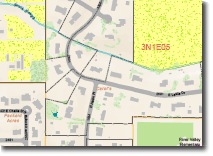
Depicting natural areas such as vegetation or complex hydrography such as swamps and estuariescan be accomplished by merely using solid green fill and blue fill symbols. However, such symbols are arguably bland, and certainly do not convey relative density, ruggedness, or texture.
Marker fill symbols can create many effects, ranging from replacing many of the old bitmap patterns on topographic maps to very modern styles of symbology. For example, click on the image to see a more detailed PDF of this map and notice the trees (green random dot fills) have two densities, depicting heavily wooded areas versus scattered trees. The yellow polygon with green dots represent agricultural fields on this map. In both cases on this map, using random dot fills provides more flexibility in using those shades of green and yellow. By varying the color, density, and size of dots, we can create easily distinguishable variation in our symbols, allowing many different classes of vegetation to be shown, while letting the background color represent major types of vegetation. To seed your exploration of working with random fills, download the RandomFill.style file that we put together. Several different approaches to random fill symbols are contained within the style.
The easiest way to build a marker fill symbol is to copy an existing symbol that has characteristics similar to your needs and customize it. Work in the Style Manager to create the copy and edit its properties. Once you have assigned the marker symbol you need, then the main task is to set the X and Y Separation values. These will vary based on the size of your marker symbol. For small marker symbols like the ones shown below (1.0 points) you can use smaller separation values.
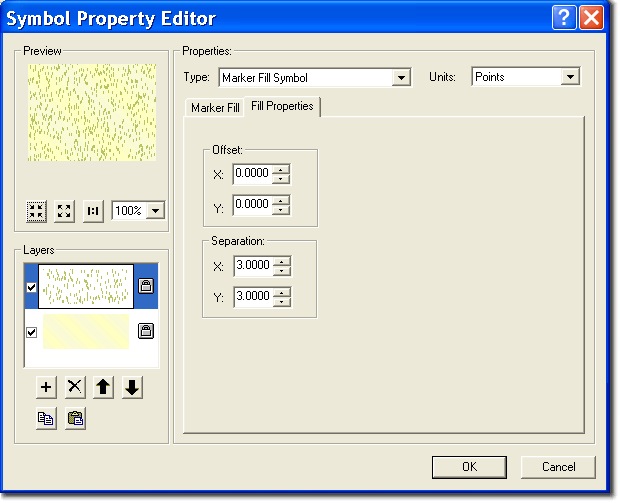
In the RandomFills.style file look at the “Swamp/Marsh” or the “Trees, dense (over 60%)” symbols to see how marker fills can be stacked up to create multi-color effects.
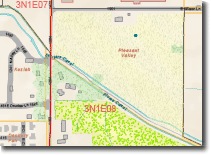
Another technique is to use a subtle gradient fill as the background for your fill symbol with the random fill on top. We discussed this technique in a blog entry last year. In the RandomFills.style file we have provided a few examples, all of which have the word “Modern” as the first word in the symbol name.
Finally, when possible use simple marker symbols for your marker fills. This will result in smaller export files for vector export formats and better on-screen drawing performance. ‘When possible’ means when the shape of the marker is a circle, square, or any of the shapes supported by the simple marker symbol; and when the size of the marker symbol does not need to be tiny, i.e., smaller than 1.0 points. Examples of both are contained in the randomfills.style file.
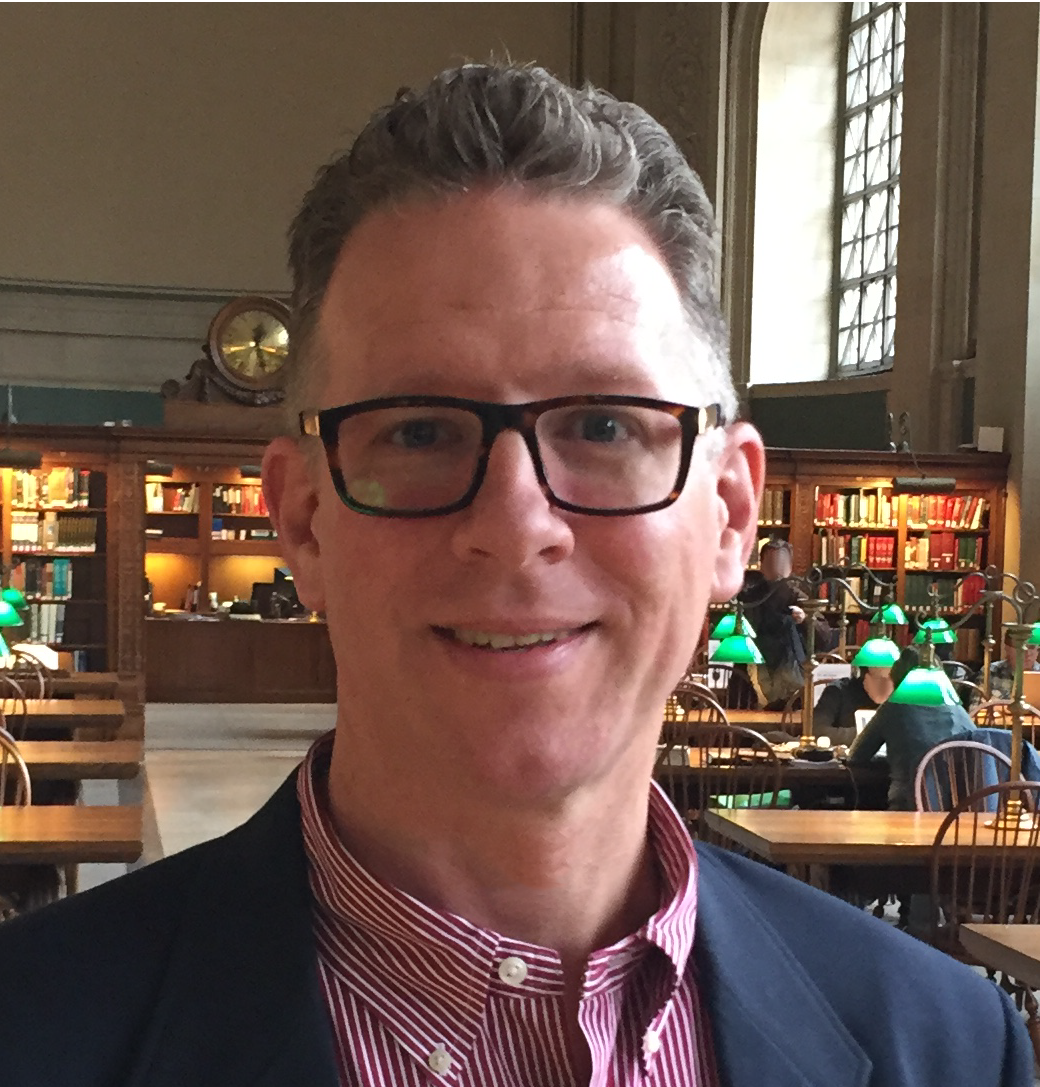
Commenting is not enabled for this article.