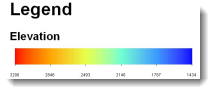
If a vertical legend is not the proper fit for your layout, perhaps you should try a horizontal legend.
Inserting a Legend
1. Make sure you are in the Layout View.
2. In the Insert Menu, click Legend.
3. Follow the Legend Wizard to choose the map layers, map title, legend frame, symbol patch, and spacing. You can choose all defaults setting if you want. When you are done, a vertical legend will appear.
Making It Horizontal
1. Right-click on the legend, and click Properties.
2. Click on the Items tab.
3. Highlight/select the layers you want to display with a horizontal legend, and then click Style.
4. Choose which horizontal style you want to use. The first option (Horizontal Bar with Heading, Labels, and Description) usually fits the stretched renderer well.
5. Optionally, click on the Properties button to customize the text. My preference are as follows:
a. On the General tab, check on Show Layer Name and check off Show Heading.
b. Under the Bar tab, choose 0 degrees for Angle of Text below the bar.
6. Click OK three times (to exit all the windows). Now your legend should display horizontally. Note that the legend will always have the high value on the left, and the low value on the right.
Furthermore, make sure you customize you color ramp and labels in your raster symbology so that you get that you can make a truly legendary horizontal legend.
Written By: Simon Woo
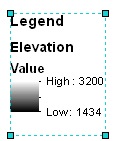
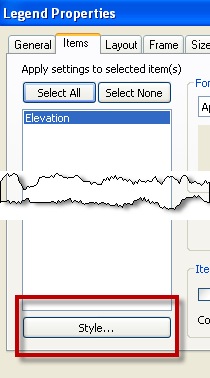
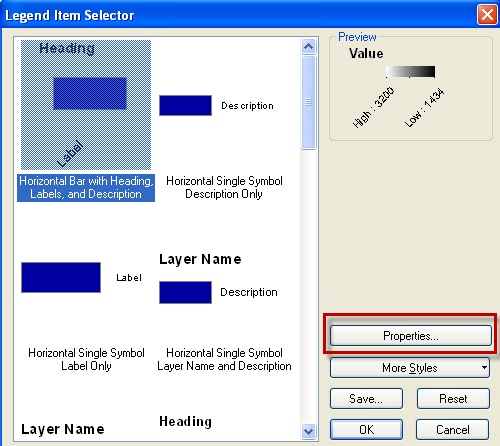
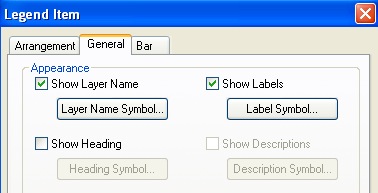
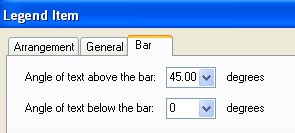
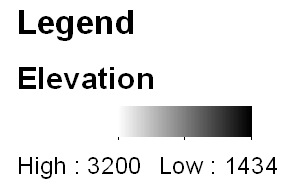
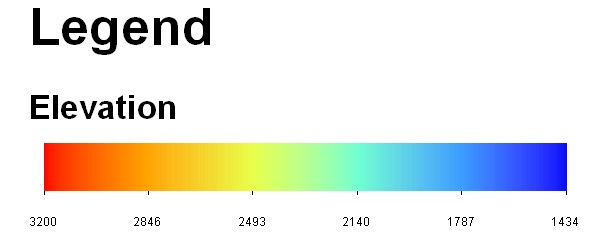
Commenting is not enabled for this article.