NOTE: This blog assumes the audience has a basic familiarity with the AWS Management Console. Additionally, this blog does not go step by step in setting up a base deployment.
As many organizations adopt the concept of Cloud Computing into their applications, so has ESRI with ArcGIS Enterprise. Starting back in version 10.6, ArcGIS Enterprise in the cloud has continuously evolved with each new release. Currently, Amazon Web Services (AWS) and Microsoft Azure are the two Infrastructure as a Service (IaaS) platforms where ArcGIS Enterprise images are hosted.
In this Monthly Linux Tip, we will focus on tips and tricks when getting started with an ESRI AWS AMI. This blog will be split into the following sections:
- Configuring an ESRI AMI
- SSH into the AMI
- ArcGIS Enterprise
1. Configuring an ESRI AMI
If you have created AWS AMIs in the past, then you are aware that it is an intuitive process. ESRI AMIs do exist in the AWS Marketplace with ArcGIS Enterprise pre-installed to help speed up the deployment experience. As the focus of this blog does not include AWS itself, we will not extensively go over the actual AMI creation. The steps we will go over include choosing the instance type and configuring the security group.
Once logged in to the AWS Management Console, we need to create a new EC2 instance. As we are setting up an ESRI AMI, we can do a search for the keyword “esri” and get the following results:
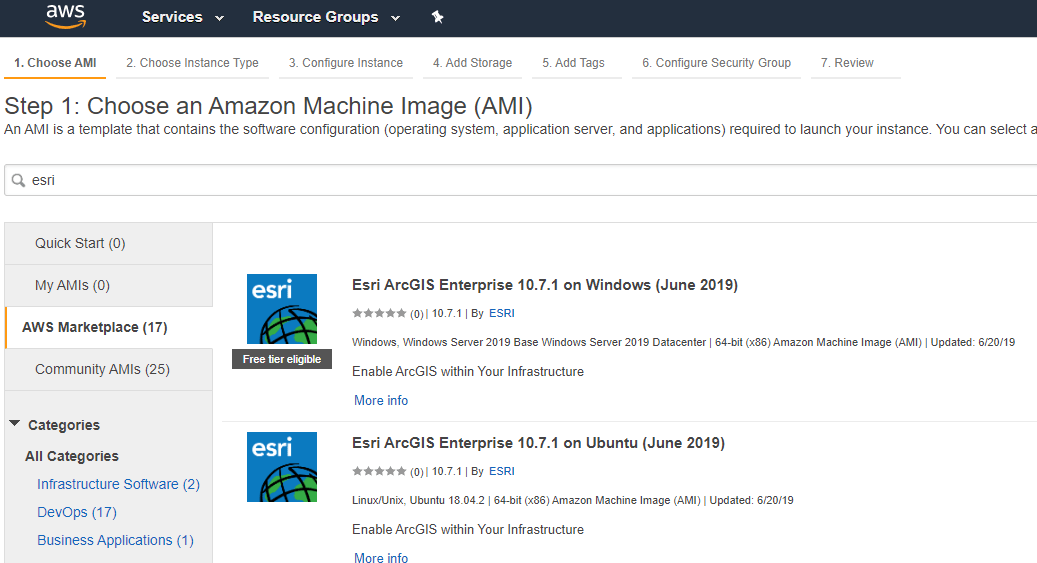
This blog will focus on utilizing the below AMI:

Depending on your organization, the instance type you select WILL vary. There is no recommended instance type. For this blog, we are using a general purpose t2.xlarge AMI:
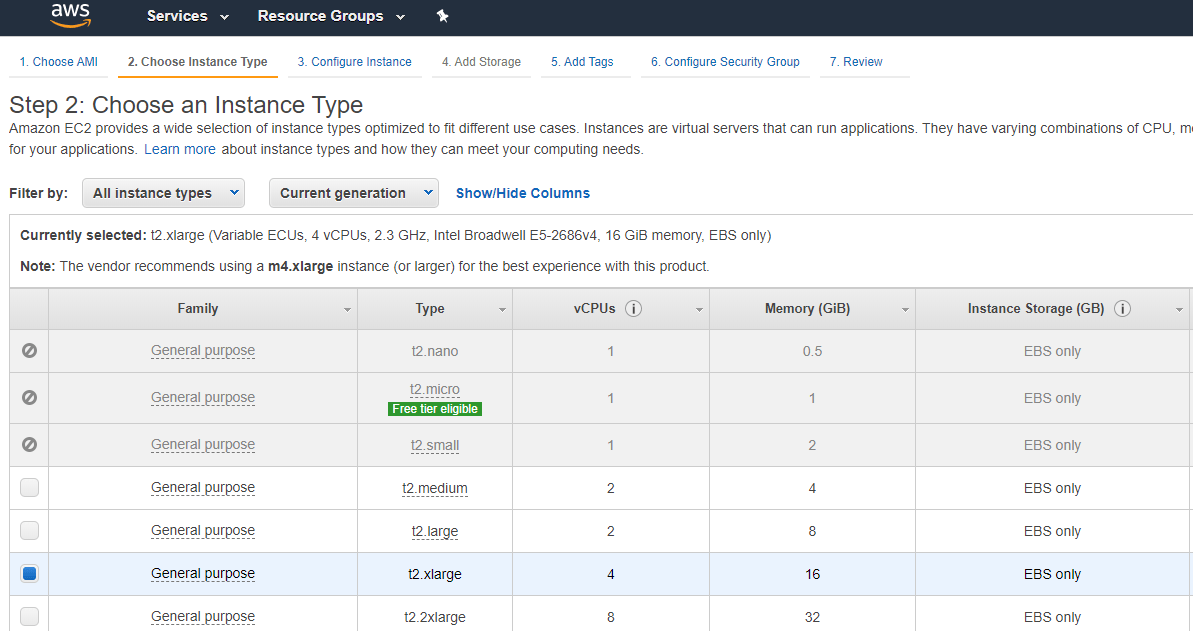
The last step we will look at is the configure security group step shown below:
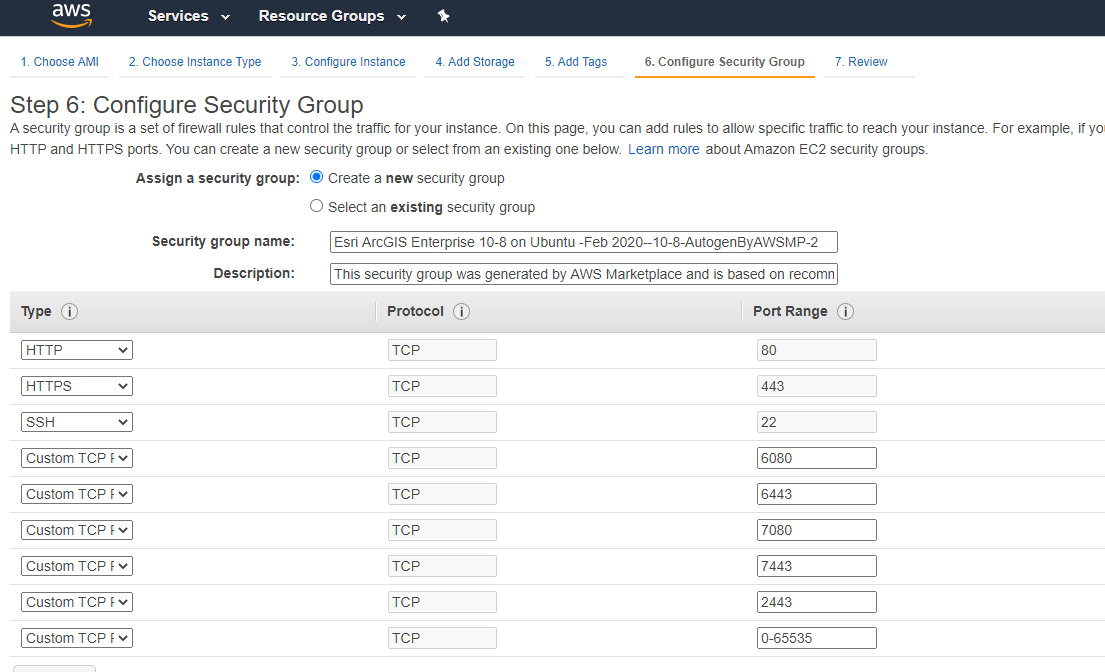
While your security group does not have to mirror the above screenshot, it is important to at least have the basic ArcGIS Enterprise ports specified. If not specified, you may come across varying issues later when performing your workflows.
2. SSH into the AMI
Once the AMI instance is configured and ready to go, it is time to SSH into it. When ready to SSH to the instance, you should be prompted with a dialog window such as the following:
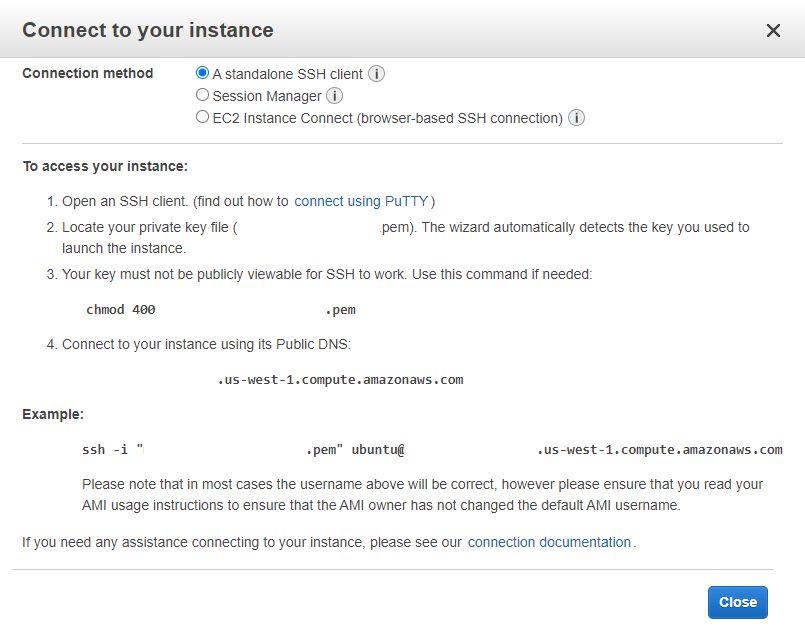
Heading over to our terminal, we navigate to where we have our private key file saved and SSH into our new instance. Assuming all went well, we should be logged in as the “ubuntu” user:
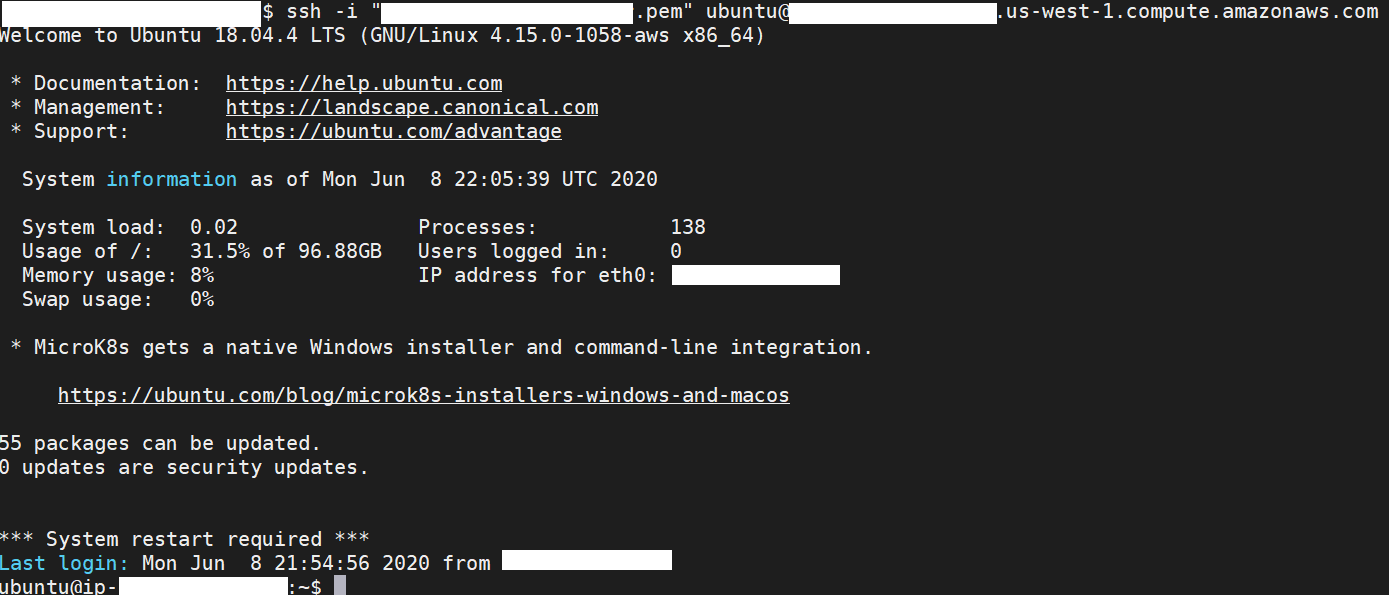
Now that we are logged in, we need to verify ArcGIS Enterprise is properly installed on this AMI. Each component is staged at the location “/arcgis”, so navigate to that location.

Immediately, you should see error “-bash: cd: arcgis/: Permission denied”. This is because the built-in “arcgis” account is the account in which ArcGIS Enterprise is installed under. This is confirmed below:

Switch to the arcgis account in order to access the arcgis folder:

The command “sudo su arcgis” is used as the arcgis user does not have a password out of the box. You can always change this, but out of the box, you will need to use this command to switch to the arcgis user.
3. ArcGIS Enterprise
As ArcGIS Enterprise is already installed, all that is needed is to configure each component. This can be done silently in the terminal or in your UI of choice. Before doing so, make sure each component of ArcGIS Enterprise is properly started:

Additionally, please ensure that you have license files for BOTH Portal for ArcGIS and ArcGIS Server. AWS follows the BYOL (Bring Your Own License) model and so does ArcGIS Enterprise. Depending on your security group settings, you may access ArcGIS Server and Portal for ArcGIS through a public IP address, private IP address or an ELB. Please make sure you are properly accessing depending upon your environment.
Once that is squared away, the following documentation discusses setting up a base ArcGIS Enterprise deployment. Excluding URLs, the process of configuring ArcGIS Enterprise should be the same as on-premises.
In this blog, we have discussed getting started tips and tricks when working with ESRI AWS AMIs. Whether you are experienced with AWS or just getting started, I hope this blog has been of use to you.
Please feel free to leave a comment on this blog and thanks for reading this Monthly Linux Tip!

Article Discussion: