With the release of ArcGIS Pro 2.5, there are several notable improvements to tables. You can now decide where tables open on your screen, find and replace cell values, freeze one or more columns, and view the images stored in raster fields in a pop-up.
The default position for attribute tables is now a configurable application setting. You can dock them below the active map, stack them on top of the active view, or open them as a separate floating window. This last option can be further configured to stack additional views on top of the last active table view. This is handy when you keep your tables on a different monitor than where the main ArcGIS Pro views are open. (The same settings can be applied to both chart and ModelBuilder views.) These application settings are stored in your user profile which means once you set them they are honored for all ArcGIS Pro projects.
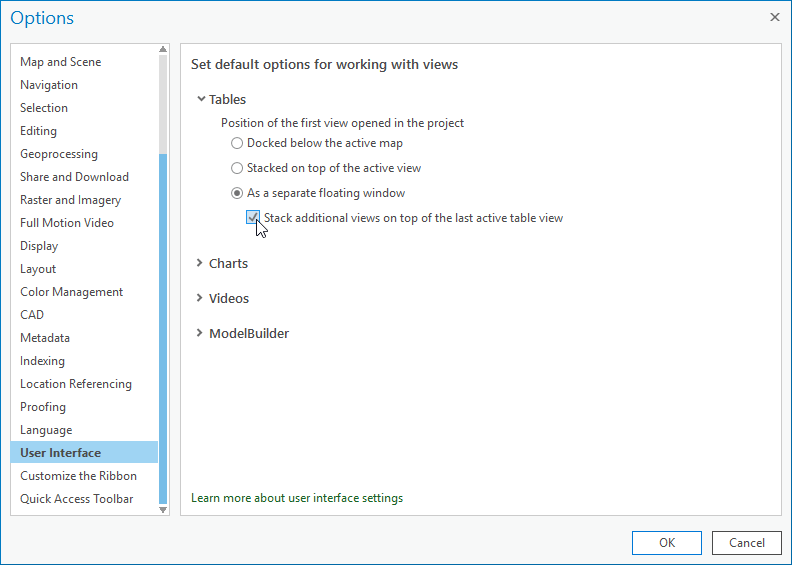
Find and Replace is the newest tool added to the Table menu. Open Find and Replace from the drop-down menu, or press Ctrl-F, to search for a specific value within the selected field or fields. The search method can be configured to match any, all, or just the start of a field, as well as match the case. You can then update individual values one at a time or update all of them at once. Both the Find and Replace text boxes retain a list of the most recent searches until the project is closed so you can search for the same information in multiple datasets.
When working with a table that has more columns than fit in the current table view, freeze one or more columns to keep them visible when you scroll horizontally. Promoting them as the first visible field orients you in a table when diving deeper into detailed data. The option to freeze or unfreeze a column is available in the field context menu
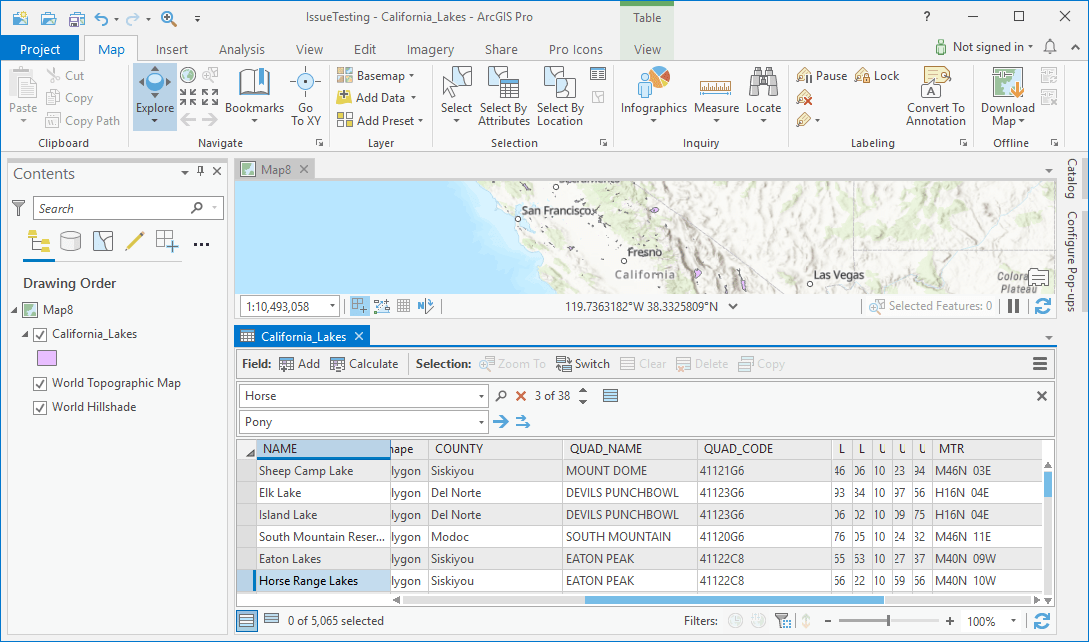
Viewing the images stored in a raster field of a table is now supported in pop-ups. Configure the pop-up Fields element to display the stored images.
These improvements not only expand table capabilities but improve your tabular navigation, viewing, and editing experience. Happy exploring!

Article Discussion: