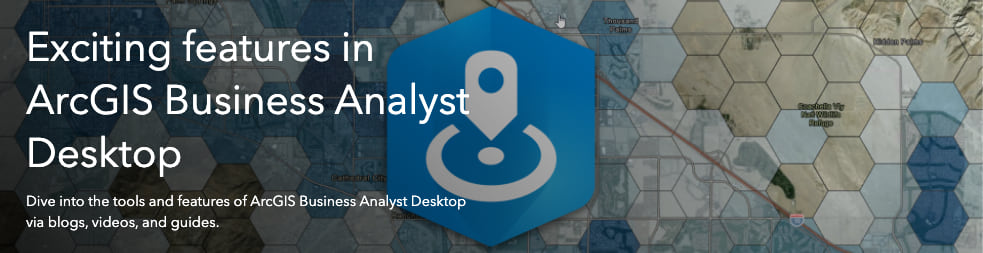
With the recent release of ArcGIS Pro, we’re excited to bring you seven new features to use directly in the ArcGIS Business Analyst extension for ArcGIS Pro. Many users have been asking for these new features and we’re happy to deliver them to you.
This is the first blog in an eight-part series that highlights new capabilities in the Business Analyst extension for ArcGIS Pro Feb. 2020 release. We’ll be releasing a new blog each week for the next seven weeks, covering new tools and features. Though we’re only covering the Evaluate Site workflow in this blog, you can view the other blogs in the series as they’re released here.
Evaluate Site
Whether your site is an existing store, a proposed new clinic, or a community center in development, you need to evaluate the site based on characteristics important to you. In the recent past, the process to uncover insights about a site took multiple tools and steps. Now, the process has been combined into a single workflow and just three steps:
- Find a point.
- Define the area.
- Run analysis.
To see the process in action, we’ve created the two-minute overview video below. Check out the video and then rejoin me for an example and helpful links at the bottom of this blog.
After launching ArcGIS Pro, you can access the Evaluate Site workflow from the Business Analyst menu. Once there, just find a point by typing in an address or clicking on the map. Next, define a trade area with rings, drive time, or network distance. Lastly, run your analysis with infographics, summary reports, or by enriching the layer. This will give you an informed, initial understanding of your site.
Business example: Sonny is an analyst at a commercial real estate agency in Chicago. He’s particularly interested in a new property in the Lake Shore East Park area of downtown Chicago and wants to evaluate the potential site. After launching the Evaluate Site tool in the Business Analyst extension for ArcGIS Pro, Sonny types in the address, chooses a 15-minute walk time around the site and selects an infographic template. After the infographic is generated (example below), Sonny gains a better understanding of the demographics around the area. This infographic can be used to make decisions about how to move forward. Of course, he can also share it with his colleagues across the organization.
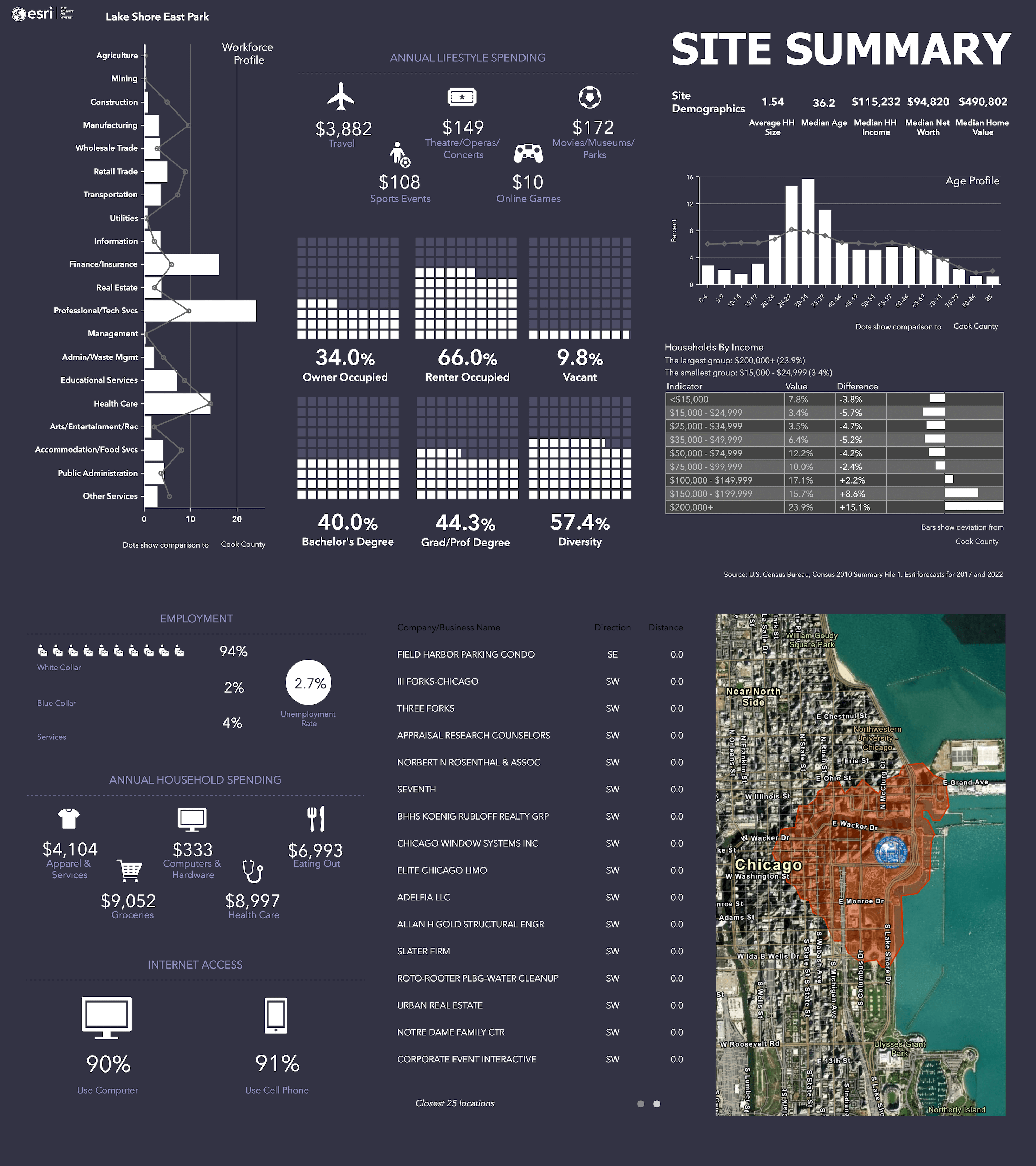
Additional Business Analyst for ArcGIS Pro Resources
You can read more about the Evaluate Site tool in the Business Analyst extension for ArcGIS Pro documentation.
If you’re interested in reading the rest of the blogs in this series, click here.
Bookmark these ArcGIS Business Analyst Links:
- Business Analyst product overview page
- Business Analyst resources page
- LinkedIn user group
- Business Analyst YouTube playlist
- Business Analyst GeoNet community
- Esri global data overview
- Esri U.S. data overview
We are so very happy to share the new tools available for ArcGIS Business Analyst. If you have questions about this tool or any of the tools in the upcoming blog series, please reach out via the email address below.
- Email the team: businessanalyst@esri.com

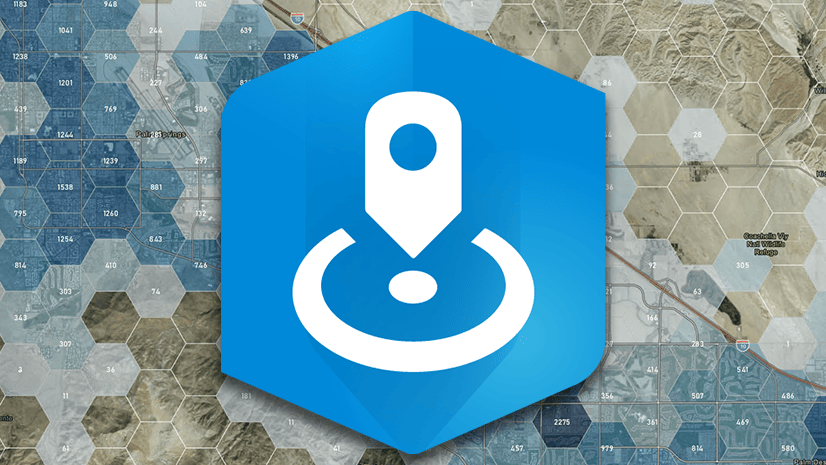
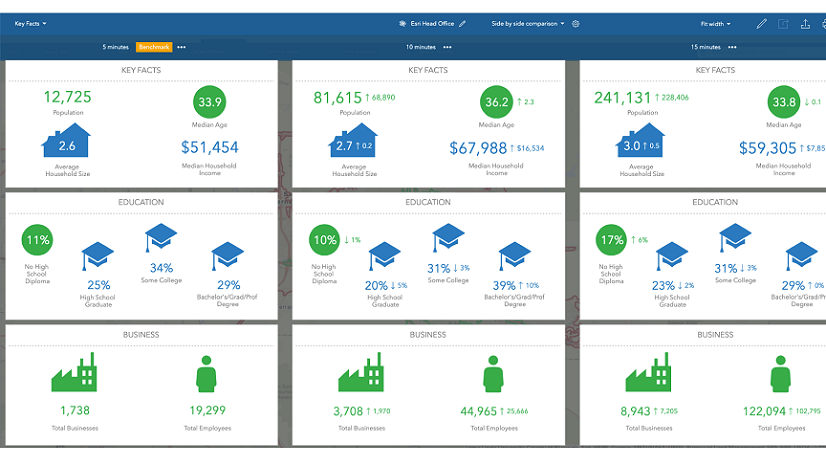
Article Discussion: