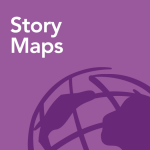 ArcGIS 10.4 was released recently, and there are plenty of reasons to upgrade. Read on to learn about some reasons that are particularly interesting to Story Map authors.
ArcGIS 10.4 was released recently, and there are plenty of reasons to upgrade. Read on to learn about some reasons that are particularly interesting to Story Map authors.
Now available with Portal: the My Stories app!
Since last summer, Story Map authors who use ArcGIS Online have been able to use the My Stories section of the Story Maps website to create and manage Story Maps. My Stories has easy-to-use tools for sharing Story Maps and all their components in a single click. It can also identify and fix issues in your existing stories and help you pick the best storytelling app for new stories.
If your organization has chosen to deploy Web GIS on its own infrastructure you’ll be pleased to know that My Stories is now included with Portal for ArcGIS 10.4. Once you upgrade, you and your fellow portal members will be able to use the same tools that have been available to ArcGIS Online authors. You can learn more about the useful things My Stories can do here and here.
My Stories includes the Create Story Wizard, which can be used to find the best Storytelling App for the story you want to tell. This wizard asks some basic questions about how you want to tell your story and recommends the best storytelling app for you to use. You can launch the Create Story Wizard by clicking the Create Story button at the bottom right of the My Stories banner.
It’s worth noting that Portal for ArcGIS 10.4 also includes updates to all the storytelling apps. These updates include the enhancements and fixes from the November 2015 release of ArcGIS Online. For example, the latest versions of Story Map Journal and Story Map Series have the error-checking capabilities of My Stories built-in and let you create and edit web maps from the story map builder. Story Map Basic has received an update so that it matches the look and feel of other storytelling apps more closely and has additional configuration options for the header area.
How to access the My Stories app
The URL of the My Stories app has the form:
https://my.domain.com/portal/apps/MyStories
Just replace the bold parts of the URL with the domain and name of your portal. You can bookmark this link so you can easily get to My Stories. Note the URL is cAsE-sensiTIVE, so be sure to capitalize “MyStories” correctly.
For Portal Administrators…
If you are a portal administrator, you’ll want to let your members know once you upgrade to 10.4 that My Stories is available and how they can access it. You can send out an email or other internal announcement with the link to the My Stories app on your portal, but your portal members may also find it useful if you link to My Stories from your portal home page. There are two easy ways to do this:
- Create a web mapping application item using your My Stories app URL, and add it to your featured content group so that it appears on your portal home page.
- Put a short message about My Stories and link to it in your organization’s description, which appears at the bottom of your portal home page. You can edit the description at My Organization > Edit Settings > General > Description. Something like, “A new app called My Stories is now available for portal members to create and manage Story Maps.”
For more information
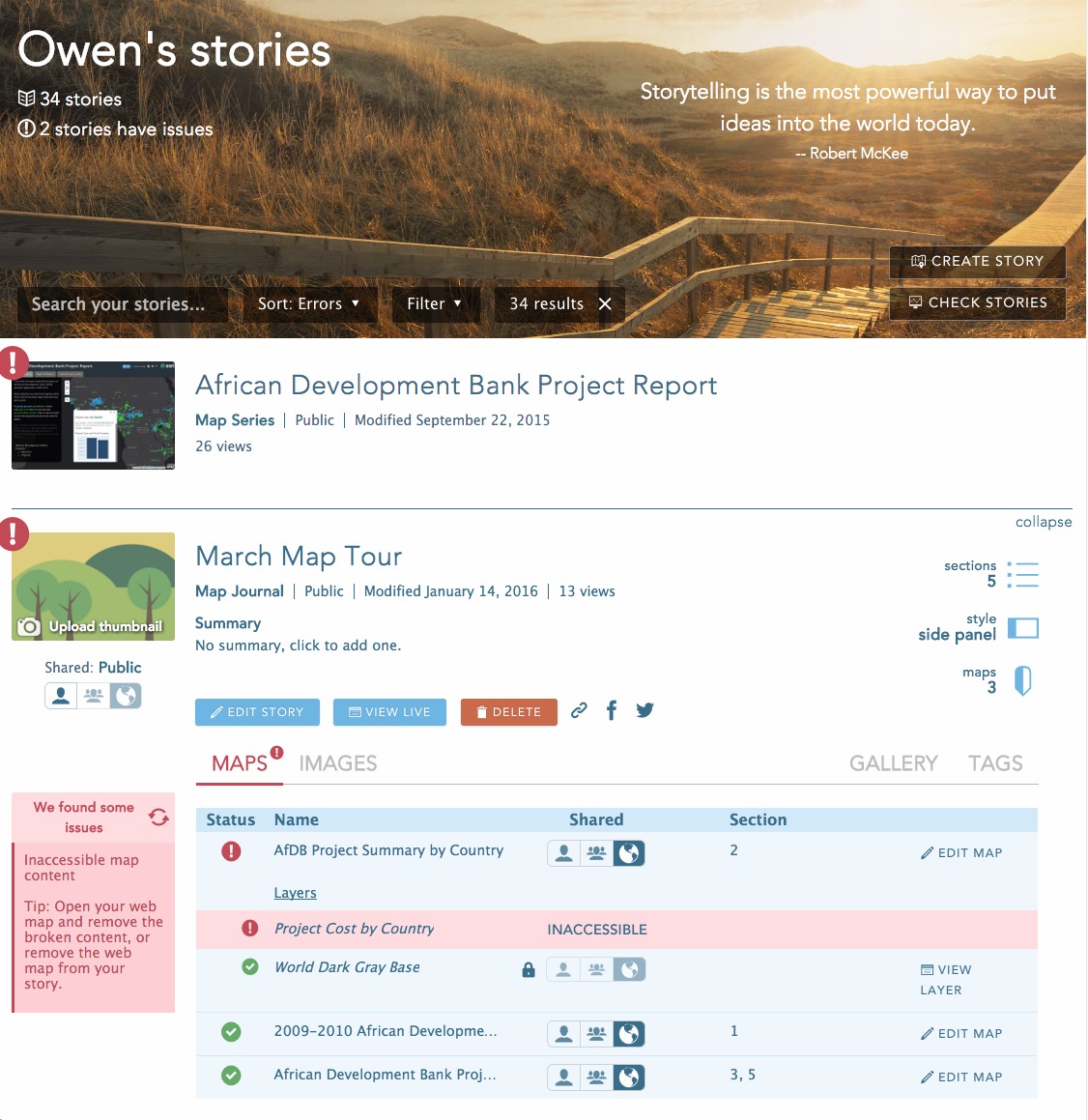
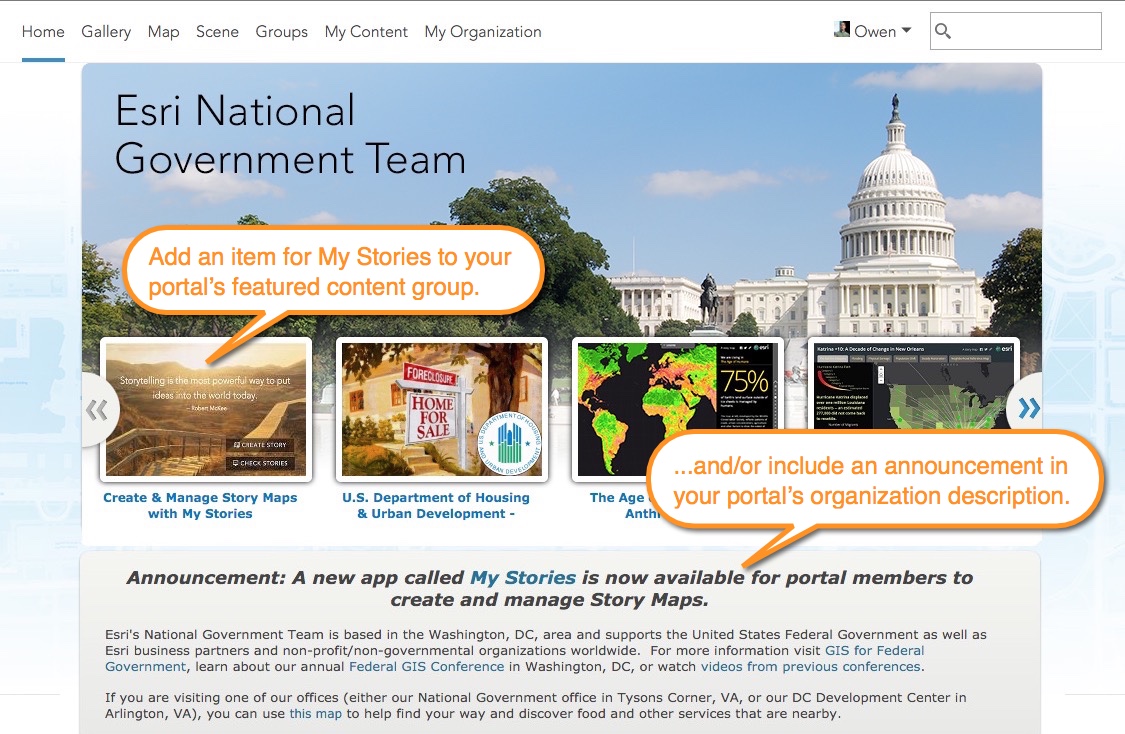

Article Discussion: