Note: This blog article covers the classic Esri Story Maps which are in mature support and scheduled to be retired in late 2025. Story authors are strongly encouraged to use the new ArcGIS StoryMaps to create stories.
For more information about transitioning to the new StoryMaps, see ArcGIS StoryMaps resources. For more information about the transition from classic Esri Story Maps to the new ArcGIS StoryMaps, see Esri Story Maps: Now in mature support.

Story Maps harness the power of maps and geography to tell a story by combining web maps with narrative text, images, and multimedia content. Story maps use an interactive builder that guides you through the process of authoring a story.
There are a variety of story map applications to choose from, but which is best for you? One way to decide is to visit the Story Maps Gallery, where you can discover examples from the Story Maps community. Another way is to explore a list of Story Map Apps, that includes an introduction and links to additional information and details for each.
A newly introduced feature is Create Story, which is the easiest way to get started. Create Story also lets you make your choice based on expert opinion. Here’s how you can use it to decide which Story Map is best for you.
Where do I find Create Story?
Create Story can be found in several places; on the main Story Maps home, on the Apps page, and also on My Stories. Open any of those locations and look for the Create Story button.
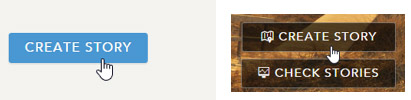
Click Create Story and begin with Pick an App.
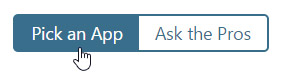
Hover over any story map to learn more, then click the button below it to launch the builder. It’s as easy as 1, 2, 3:
1. Browse – view the thumbnails.
2. Learn – hover over any thumbnail to learn more.
3. Build – when you’ve found the one you want, click to launch the builder.
Still not sure? Ask the Pros!
Still not sure which Story Map is right for you? Click Ask the Pros
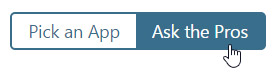
Then click the box that best describes your story, and answer any additional questions. Below we chose A narrative with maps:
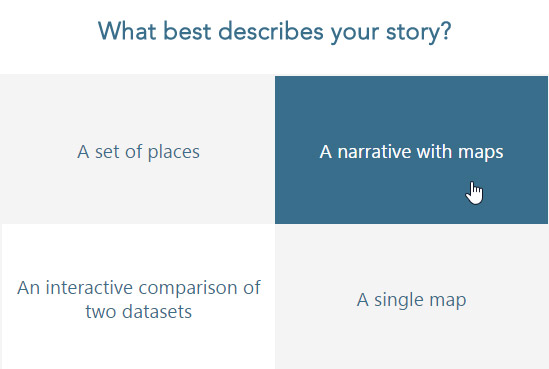
Then answered the question by choosing Click
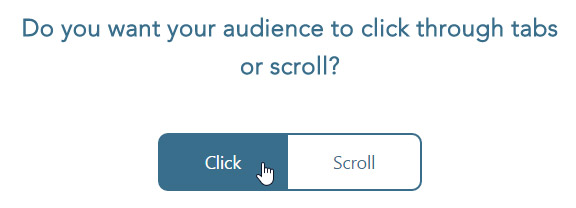
Which provided the pro’s recommendation to use Story Map Series. Click Let’s Build to get started.
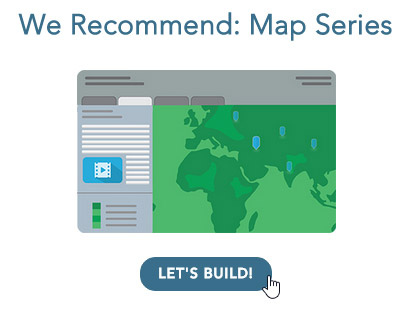
For more information see:
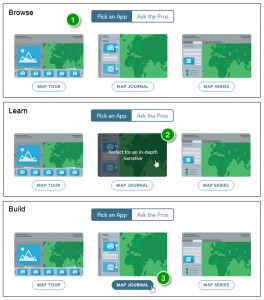

Commenting is not enabled for this article.