Note: This blog covers the classic Esri Story Maps. Story authors are encouraged to use the new ArcGIS StoryMaps to create stories. However, Esri will continue to maintain the classic templates for your use. For more information, see the Product road map.

My Stories is a one-stop place to view and manage your hosted story maps. My Stories presents detailed information about your story maps and includes tools for viewing, sharing, editing, and checking status—so you can identify and correct any issues, ensuring that all of your stories are the best they can be and work correctly for the level of sharing you have chosen.
Go to the Story Maps website and choose My Stories:

Once logged in to your ArcGIS account you will see a listing of your stories. Click a story to to view its details and run a comprehensive check for any issues, or choose Check Stories to check all of your story maps at once.
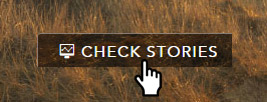
Story Maps with issues will be highlighted, click to expand and view details.
Other tools include a summary of your Story Map (number of sections or tour points, number of maps, layout style), a thumbnail chooser, sharing, content status, social media links, edit (launch builder), and a listing of all content, such as maps, images, and videos.
To start using My Stories and to explore and create great story maps, visit the Story Maps website.
Other website enhancements include a new home page look, a featured Story Map of the Month, and a useful FAQ page. Also check the Five Principles of Effective Storytelling to learn more about how you can tell great stories using Story Maps.
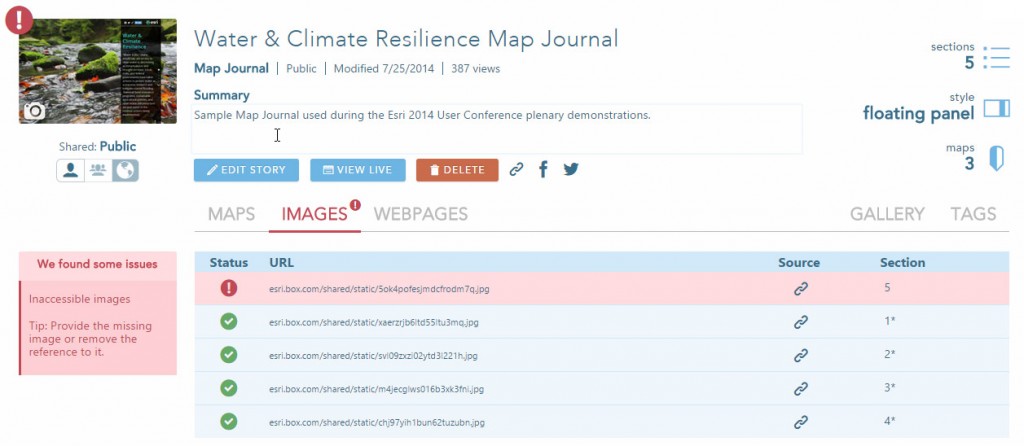


Commenting is not enabled for this article.