Update: You no longer need to be signed in to ArcGIS Online to receive an update notification for ArcGIS Pro. However, you do need to sign in to ArcGIS Online to download and install the update.
When a new ArcGIS Pro software update is available, here is how to apply it.
If you have already installed ArcGIS Pro and kept the default option to be notified when an update is available, you will see a notification appear when you start ArcGIS Pro (you must be signed in to ArcGIS Online to see the update notification). You can click Download Now to start the software update process or close the message box to dismiss the notification.
If you had unchecked the box to have ArcGIS Pro check for updates on startup, or if you happen to be in the middle of a session and want to check if software updates are available, you can click the Project tab and click About. If updates are available, you can run the update process (in the image below, no software updates are waiting to be installed).
Please note that in either case, you decide if you want to install an ArcGIS Pro software update. An update is never automatically installed.
A couple things to keep in mind:
- To install the software update, your ArcGIS Pro license must be checked in (not offline).
- If your ArcGIS Pro license is installed and managed through Portal for ArcGIS, your Portal administrator will need to download and install the ArcGIS Pro software update for your organization.
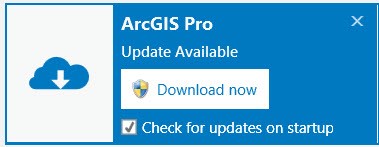
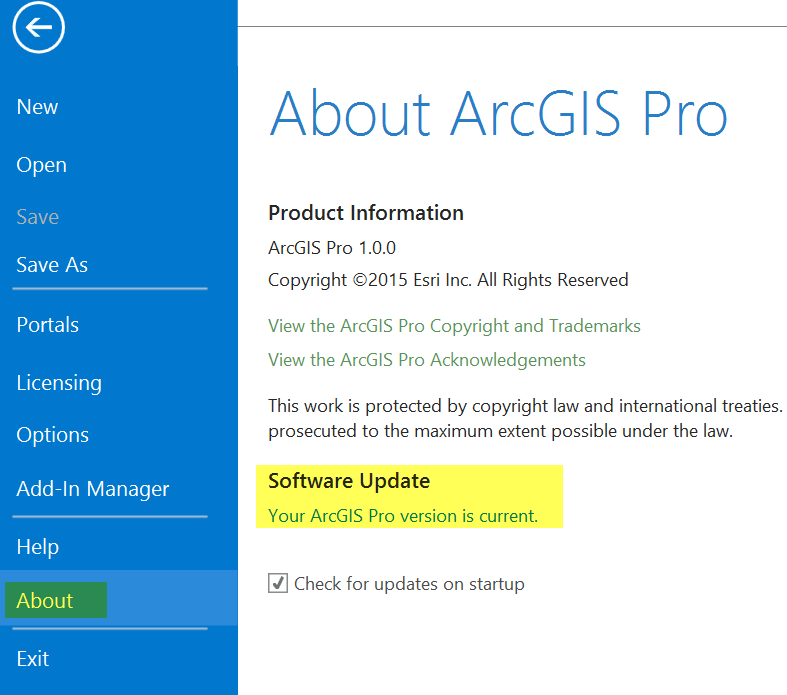
Commenting is not enabled for this article.