Over the past year we’ve been making incremental updates to the search features on your Hub sites in order to provide a better way for users to find your incredible content. In March, we rolled out the first big change with an entirely new search experience, including Collections as a new way to refine your search. In August, we brought your public and private content together with Unified Search. Today, we’re excited to announce that we’re updating the filtering experience with a new UI for search facets. You’ll automatically see the update next week, but you can preview the new interface today and we’d love to hear what you think.
What’s changing
The first thing you’ll notice is that filters look a bit different, with checkboxes and collapsible sections. You might also notice that filters are now persistent, meaning that you’ll always see what values you can filter by, even when clicking through other values. This helps your users build their search incrementally rather than having to clear the search when they run out of item results. We’ve also added a handy Reset option at the top so a completely unfiltered search is only one click away. Additionally, we’ve improved the way we handle casing, taking cues directly from the values you provide. This means that tricky words like acronyms can now retain their upper casing while other filters display title casing.
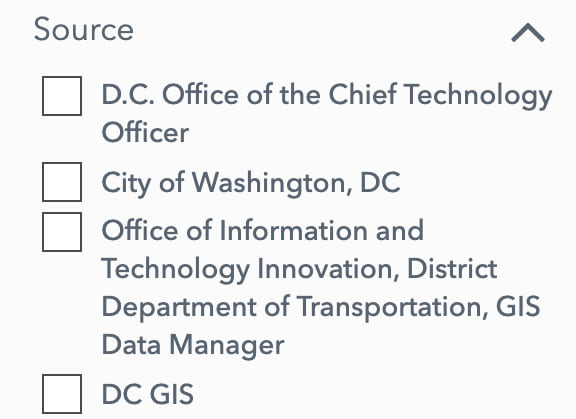
Building on Collections, we’ve updated the way filters display on the search page. Instead of seeing all filters in the same order for every collection, you’ll now see the most relevant filters based on the type of content in the collection. This contextual approach to filters also allows us to default filter sections to collapsed, so that your view isn’t cluttered up with unimportant filters but you can still access them if you need to.
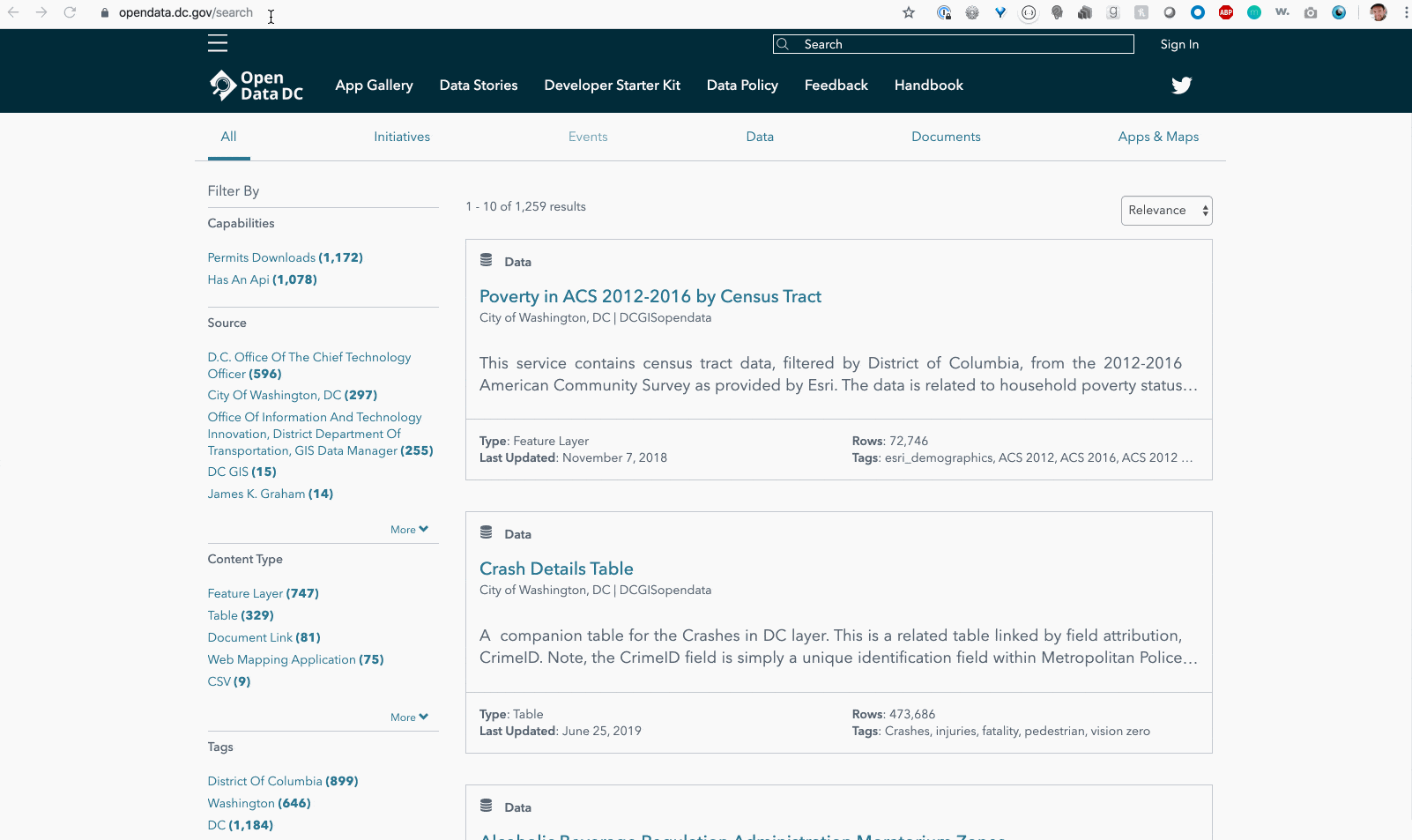
Try it out
You can see how the new interface works by visiting our global Hub search. If you’d like to preview how it will work with your sites before they automatically get the update next week, here’s how you can try it out:
- Visit one of your sites.
- Add this string to the end of the site’s URL:
/search?features={"showNewFacets":true}
The URL should look something like this: https://myhubsite.gov/search?features={"showNewFacets":true
We’d love to hear what you think. Feel free to give us a shout on Geonet and happy Hubbing!


Commenting is not enabled for this article.