Support for sharing hosted feature layer views using distributed collaboration was introduced in ArcGIS Enterprise at 10.6. At that time, views shared to a collaboration were always shared as a reference, meaning they referenced back to the source view layer without copying the data. With the release of ArcGIS Enterprise 10.7, it will be now be possible to share a hosted feature layer view as a copy from one ArcGIS Enterprise deployment to another, from ArcGIS Enterprise to ArcGIS Online, or from ArcGIS Online to ArcGIS Enterprise.
What are hosted feature layer views?
Hosted feature layer views allow you to take a hosted layer, create a view from it, and define the data shown in the view. You can define a view by selecting certain fields, features and/or an area of interest that covers a geographic area. Data not included in the view definition is inaccessible to users accessing the view layer.
Views are fantastic for many reasons, one being workflows involving hiding confidential or secure information. They are also a great way to show a subset of your data so that your end user only sees the data relevant to them.
View layers keep a link to the parent layer, so as data is updated, it is updated in both the parent and view. As an example of using views in collaboration, you could create a view from a layer that contains information on all 311 calls in your city. You could define your view to only show 311 calls relating to the police department. Taking that view, you could share it as a copy with other collaboration participants without revealing the rest of the 311 calls. Any updates to the parent 311 layer will then be reflected in the view, so the view maintains a tie to the parent data.
About sharing hosted feature service views
When you are ready to share a hosted feature layer view, make sure:
- Your collaboration is set up to share feature layers and views as copies
- Your feature layer view has been sync enabled
When you share a hosted feature layer view as a copy, a new hosted feature layer item is created for the receiving collaboration participants. Only the data represented in the view will be shared, unless you also share the parent feature layer (which is not required). As with copied feature layers, subsequent updates to the collaborated source hosted feature layer view and recipient hosted feature layer view will be synchronized based on the established sync interval.
Hosted feature layer views can be defined by fields or feature definitions or by an area of interest. A shared view can have one or all of these definitions. The shared data will only contain those fields or features allowed by the definitions, as in the example with the view created off of 311 calls.
Note, some fields cannot be hidden using a field definition. For example, you cannot uncheck system fields that the portal requires such as the feature ID. Also, you cannot hide editor tracking fields. Additionally, views created as a result of an analytical join cannot be shared to a collaboration as a copy. Enabling sync on such views is not supported.
Synchronizing edits to views
Let’s look at editing workflows when sharing views as copies through collaboration. In these examples, we’ll have a parent layer and two view layers created off of the parent. In this collaboration, there are two collaboration participants (City Enterprise and Police Enterprise). We want to share a layer containing 311 incidents from City Enterprise to Police Enterprise, but we want to refine the layer to show only 311 incidents relating to our police force, since that is the data most relevant to them. These are the three layers we are working with:
- Parent hosted feature layer (All 311 Calls) on City Enterprise
- Hosted feature layer view (Police 311 Calls) on City Enterprise
- Hosted feature layer view (Police 311 Calls) on Police Enterprise
In this workflow, the 311 Calls layer is continuously updated in the City’s environment. We want those changes to be reflected both in the City’s view layer and the Police view layer.
1) Edit features in the hosted feature layer
If the parent hosted feature layer data is edited, the update will also be available in the hosted feature layer view (for example, if the City updates the All 311 Calls layer, the City’s Police 311 Calls layer will reflect those changes). At the next scheduled sync, the recipient hosted feature layer view will reflect those edits (in this example, the Police’s 311 Calls layer).
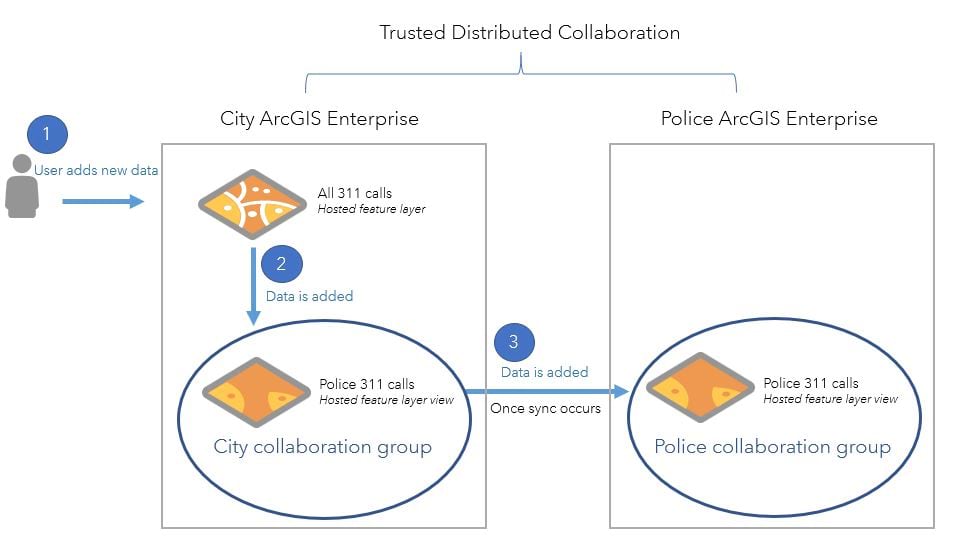
2) Edit features in the hosted feature layer view
Looking at the reverse, if the source hosted feature layer view data is edited (City’s Police 311 Calls layer), the update will also be available in the source hosted feature layer (City’s All 311 Calls). At the next scheduled sync, the recipient hosted feature layer view will be updated to reflect those edits.
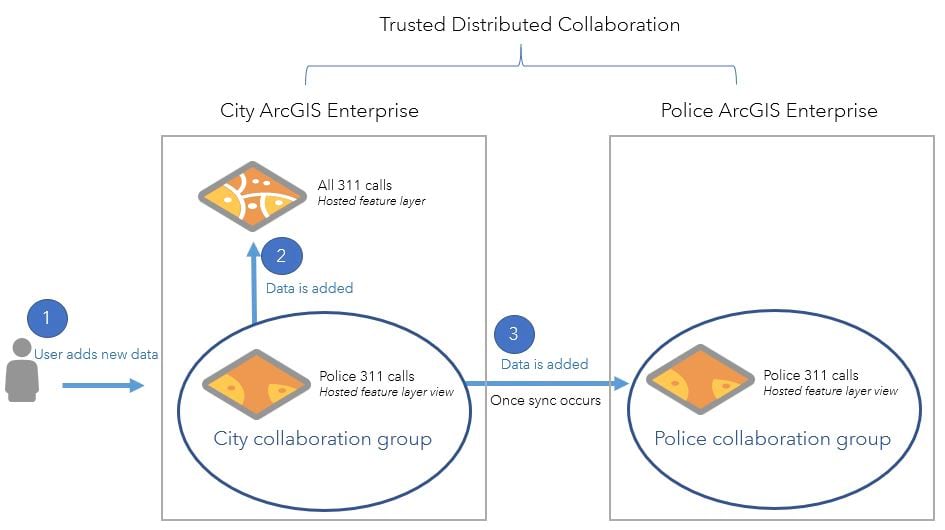
How to share hosted feature layer views as copies
When sharing items to a group joined to a collaboration workspace, these items are sent to other collaboration participants. Ensure that the host of the collaboration (the organization that set up the collaboration) has set up participants with the appropriate send/receive access.
To share views as copies, collaboration administrators will need to configure the collaboration to send hosted feature layers and views as copies. Remember that you then need to enable sync on the parent feature layer and the view to share it as a copy. If sync isn’t enabled, the layers will be shared as references.

Learning more
We have added several FAQs to our documentation to help you with sharing hosted feature layer views.
Be sure to take a look at some of the other new capabilities we have added to collaboration in ArcGIS Enterprise 10.7!


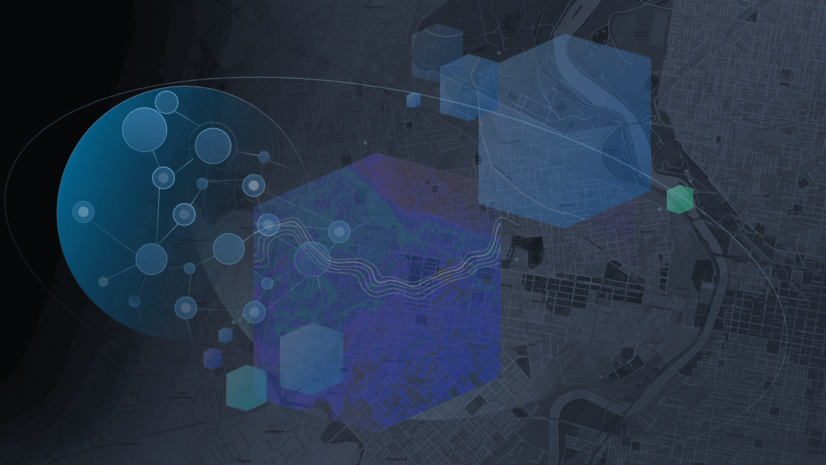
Commenting is not enabled for this article.