Prior to the ArcGIS Enterprise 10.6.1 release, Enterprise portal administrators only had the ability to schedule collaboration workspace synchronization jobs at a defined, repeated interval between one and 24 hours. The new Sync Workspace feature allows portal administrators to manually synchronize collaboration workspace content on demand outside of the configured schedule as needed.
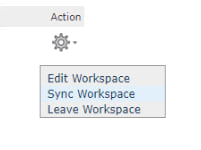
About Sync Workspace
This feature, available for guest portal administrators, will synchronize all content shared to the collaboration workspace group. New and updated content from groups where the participant access mode is Send or Send and Receive will be sent to those whose participants’ access mode is Receive or Send and Receive. Any new edits made to feature services in the collaboration will also be synchronized. This synchronization will be asynchronous, meaning the next manual or scheduled sync job cannot occur until the current job completes.
An ArcGIS Enterprise administrator may want to use Sync Workspace for a few reasons:
- During initial setup of the collaboration, to validate the configuration;
- To share new content or updates outside of the regular synchronization schedule;
- If the portal site has been offline, to ensure it has the latest content from the collaboration.
The Sync Workspace option will be available within each collaboration workspace, for all guest participants. The results of the synchronization can be viewed in the Sync Status Report:
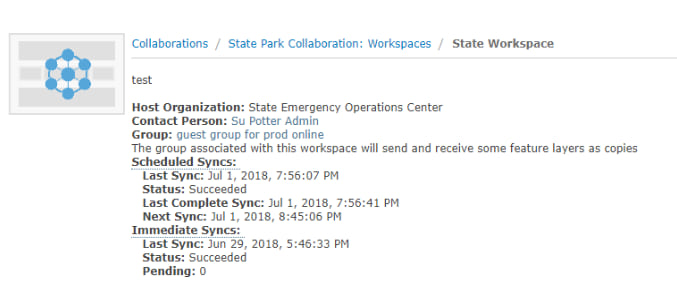
How to use Sync Workspace
As an administrator of the ArcGIS Enterprise portal participating as a guest in a collaboration:
- Log in to your ArcGIS Enterprise portal as an administrator.
- Navigate to Organization > Edit Settings > Collaborations. Click on the target collaboration’s name, then click on the applicable workspace name.
- Click the Action cog to the right of the workspace. The drop-down list will include the Sync Workspace option, as shown below:
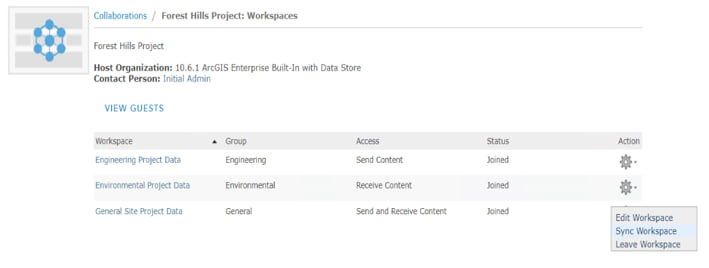
Click Sync Workspace, and on the resultant dialog, select Sync Workspace to begin synchronizing your content.
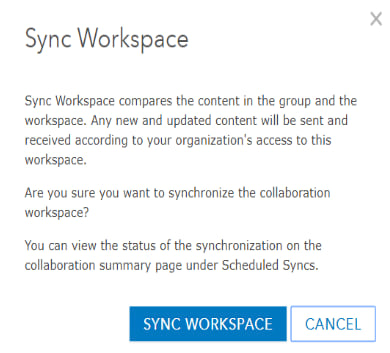
To view the status of the on-demand synchronization, review the Scheduled Syncs section of the Sync Status Report for the collaboration workspace. The Sync Workspace option will be greyed out until the synchronization job completes.
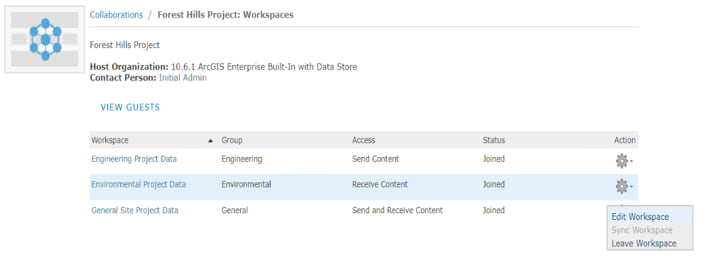
When the job is complete, you can again manually start a synchronization job.
We have added several FAQs to our documentation pertaining to synchronizing your workspace on demand. Be sure to also take a look at some of the other new capabilities we have added to collaboration in ArcGIS Enterprise 10.6.1.

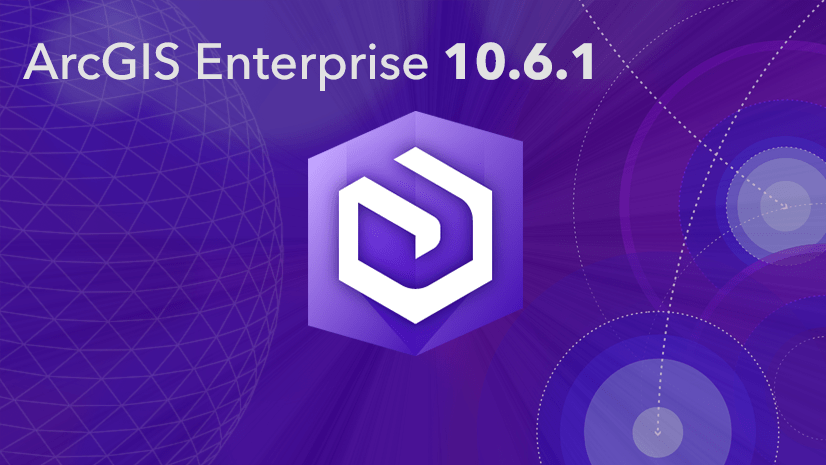

Commenting is not enabled for this article.